EML to PDF Converter
Reliable software for secure conversion of EML files into PDF format
Securely convert EML file to PDF format for easy accessibility and data shareability. The tool allows you to convert specific data from EML files of any size without hampering its data integrity.
Salient Features of EML to PDF Converter
Recoveryfix EML to PDF Converter offers several amazing features to its users. Check them out and learn how they will assist to make your EML to PDF conversion smooth.
Performs multiple file conversion
An advanced software that can easily convert multiple EML files into PDF format. Users can add any number of EML files to it for conversion purposes without any hassle. A simple yet handy feature for users in case of multiple EML files.
Converts EML files into multiple formats
EML to PDF Converter software supports a wide range of conversion formats, such as PST, MSG, DOC, DOCX, HTML, MHT, and many more. It converts EML files into your desired format for a broad range of data accessibility.
Saves EML file’s attachment separately
This advanced utility allows users to convert their EML files to PDF format with its three powerful attachment options. These options include Embedded Attachments to PDF, Convert Attachments to PDF, and Extract attachments from emails into a separate folder.
Maintains original data hierarchy
While performing EML to PDF, our software ensures that the hierarchy of your email folder will remain intact. With top-notch algorithms, it maintains the integrity and security of your data throughout the conversion process.
Related tools
- Accessibility: PDF files are easily accessible on most devices with consistent formatting compared to EML format.
- Security: PDF files offer additional security features such as password protection and encryption, whereas EML files don’t.
- Shareability: Sharing PDF files with others can be easier than EML format.
- Storage: Unlike EML files, PDFs can store large-form content without any difficulties.
- Usability: PDF files can be easily accessible without an internet connection, which isn’t possible with EML files.
- Vulnerability: Compared to EML files, PDFs are less open to vulnerabilities, which reduces the possibility of corruption.
How to convert EML file to PDF?
EML to PDF Converter allows converting healthy, damaged, and corrupted EML files to PDF format for easy access and data protection. The tool supports conversion of multiple EML files to PDF format and users can define the File Naming Convention of the converted files according to their convenience. It also supports a date filter to exclude data that is not required further and converts the selected ones only.
Once you download the EML to PDF converter tool to your computer, complete its installation. Now, let’s see how to convert EML format to PDF format using this efficient tool.
Step 1: Open the software and tap on ‘+’ icon to add EML files for conversion.

Step 2: Select the EML folder from your local computer to convert them into PDF format.
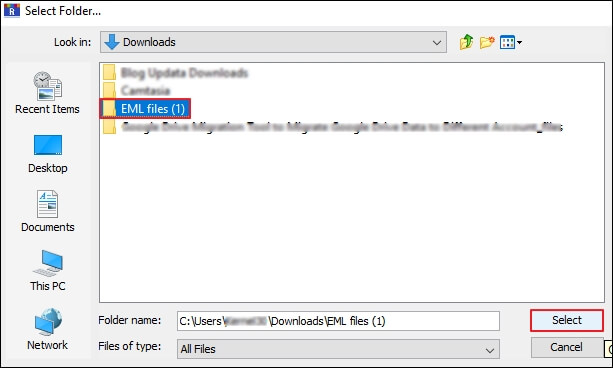
Step 3: Once the folder is added to the software, click on the Set Filter and Migrate option to proceed.
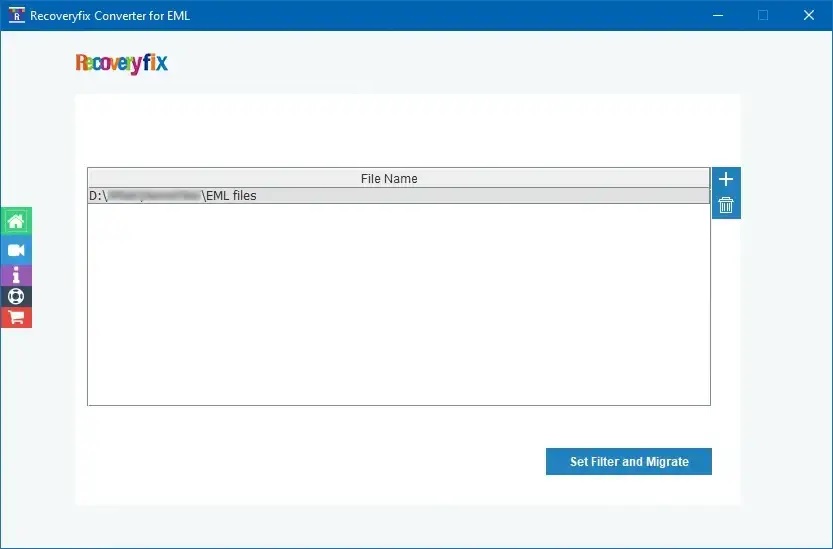
Step 4: Utilize the Set Filter option to filter the data as per the requirement through Received Date, Sent Date, and Created Date, then click on Start Migration.
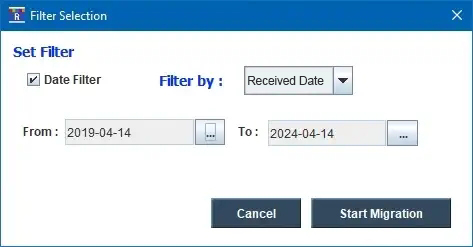
Step 5: Select the output type as PDF format, then Browse to choose a location to save your converted files and proceed to OK.
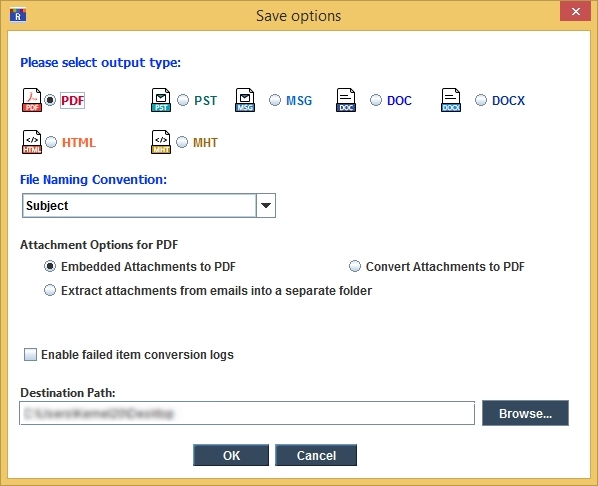
Step 6: Once your EML files are converted to PDF, the wizard will show you the message “File conversion is successful.” Click OK to finish the EML to PDF conversion process.
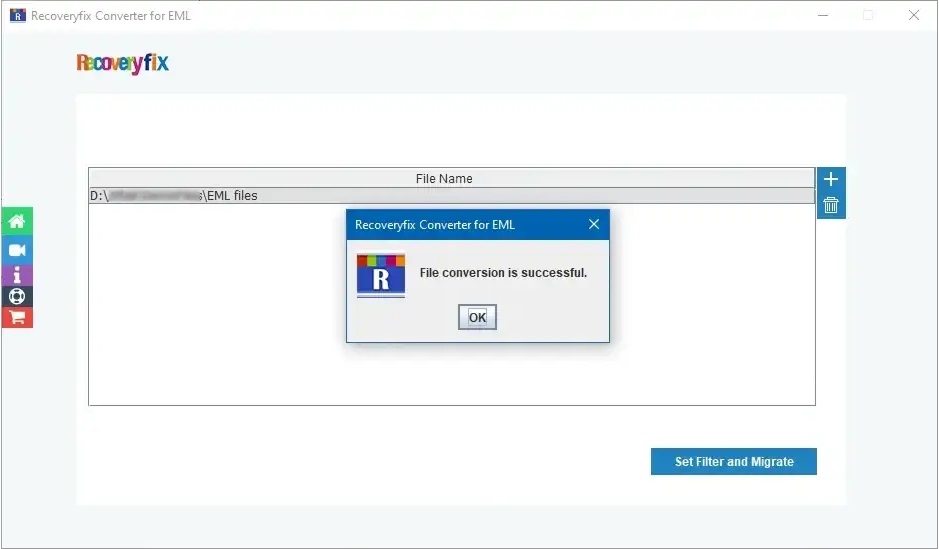
These were some simple steps that will allow you to convert EML file to PDF using Recoveryfix Converter for EML.
What customers say about us EML to PDF Converter
Get insights into our customers' opinions and learn from their experience what makes our tool the best fit for your requirements.
While using this software, I was a little bit confused about what to do next. So, I reached out to customer support, and the representative was very supportive. He guided me throughout the process until my EML files were successfully converted into PDF format. I really appreciate the reliability of the customer support of this software.

Debra Nelson
I have 50 GB of EML files of data, which I needed to be converted into PDF format to keep them safe for my business purposes. But, converting them into PDF was a very hectic job for me. Thanks to Recoveryfix converter software, I easily converted them without disrupting their structure.

Peter Travis
As a user of the Entourage email client, I needed to change EML to PDF format to access them anytime. It made me worry about the conversion of my essential files. Then, I found this utility, which made my conversion task simple. I was really impressed by the software's user-friendly interface.

Jeffery Scott
Frequently asked questions EML to PDF Converter
Check out the most asked queries and their answers to get rid of any hesitation related to this EML to PDF Converter tool.
Still you have any more query just contact us


The software lets you convert multiple EML files without any hassle. To do this conversion efficiently, follow the best way to convert your EML files into PDF format is by utilizing EML to PDF converter. Follow the provided steps attentively:
Step 1. Open the software and click on + icon to add your EML files for conversion.
Step 2. Once files have been added, tap on Set Filter and Migrate.
Step 3. Use the Filter Selection wizard to filter out data as needed and click Start Migration.
Step 4. Select PDF as output type, then Browse to choose the saving location, and proceed to OK.
Step 5. Your EML files are successfully converted into PDF format.
Yes, you can convert multiple EML files into PDF format with our utility. Add EML files that you need to convert, and the utility will process them all at once, saving you time and effort.
No, this utility doesn't impose any size limitations on converting EML files into PDF format.
Yes, you can save specific mailbox content using the Set Filter feature.
Yes, you can easily convert your EML files into PDF format with attachments using this utility.