Best 5 Methods to Fix Outlook Error 0x800ccc90!
Imagine you are drafting a critical email and Outlook freezes with an error message.
"Your incoming (POP3) email server has reported an internal error. If you continue to receive this message, contact your server administrator or Internet service provider (ISP)."
"Task 'server name – Sending and Receiving' reported error (0x800ccc90): 'Your incoming (POP3) email server has reported an internal error."
Parallelly, you suffer from many other challenges, like disrupted email communication. How can you re-access Outlook services? Searching for the same!
The all-in-one guide will help you understand the 0x800ccc90 error, explore its causes, and provide step-by-step solutions to get your inbox back on track.
Important to Know: Microsoft Outlook error 0x800ccc90 occurs when Microsoft Outlook fails to connect to your incoming (POP3) email server.
Outlook Error 0x800ccc90: Understand the Basic Reasons!
Understanding the causes of the 0x800ccc90 server error can help you choose the right fix that saves time and effort. Look at them one by one:
- Overloading a single Outlook profile with several POP3 accounts can cause the server.
- The incorrect username or password can lead to authentication failures, leading to the 0x800ccc90 error.
- Blocked or incorrect server ports (e.g., 110 or 995 for POP3) disrupt connections.
- Damaged or corrupted Outlook data files can cause operational errors, including this.
- Faulty or incompatible plug-in/add-ins may conflict with Outlook’s functionality.
- Third-party security software like a firewall might block Outlook’s server connections.
- Temporary email provider server problems can trigger the error.
Step-by-Step Fixes for Outlook Error 0x800ccc90: Top Ones!
To fix Outlook Error 0x800ccc90, we have provided some proven methods below. Go with the provided steps & test Outlook after each method to confirm the issue is resolved or not.
- Turning off third-party or security apps like a firewall or antivirus can help you fix 0x800ccc90 server error.
- Improper internet connectivity can also hamper the Outlook services. So, contact your internet provider to make the connectivity stable.
- Server-side problems also create the Outlook 0x800ccc90 error. So, try to communicate with the email provider & resolve issues.
Fix 1: Manage POP3 Accounts into Send/Receive Groups
Running multiple POP3 accounts often increases the load on the server. So, grouping them can reduce its burden. As a result, you can use Outlook Inbox as you did earlier. Here are the steps to understand it completely.
Step 1. Open the Microsoft Outlook application.
Step 2. Tap on the Send/Receive tab and click on the Send/Receive Groups>Define Send/Receive Groups options.
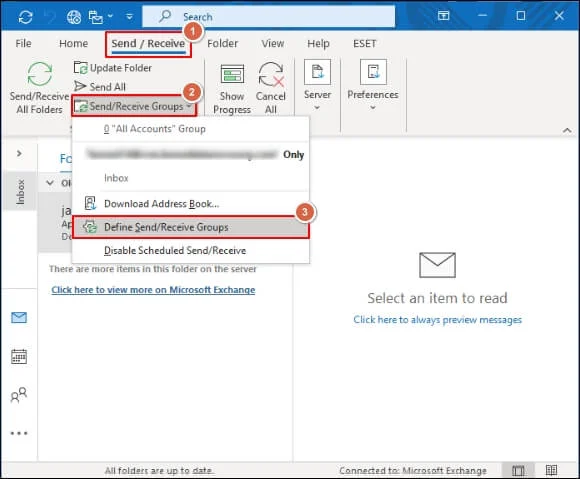
Step 3. Choose the New option and provide the name of your group. Hit OK.
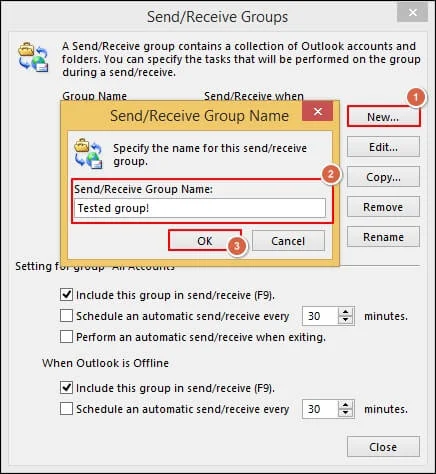
Step 4.Select accounts to include, checking "Include the selected account in this group."Enable "Receive Mail Items" and "Send Mail Items." Click OK.
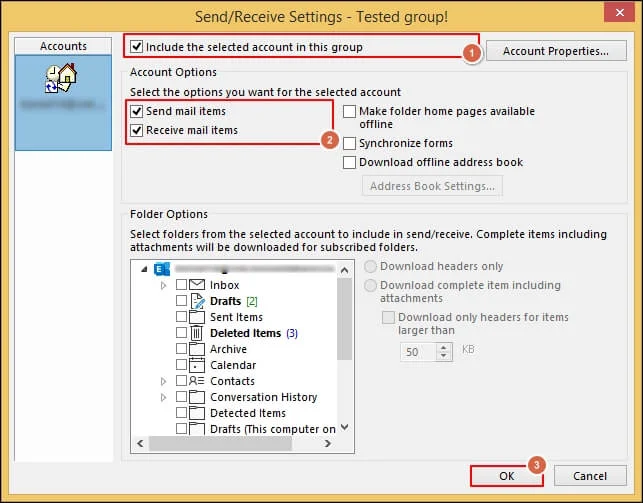
Step 5.Tap on Close. Finally, check the status of the error by performing a send/receive operation.
Fix 2: Do Verify Login Credentials!
In some cases, incorrect credentials can cause authentication issues, leading to the Outlook Error 0x800ccc90. Verify the credentials with the following steps:
Step 1. Access the Outlook application & go to the File menu.
Step 2. Tap on the Account Settings>Account Settings options.
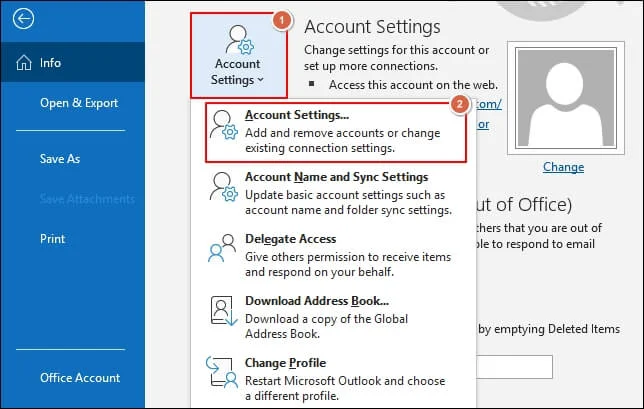
Step 3. Select your email account and click Change.
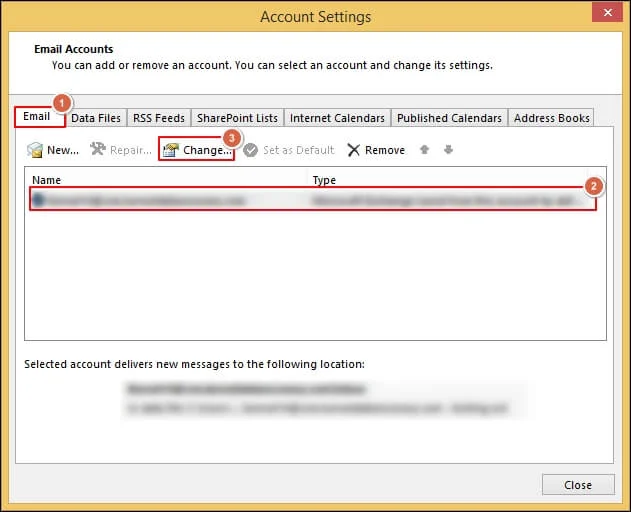
Step 4.Verify the username and password in the Internet E-mail Settings dialog. Tap on the More Settings option.
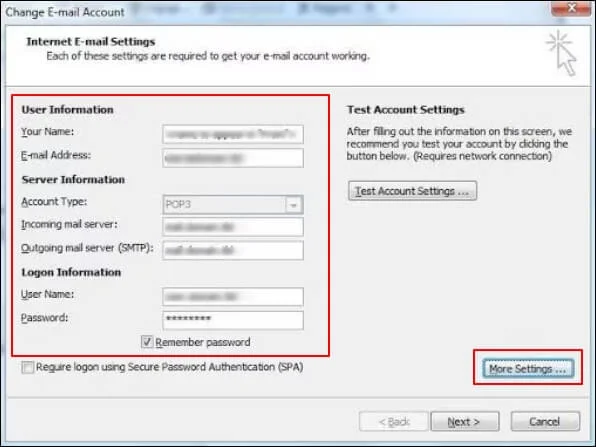
Step 5.In the Advanced tab, ensure correct ports (e.g., POP3: 110 or 995, SMTP: 25/465/80).
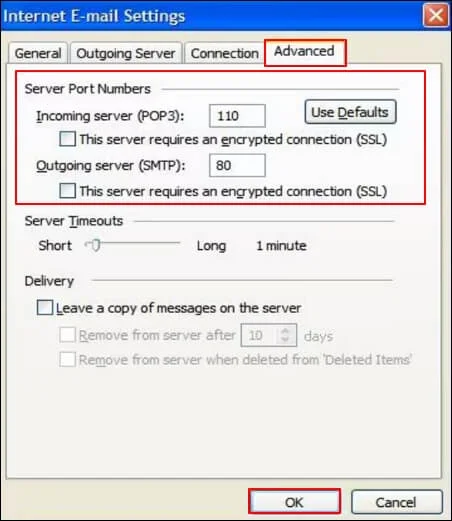
Step 6.Click on OK> Next>Finish.
Fix 3: Disable Faulty Add-ins
With the regular Outlook updates, several add-ins are often added to increase the overall productivity of the application. But sometimes, these add-ins are incompatible with the system configuration, leading to 0x800ccc90 server error. Hence, to resolve it, you need to identify the faulty one & turn it off. Go with the following steps to execute it properly:
Step 1. Press Windows + R key & type outlook.exe /safe. Click on OK to run Outlook in safe mode.
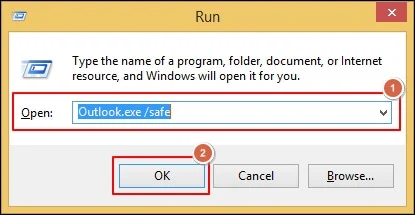
Step 2. If the error disappears, an add-in is the issue.
Step 3. Go to File & click on Options in the next window.
Step 4. Search for the Add-ins section & select "COM Add-ins". Hit the Go option further.
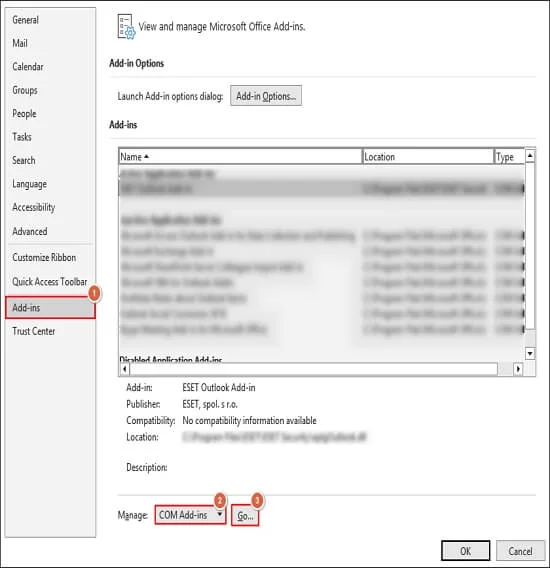
Step 5. Uncheck all add-ins, click OK, and restart the Outlook application.
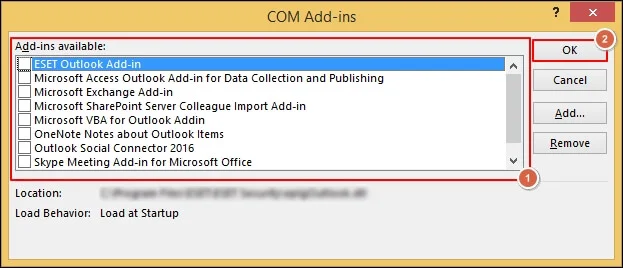
Step 6. Re-enable add-ins one by one to identify the faulty ones.
Fix 4: Repair minor corruption of PST files!
If the issue persists, the PST file corruption might restrain you from utilizing the Outlook services. You can use Outlook's built-in ScanPST.exe tool to fix it if cause of the error is minor. Follow the steps below to understand its functionality:
Step 1. Close Outlook &locate the scanpst.exe (e.g., C:\Program Files\Microsoft Office\root\Office16 for Office 2016) location in the local system.
Step 2. Run scanpst.exe and select your PST file (usually in Documents\Outlook Files).Click Start to scan the file.
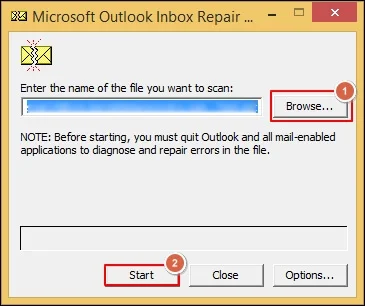
Step 3. It will prompt you with inconsistencies of the file. Select the Repair option if found. Reopen Outlook and test the status of the 0x800ccc90 error.
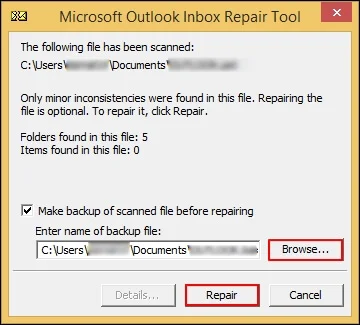
Fix 5: Try an automated solution to automate the results!
Manual method steps can be confusing & depend on the Outlook version and system configuration. Consequently, it increases the chances of data loss if anything goes wrong. Besides, if error’s cause is severe corruption, they might not help you.
In that case, the automated Outlook PST repair option can be the best choice to handle all the PST related issues. Recoveryfix Outlook PST Repair stands out in this category because it helps you with all the necessary features to fix the issue without losing any data. The tool’s advanced filters allow users to manage the PST file size & get the structured data at their defined location in the desired format. Moreover, it helps with resolving the other server errors like 0x800ccc19.
Tips for Preventing Future Outlook Errors!
To avoid the Microsoft Outlook error 0x800ccc90in the future, adopt these basic practices:
- Limit POP3 Accounts: Keep only essential accounts in one profile.
- Regular Updates: Ensure Outlook is updated to the latest version.
- Backup PST Files: Regularly back up Outlook data files to prevent loss.
- Monitor Add-ins: Install only trusted add-ins and keep them updated.
- Verify Server Settings: Periodically check email account settings, especially after ISP changes.
Conclusion
Encountering Outlook Error 0x800ccc90 might have given you a frustrating experience, but with this guide, you can resolve it efficiently. By understanding its causes and applying these solutions, you can restore your email functionality and prevent future unwanted mishaps.
If severe corruption is the cause of the error& want to recover corrupt PST file, go for the recommended automated tool.
FAQs on Outlook Error 0x800ccc90!
Q-1 How can I fix Outlook Error 0x800ccc90?
A- Organize accounts into groups, verify credentials, check ports, repair PST files, turn off add-ins, adjust security settings, or contact your email or internet provider to fix it.
Q-2 Is the Outlook Error 0x800ccc90 related to server issues?
A- Having 0x800ccc90 server error can be due to temporary server problems or incorrect server settings.
Q-3 Can I prevent Outlook Error 0x800ccc90 from happening again?
A- Yes, by limiting accounts, updating Outlook, backing up files, monitoring add-ins, and verifying settings regularly.