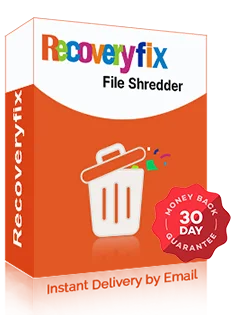Recoveryfix Disk Cleaner Software
The Best PC Cleaner tool to remove system files permanently
Free up disk space by deleting temporary files, logs, outdated updates, or other unnecessary files from system drives. The software helps to wipe data from system drives beyond recovery to protect sensitive information from unwanted access.
- Allows to list and empty Recycle Bin items in just one click.
- Helps to clear single or multiple files and folders simultaneously.
- Erase system files such as Windows or Internet objects instantly.
- Set App Password to protect unauthorized access to the PC Cleaner tool.
- Remove useless files from folders or drives with advanced filtering options.
- Permits you to delete entire system drives, including both internal and external ones.
- Create or modify tasks to wipe File and Folder, System Files, or Recycle Bin items at once.
- Schedule the task to automate file deletion on different frequencies: Daily, Weekly, or Monthly.
Recoveryfix Disk Cleaner: Top Real-World Applications!
Free Up Disc Space for Smooth Performance
Over time, hard drives and SSDs accumulate unnecessary files, temporary data, hidden junk, and system clutter that slow down the system’s performance. The Disc Cleanup Tool helps users identify and delete these files to free up valuable storage space. It improves system speed and provides smoother performance for daily tasks.
Complete Disposal of System Drives
While selling or discarding old PCs or external drives, it is quite risky to leave traces of sensitive files. The Data Wiper Tool permanently erases hidden system or junk files to secure confidential data. It provides guaranteed results with a 100% secure and error-free process.
Regular Maintenance of Organization Systems
Organizations use multiple systems where storage clutter builds up faster. Therefore, the Disk Cleanup Tool allows IT admins to maintain workflow efficiency by cleaning system junk across drives regularly. Businesses can extend hardware life by reducing redundant files and preventing lags to ensure that employees work on faster systems.
Windows Disk Cleanup in Just 5 Simple Steps!
Here’s how to wipe data from the Windows drive using the PC Cleaner Tool:
- Launch the software and choose Free Disk Space from the Options.
- It will start listing all the system drives along with their storage details.
- Check the required Drives to erase data and select the appropriate Shredding method.
- Tap on Shred to begin the process.
- A pop-up message will appear when the process is completed. Then, click OK to exit the tool.
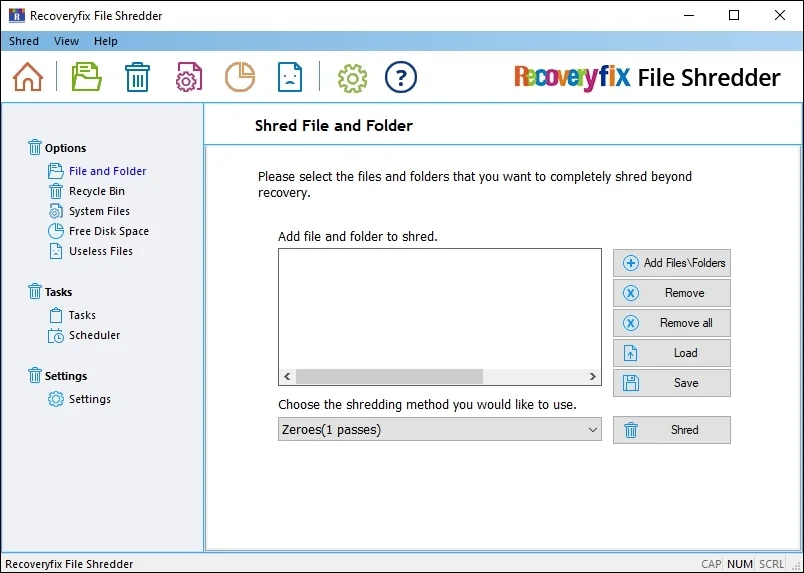
Recoveryfix Disk Cleanup Tool: Explore Its Best Feature!
Check out the top features of the software and learn how they help you to shred files securely.
Remove Multiple Files & Folders
Add multiple files or folders to wipe the contained items simultaneously. The Drive Scrubber tool allows you to remove data from various files without any restrictions.
Delete Recycle Bin Items Instantly
Erase Recycle Bin Items in seconds. The Disc Cleanup software helps you to list all the trash items and delete them easily with a 100% error-free process.
Permanently Erase System Files
Remove temporary files of Windows and Internet Objects in a few clicks. Just check the required options as per your convenience, and the PC Cleaner tool will start erasing them.
Complete Data Wipe with PC Cleaner Tool
Clear the entire system drive instantly with one click. The C Drive Cleaner tool helps to free up disk space by removing all the files and folders from the connected drives.
Dump Useless Files with Ease
Shred obsolete files from a folder or system drives with data filtering options. The Disk Cleaner software permits you to choose and delete selective files according to the user’s requirements.
Create Tasks for Large-scale Data Disposal
Add a task to erase files and folders, system files, Recycle Bin items, and more with the Data Wipe tool. Also, users can create, modify, or remove the task anytime easily.
Automate Disc Cleanup with Schedule Feature
Use the Schedule feature to automate the deletion process for the selected tasks. Set the task frequency on a daily, weekly, or monthly basis with the help of the Disc Cleanup tool.
Provides Different Shredding Algorithms
The Drive Scrubber tool supports multiple shredding methods to erase data permanently. It includes the US Army AR380-19, German VSITR, Canadian OPS-II, Peter Gutmann, and many more.
Restart Process with Save and Load Feature
Extract the list of added files, folders, or drive paths to continue the process in the future. Later, use the Windows Disc Cleanup software to resume the process by uploading the saved file to the tool.
Create Log Files of Deleted Item
Get the detailed log report of erased data by enabling the Create Log option. The Data Wiper tool helps to save the record of cleared items for easy data tracking.
Set App Password to Protect from Misuse
Restrict access to the PC Cleaner software with the Set Password feature. Users can set a password or remove it whenever they need, in a few clicks.
Free Disk Cleanup with Trial Version
The C Drive Cleaner software offers a free trial version to test its capabilities without a credit card. Just visit the official website to free download the software.
Recoveryfix Disk Cleaner Software: Why it is the Clear Choice!
Check out the top benefits that you can avail by choosing this advanced software:
- Makes the routine cleanup easy by eliminating manual effort with the help of the task scheduling feature.
- Prevents the risk of slowdowns, freezes, or unexpected system crashes by clearing overloaded storage.
- Erase all traces of the deleted data to maintain the privacy and confidentiality of sensitive files.
- Quickly scans and cleans up data without consuming heavy system resources for wider system compatibility.
- Supports all system drives, including HDDs, SSDs, and other external storage devices for complete data removal.
- Removes temporary files, cache, and hidden junk files that occupy valuable storage space to optimize the system drive.
- Simplifies disk management with an easy-to-use interface that allows users to clean drives without any technical knowledge.
- Safe and reliable process that deletes only unwanted files while keeping essential data and applications untouched.
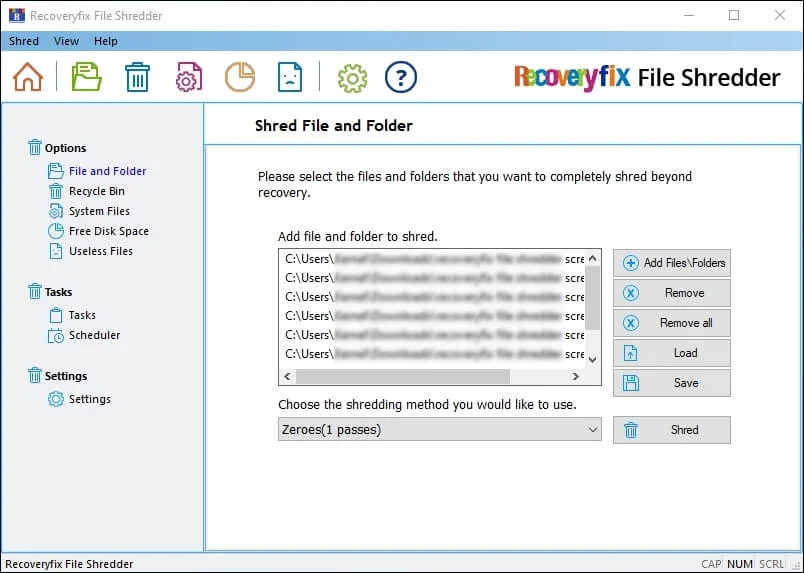
Customer Testimonials: Real Stories, Real Results! Recoveryfix Disk Cleaner Tool
Explore the feedback of our valuable customers to know how it helps them in safe data disposal.
“I was struggling with low storage and constant lag in my laptop. The Disc Cleaner Tool cleared out tons of junk files I didn’t even know existed. My system became faster, and I finally have space for important work files. It works well!”

Mark J., California
“I use multiple systems for work and keeping them clutter-free was a nightmare for me. The Data Wiper tool makes regular cleanups quick and effortless. It improved my system’s performance along with available disk space. The tool is simple to use and highly effective.”

Emily R., Texas
Evaluate Now Free trial version
Evaluate both versions of Disc Cleaner Software to find the best fit for yourself. 
| Software Features | Free version | Licensed version |
| Supports batch file and folder deletion | ||
| Empty Recycle Bin items | ||
| Erase System Files permanently | ||
| Delete entire system drive | ||
| Add, modify, or remove tasks | ||
| Schedule tasks for automation | ||
| Set App Access Password | ||
| Provides multiple shredding algorithms | ||
| Any Limitations | 30 Days Free Trial | No Limitations |
| Download Free |
Buy now |
FAQs Recoveryfix Disk Cleaner Tool!
Here are quick answers to all the common queries related to the Windows Disk Cleanup Tool.
Still you have any more query just contact us


Regular deletion only removes files that tools can easily recover. On the other hand, data erasing overwrites file data multiple times, which makes data recovery impossible.
It cleans system temp files, browser caches, recycle bin contents, application leftovers, and user-selected folders. You can also target custom file types and locations for removal.
Yes, you can easily use the software on your Windows 8 system. It is compatible with both the latest and older versions of Windows OS.
Yes, you can set recurring cleanups with the help of the schedule feature. The tool runs at scheduled intervals to keep your disks optimized without manual effort.
No, the software only deletes the selected items. It shows the complete list of chosen files or folders before final deletion.
Yes, you can easily delete data from external storage devices like HDDs and SSDs. Just connect the device to the system, and it will fetch the details automatically.
No, the software performs all operations locally to keep your sensitive data private.
The speed depends on disk size and the amount of junk files. Larger data sets require additional data processing.
Yes, the software allows you to select multiple folders and drives at once.
Yes, users get product documentation, setup instructions, and access to 24/7 customer support for troubleshooting and best-practice advice.