One common issue faced by users while watching online or offline videos is that the videos are playing in slow motion. This problem can arise due to multiple reasons, such as slow internet speed, low RAM, outdated drivers or OS versions, and even a corrupted video file. This issue can be incredibly frustrating and can disrupt the overall viewing experience.
In this article, we will discuss the different reasons behind this problem and provide various solutions to fix it. At last, we will also learn about an automated video repair tool to fix any issue related to videos, including repair corrupt MXF video files.
Reasons behind the videos playing in slow motion
The following are primary reasons that might be responsible for the ‘video playing in slow motion’ issue.
- Outdated graphic driver
- Incorrect system configurations
- Installed antivirus or firewalls
- Low RAM space
- Corrupt videos
- Outdated browser or Windows version
- Many applications running simultaneously
- Internet problems
An outdated graphic card driver can be responsible for slow videos. Updating graphic card helps to render videos smoothly along with boosting your system’s performance. Thus, it is recommended that you update your graphic card drivers regularly to avoid video playback or gaming errors.
You must check your Internet connection if you are watching an online video and suddenly the footage runs slowly. A slow internet connection can be a reason behind video playing in slow motion or buffers while streaming. To fix this issue, you must ensure a steady internet connection.
Method 3: Close all unwanted applications
To get rid of unwanted applications, close all the application tabs that are running. Sometimes, video can be slow due to multiple programs running in the background.
Due to an outdated browser, the video can become slow. To solve this, uninstall the browser and then reinstall it. To do so, follow the steps mentioned below:
- Open Control Panel then choose Programs.
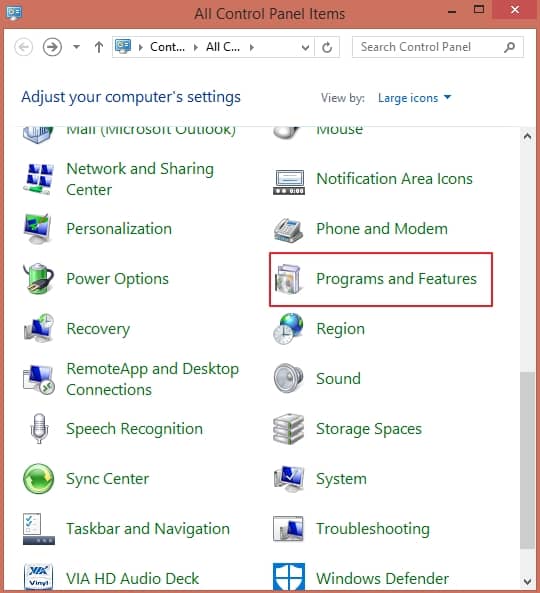
- Select your web browser from the program list and Uninstall it.
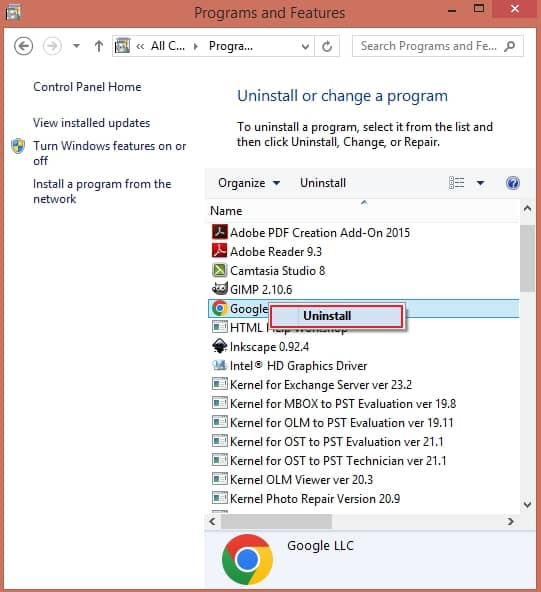
- Go to the official website of the web browser and reinstall the most updated version.
Insufficient RAM storage can cause slow or laggy video playback. Increasing your system’s RAM can improve both video playback and system performance. Also, this will allow you to play 4K and 5K videos smoothly on your system.
Sometimes, the system processor may be slow due to temporary files. If your browser remains open for a long time, it creates a lot of provisional data. To get rid of this, delete the browsing history through the steps given below:
- Open Control Panel, then go to Network and Sharing Center.
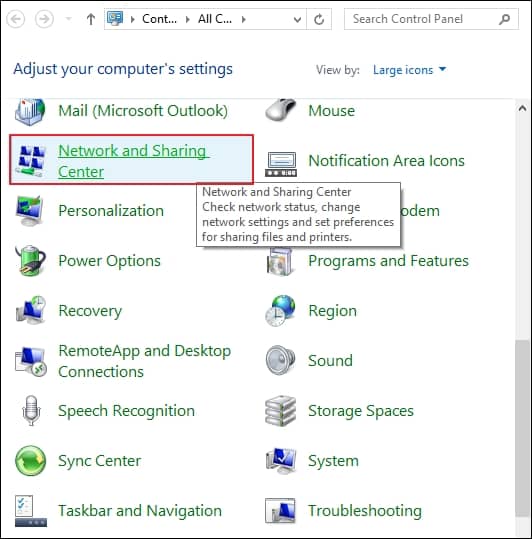
- Click on Internet Options to delete browsing history and cookies.
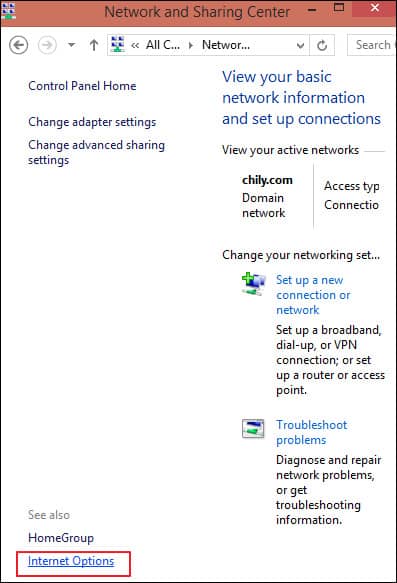
- Go to the General tab and under Browsing history select Delete browsing history on exit and click OK.
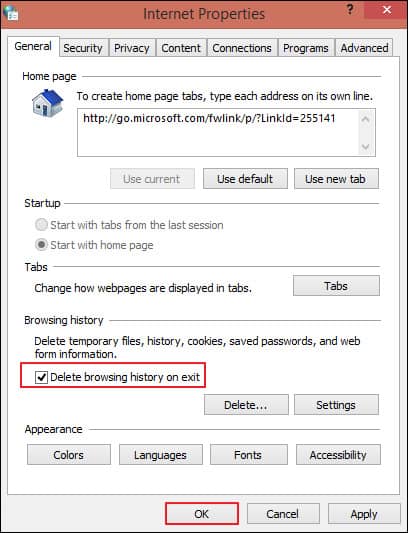
- After completing the process, restart the computer and check whether your videos are running perfectly or not.
Using the above-mentioned methods, you can fix your video playing in slow-motion issues with ease. However, if the provided solutions don’t work for you, then there is a possibility that the video might get corrupted. To repair corrupt and damaged videos, use Recoveryfix Video Repair tool.
It can repair multiple corrupt or inaccessible video files of every format, including MP4, MOV, MTS, WEBM, ASF, WMV, FLV, 3G2, 3GP, F4V, etc., while maintaing the complete integrity. The software can also repair corrupt & broken MOV Video files , even if the file size is too large.
Summary
Slow-playing videos can be frustrating while watching a movie and a video song. To fix this issue, we have discussed various manual solutions, such as clearing cache, updating video player, and checking internet connection. In case these solutions are unable to fix it, then you can opt Recoveryfix video repair tool to repair your corrupted videos.
Read Related Blog


