Most individuals, particularly professional videographers, shoot high quality videos with cameras like Sony, Panasonic, and Canon. These videos are shot in the MTS file extension and saved in advanced video coding high-definition format. MTS generally stores videos of high definitions like 1080, 4K, etc.
MTS files often face corruption making it inaccessible for users.
Therefore, users look for a solution that can quickly fix their MTS video files. In this article, we will be discussing how corrupt/damaged MTS video files can be repaired quickly with the help of useful methods.
Ways to recover corrupt MTS video files
There aren’t many options available to repair corrupt MTS files, just like to repair corrupt MP4 videos. that can be utilized for fixing corrupt/damaged MTS video files. Listed below are some of the effective methods to repair video files.
- If there is a virus or malware in your system.
- Sudden system shut down while opening an MTS file.
- Compression issues with the video.
- If there is an interruption while downloading or transferring the file.
- If the operating system is unable to handle the file compression.
Talking about the methods to repair corrupt MTS files, there aren’t many options available, like repair corrupt MP4 videos . But, there are still some unique techniques that can be utilized for improving corrupt/damaged MTS video files. Listed below are some of the effective methods to repair video files.
Most individuals don’t know that VLC is not just a media player; it offers much more than that. For instance, it can be used to convert MP4 videos to AVI format, and fix corruption errors for video file formats that are supported by it. In order to repair the MTS file with VLC media player, you can follow the below steps.
- First of all, create a copy of the corrupted MTS file and rename it to AVI.
- Now, go to VLC media player and select Preferences in the Tool menu.
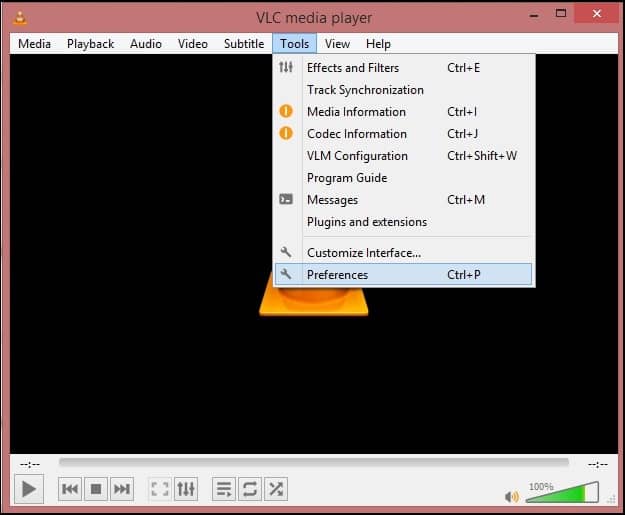
- From the Preferences section, click ‘Input or Codecs’ and then click Save.
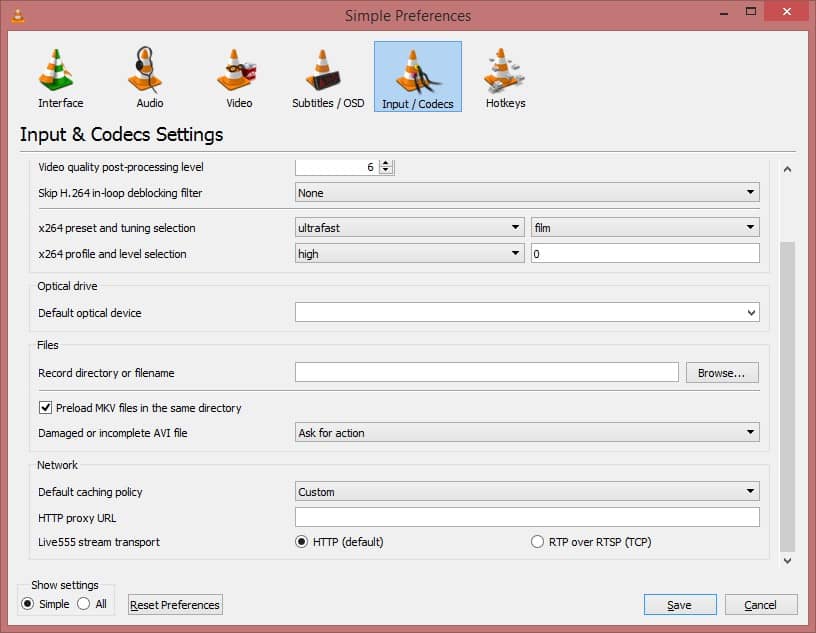
- After clicking save, select ‘Always Fix’ next to Repair AVI files, and then hit OK.
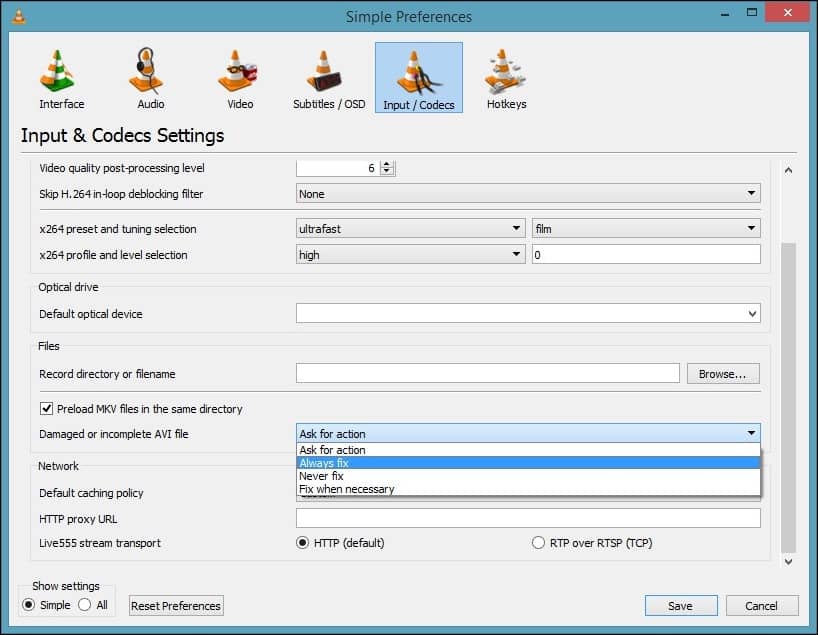
Doing so might repair the MTS video file, but this method helps in eliminating minor corruption errors. It isn’t helpful for large, corrupted files.
It’s a great idea to convert your MTS files into other file formats like MP4, AVI, etc., if you’ve no problem with that. You can take the help of VLC media player or you could also opt for video converter tools, which are specially designed to convert MP4 video to AVI, 3GP, MKV, etc.
It is advised to create a backup of the MTS files and use them for conversion to avoid any kind of data loss.
Apart from the above methods, some other tricks can be used to fix corruption error in MTS videos, such as:
- Try opening the MTS file on other media
If you’re not able to access the MTS file on Windows Media player, then try opening it with VLC media player, MX player, MKV media player, etc. - Export/Download MTS files
Any corruption that occurs due to sudden power loss during download or transfer of MTS files from the camera can damage the data. So, it would be helpful if you try to re-download and re-transfer the video file. - Download codecs for the file
It often happens that most video players are not equipped with all codecs for video files. Thus, you should install codecs for the MTS file from the internet. - Update the PC drivers
Another standard solution that can be used to fix MTS video file corruption is updating the existing drivers of your PC. If the drivers are not updated correctly, then it could cause stuttering issues in the MTS video. You can update the drivers with windows update.
If none of the above methods fulfill your requirements, then you can opt for Recoveryfix Video Repair software, which is specially designed to repair corrupt video files. It is a user-friendly tool with advanced functionalities that can quickly fix corruption errors in the video file and make them accessible. Along with MTS, this tool can also repair WMV, MP4, AVI, 3Gp.
Conclusion
Repairing corrupt/damaged MTS videos could be a headache for many users, as they don’t know the exact process of fixing the video file. In this article, we have tried to cover the best methods that can be used to repair corrupt, damaged video files quickly. We’ve also discussed about Recoveryfix video repair tool, which is specifically designed for fixing major corruption errors in video files.


