Summary: A 360-degree video provides visual content from every direction and angle. Sometimes, several reasons restrict the working of 360-degree videos on YouTube or media player applications. This article will address the cause of this error and provide different manual fixes. It also recommends Recoveryfix Video Repair software for an easy and advanced resolution.
The 360-degree video captures the moments and occasions from every possible direction and angle. It allows the user to view the scene from any direction of their surroundings on a screen. Many organizations, companies, artists, celebrities, etc., use 360-degree video to document events and functions, allowing viewers to experience real-time presentations on different platforms.
Sometimes, users get annoyed that YouTube’s 360-degree video is not working correctly. Video content might become inaccessible or invisible with error prompts while playing or uploading to social media. Now, we’ll guide you with the reasons and different methods to fix the YouTube 360-degree video not working issue.
Reasons for YouTube 360-degree video not working issue
Different reasons may cause problems when working with YouTube 360-degree video. Some of them are:
- Incompatible browser.
- Outdated YouTube application.
- Outdated graphics card driver.
- Hardware acceleration is not enabled.
- Cached and temporary file issues.
- Corrupted 360-degree video file.
The above reasons create inconvenient situations for the user, restricting the ability to play 360-degree videos. This section provides different simple manual methods to resolve this issue. Try the methods one by one simultaneously.
The browser is incompatible when it doesn’t play YouTube 360-degree video. So, switching to another web browser is advised to play seamless video. If the issue persists again, try the methods below.
If you’re facing a working issue with a 360-degree video on YouTube on your Android phone, then updating the YouTube application may solve your problem. Follow the steps below to update the YouTube application:
- Open the Google Play app on an Android phone, visit the main menu, and then click on My Apps and Games.
- Find and click on the YouTube application, then choose the Update button if the option is available.
The updated graphics card can make it possible for you to play 360-degree videos on YouTube. Follow the steps below to ensure that you have an updated graphics card driver:
- Visit Device Manager and choose Display Adapters from options.
- Click the Intel (R) HD Graphics from the options and then click the Driver tab.
- Click on Update Driver, wait until the process is complete, then click the OK button.
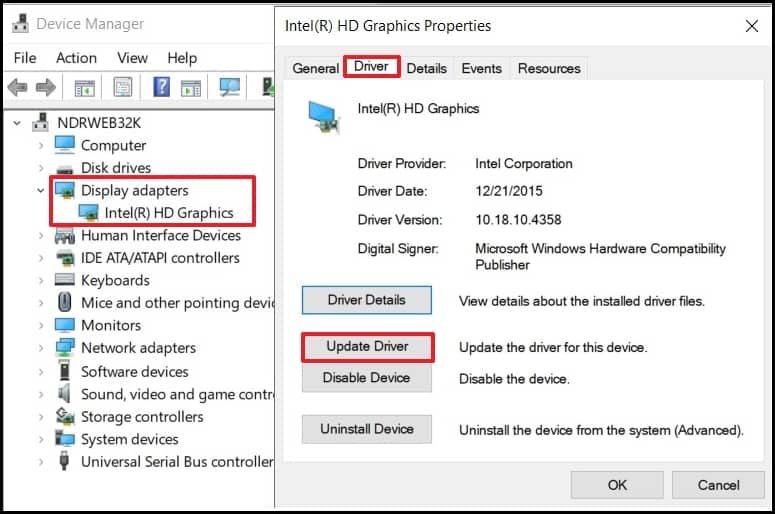
Now, play the 360-degree video on YouTube.
It is highly recommended that you clear the cache and history from your YouTube application and web browser. This process enhances the smooth functioning of 360-degree video files. Follow the below steps to remove the cache from the YouTube application:
- Go to Settings on your Android mobile phone and open the Apps folder.
- Next, click YouTube>Storage>Clear cache.
Temporary files and caches will be clear.
Steps to clear history and caches from a web browser:
- Open the browser, click on three dots, and go to Settings.
- Tap on Privacy and Security and select Clear browsing data.
- Check the checkboxes shown in the figure below and click on Clear data.
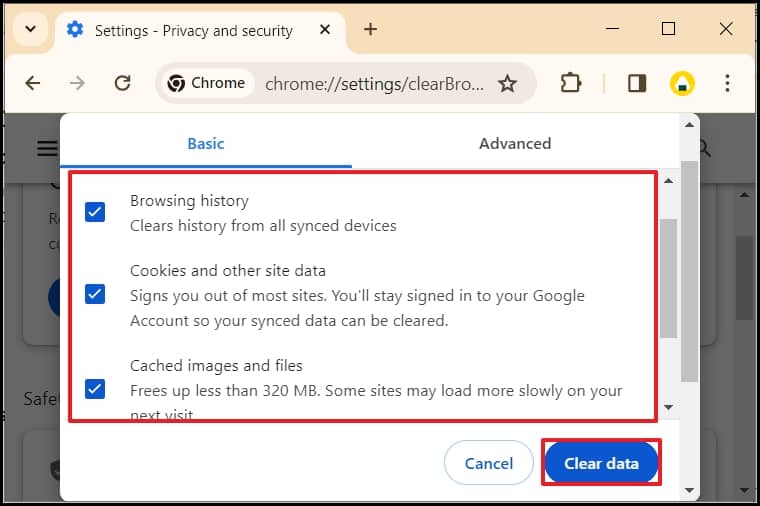
In case, when you’re using Chrome browser, make sure that you have enabled the Graphics acceleration of browser. To check the graphics acceleration toggle, follow the steps below:
- Open the Chrome browser and click on three dots then choose Settings.
- Click on System and enable the Graphics Acceleration toggle.
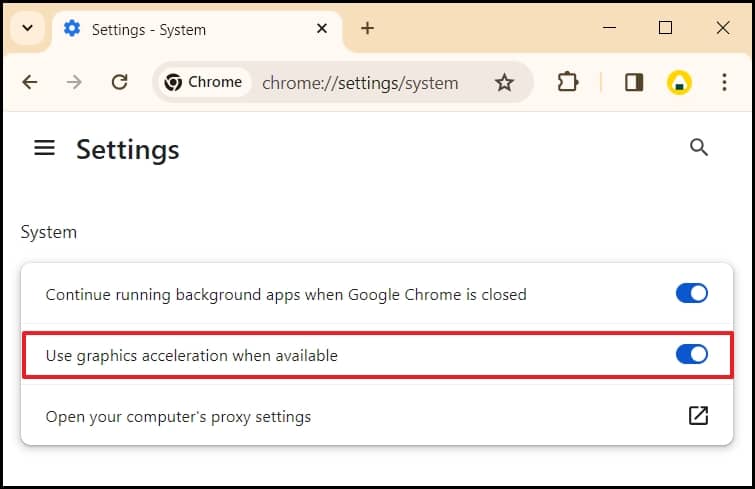
Now, check the working of 360-degree video file.
Hence, these efficient methods may resolve the YouTube 360-degree video not working issue. If these fail, or there may be corruption in the 360-degree video file, you should rely on professional third-party software to repair your videos smoothly.
If the above manual methods fail to resolve YouTube’s 360-degree video playback issue, you should use Recoveryfix Video Repair software. This tool also fixes and repairs the corrupt MXF video files for free.
Moreover, this professional and advanced tool repairs all corruption and damage of video files of almost every format like MOV, MP4, WEBM, MTS, WMV, ASF, M4V, AVI, M4A, AVCHD, 3G2, FLV, 3GP, etc.
Some other advanced features of this tool are:
- Enhances poor-quality or stuck pixels in video files.
- Repair blurring, choppiness, flickering, etc. in videos.
- Resolve synchronization issues between audio and video.
- Troubleshoot damage or distortion caused by Windows or software upgrades.
- Recovery from all types of recorded video.
Conclusion
In conclusion, the manual method may be a temporary fix of YouTube 360-degree video not working issue, so it is recommended that Recoveryfix Video Repair software be used for smooth and easy retrieval without losing video quality. Using the software’s advanced capabilities, this tool simultaneously fixes multiple or bulk-damaged video files and is compatible with all Windows versions.


