Moreover, by taking the help of trusted third-party software like Recoveryfix Video Repair, it can become easier & effective.
User Query: I used Adobe Premiere Pro to edit the video for professional work & then tried to export it into MP4 format. While the video was being rendered, the export process stopped due to a power outage. Once it resumed, I found my MP4 file corrupted. It’s essential to me to re-access it. Can you help me with this?
The most common & advanced file format, MP4 video file, is used on a large scale for high quality with compressed size. Because of some abnormalities, it gets corrupted.
So, here in this guide, we will explore its causes, effective solutions, whether manual or advanced, to repair corrupted MP4 video files.
Important to know:
A corruption warning may arise like:
“Windows Media Player cannot play the file. The player might not support the file type or might not support the codec that was used to compress the file”
Causes of MP4 video file corruption: Common Ones!
Knowing the root cause can help you to fix MP4 file corruption quickly. Let’s see the common reasons behind corruption of MP4 files:
- Power outage during the recording of the video.
- Low battery or technical glitches while video is rendering.
- Weak or unstable internet connection.
- Incomplete media downloads or transfers.
- Interruption while downloading or recording video.
- Physical or logical damage to the video storage device (Pen Drive, Hard disk, etc.)
- Virus or malware attacks.
- Downloading video from unreliable sources.
- Incorrect file extensions & having compression or software issues.
How to repair a corrupted MP4 video file?[100% Verified]
Here is the detailed explanation of the possible solutions to repair MP4 video file. Look at them one by one:
Solution 1. Use a different media player!
In some cases, video format compatibility becomes the cause of the issue. So, run the MP4 video file with the help of different media players like VLC and Windows Media Player. After that, check the status of the issue. If the issue is resolved, change the default media player; otherwise, use the following method for corrupted MP4 file repair process.
Solution 2. Convert into another video format!
It might not be a result-driven solution, but in some cases, the method gives successful results to repair MP4 file. Converting the file into a new corruption-tolerant format might handle the corruption & you can get your file back. With the help of VLC media player, you can try it. Follow the steps to know more:
Step 1.Open the VLC Media Player & click on the Media> Convert/Save options.
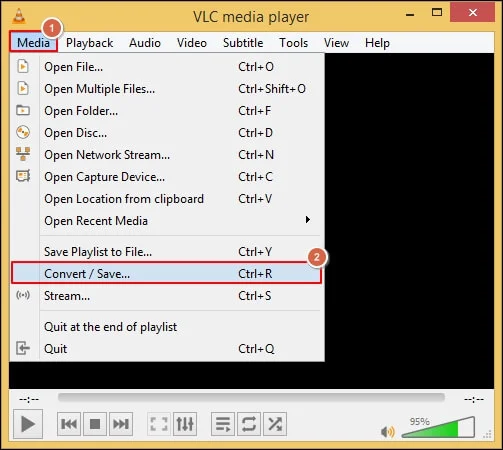
Step 2. Add the corrupted MP4 file & tap on Convert/Save.
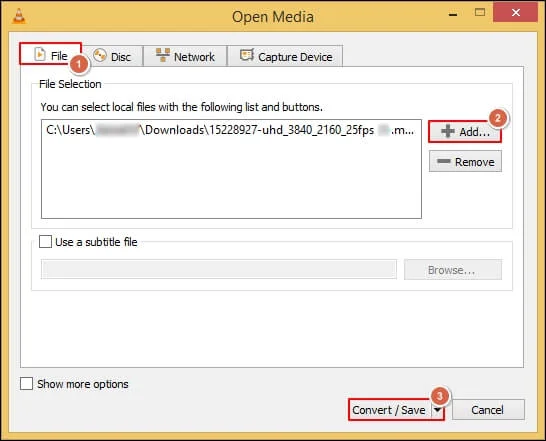
Step 3. Choose the available file format & browse for the destination to save the converted file. Hit Start to begin the conversion process. Once converted, check that this corrupted MP4 video file repair process executed successfully or not.
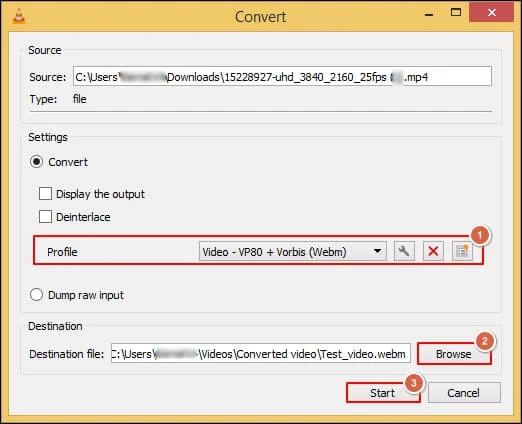
Solution 3. Use VLC Media Player to repair corrupt MP4 files!
If you are still unable to resolve the issue, there is a chance that your file is going through corruption. In that scenario, try the VLC media player as it is known as one of the top fixes for the corruption in MP4 files. However, VLC can only be helpful in minor corruption levels. Go with the following steps to explore its utility:
Important to Know: VLC media player exclusively supports the AVI file format for repair. So, you need to convert the MP4 file format into the AVI before following the steps below.
Step 1. Access the VLC Media Player & go to the Tools> Preferences option.
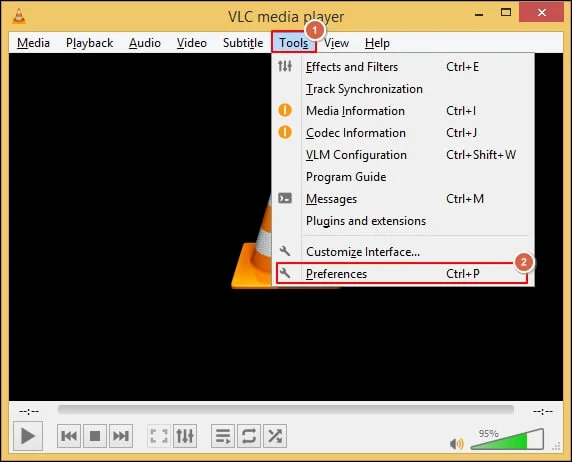
Step 2. In the Simple Preferences, choose the Input/Codecs, Browse the filename & select the Always fix option in the Damaged or Incomplete AVI file. Hit Save.
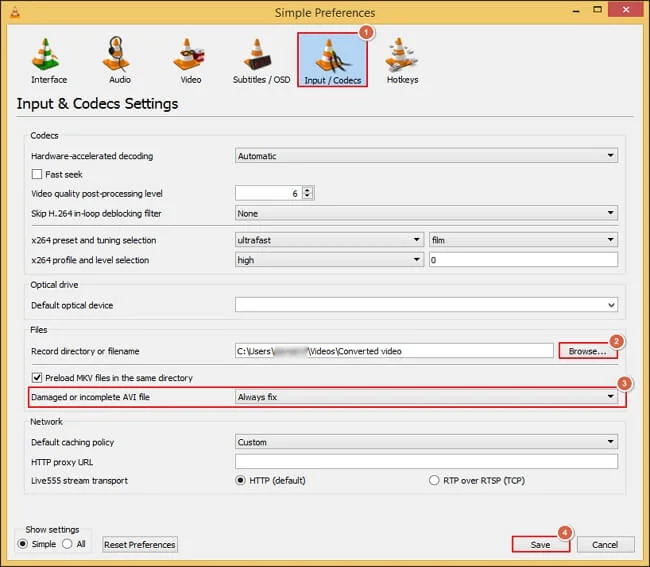
Solution 4. Try to repair MP4 videos with FFmpeg!
The FFMpeg method is another solution that is most used to fix MP4 corrupt MP4 files. It usually extracts audio & video streams from the corrupted files & save them into a new MP4 file without hampering the quality.
Anyone can use its service for free to repair any video file format, including the MP4. First, set up the FFMpeg in your system, then run the following code to fix the issue.
Command: ffmpeg -i corrupted.mp4 -c copy repaired.mp4
Note: To check the corruption state, run the following command:
ffmpeg -v error -i corrupted.mp4 -f null – 2>errorlog.txt
Solution 5. Repair MP4 video files with an advanced solution!
As we have mentioned in each manual solution, handling severe MP4 corruption with them can’t give satisfactory results. Moreover, the involved limitations & complex steps can make the data vulnerable to loss. Hence, you can try the advanced Video Repair solution to repair corrupted MP4 files regardless of the corruption level.
Being the most reliable & trustworthy software as per the experts, you can choose the Recoveryfix Video repair for all your video-related issues, irrespective of formats such as MXF & many more. The tool’s versatile capabilities allow you to repair corrupted or damaged videos of any camera, size, or number. It ensures 100% data integrity & saves your repaired file at your desired location.
Major insights to reduce the chances of corruption!
As per different studies & research, we have pointed out some major insights that will help you to reduce the chances of not only MP4 corruption but also damaged MTS video files. Go through them & try to implement it.
- Make sure that the file transfer process is secure without any interruptions.
- Use the trusted software for video editing & download the video files from the reliable sources.
- Check regularly for storage errors, power issues, & virus attacks.
- Do multiple backups of your video file, especially before initiating any change.
- Ensure the quality of the storage & maintain it accordingly.
- Keep your system’s software & hardware updated with the latest versions to avoid these interruptions.
FAQs – Frequently Asked Questions!
Q. Does any advanced software resolve MP4 file corruption for free?
A. With the help of Recoveryfix Video repair free trial version, you can repair the videos for 30 seconds. Go for the licensed version for a longer duration.
Q. What can be the reason that the MP4 video file is not supported?
A. Among the different available reasons, improper or missing codecs and compatibility conflicts can be the major ones.
Q. What does the scannow command do?
A. By running the SFC/scannow command in the command prompt, your system checks the integrity of the Windows system files & repairs them when needed.
Q. Is reformatting helpful in dealing with the corrupt MP4 video files?
A. It is not recommended to perform this as it erases all the available data that can’t be recovered.
Conclusion
Hopefully, the blog has covered all the needed information to repair corrupted MP4 Video file, including its causes &the best possible solutions. Go with them as they assisted in the write-up & ensure that you perform the steps correctly to avoid any discontinuity. Moreover, check out the recommended automated solution to get the quick & error-free results.


