MKV also known as Matroska multimedia container is used to store videos, audios, subtitles, and many other multimedia files. It is also considered as the best format to stream videos online. Though, the main reason behind popularity of MKV format is that it offers cross-platform video support, which allows you to store and play an MKV file on Android, Windows, Mac, and a variety of other operating systems.
Tricks to solve corruption in MKV files
MKV files face corruption because of certain reasons like virus intrusion, damaged hard drives, and abrupt power loss. However, you can save your files from corruption by following several common troubleshooting techniques explained below.
Fix 1: Update your Out-dated Video Drivers
Often video playback issues arise because of outdated video drivers. While system update usually gets done periodically, you might have skipped a few crucial updates if your system was not connected to the internet. You can either opt to update your system or you can download the latest upgrades from reliable sources.
Fix 2: Download/transfer the MKV files from source location
If you have backed up the data before it became inaccessible, you can retrieve the healthy file from the backup location. In case you have downloaded the file from WEB, try downloading the files again.
Fix 3: Fix Codecs if required
Video files are embedded with codecs that makes them playable on different platforms/media players. If your media player is unable to play MKV files, it’s because the current platform lacks appropriate codecs to run the file.
You can either switch to a compatible media player, or you can download the MKV compatible codecs from the internet.
Fix 4: Try using automated third-party software to fix the corruption
It must be noted that using a manual approach doesn’t guarantee a permanent solution if your videos are severely corrupted. Hence, it is recommended to use a third-party repair software so that you can take the help of a result-oriented automated approach that can be executed quickly.
We have mentioned an efficient third-party along with its working methodology to help you fix your corrupt MKV files and make them playable again.
Recoveryfix Video Repair is designed to help you fix your video corruption issues. Not only MKV, but it recovers videos belonging to all major file formats. For instance, you can repair AVI, MP4, MOV, FLV, MPEG and other file formats using this reliable software. There is no limitation based on file size and format. Moreover, you can view your recovered files before saving them to your local directories.
Also, the interface is highly interactive and user-friendly, you don’t need any technical assistance while operating Recoveryfix Video Repair software. Here is how it works:
- Launch Recoveryfix Video Repair, and click on the Add File(s) button to locate the folder containing corrupt MKV videos.
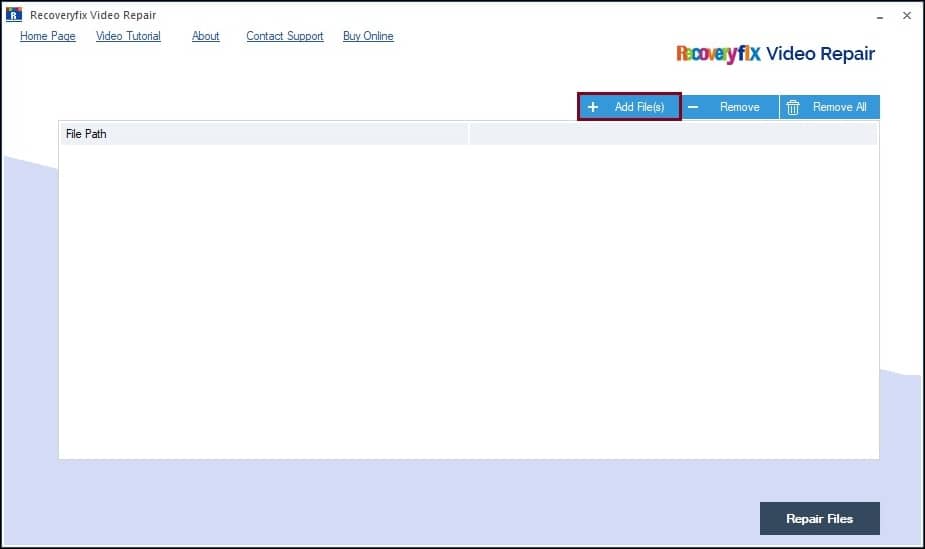
- Select the required MKV videos and click Open.
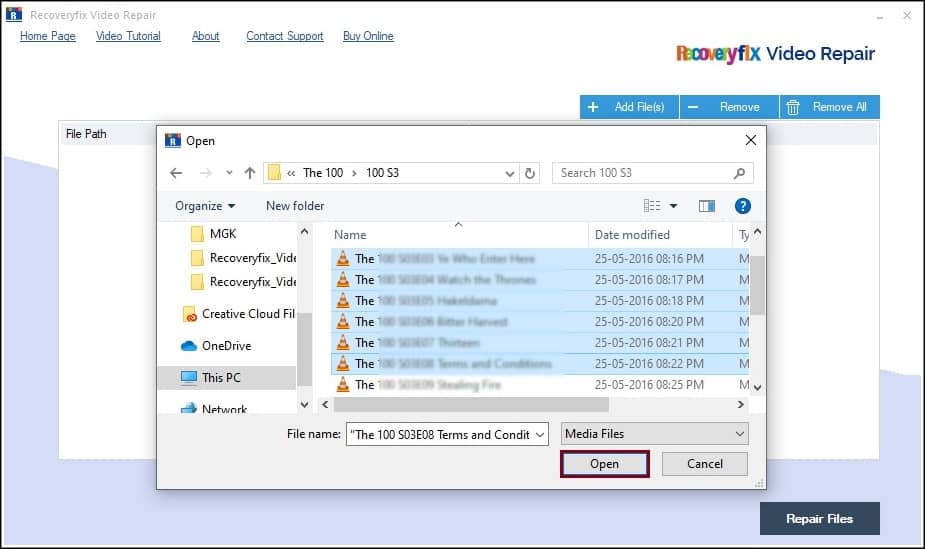
- Once the files are added to the list, click Repair Files button to initiate the repair process.
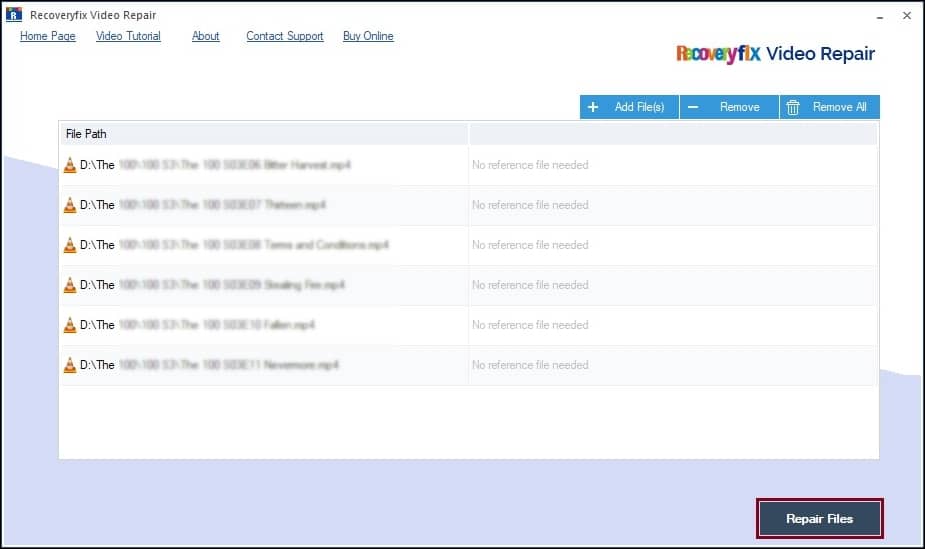
- Provide a destination path to save the repaired files and click OK.
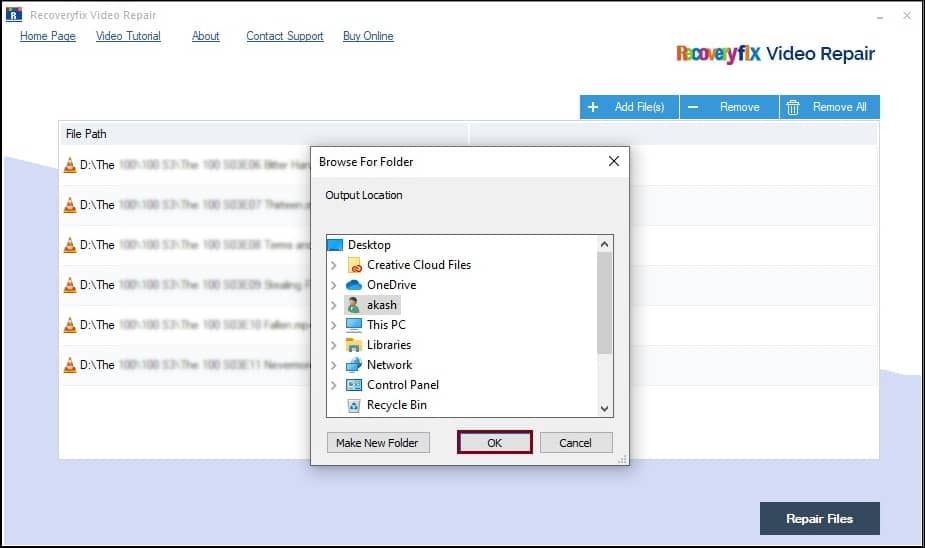
- Once the repair process gets completed, the resulting files are saved to the specified location. You can either click Close to exit the tool interface or you can download a report containing your repaired MKV files data by clicking the Save report to CSV button.
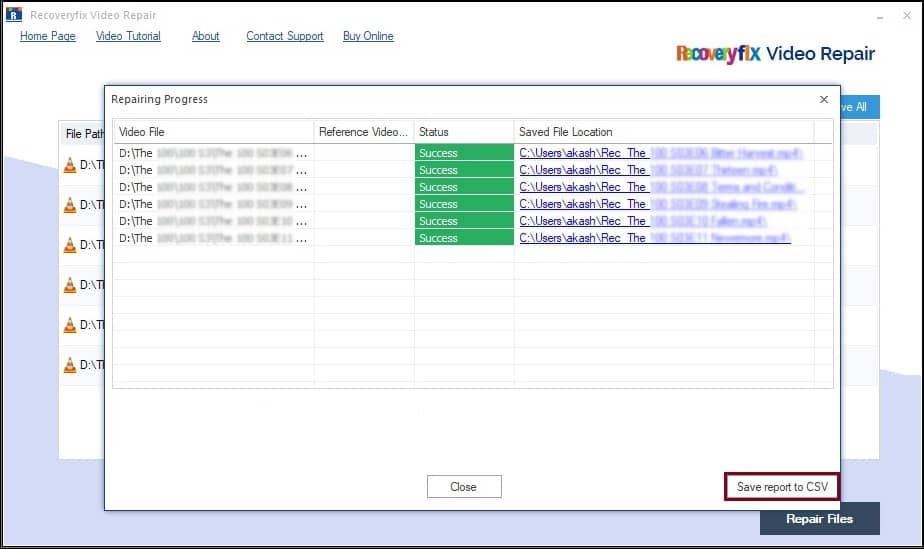
- The downloaded CSV file is a spreadsheet containing record of the files that are repaired using Recoveryfix video repair. Double-click to launch the CSV file. It will appear something like this on your screen.

Wrapping up
We have covered every possible method to repair your corrupt MKV video files. With the manual methods listed above, you can retain MKV files that are slightly damaged or corrupted. However, if you realize that these manual methods are of no help, you can take the help of an automated tool that uses Recoveryfix Video Repair tool to fix the issue.


