After recovering some deleted video files from my Hard Disk, I tried to play them in my Windows Media Player, but they weren’t opening. At first, I was confused about it, as the files were restored in the same size, but then I realized it was due to a corrupt index/header. So, I’m looking for a solution that can help me repair my WMV files.
Windows Media Video (WMV) is widely recognized as the most familiar video compression format specifically designed for Windows operating system. But users often face various errors while playing a WMV file.
Sometimes, the Windows Media Player cannot play WMV files properly for reasons like removal of .wmv file extension, incompatibility of codecs, audio/video drivers, etc. In such cases, it is crucial to fix the corruption errors in WMV files in order to play it.
In today’s topic, we will discuss how you can repair your corrupt WMV files quickly while addressing the errors that most users face.
Types of errors in playing WMV Files
When you’re unable to open a WMV file, it can be due to the following errors:
- Codec issues
- Error notification: “File could not be played.”
- Crackled or distorted sound
- Frozen frame
- Black screen
Your file might be corrupted if you experience any of these errors while working on your system. We’ve explained below some effective methods to repair your video files.
We’ve listed here some manual approaches to fix the corruption errors in the WMV file.
- Use VLC media player
- Change the file format
If VLC Media Player fails to repair your corrupt files, try changing the file extension to any other format like MP4 or 3GP. Here, we will again take the help of VLC media player to modify the file extension of the WMV file. Let’s see how,- Launch VLC Media Player and click the Media tab in the task bar.
- Now, click on Convert/Save.
- A new tab will appear on the screen, click Add to select the corrupt WMV file.
- Once the file is loaded to the interface, click Convert from the Convert/Save drop-down.
- In the next step, select the Video – H.264 + MP3 (MP4) option in the Profile section.
- Click Browse to select a specific location to save the file, and then click Start.
This method might sound unusual, but VLC is not just a media player. Along with playing media, it also allows you to fix your slightly damaged video files. VLC provides support for a wide range of video codecs, which enables it to fix several code issues in the video files.
For example, if you face the ‘Windows Media Player encountered a problem while playing video’ error, try opening that file with VLC Media Player.
To do so, right-click on the inaccessible WMV file and click ‘Open with,’ and then select VLC Media Player. Most probably, you won’t face that error again.
Manual methods carry the risk of data loss with them, are helpful only if there are minor issues with the WMV file. However, manual methods won’t be of much help if the file is highly damaged or corrupt In that case, you need a professional tool like Recoveryfix Video Repair that offers quick repairing of corrupt WMV video files.
Recoveryfix Video Repair tool is the ideal solution to repair corrupt WMV files. It has an effective algorithm that can fix severe corruption and errors in any video format. Furthermore, it provides quick and easy video file repair. Benefits of using this tool are as follows,
- Repairs video files of almost every format, including MP4, MPEG, MTS, M4V, MKV, AVI, ASF, etc.
- Fixes corruption and errors in multiple video files at a time.
- Repair video file of any size without any restrictions
- Comes with a simple & user-friendly interface
- Save repaired files at any location on your system
The tool follows an easy procedure to repair the corrupt/damaged video files. You just need to add the file you wish to repair and leave everything else on this exceptional tool. Download and install the software on your system.
- Download and install the software on your system.
- From the home screen of the tool, click the ‘+Add Files’ button to add the corrupt/damaged WMV files.
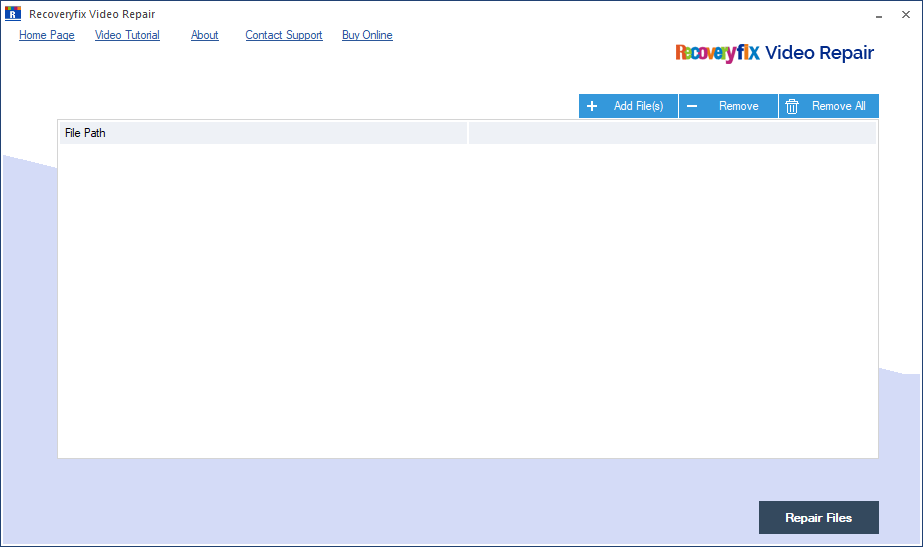
- Select the files one by one, or press Ctrl while selecting multiple files at once, and then click Open.

- Upload all the files you need and press Repair Files.
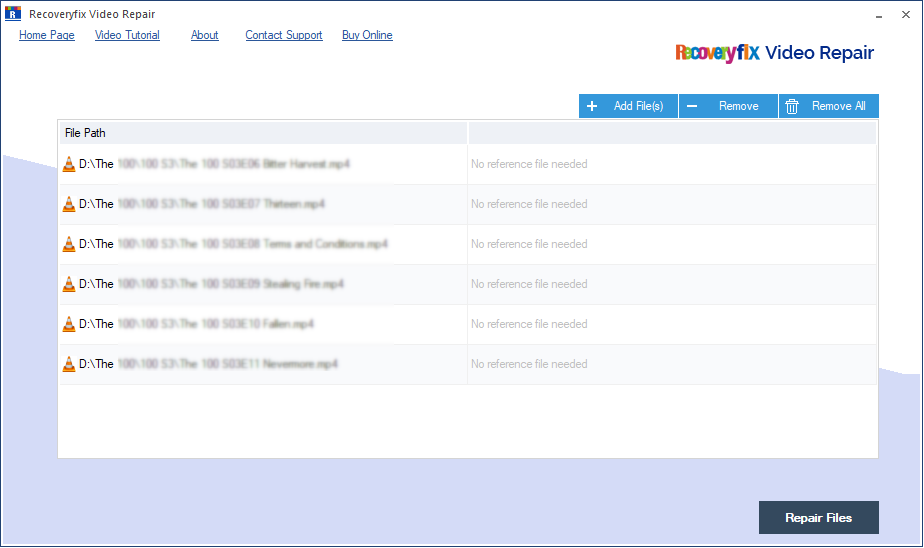
- Now, choose a location to save the repaired files on your system drive.
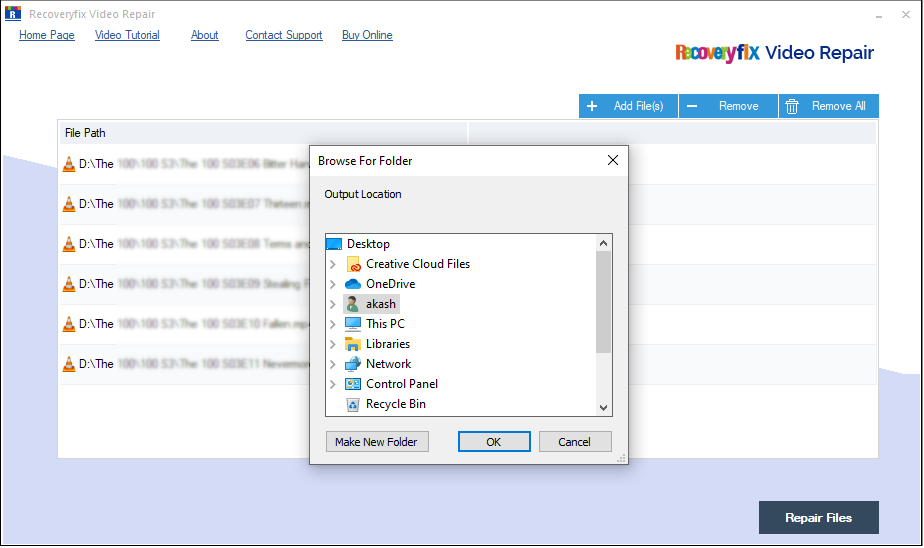
- The software will start repairing the file, and after its completion, you can see the status as ‘Success.’
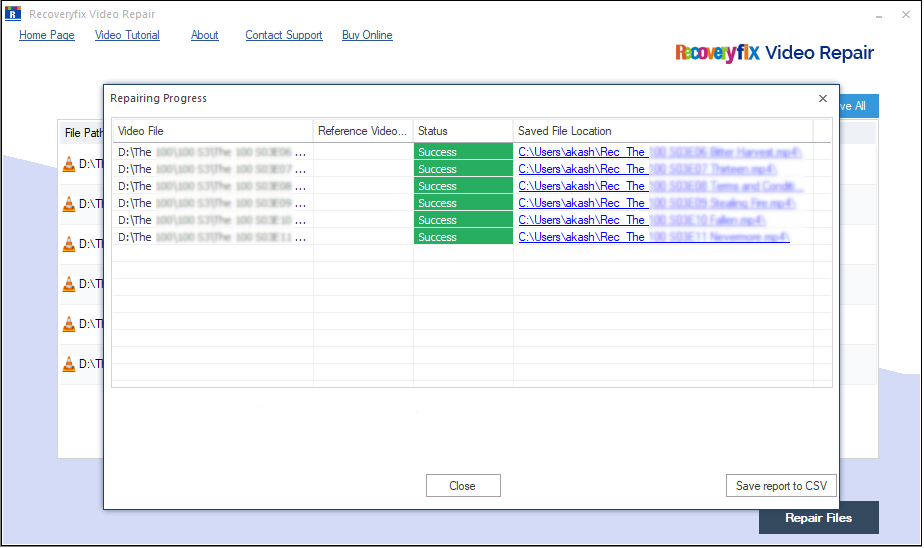
Conclusion
The reasons behind WMV corruption are very nominal but can make your files inaccessible. Thus, it is crucial to take measures to repair your corrupt WMV video files. However, if you are unable to achieve it with manual methods, then we recommend using a third-party software like Recoveryfix Video Repair that can repair highly corrupt video files easily.


