The process of automatic or manual streaming of audio and video data together is called synchronization of audio and video. Sometimes, a media file’s audio and video components don’t sync with time. Differences in particular time stamps mainly cause and create sync problems, which means the audio or video track’s portion is broken. A damaged audio or video track’s portion or frame of a media file results in time mismatches with sync issues, which is inconvenient. Now, we’ll see the causes and the techniques to fix this sync problem.
Causes for audio-video sync problems in video files
- Using incompatible audio or video codecs.
- Playing videos in incompatible media player.
- Video files corruption.
- Video files are encoded using variable bitrate.
- Editing the video file after the completion of encoding.
Now, we’ll go through the solutions to this issue.
This problem is very annoying, so the synchronization should be fixed. Here, some methods are given below which may help you in the resolution:
A VLC media player is a media player that is also used to solve issues temporarily. This software can’t fix the audio-video sync issue permanently. Follow the below steps to fix the sync issue of the video:
- Launch the video in the VLC player, go to Tools, then click on Effects and Filters.
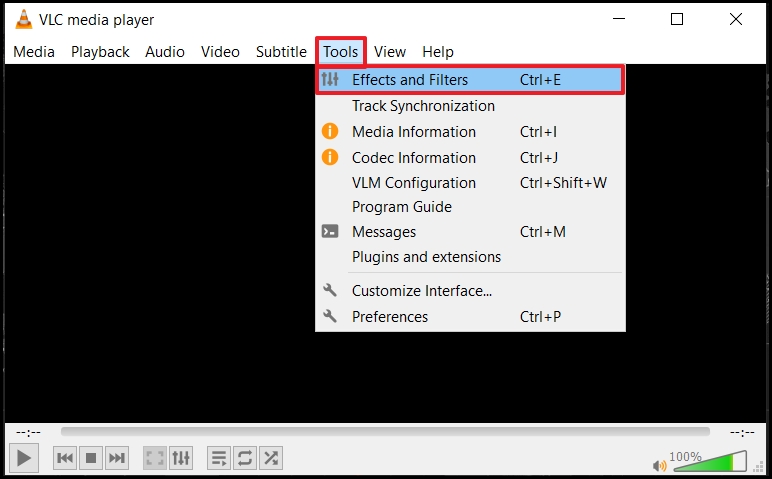
- Now, click on Synchronization, then Audio Track Synchronization, adjust the required time frame and click Close.
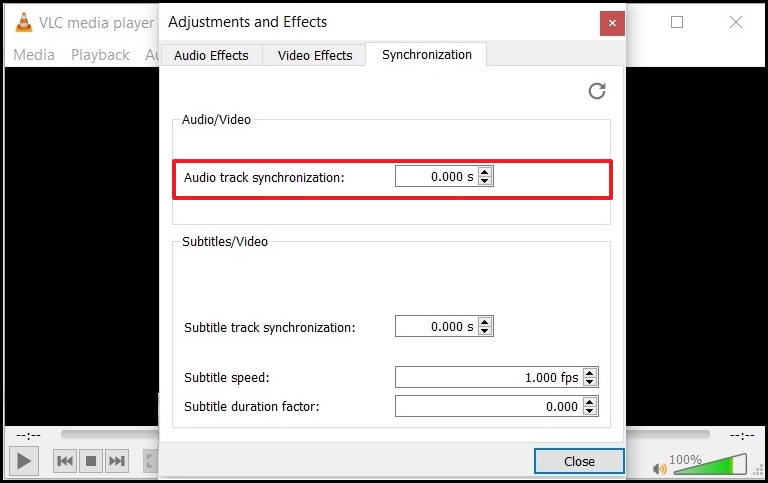
You can fix the audio-video sync issue using a Windows media player. If you’re facing this issue, then follow the below steps to resolution:
- Open Windows Media Player, click on Organize and select Options.
- Go to the Performance tab, check the drop frames to keep the audio and video synchronized checkbox and click OK.
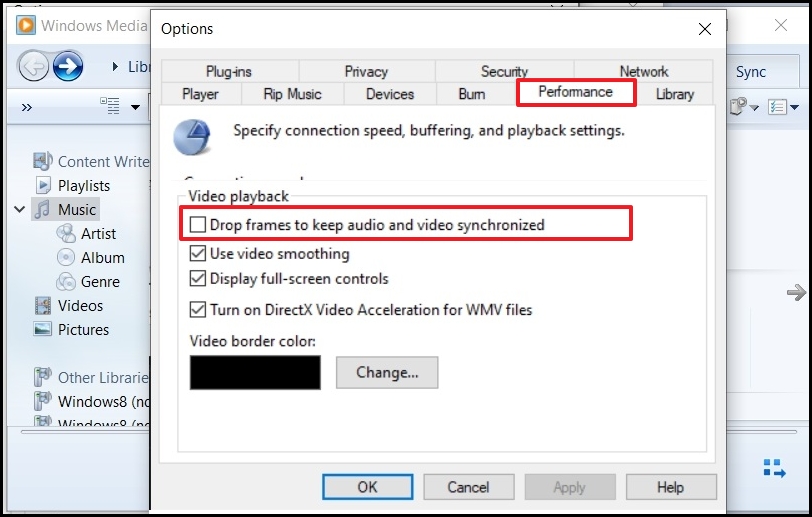
You should rely on a professional third-party tool if these methods don’t work.
The methods mentioned above can fix your audio-video sync issues with ease. However, if the above solutions don’t work for you, then there is a possibility that the audio or video track’s portion or frame of the media file is severely damaged.
It is recommended that Recoveryfix for Video Repair software be used to repair corrupt and damaged videos. It can repair multiple corrupt or inaccessible video files of every format, including MP4, MOV, MTS, WEBM, ASF, WMV, FLV, 3G2, 3GP, F4V, etc., with integrity. The software can also repair corrupt & broken MOV Video files of enormous size.
Follow the steps below to repair the Insync video:
- Install and launch the software, then click Add File(s) to add videos with the issues.
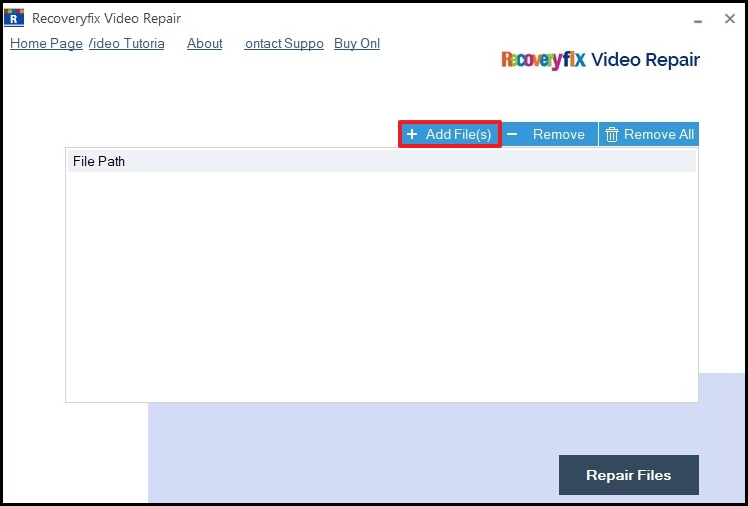
- Locate the video that is having issues while playing and click on Open.
- After adding files, the tool may ask for a reference file to understand the structure, so provide a reference file and click on Repair files.
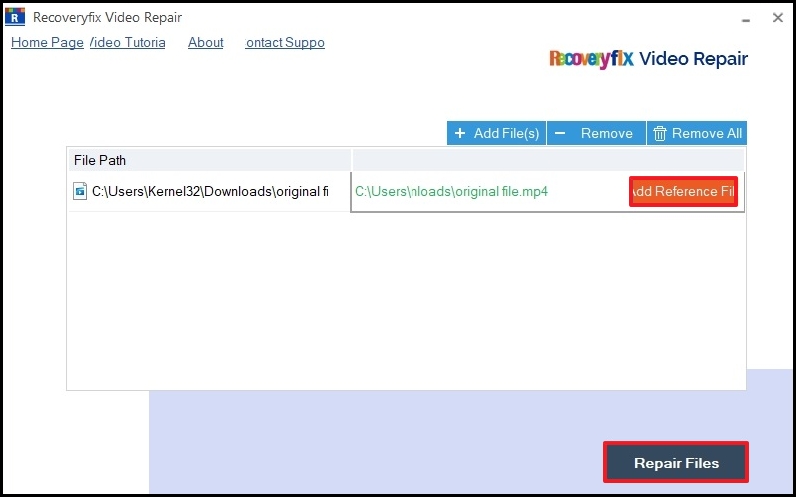
- Give the destination path to save the file, click OK, and click the Close button.
This tool will save your repaired videos in the given destination path.
Conclusion
Hence, from all the above sections, minor and temporary fixes to video files can be done using the media player application mentioned above. However, if there is high corruption or damage in video files, then Recoveryfix for Video Repair software is the best option. This tool can fix all corrupted and damaged videos and can restore multiple files quickly at a time.


