Export Leads from Salesforce: Get Complete Steps!
You need to export leads from Salesforce immediately to run a big campaign for your organization. But you are confused between filters, options, and buttons.
The process is much easier than you think if you know the right steps. So, to help you out, the blog will provide a clear and step-by-step guide to exporting your leads data correctly.
Why Export Leads from Salesforce? – Explore Key Reasons!
Here are the possible reasons that drive users to export Salesforce leads:
- Data export helps in switching to a new CRM or integrating another system.
- Keep a secure backup of valuable customer data by regularly exporting leads.
- Allows different teams to access relevant data without requiring Salesforce access.
- Businesses may need to export leads to comply with legal, financial, or data retention policies.
- Analyze exported leads in external tools like Excel, Power BI, or Google Sheets for deeper insights.
- Easily runs marketing campaigns like targeted email marketing, retargeting, and personalized promotions.
- Identify trends, track conversions, and refine their sales approach for better sales strategy and forecasting.
How to Export Leads from Salesforce Using Manual Methods?
We have tried and tested many native solutions to export leads from Salesforce, but only these ones have worked for us. So, try them individually to get the best suitable method for yourself.
Method 1. Use Data Export Utility to Get Leads!
Salesforce provides a simple way to export data through its Data Export Service. Here’s how to perform the Salesforce export leads to Excel process using this tool.
Click on the Setup option from the top-right corner.
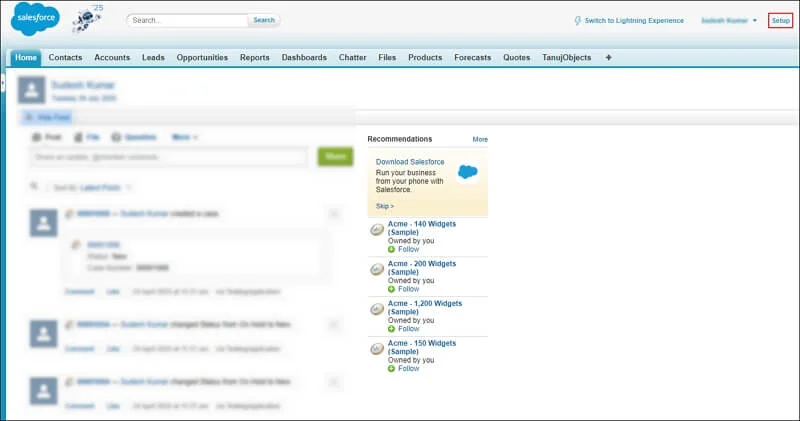
Search for Data Export in the Quick Find box and click on it.
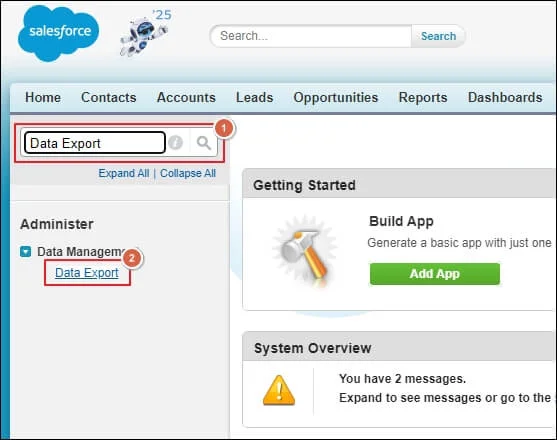
Choose between Export Now or Schedule Export options.
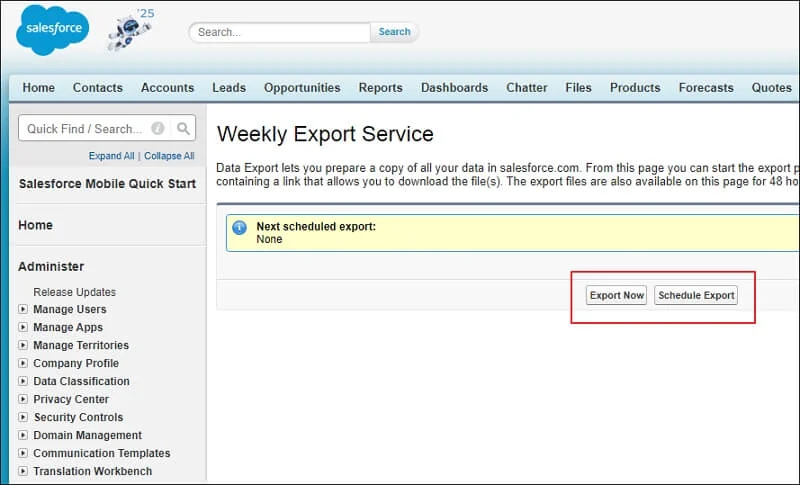
Select Leads from the list of objects and click Start Export.
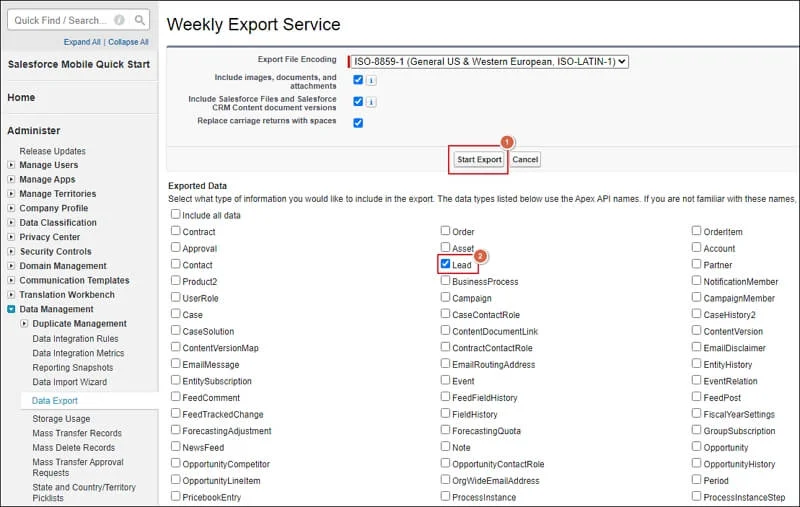
Choose your preferred file format for CSV or Excel and proceed.
Download the file from the link provided via email once everything is ready.
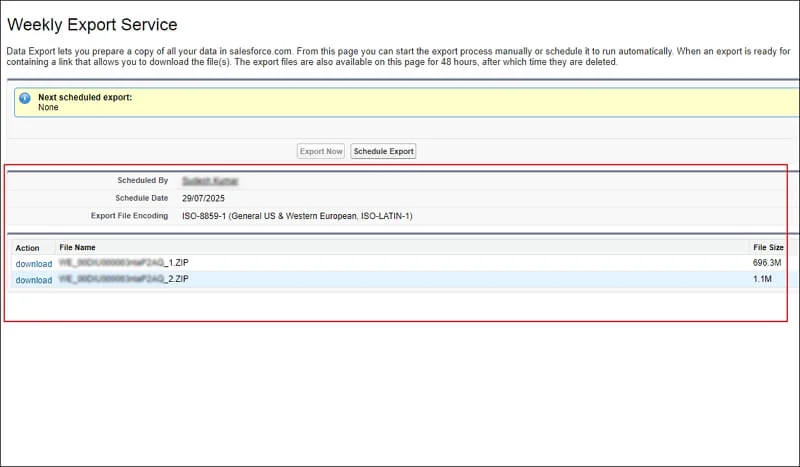
Note: This method is limited to weekly or monthly exports.
Method 2. Export Leads from Salesforce to Excel!
You can get specific lead data by creating a leads report in Salesforce. Here’s how to do so.
Go to Reports in Salesforce and click on New Report.
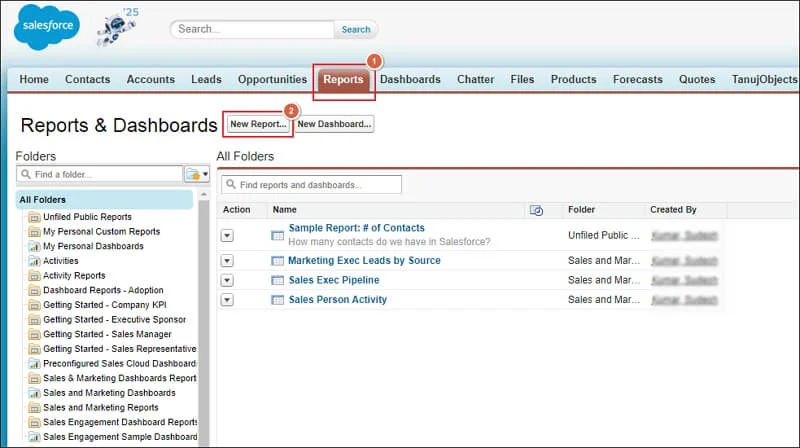
Select Leads as the report type and click Create.
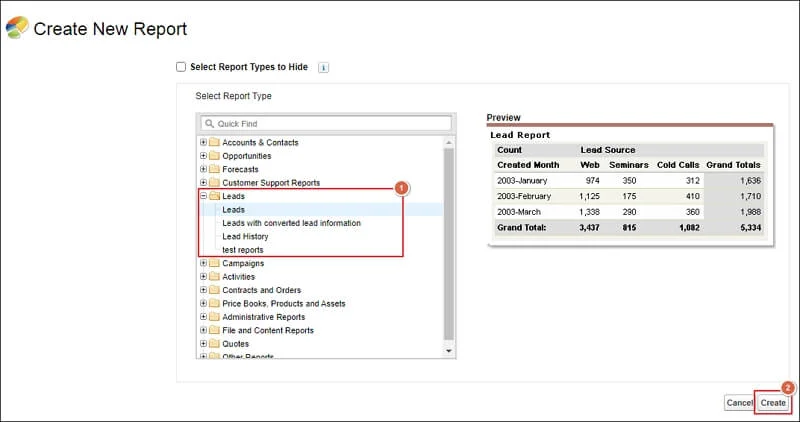
Apply necessary filters to refine your data and Run Report to preview the results.
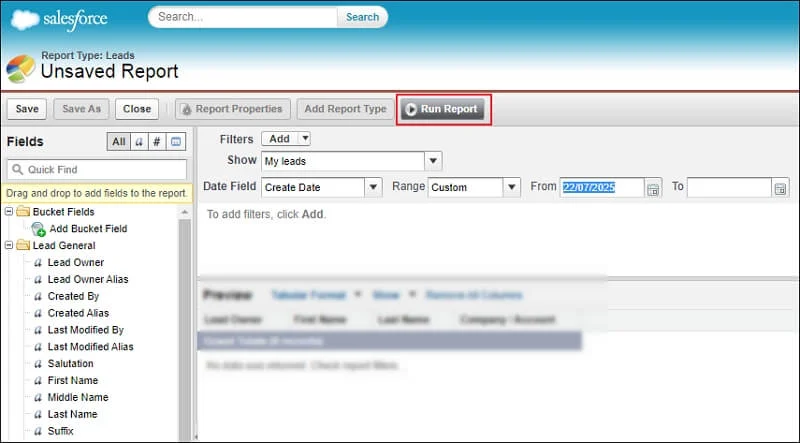
Click on Export Details to download leads.
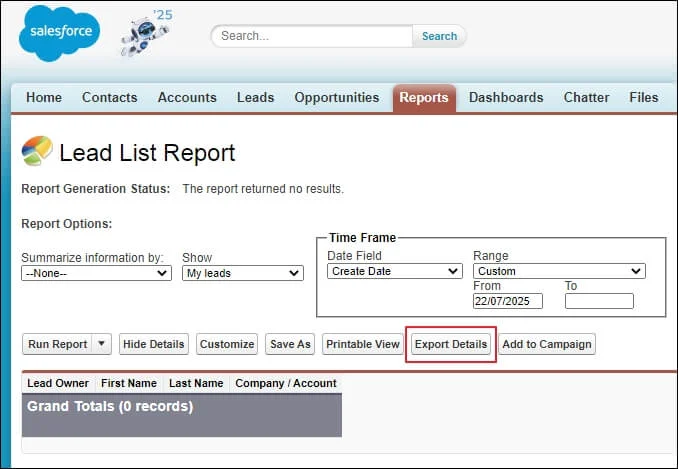
Select the appropriate Export File Encoding and choose your preferred format from Comma Delimited or Excel Format. Then, click Export.
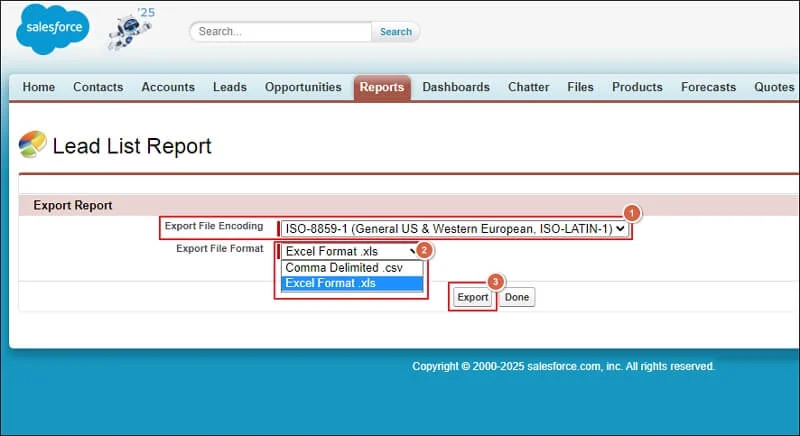
It will start downloading leads from Salesforce in the selected format.
Note: The method is customizable and easy to use. But it is not ideal for large data exports.
Method 3. Export Leads in Bulk Using Data Loader Salesforce!
Salesforce Data Loader is the perfect tool to extract a large volume of leads at once. Here are the complete steps:
Download and install Salesforce Data Loader.
Open the Data Loader tool and log in using your Salesforce credentials.
Click Export and select Leads as the object.
Choose a destination folder for the exported file.
Use SOQL Query to filter unnecessary data.
Click Finish to start exporting your leads.
Note: The method is ideal for large data exports. But it requires installation and setup.
Method 4. Salesforce API to Export Leads – For Developers!
Salesforce API is an advanced solution to automate the export leads from Salesforce process.
Create a Connected App in Salesforce to generate authentication credentials.
Obtain an Access Token using OAuth authentication.
Use SOQL Queries to fetch lead data.
Convert the response from JSON to CSV or Excel for easy readability.
Automate the process using scheduled API calls.
Note: You can automate the entire process with this method. But it requires adequate technical knowledge.
Troubleshoot Common Issues: Try These Quick Fixes Now!
You may encounter errors while exporting leads from Salesforce manually. Here are some of them and their relevant solutions:
- The export button missing: Check user permissions in Salesforce.
- Exported Incomplete data: Set all the filters correctly.
- API access denied: Verify authentication settings and permissions.
- CSV file not opening properly: Change file encoding to UTF-8.
- Slow export speed: Use Salesforce dataloader API for large datasets.
Closing Remarks
We have highlighted all the best methods to export leads from Salesforce manually. You can take the help of step-by-step illustrations to complete the entire process by yourself.
However, if you want a direct solution to export leads, then choose professional tools like Recoveryfix Salesforce Backup and Restore.
The Salesforce Backup and Restore tool exports data, such as structured data, unstructured data, custom objects, data types and many more in a few clicks.
FAQs: Before You Ask, Read This!
Q1- What is Apex Data Loader in Salesforce?
Apex Data Loader in Salesforce is a client application that helps users insert, update, delete, and export Salesforce records in bulk. It is useful for managing large volumes of data efficiently through CSV files.
Q2- How can I perform a Salesforce bulk upload of records?
You can use tools like Apex Data Loader or the Data Import Wizard to import data to Salesforce in bulk. These tools allow you to upload thousands of records at once by mapping CSV files to Salesforce fields.
Q3- How do I fix Salesforce Data Loader login issues?
Data Loader login problems usually occur due to incorrect credentials, security token issues, or IP restrictions. Make sure you have entered the correct username, password, and security token. Also, check if your IP address is whitelisted in Salesforce.
Q4- Where can I find the Salesforce Data Loader download link?
You can use the following steps to download the Salesforce Data Loader tool via link:
Step 1. Go to Setup and search for Data Loader in Quick Find box.
Step 2. Navigate to Integrations and click on Data Loader.
Note: Make sure you have the necessary permissions to access it.
Step 3. Tap on Download option and click Confirm.
Step 4. It will redirect you to the download page.
Step 5. Download the latest release of Data Loader.