How to Fix Outlook Error 0x8004060c: All Possible Ways!
- Summary
- Facing Outlook error 0x8004060c: Major Circumstances!
- Top manual ways to fix Outlook Error 0x8004060c!
- Solution 1: Clean the Deleted Items Folder
- Solution 2: Use the Mailbox Cleanup tool
- Solution 3: Archive Old Emails
- Solution 4: Compact Outlook Data file
- Solution 5: Use ScanPST.exe to repair the Outlook data file
- Solution 6: Create a new Outlook profile
- Solution 7: Update Outlook to the latest version
- Solution 8: Try the automated PST repair software!
Microsoft Outlook is widely known for its outstanding services. But occasionally, Outlook encounters errors that can disrupt the user’s workflow. Outlook error 0x8004060c is one such error that mainly occurs when the Outlook data file reaches its maximum size limit.
This error prevents users from sending or receiving emails, leading to potential data loss & communication breakdown situations. So, to restore Outlook’s functionality, we will cover each aspect of the issue in this write-up.
Note: Outlook 0x8004060c error is most common in the older version of Outlook, where the default size limit of the PST file is smaller.
Facing Outlook error 0x8004060c: Major Circumstances!
There can be many reasons behind this error. So, we have highlighted the possible causes here.
- Corrupted Outlook data file: Improper shutdown, malware, or virus attack can corrupt the file, leading to this error.
- Synchronization issues: Misalignment between the Outlook & Exchange Server can also lead to inconsistencies that result in such an error.
- Outdated Outlook version: Using outdated Outlook may cause a lag in the necessary updates to handle large files efficiently.
- Oversized Outlook data file: Improper storage management of the data file for a long time can exceed its size limit & can cause this error.
- Antivirus or firewall interference: The antivirus software sometimes blocks Outlook's operation due to security concerns. As a result, you will face the error.
Top manual ways to fix Outlook Error 0x8004060c!
Here, we have covered different possible methods to help you fix Outlook error 0x8004060c. Check out the steps carefully & implement them accordingly.
Solution 1: Clean the Deleted Items Folder
Deleted Items folder serves as a temporary holding area for deleted emails for users. Its improper management can also prompt you with the Outlook message store full. So, regular cleanup of the Deleted Items folder can free up the space in the PST file. Let’s look at the steps to know more:
Step 1. Open the Outlook application.
Step 2. Search for the Deleted Items folder & then right-click on it.
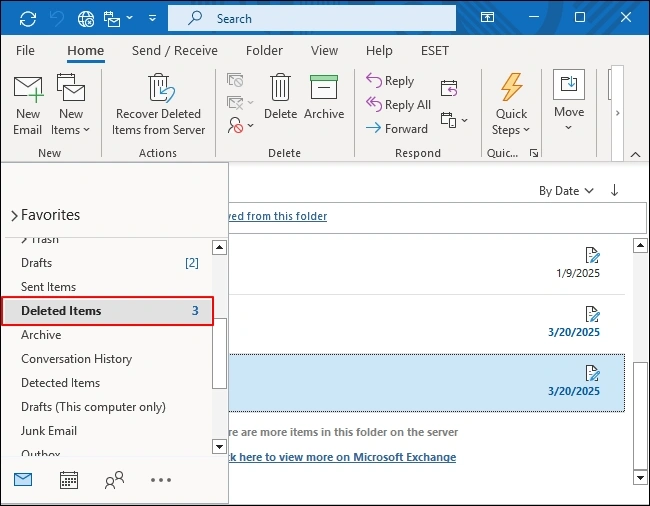
Step 3. Choose the useless emails &delete them permanently.
Solution 2: Use the Mailbox Cleanup tool
Outlook's built-in Mailbox Cleanup tool is considered the best option for reducing the user's mailbox size, which automatically boosts performance. It helps users to identify & remove unnecessary large or old items from the data file. Go with the steps to learn more:
Step 1. Access the Outlook application & tap on the File option.
Step 2. Click on the Tools> Mailbox Cleanup option.
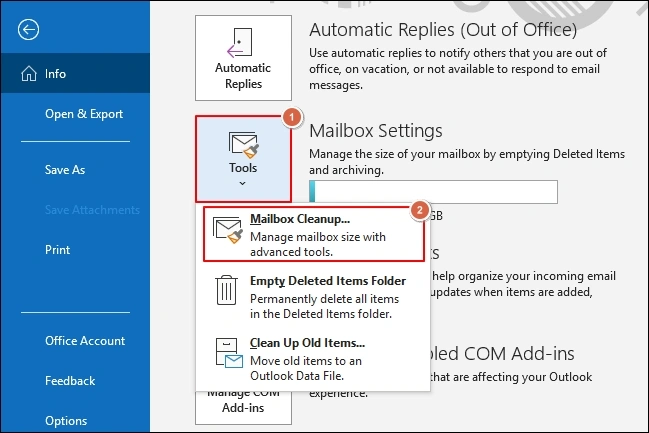
Step 3. Use the options View Mailbox Size, find items older than or find items larger than to locate & delete the items which are not necessary or consuming excessive space.
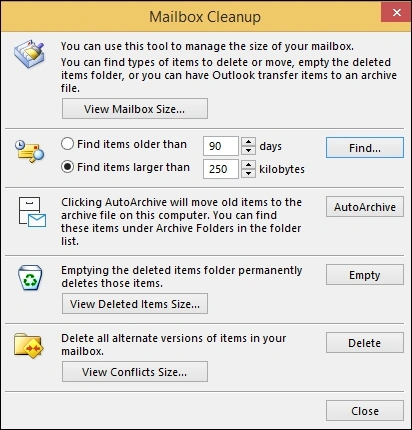
Solution 3: Archive Old Emails
Archiving helps users in many ways, including storage management, data retention & legal compliances. In this, the user can move older emails to the new file, thus helping to reduce the size of the main PST file. Follow the steps below mentioned to know more:
Step 1. Open the Outlook application & search for the File option.
Step 2. Choose the Options in the next window.
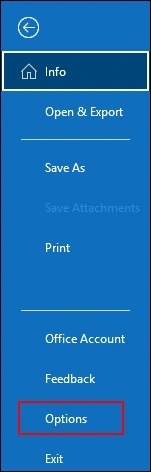
Step 3. Search for AutoArchive and click on AutoArchive Settings in the Advanced option.
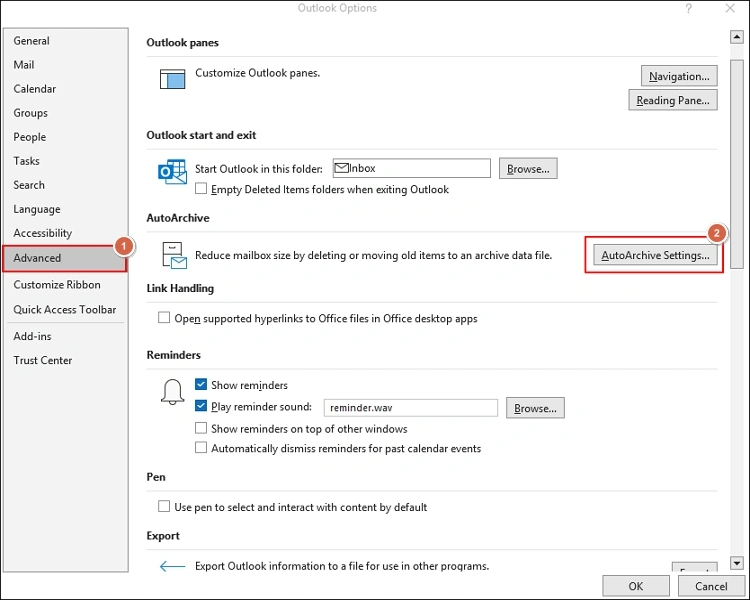
Step 4. Manage the settings in such a way that you can archive items older than a specified period.
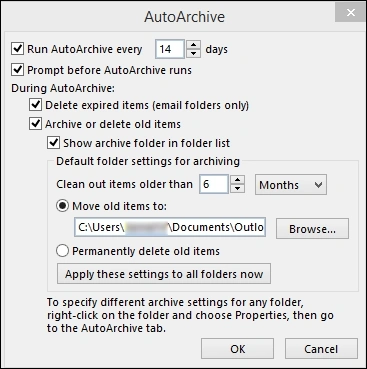
Solution 4: Compact Outlook Data file
It mainly reorders the data and removes the gaps that deleted items can create. After this, Outlook's performance can be enhanced, or chances of the 0x8004060c error can also be reduced. Follow the stepwise approach below:
Step 1. Launch the Outlook application & go to the File option.
Step 2. Tap on the Account Settings> Account Settings option in the next window.
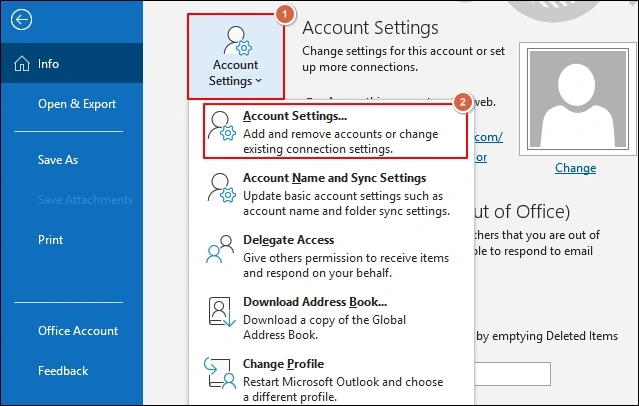
Step 3. Under Data Files, choose your PST files & click on Settings.
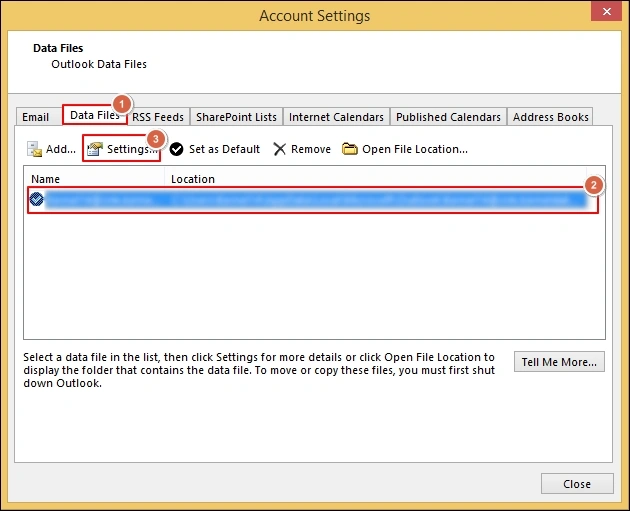
Step 4. Go to the Advanced section, in the Outlook Data file Window, click on Compact Now & hit OK option. Tap on OK.
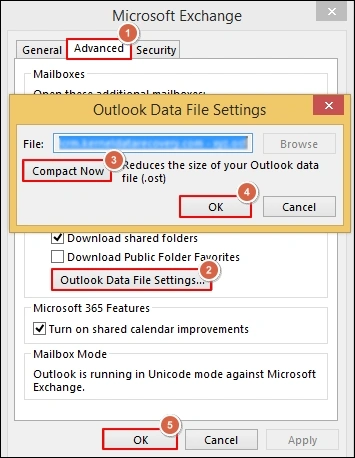
Solution 5: Use ScanPST.exe to repair the Outlook data file
If data files are damaged with minor corruption, users can utilize the Outlook built-in ScanPST.exe utility. It helps users scan the file first & if any errors are found, it will display. After that, you can repair it by clicking on the Repair option. Moreover, it provides users with a backup file in the .bak format of the same repaired file at the same location as the original file.
Solution 6: Create a new Outlook profile
This method is considered useful when multiple users are using the same system or for isolating the email account, and it also helps in fixing corruption issues. Here are the steps to create a new Outlook profile:
Step 1. Press the Windows + R key, type Control Panel, & click OK.
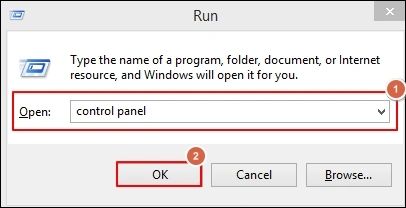
Step 2. Go to the Mail option in the next window. 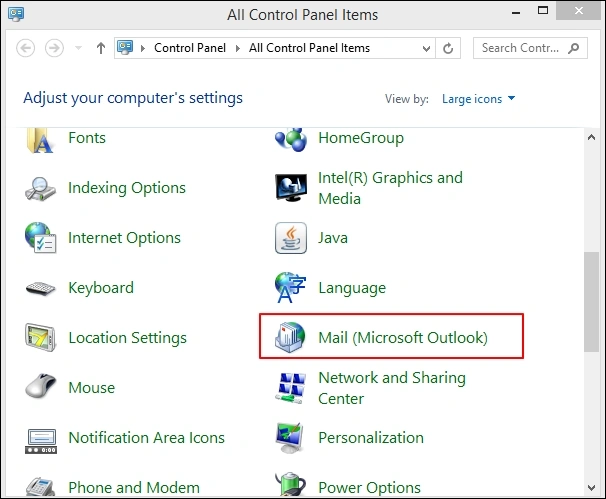
Step 3. Choose the Show Profiles option.
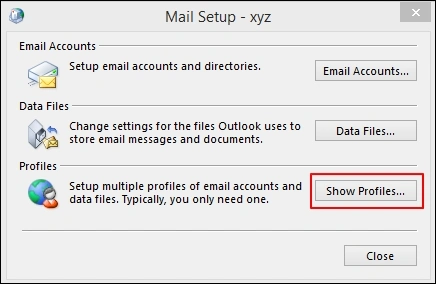
Step 4. Click on the Add option, type the Profile Name & hit on the OK option. Perform the upcoming instructions to create the new profile.
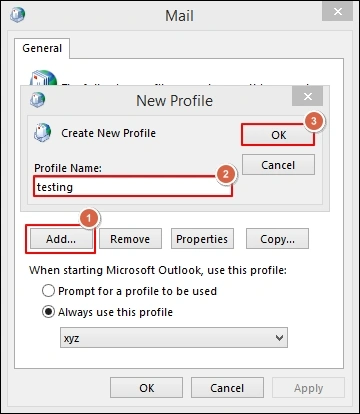
Step 5. Once created, make it the default option for further use by choosing the Always use this profile> Apply> Ok options.
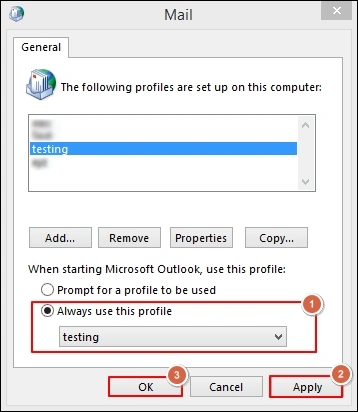
Solution 7: Update Outlook to the latest version
Regular updates provide various features, including bug fixes, improved security, advanced features that will enhance overall performance. So, it is possible that 0x8004060c error can be eliminated with the updated Outlook version. Go with the following steps to execute the method:
Step 1. Run the Outlook application and go to the File menu.
Step 2. Choose the Office Account> Update Options. Hit on the Update Now option to install the latest Outlook version.
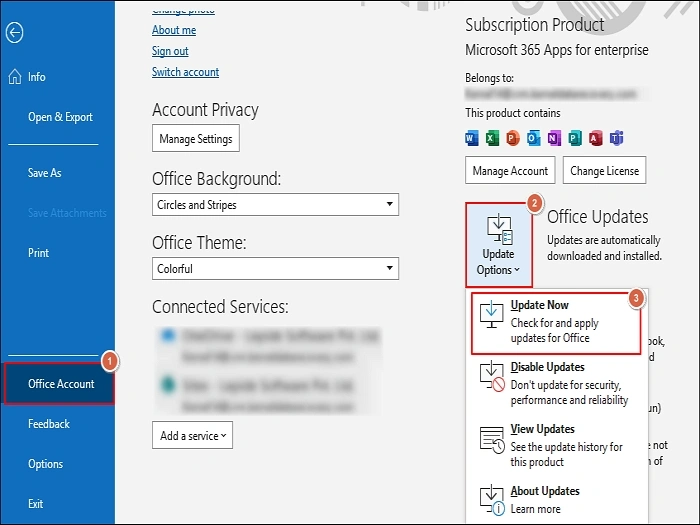
Solution 8: Try the automated PST repair software!
If the issue persists, there is a high chance that your PST file is going through severe corruption that can't be fixed with the manual methods. Hence, you should go for the advanced PST repair option then & Recoveryfix Outlook PST repair is one of the most suitable options.
The tool can repair every level of PST corruption or recover accidentally deleted emails with 100% integrity in different formats, such as Outlook PST or MSG, at the user-defined location. To know more about the tool, you can explore its features with the free trial version.
Preventive measures to avoid future occurrences!
Follow the below preventive measures to avoid such kind of Outlook errors in the near future.
- Regular maintenance: It helps to clear the data file space, which is unnecessarily occupied.
- Update Software: Updated software provides new or advanced features that shield your security more efficiently.
- Enable Auto-archiving: Using the Auto-Archive settings, users can automatically move older emails to the new file.
- Monitor PST file size: Ensure your PST files do not exceed the maximum limit.
- Regular data backup: Prevent data loss situations in case of severe corruption.
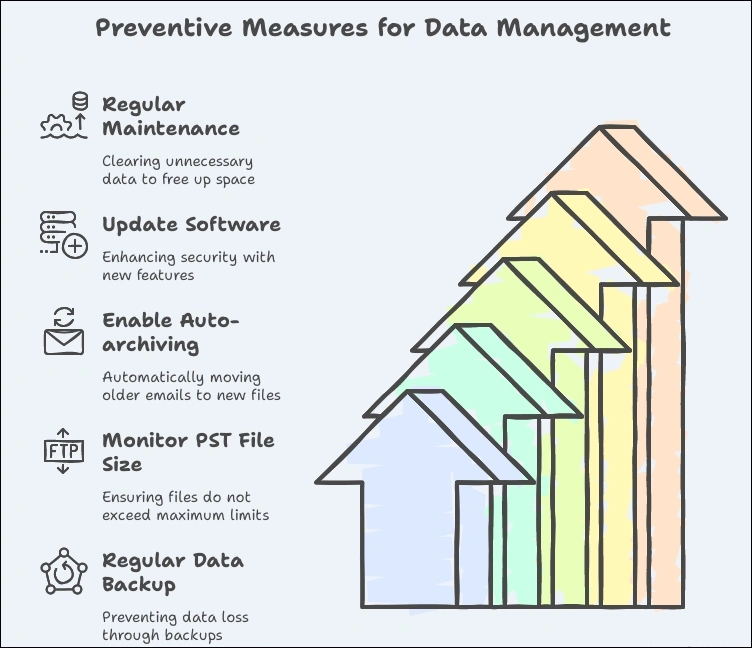
Conclusion
Fixing Outlook error 0x8004060c becomes crucial as it stops users from using Outlook. In this regard, we have covered all the necessary info in the blog, including reasons, solutions, & preventive measures. We hope it will benefit you to deal with the error. If not, choose the recommended software for 100% secure or error-free results.