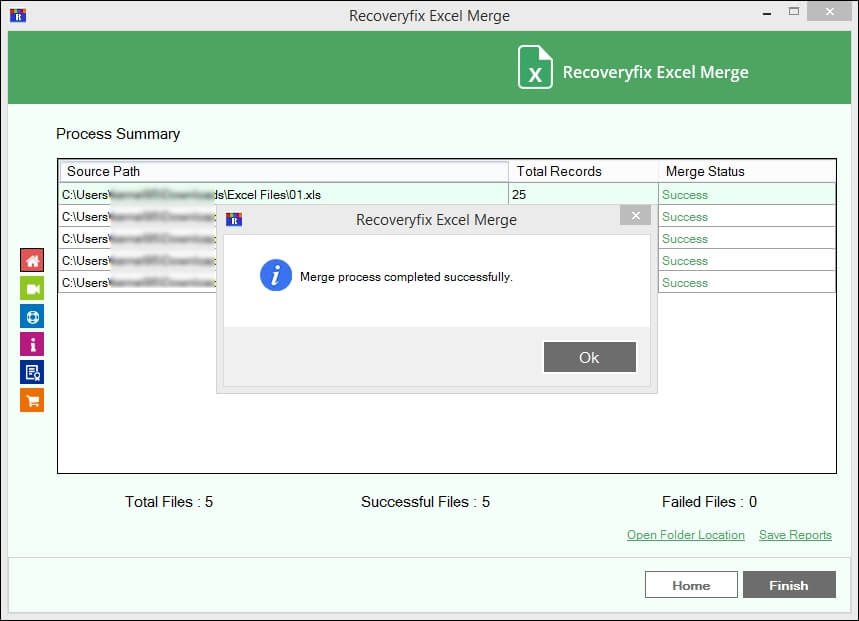Working of Recoveryfix Excel Merger Tool
Here are the detailed steps to merge Excel files using the automated tool.
Step 1: Launch the software and click on the Merge option.
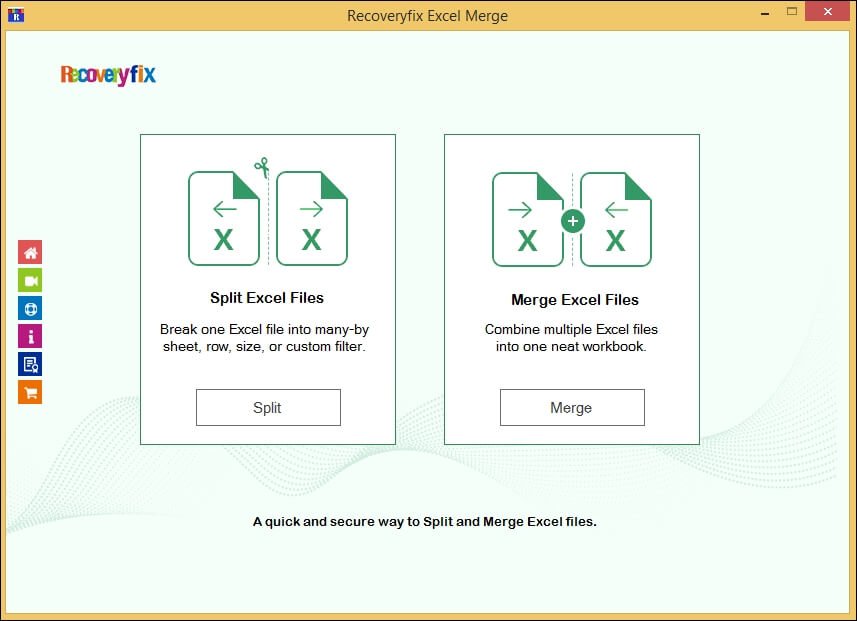
Step 2: Tap on the + Add File option to select Excel files.
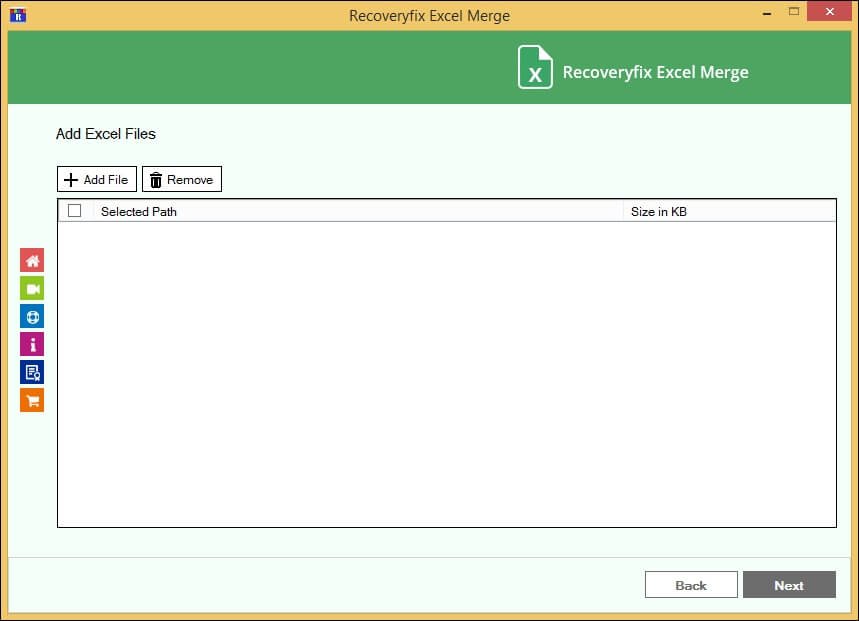
Step 3: Select and Open the Excel files that you wish to merge.
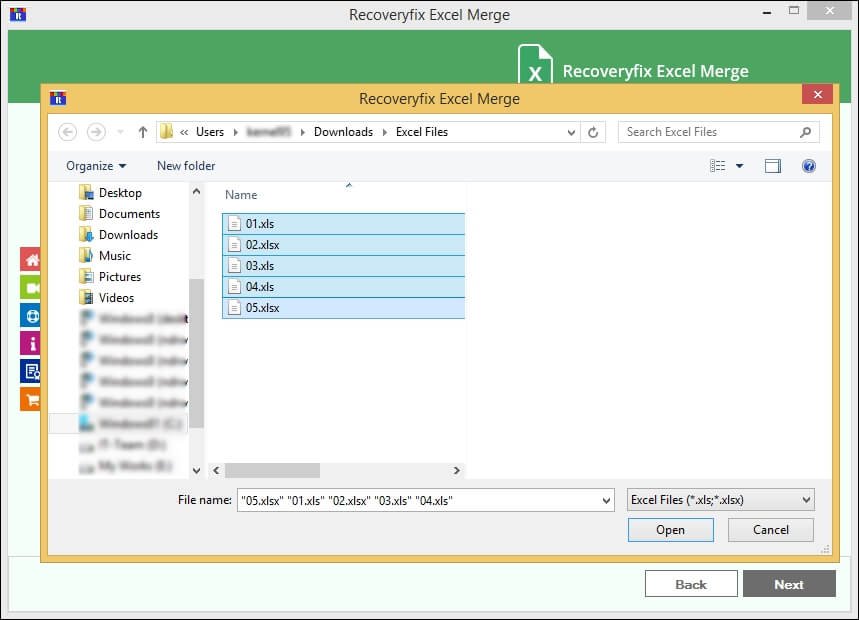
Step 4: Check the box against the Selected Path to choose all files or select the required ones individually. Then, click on Next.
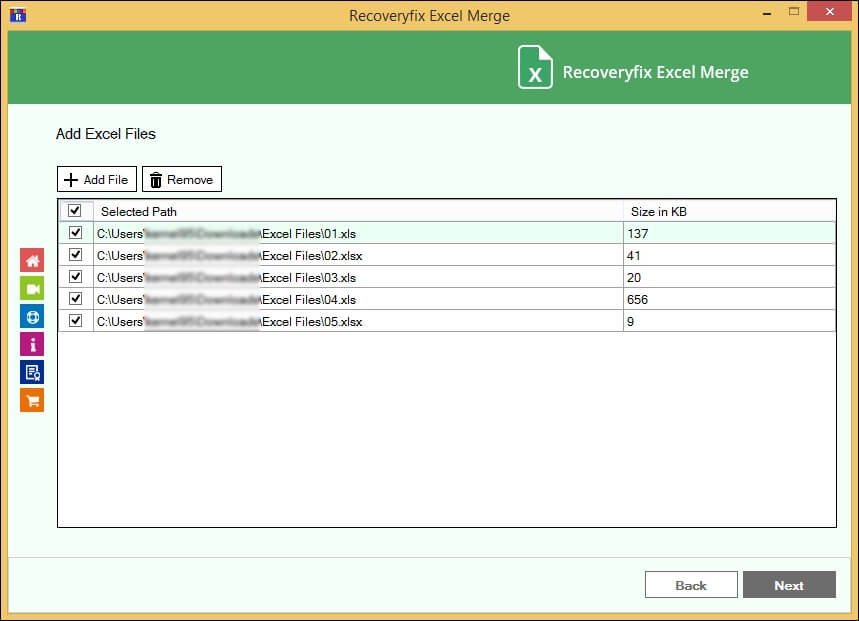
Select Merge Options
Here you will find two options to merge Excel files:
Merge Excel Sheets in Single Worksheet
With this given option, get all your Excel sheets data merged within a single sheet.
Step 5: Choose the Single Worksheet option and Browse to save the Destination Path. Then, click on Merge.
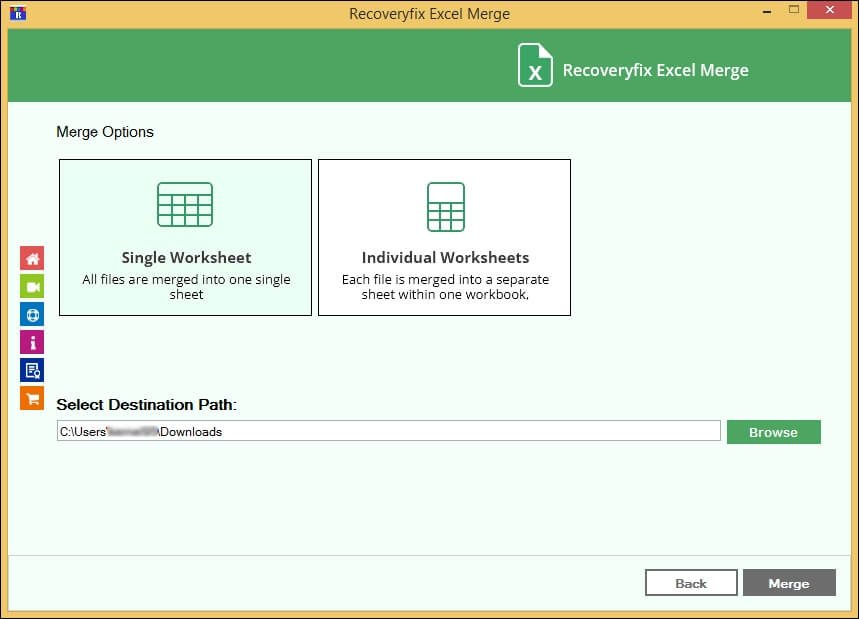
Step 6: It will start merging the Excel sheets into a single workbook.
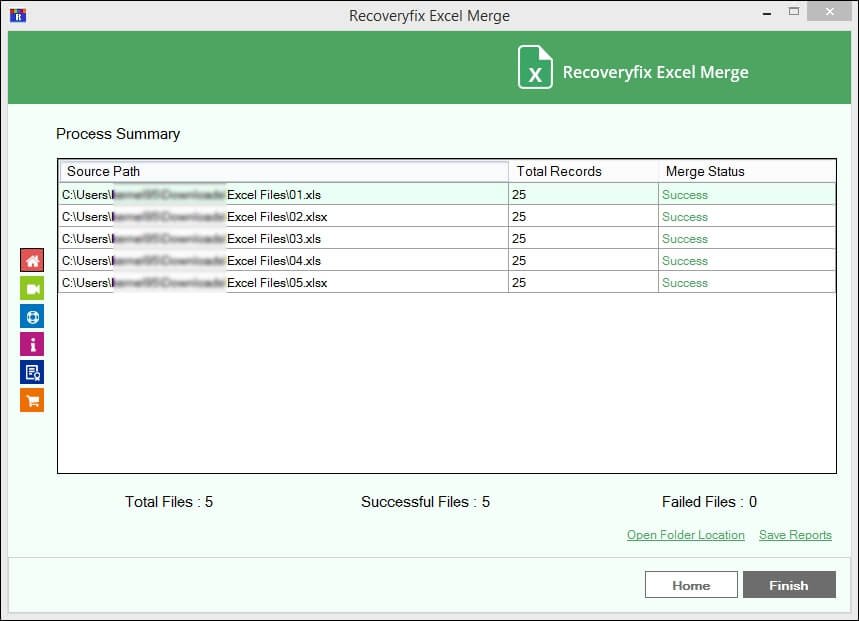
Step 7: A pop-up message will appear once the process is completed. Then click on OK to Finish.
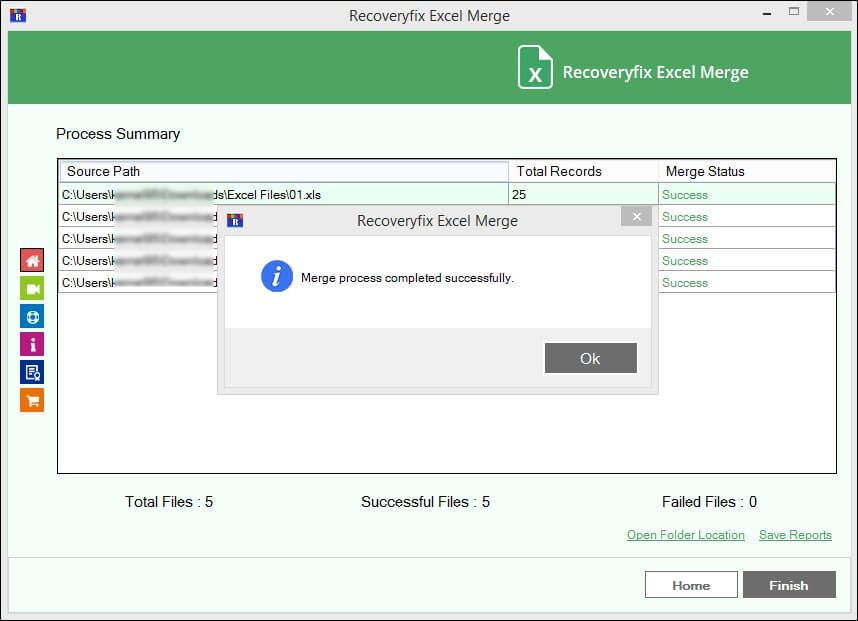
Merge Excel Sheets in Individual Worksheet
Using this option, get all your Excel sheets data merged separately within a single Excel workbook.
Step 5: Select Individual Worksheets option and Browse to choose the Destination Path. Then, click Merge.
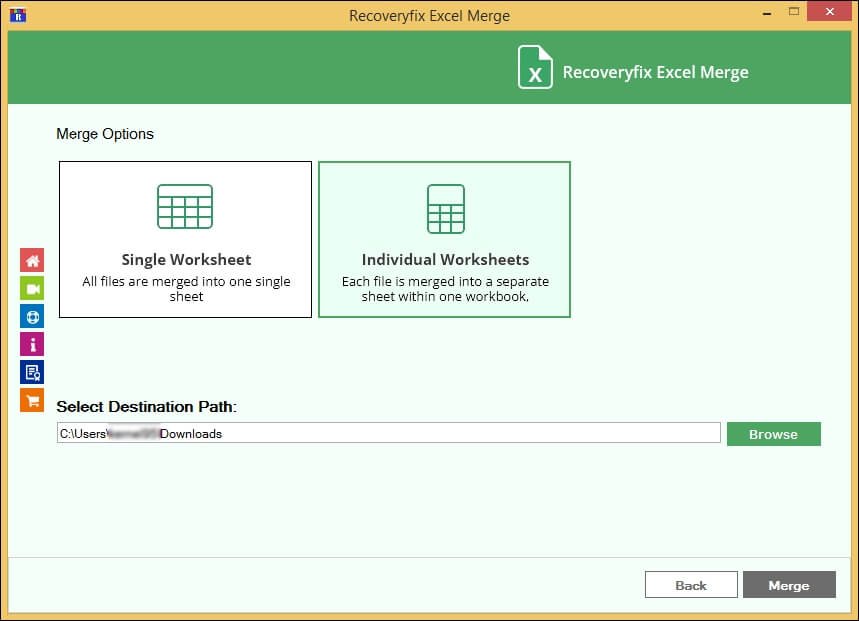
Step 6: It will begin the merge process of different Excel sheets into a single workbook.
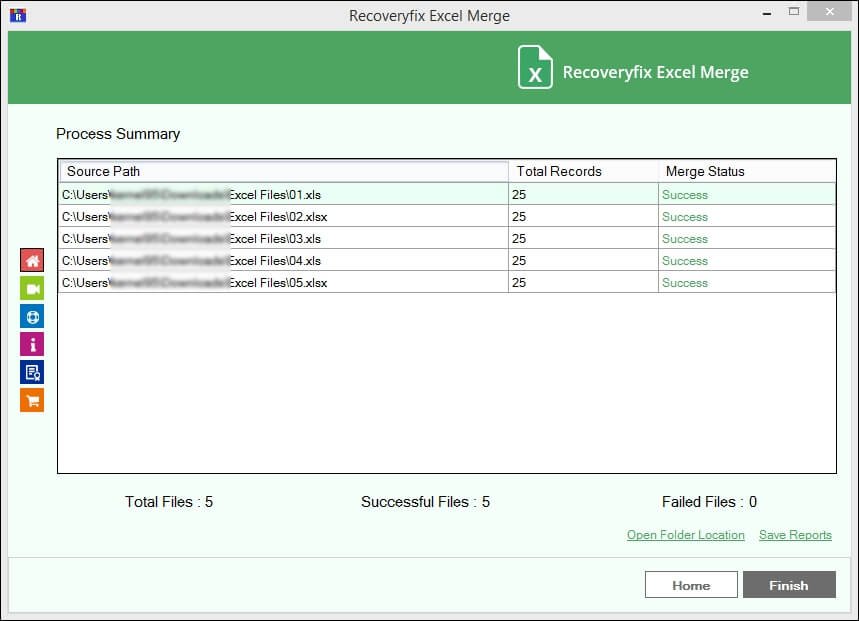
Step 7: Click on OK once the merge process has completed successfully. Then, use the Finish button to exit the tool.