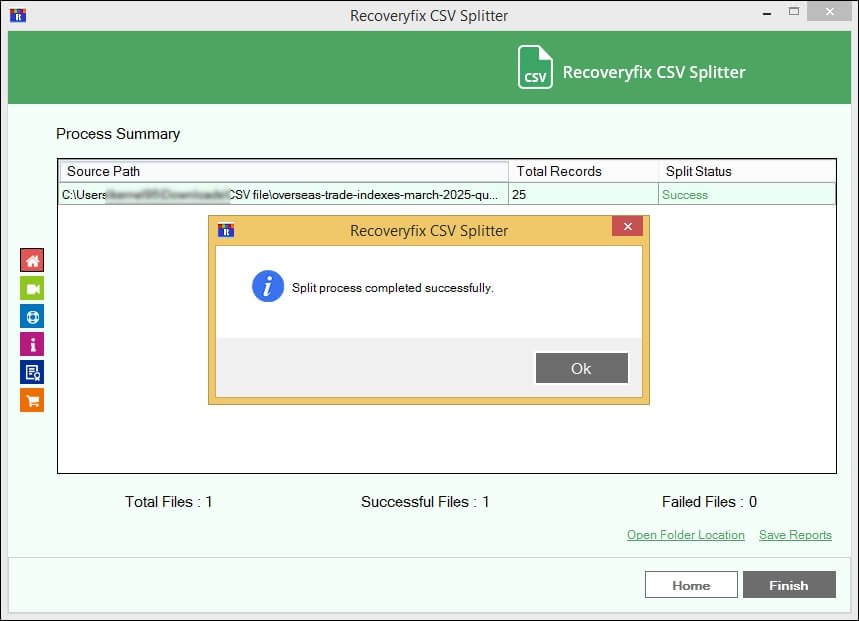Recoveryfix CSV Splitter: How it works?
Go through the following steps to split CSV files into smaller parts using the software:
Step 1: Launch the software and click on Split.
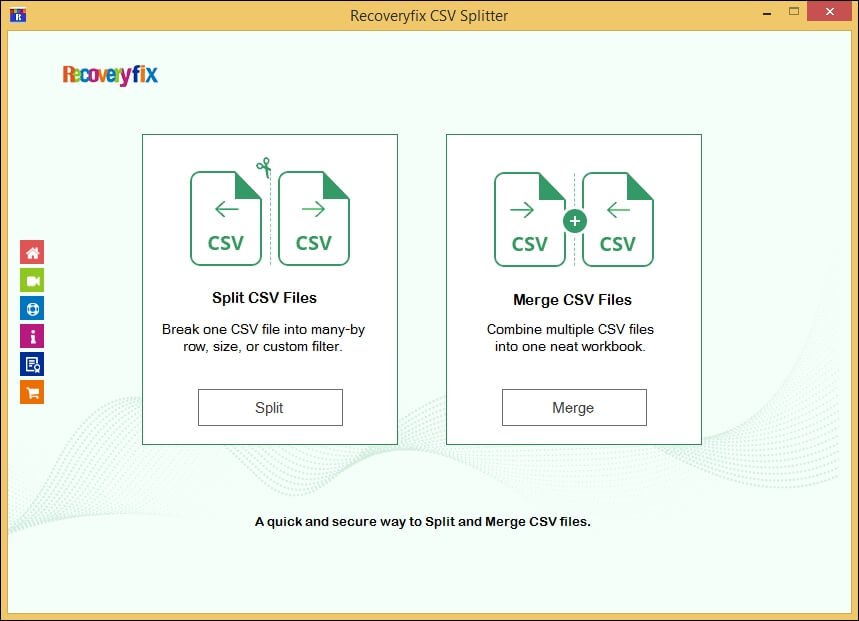
Step 2: Tap on the Add File option to select CSV files.
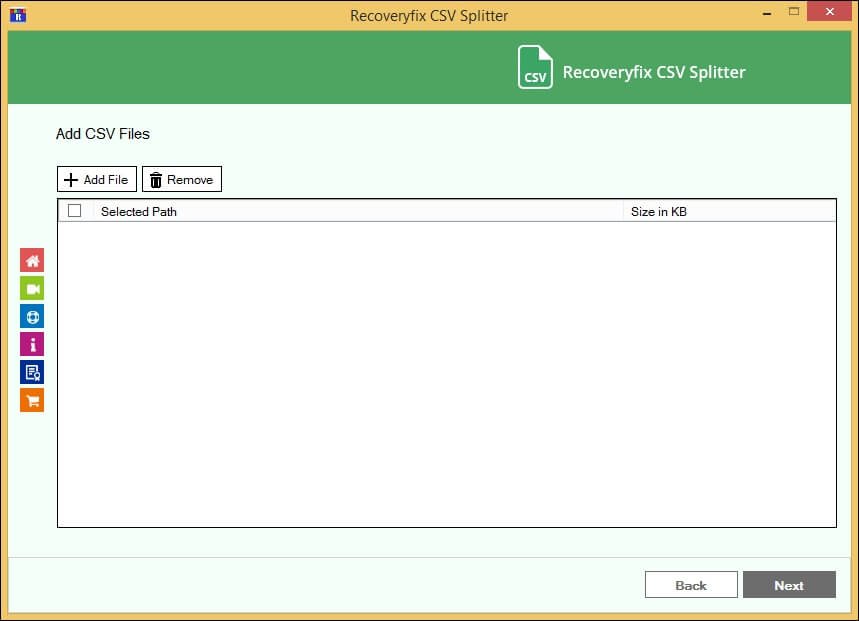
Step 3: Choose and Open the files that you want to split.
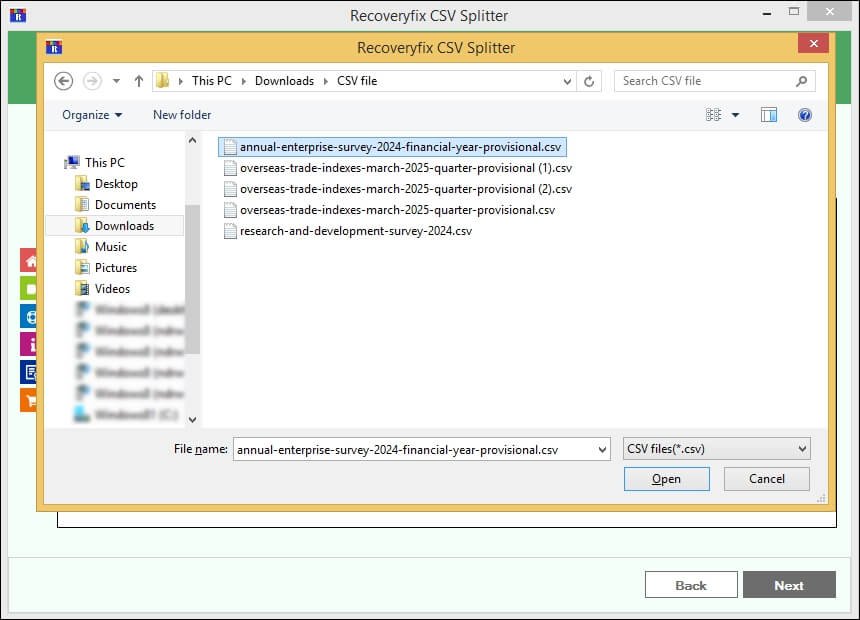
Step 4: Check the box against the Selected Path to choose all files or select the required ones individually. Then, click Next.
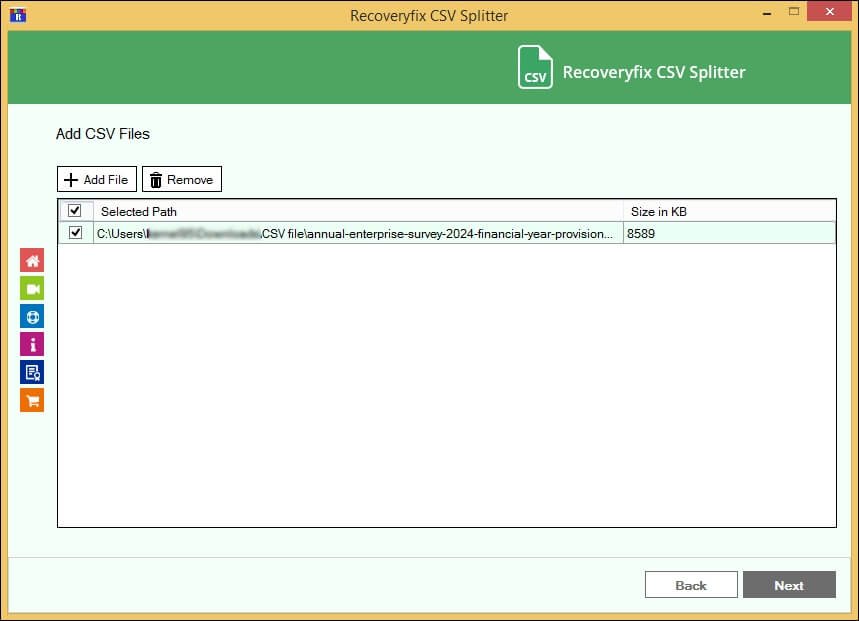
Choose Split Options from available Ones:
Split Data by Number of Rows
This option allows you to split data after every set of rows.
Step 5: Do the following things for this wizard:
- Choose the Split By Row option and select the output format.
- Enter the value to split data after that number of rows.
- Tick the Keep the First option to make Row(s) as Headings.
- Browse to Select Destination Path.
- Finally, click on the Split option.
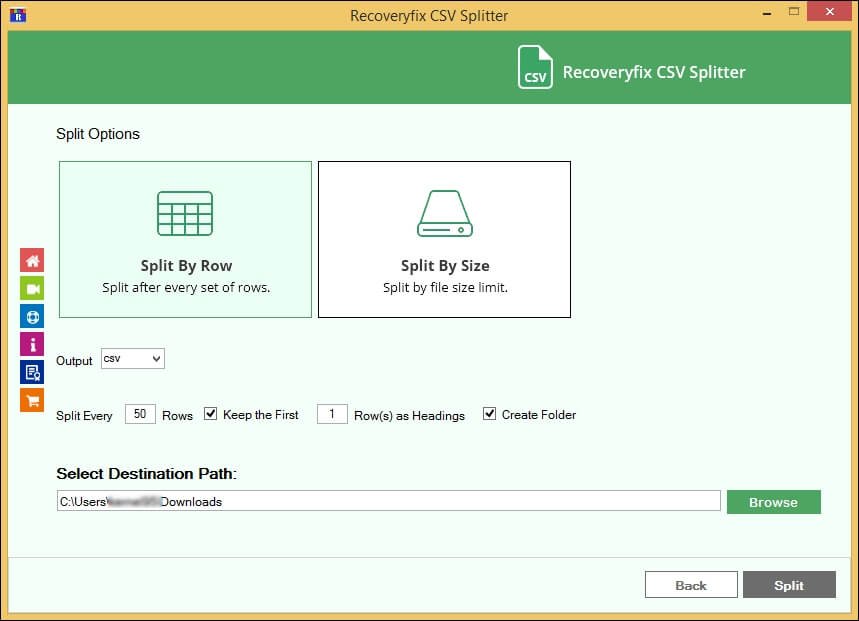
Step 6: It will begin splitting CSV files as per the given inputs.
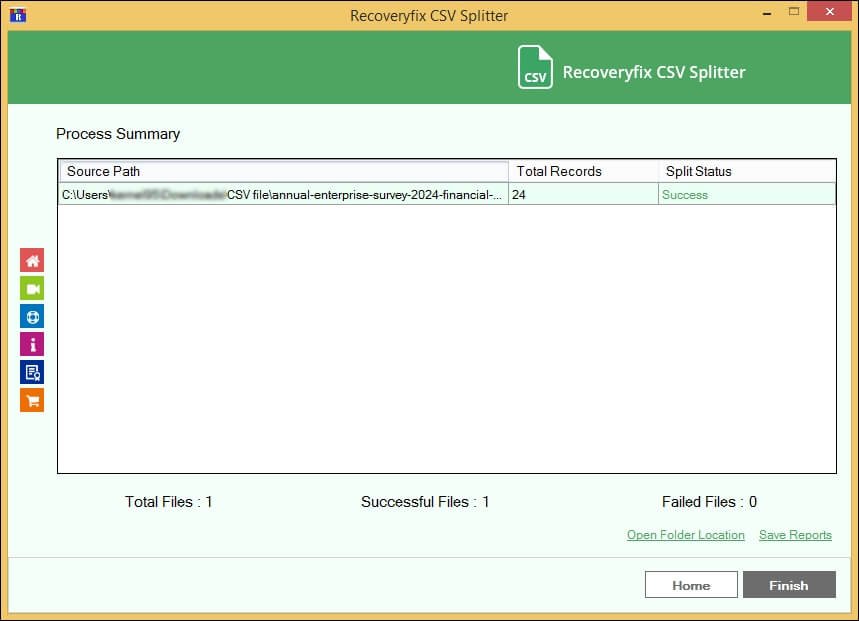
Step 7: A pop-up message will appear after the process is completed. Then, click OK to Finish.
Tap on Open Folder Location to access the resultant files. Also, Save Reports to get a detailed summary of the process.
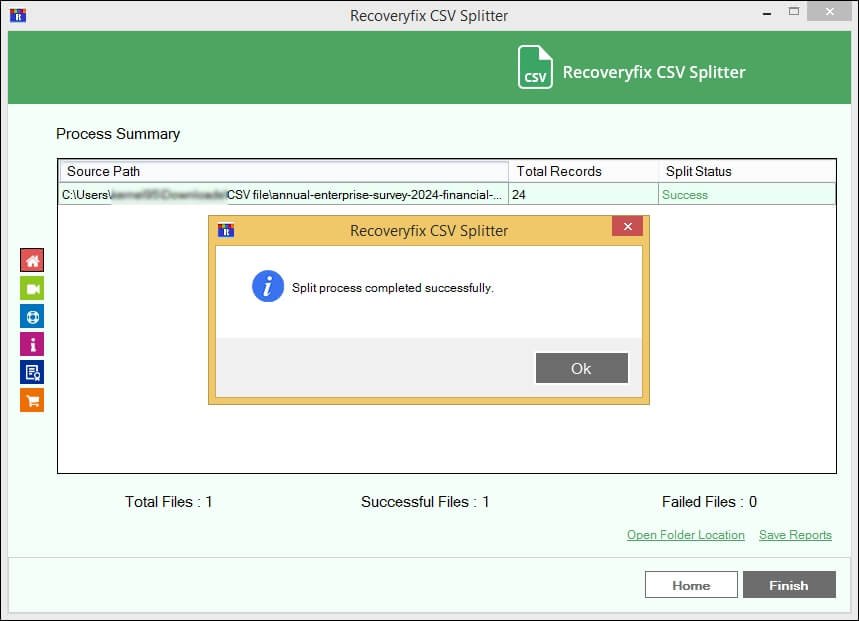
Split Data by File Size Limit
This option allows you to choose the size of the output files.
Step 5: Do the following things for this wizard:
- Choose the Split By Size option.
- Enter the value in the box next to the Split CSV after File Size option and select the measuring units.
- Browse to Select Destination Path.
- Finally, click on the Split option.
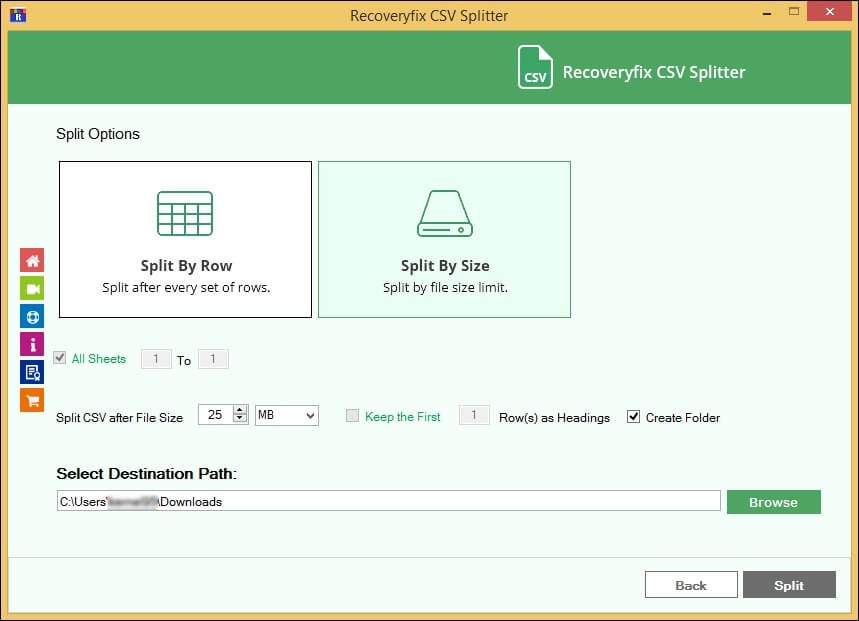
Step 6: It will start splitting CSV files according to the provided inputs.
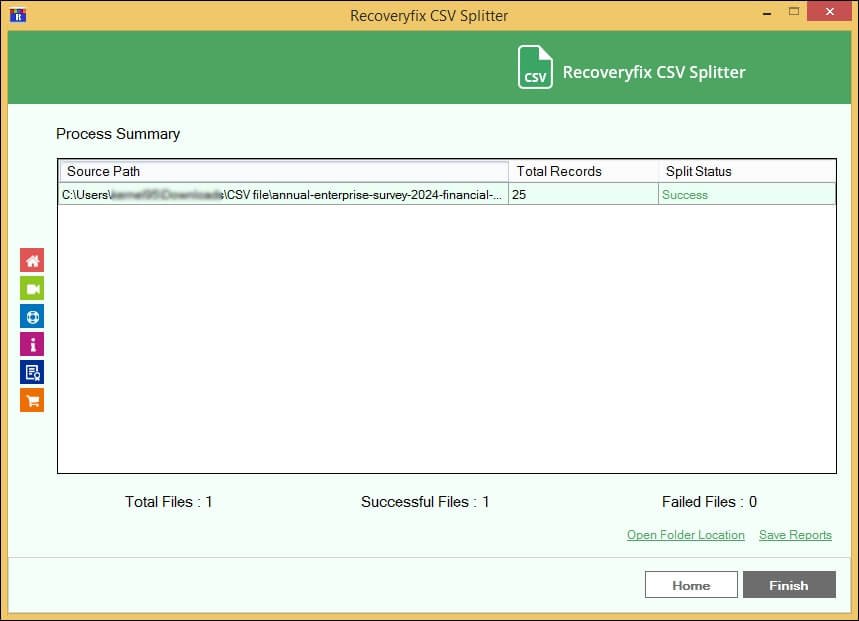
Step 7: A window will pop up with this message: Split process completed successfully. Then, click OK to Finish.
Tap on Open Folder Location to access the resultant files. Also, Save Reports to get a detailed summary of the process.