Video streaming has become a significant part of the entertainment industry and a source of enjoyment for many users worldwide. Streaming means delivering video content to computers and mobile devices through the internet to play back in real-time without downloading it. However, interruption can occur while video streaming, which affects the user’s viewing experience. Thus, this article will help you to discover the reasons behind these interruptions along with their solutions.
Video streaming service providers
Some of the best video streaming services are:
- Netflix
- Amazon Prime Video
- Disney+
- Hotstar etc.
Usually, a video streaming service is an online service offered through cable or satellite. And streaming services may charge a fee, either per view or subscription. There can be different types of service providers like:
- Video on-demand streaming
- Live or real-time streaming
- Free streaming
- Sports streaming
Several reasons behind the video streaming errors that are given below.
- Quality of the video.
- Internet Connectivity
- Issues with the browser which you are using to stream videos.
- The graphic card driver of the system is not up to date.
- Antivirus and firewall are causing any hindrance.
- The browser, media player or OS is not up to date.
- Issues on the website that hosts the video and many more.
Now, we will take you through simple solutions to fix the Video Not Playing issues and video streaming issues that are given as follows.
The Graphic driver is an in-built program that helps to manage the functionality of all the graphical components on the system. To update it, follow the below steps:
- Right-click on the Start button the select Device Manager from the list.
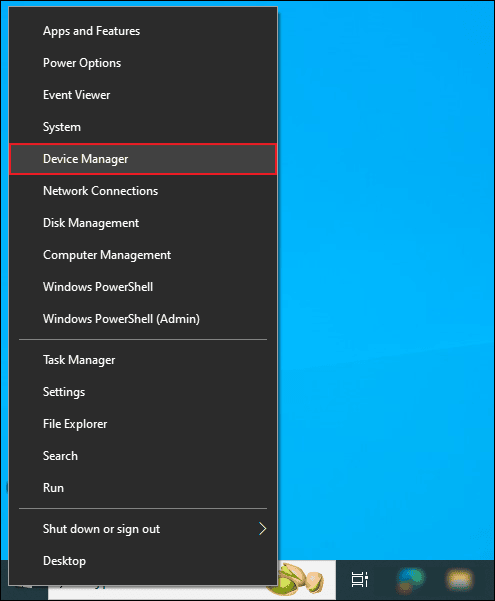
- Expand Display Adapters and right-click on it. Tap on Update Driver from the drop-down list.
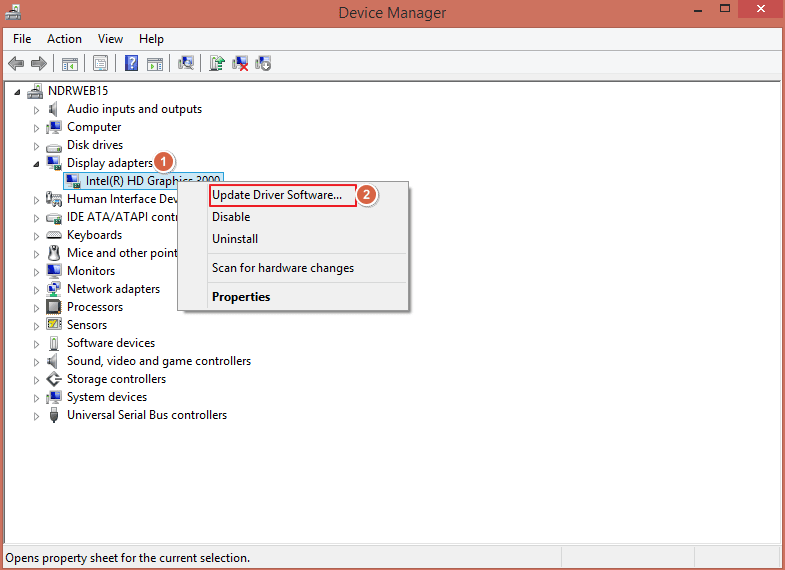
- Finally, click on Search automatically for updated driver software.
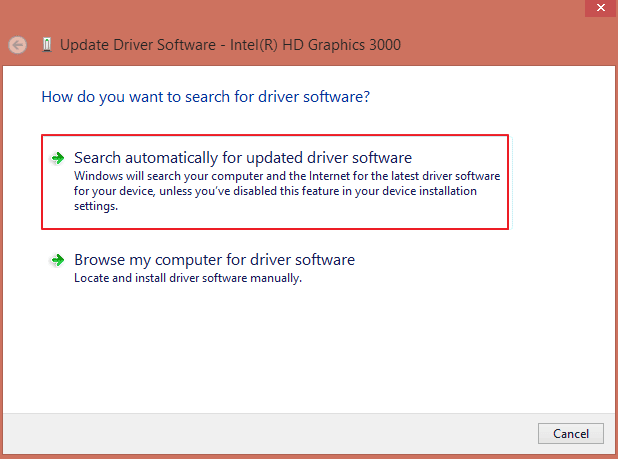
Hardware troubleshooter is available in the Windows operating system and can help you discover why video streaming issues happen.
- Open Control Panel and click on Troubleshooting from the list.
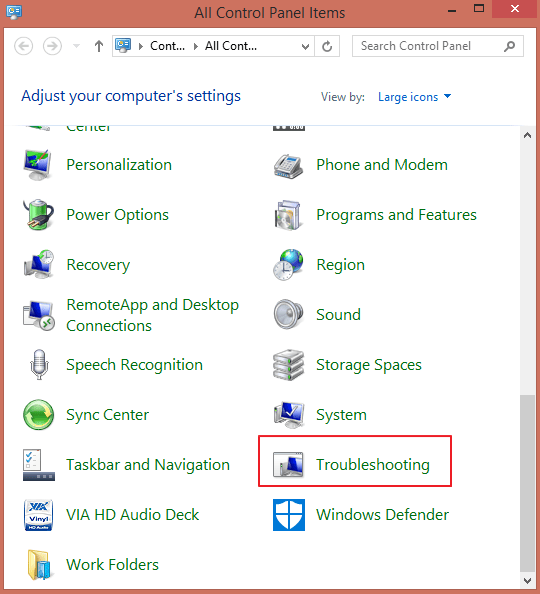
- From the left section, tap on View all.
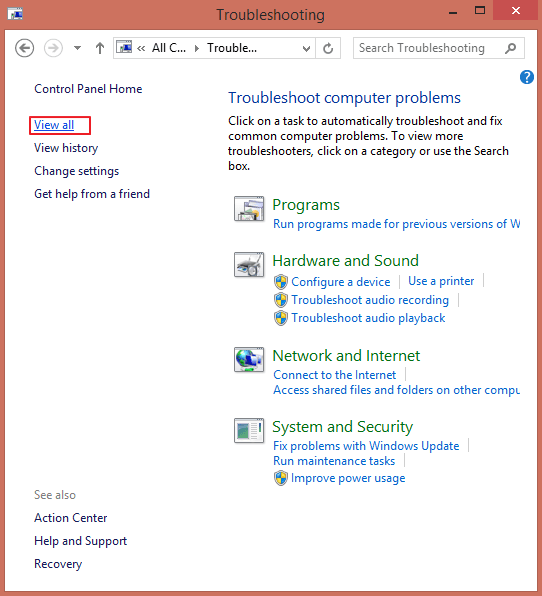
- Right-click on Hardware and Devices and select Run as administrator.
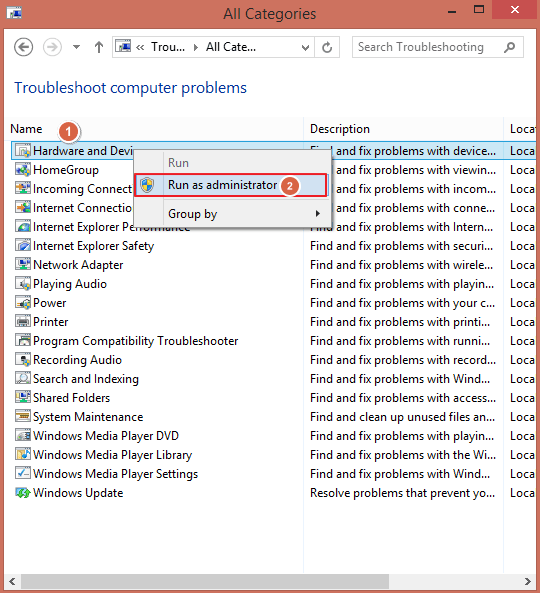
- Proceed to Next to run the troubleshooter.
Sometimes other devices are also using the internet while you stream. To avoid interruptions, disconnect the Internet service from other devices. Your streaming quality and speed will improve automatically.
The cache and cookies are to maintain a record of user preferences and visited sites. If it is not cleared for a long time, it can pile up, and the system and its browser functioning become slower.
- Open Chrome browser then tap on three dots from the top right corner.
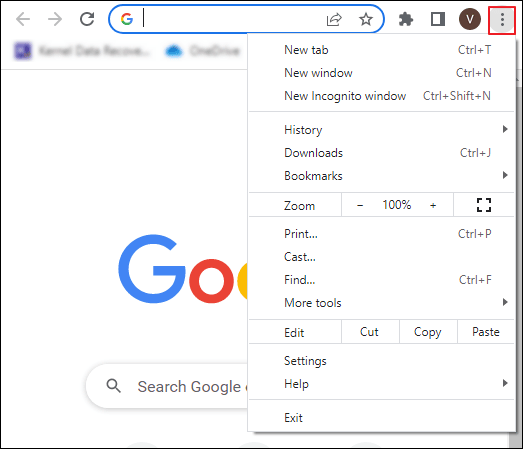
- Select More tools from the drop-down list and hit on Clear browsing data Option.
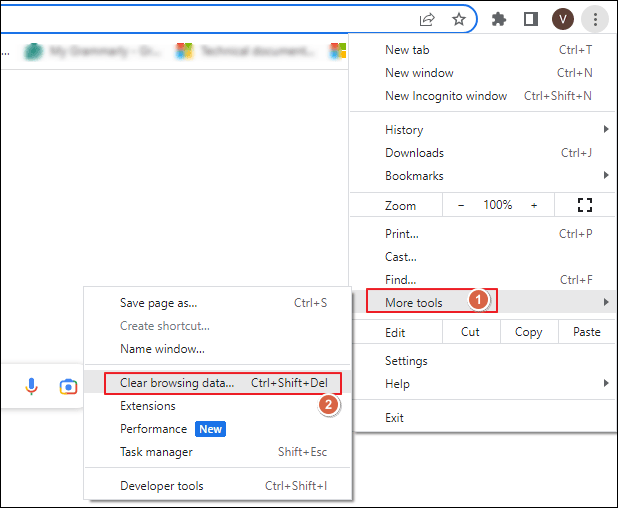
- Choose All time option then proceed to Clear data.
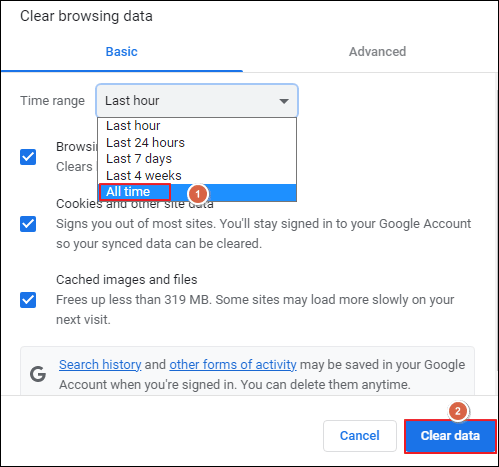
Note: We have described how to clear the browsing data, and the process is almost similar in all browsers.
Users may encounter issues with video streaming if their browser, media player, or operating system is outdated. For a smooth video streaming experience, keep all of them up to date. It not only resolves any bugs from previous versions but also enhances the overall user experience.
An installed antivirus and firewall helps to protect your system and essential files against viruses. However, they block certain links or connections, which causes video streaming issues. If you’re facing such issues, try temporarily disabling the antivirus or firewall on your system and then check whether the issue is resolved or not.
Conclusion
Video streaming is the most preffered way to consume content. However, a slow internet connection or an outdated application etc can cause video streaming errors. You can use the above-mentioned methods to fix the issues. Furthermore, you can opt Recoveryfix Video Repair tool to fix your corrupt or damaged video files. This tool is capable of repairing multiple files simultaneously, including different formats such as MP4, MOV, MTS, FLV, AVI, etc.
Read Related Blog


