EDB is the file format of the Exchange Server Database. The database contains various mailboxes of different users who have an account in Exchange. Each mailbox has important emails, sent emails, attachments, contacts, notes, calendar details, etc.
However, when there is an issue with the Exchange Server mailbox, users need to know the location of the EDB files to run the troubleshooting methods.
Here is the list of the location of the EDB files in the different versions of Exchange Server:
Exchange Server 2019 and 2016
C:\Program Files\Microsoft\Exchange Server\V15\Mailbox\Database.edb >
Exchange Server 2013
C:\Program Files\Microsoft\Exchange Server\V15\Mailbox\Database.edb >
Exchange Server 2010
C:\Program Files\Microsoft\Exchange Server\V14\Mailbox Database\Database.edb >
Exchange Server 2007
C:\Program Files\Microsoft\Exchange Server\Mailbox\First Storage Group\Database.edb >
Exchange Server 2003
C:\Program Files\Exchsrvr\MDBDATA\Priv1.edb >
Many reasons compel you to go and check the location of the EDB file, such as:
- When Outlook has lost the connection with Exchange Server and shows an error related to your mailbox account.
- When you are unable to access your emails, attachments, contacts, and want to convert EDB files to another format.
- When your database is removed, and you need to export it again.
- When your EDB file is corrupt, you want to take a manual backup of mailboxes; that time user needs to know the location of EDB files.
- Sometimes, the mailbox database deletes from the record, and data gets leaked, so in that situation the user needs again to locate it.
- When the user wants to migrate data to another destination, users’ needs to know the location of the EDB file.
If you are experiencing any of the above scenarios, you will not be able to work on Exchange Server, and the email communication will stop. Even, you are unable to send/receive emails, and are on the verge of data loss.
To take control of the data back to you, you need to repair the EDB file, retrieve the data, and save it into a safe file.
If your EDB file is healthy and there is a problem with the Exchange Server, then in this case, you need to convert EDB files to PST format and then open it in Outlook. If the case is different and your EDB file is corrupt, then the only solution to view & repair corrupt EDB file is with the help of a third-party tool.
RecoveryFix for Exchange Server Recovery is a tool that can provide you with a full-time solution for your Exchange Server-related issues. It saves your time, which you invested in the manual method and provides easy-to-use steps to recover or migrate EDB mailboxes. With the help of the tool, you can recover, migrate, export mailboxes from corrupt or healthy EDB files, and create a backup of the file. There are several benefits of the tool, one of which is that you can open or view corrupt EDB files for free. Users who can face the problem overcame it by using these effective tools. Let’s see how it works.
- Install the software in your system and click on the select source.
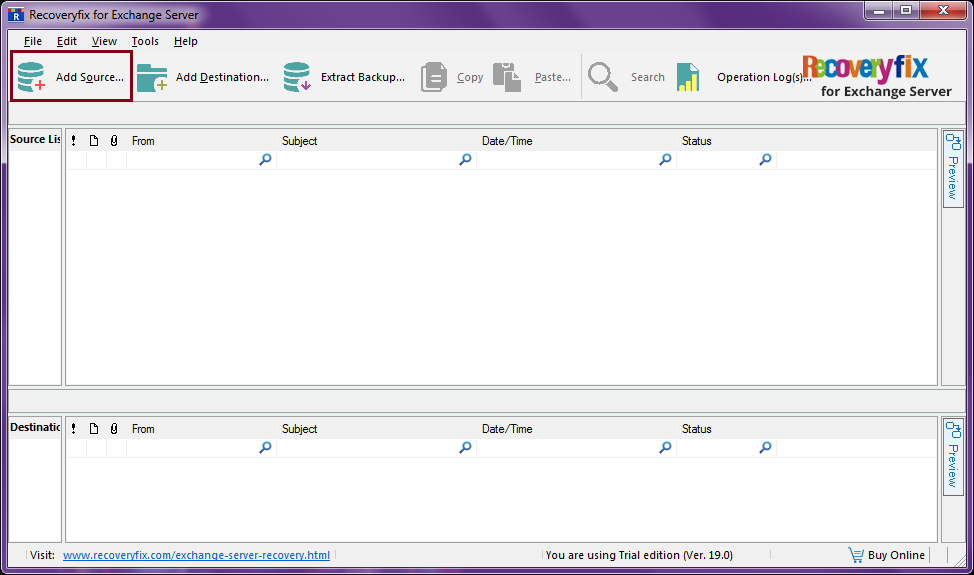
- In the next step, click on the source option, choose the offline EDB file and then press next.
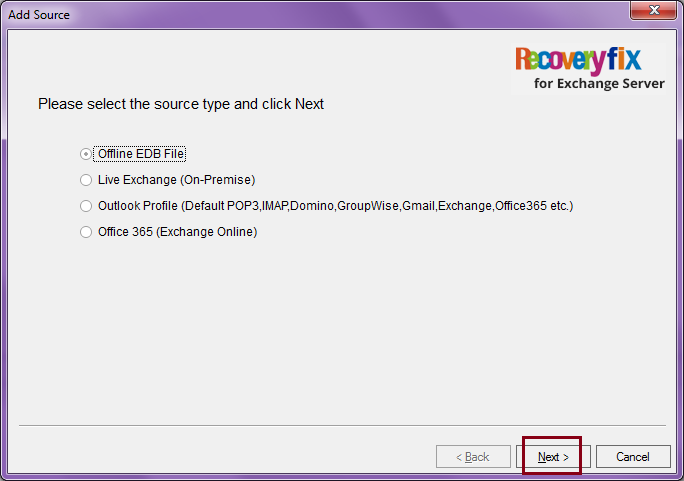
- After that, click on the three dots to browse the file, then select the corrupt EDB file and click on next.
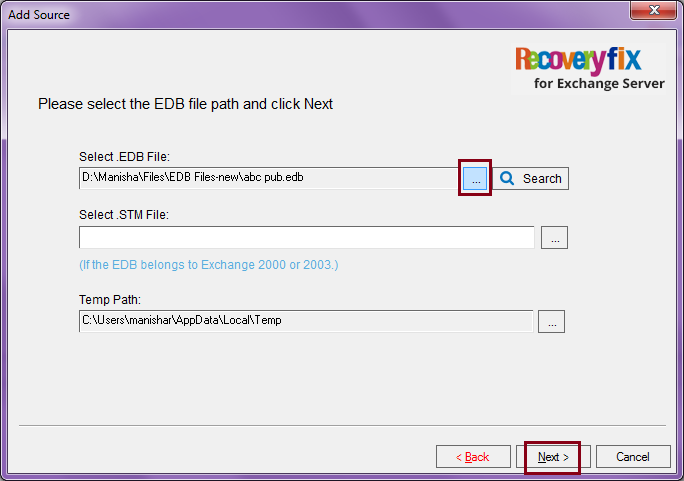
- Select the EDB scanning mode, choose standard scan (Recommended), and then click on Next.
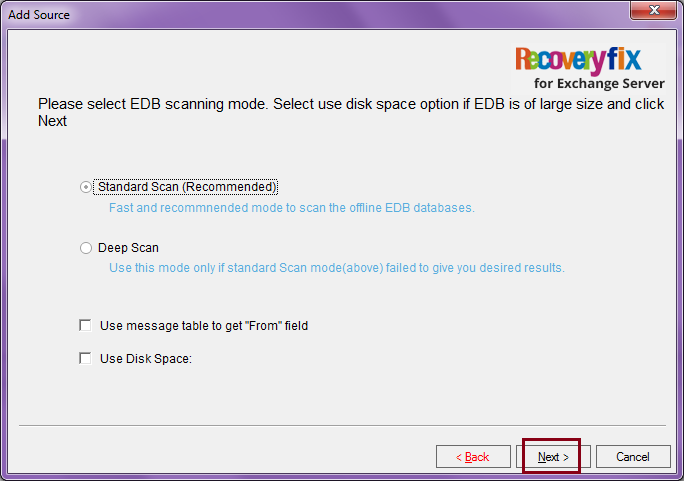
- Once the EDB file is added successfully then click on Finish.
- Select the items you want to view and click on the Preview button on the right corner of the screen.
- Enjoy the preview.
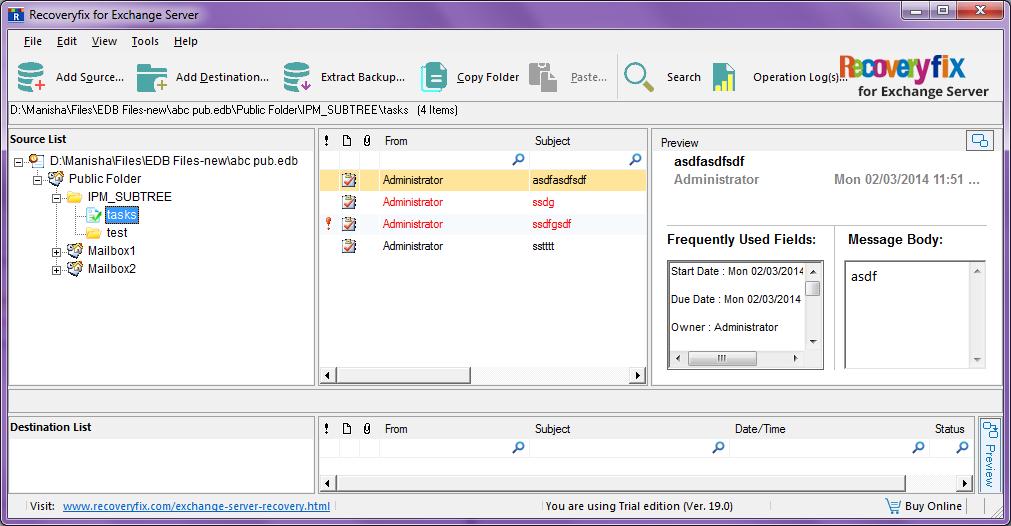
Note: If the EDB file you are using is large in size, then select the ‘Use Disk Space.’
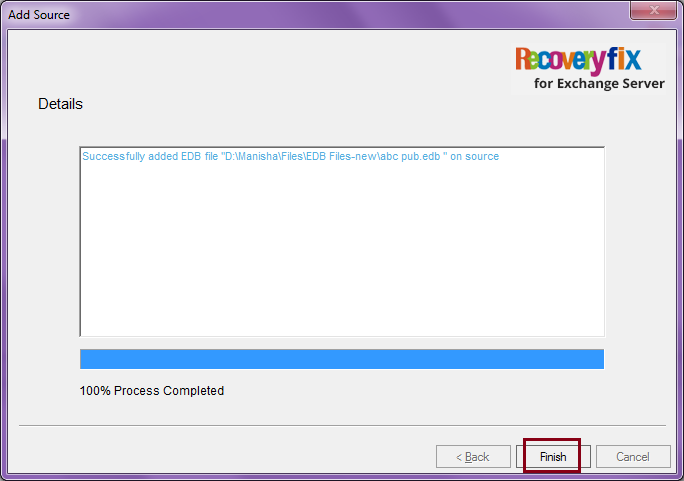
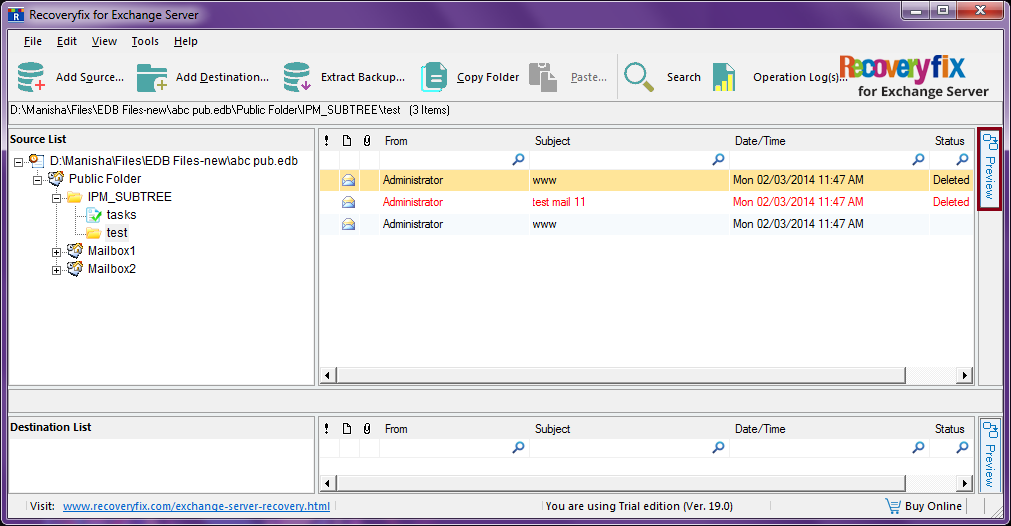
Conclusion:
In this article, we have discussed how we can open corrupt EDB files with the help of Recoveryfix for Exchange Server Database Recovery. We have also discussed how we can view EDB file manually, but that is applicable only if your EDB file is healthy. If your EDB file is corrupt, then the manual method may not help, so to tackle the problem further you will need the automated method to view it.


