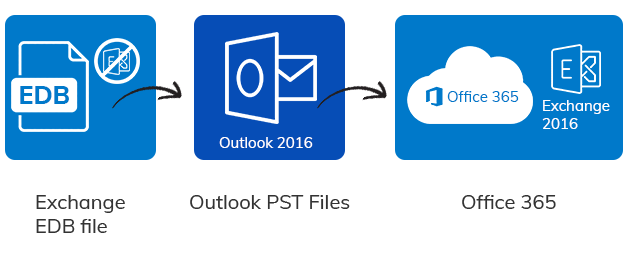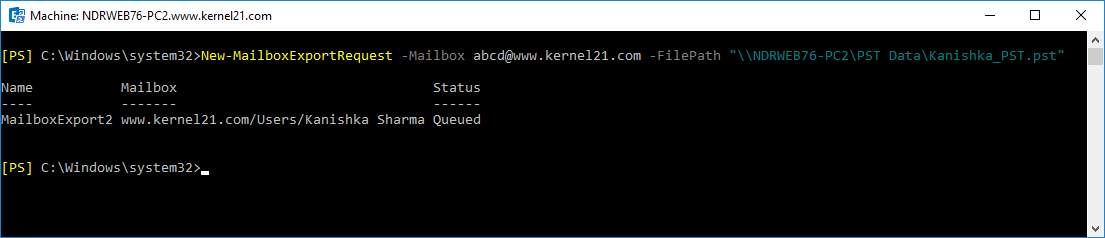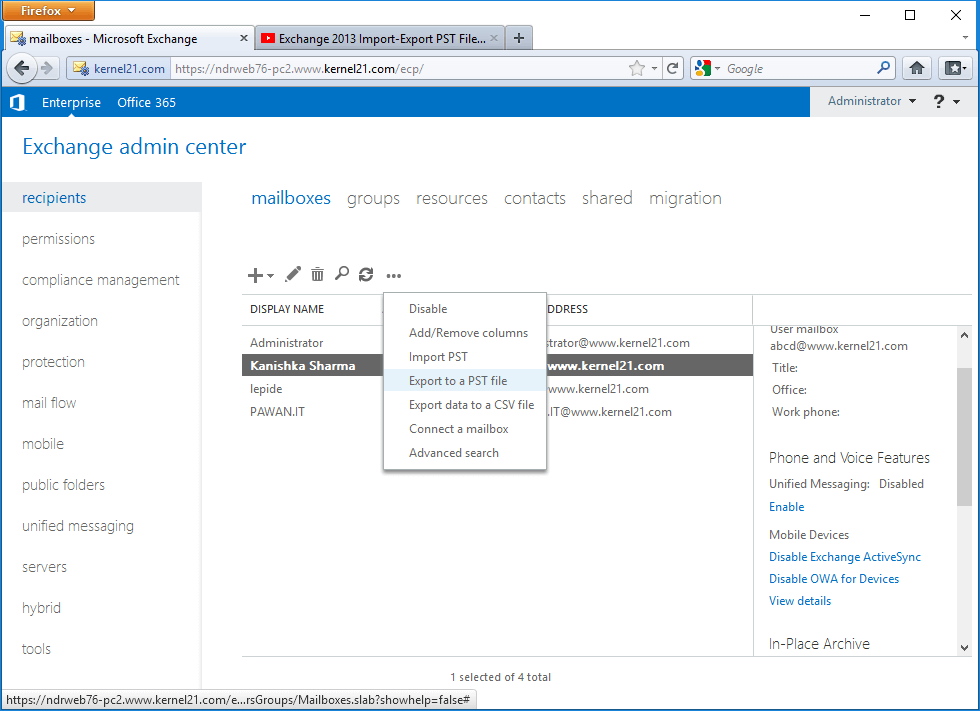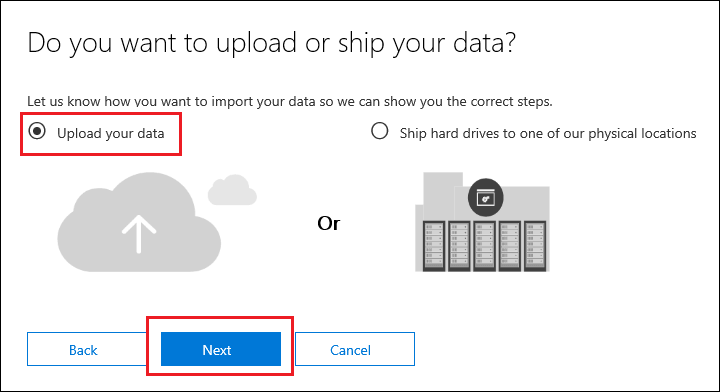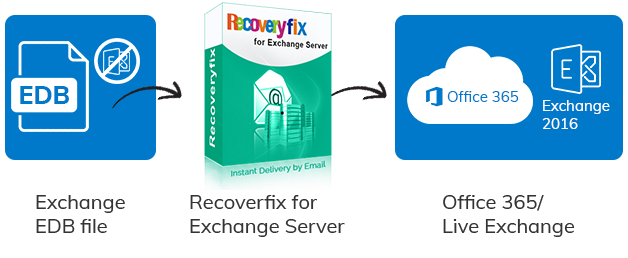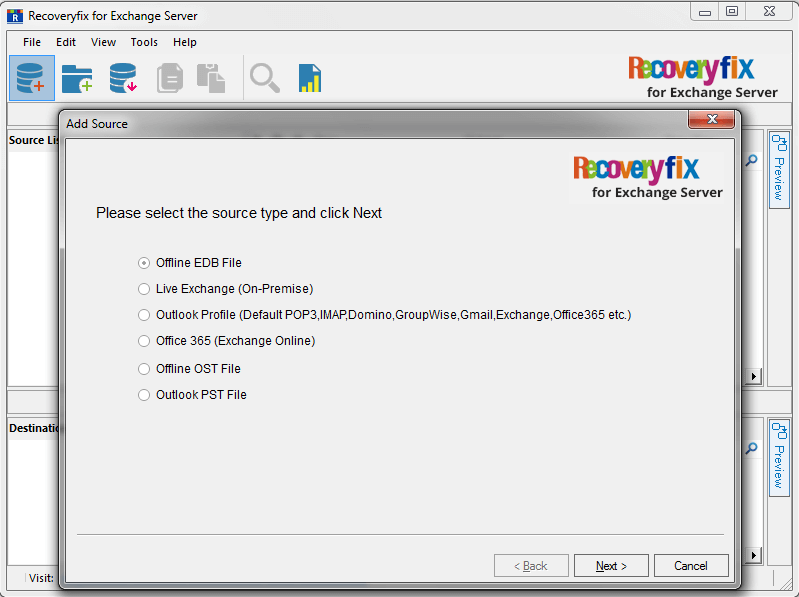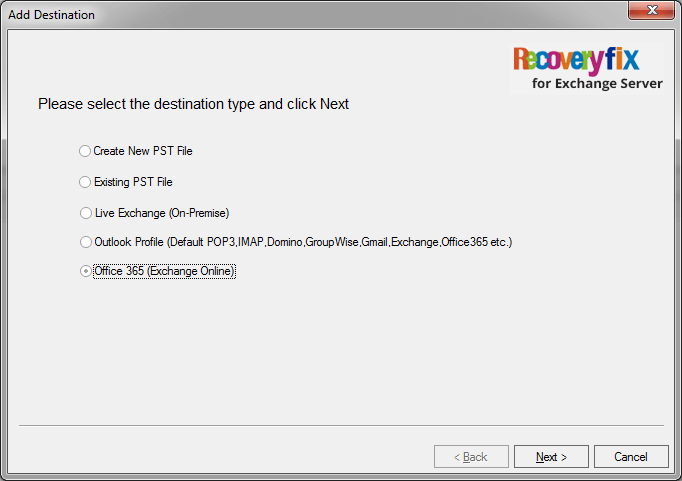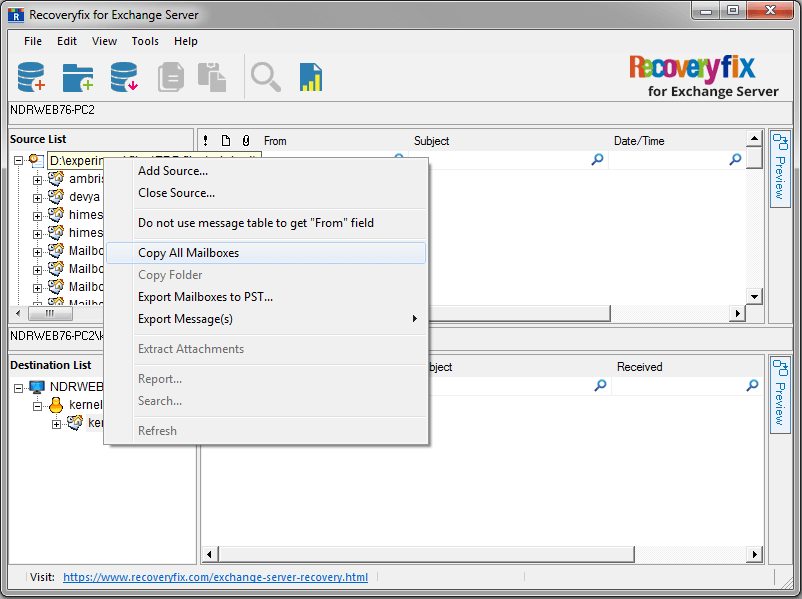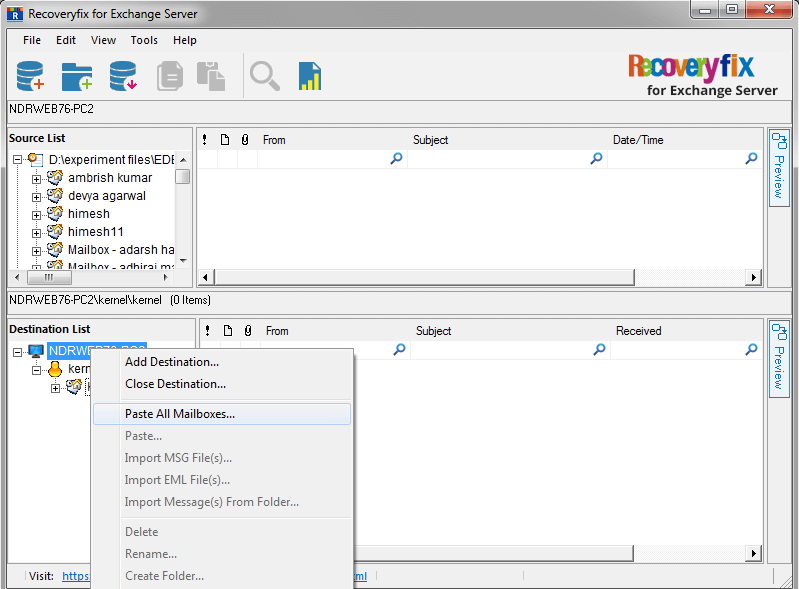Moving mailboxes to Office 365 cloud is an excellent option nowadays as the Cloud offers a zero-investment infrastructure for small and midsized organizations. Also, it keeps your data more secure than the physical servers. You can access your mailboxes from anywhere and from any device. In addition, here should be regular maintenance of low disk space issue in exchange server database. That is why many Exchange users are migrating their mailboxes to Office 365.
In this blog, we would be describing two migration options (both manual and professional) to move EDB to Office 365.
Free manual method for exporting EDB to Office 365
If you want to export your EDB mailboxes to Office 365 cloud, then you have to follow two steps: first you have to export EDB file to PST and then import the PST files to Office 365.
- Step 1: Export EDB mailboxes to PST
- Step 2: Import PST files to Office 365
Step 1: Export EDB mailboxes to PST
To export EDB files to PST, you can use two methods.
- Using PowerShell cmdlets
- Using Exchange Admin Center
However, before using the above methods, you have to assign Mailbox Import Export Role to the user, and you have to make sure that your PST saving location is a shared network path.
Using PowerShell cmdlet
To convert EDB files to Outlook PST, you need to open Exchange Management Shell as an administrator and execute cmdlets in the following syntax.
|
New-MailboxExportRequest -Mailbox <mailbox name> -FilePath “<destination file path>”
|
MailboxName is the name of mailbox you want to export
FilePath is the file saving destination.
Once you have executed the above PowerShell command, your EDB mailbox gets exported to Outlook PST.
Using Exchange Admin Center
You can use Exchange Admin Center to export your EDB files to PST. Just go to recipients>mailboxes, select the desired mailbox and right click on it. Then choose Export to a PST file option. Later, provide a location to move this EDB file to PST.
Step 2: Import PST files to Office 365
Two methods are there to import PST file to Office 365 without paying a single buck.
- Network Upload method
- Drive Shipping Method
Network upload method
To use this method, you need to download and install Azure AzCopy Tool. With the use of this tool, you can quickly upload PST files to Office 365.
This Network Upload method to import PST files to Office 365 involves the use of Azure AzCopy tool, SAS URL, cmdlets, mapping file, etc., which is a complex procedure that needs technical skills.
Drive shipping method
In this method, you have to save your data in a hard disk and physically ship it to Microsoft data center. In Datacenter, Microsoft will upload your data manually to the cloud. Again this drive shipping method to import PST to Office 365 needs to be performed accurately and patiently to achieve the results.
An easier method to export EDB mailboxes to Office 365
To save you from the complicated and long manual processes to move EDB data to Office 365, we recommend using a third-party tool which can provide an efficient, automated and direct migration from EDB to Office 365. Recoveryfix for Exchange Server is a professional tool which can directly export your EDB files to Office 365. No need to convert and then upload any file manually. This tool we do all that for you automatically. This tool offers a swift and accessible functionality for direct migration .And helps you in solving Exchange Server errors including like exchange error content index state failed and suspended.
The RecoveryFix for Exchange Server is an easy-to-use tool. The steps you need to follow for EDB to Office 365 migration are stated as follows:
- Download RecoveryFix for Exchange Server and install it on your system. Then launch it and add the Offline EDB file as a source.
- After this click on Add destination and add Office 365 as a destination.
- In the source panel, right-click on the root folder (of the source EDB file) and select Copy All Mailboxes.li>
- In the destination panel, right-click on the root folder and then select Paste All Mailboxes.
Thus, all your EDB mailboxes are now migrated to Office 365.
Note: You can also apply filters to migrate only specific data from source EDB to destination Office 365.
Conclusion
The manual techniques to export EDB files to Office 365 are complicated. So, if you want to migrate EDB files easily to Office 365, then you should use RecoveryFix for Exchange Server Recovery. The best thing is that this tool does not require any technical skills like in the case of manual techniques. Also the tool is fast and faultless with ability to migrate more than one mailbox at a time which can save substantial amount of user’s time. So, download this brilliant software and perform hassle-free EDB to Office 365 migration.
Read Related Blog