In the present world, videos are the prevalent source of information. Therefore, users prefer the most compatible or reliable media player, which is versatile and can be run on different Operating systems. One such media player is Kodi.
Kodi is a top-tier media player that stands out due to its open-source nature and cost-free accessibility. It not only enables playback of locally stored media but also supports streaming of content like podcasts, music, and videos from popular online services such as YouTube, Hotstar, Amazon Prime Video, Pandora, and Spotify. Additionally, it supports high-quality video playback, including 1080p and 4K videos.
Although Kodi is a versatile player that can easily stream both online and offline, users occasionally face an annoying no-sound issue.
Why do you face ‘Kodi has no sound on videos’?
There can be various reasons for Kodi has no sound. Here are some of the major issues listed below:
- Inappropriate Kodi audio setting: Kodi has a separate audio setting, and when you select the wrong audio settings, then you face Kodi has no sound issues.
- Outdated Kodi Software version: Outdated versions cannot play your video easily. Kodi developers always provide some updates to their software to remove every bug from that software.
- Hardware issue: Sometimes, your audio cables and connecting ports may be damaged, which results in the inability to play your video with an audio error.
- Missing Audio Drivers: The Computer removes some driver files due to viruses; for that reason, you face Kodi has no sound issue.
- Issue from Plug-ins: If you are experiencing sound issues while playing videos using a plug-in, then the problem might be due to the plug-in being outdated or not fully compatible with the source.
- Corrupt video file: Occasionally, converting a video file into another leads to the corruption of the video, making it difficult for media players to handle both audio and video.
Here are some of the practical solutions that will help you to fix your Kodi has no sound issue:
Default your Kodi audio setting to fix your Kodi has no sound issue with these steps:
- Download Kodi and Install it on your Computer.
- Launch the software and Click on the Setting Icon.
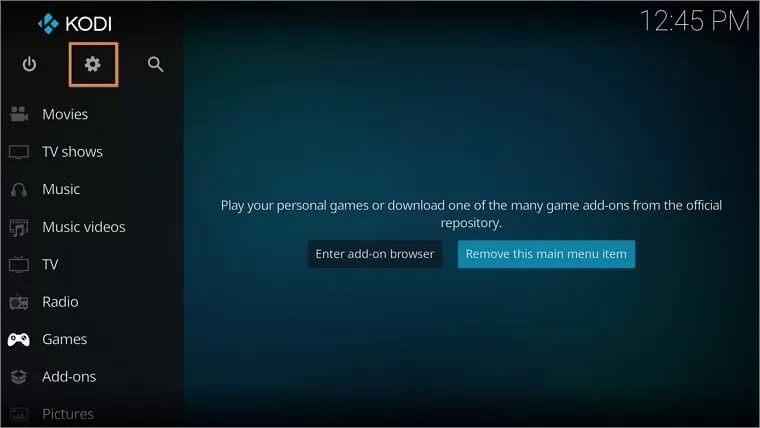
- Find the System option and click on it.
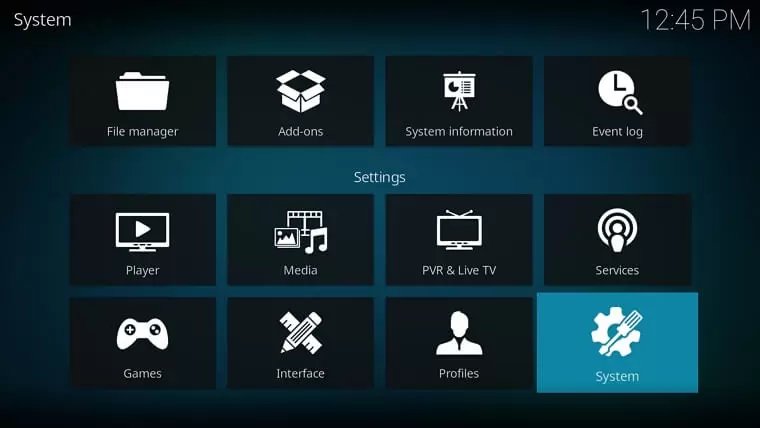
- Go to the Audio section and Click “Reset above settings to default.”
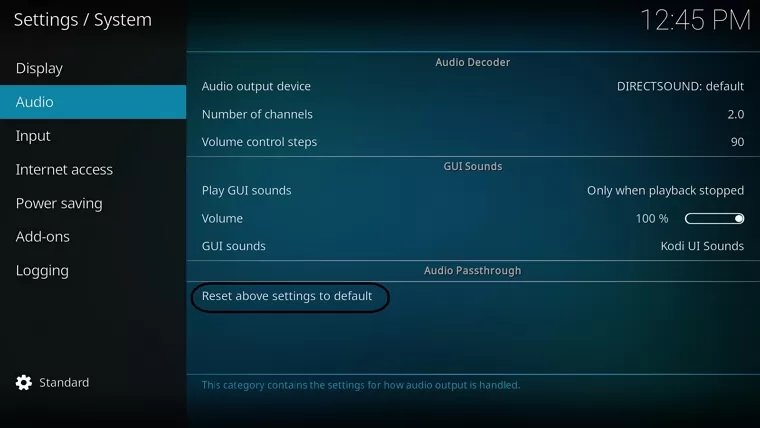
- After changing your audio setting to Default, click on standard to change Expert mode in Kodi. Relaunch your Kodi Software and enjoy your video.
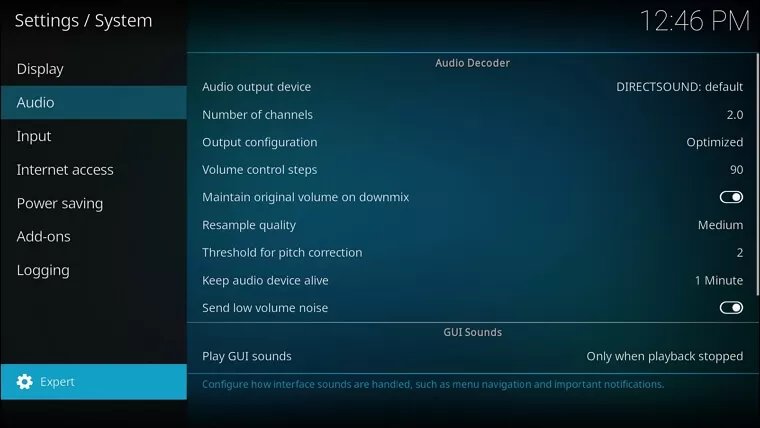
Note: You can download the Kodi from the given link:
https://kodi.tv/download/windows/
Updating Kodi software to the new version is one of the quickest and simplest steps to fix the issue. It removes earlier bugs of the software and makes it more compatible for users.
Before updating the Kodi media player, you should uninstall the previous version of it from your computer by following the simple steps.
- Go to the Control panel and click on the Programs and Features options.
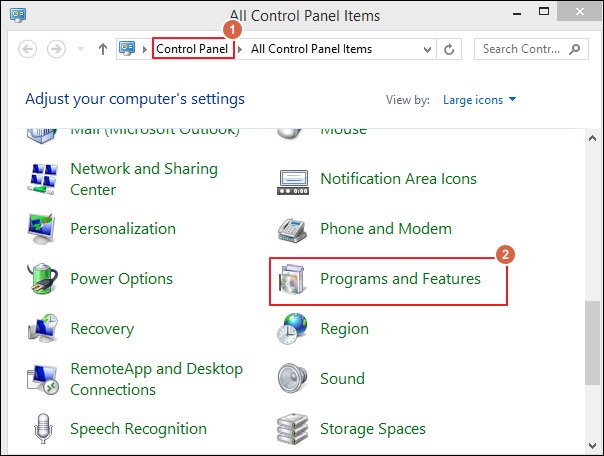
- Find Kodi software in the list, double-click on it, and tap on the Uninstall option.
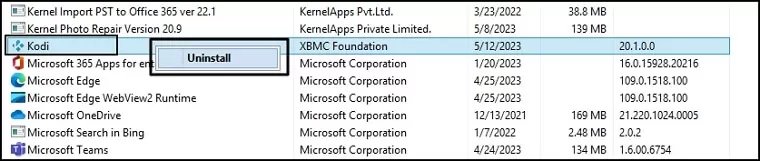
Now, Download the newest version of Kodi by selecting the software preference according to your system and install it.
You can check out the latest version of Kodi by visiting to its official website and install it accordingly.
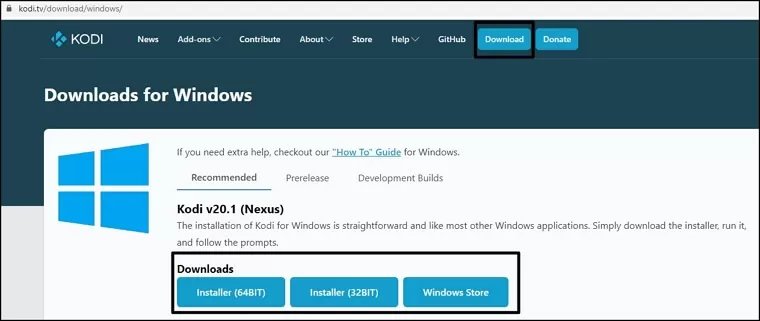
- Check out your hardware and ensure all your audio cables have been placed in your computers properly.
- Clean your connecting ports and replace your old audio cables with the new ones.
Missing data from computers can lead to errors of cannot play a video on Kodi.
- Go to the Control panel and tap on the Device Manager option.
- Click on Audio inputs and outputs, right-click on Speakers (High Definition Audio Device), and click on the Update Driver Software options.
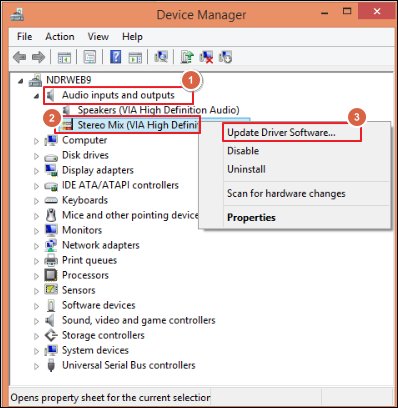
- Click on Search automatically for updated driver software. As a result, your computer will download the updated version of Kodi automatically.
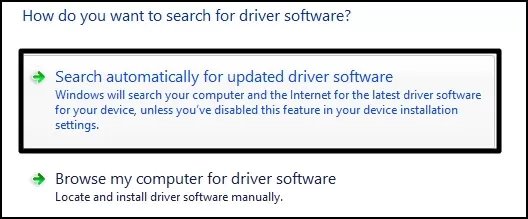
If previous solutions do not help you fix your Kodi has no sound on videos issue, then your video might have corruption. Occasionally, when you send your file from one destination to another, and suddenly your device shuts down, your video gets corrupted. In this case, you should prefer an automated Recoveryfix video repair tool that helps you to recover your corrupted videos. It can repair corrupt/inaccessible video files of every format, including MP4, MOV, MTS, WEBM, ASF, WMV, M4V, M4A, AVI, AVCHD, FLV, 3G2, 3GP, F4V, etc. It even repairs videos from any camera model.
Conclusion
This article provided you better insights into the reasons for having no sound issues in the Kodi media player, along with the manual solution to fix it. However, if your videos are corrupted, it is advisable to use an automated Recoveryfix video repair tool for instant recovery.


