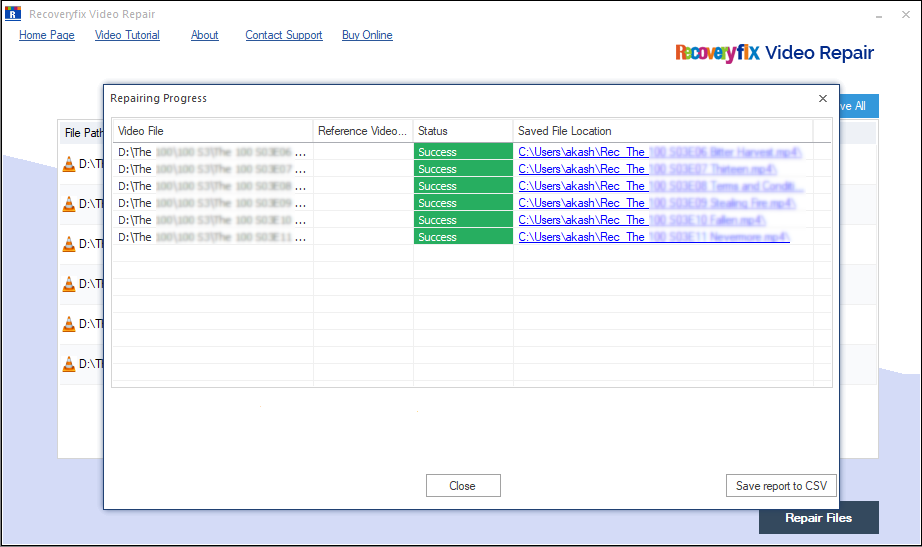Audio Video Interleave, also known as AVI, is a multimedia container format developed by Microsoft in 1992 under its Video for Windows software. AVI file format stores both audio and video, which allows synchronous audio-with-video playback.
We’ve all had the experience of our video files being corrupted at one point of time, yet corrupted AVI files differ from other video file formats. In majority of cases, corruption in AVI files stems from the index. Such type of issue can be easily fixed, but for severe corruption we would try a different approach.
Are you also facing the error “Windows Media Player encountered a problem while playing the file” or any other error like this? In this blog, we are going to discuss the reasons for the corruption in an AVI video file. Further we will discuss the solutions for the same.
Reasons of corruption in AVI video file
Understanding the reason behind the corruption means you can avoid those practices in future. Let’s see the reasons below: Sudden power failure
- Sudden power failure.
- Bad sectors on a hard drive
- Electromagnetic interference
- Incomplete download
- Improper transfer of files
- Glitch in Torrent
- Virus or malware attacks
- Technical glitches during the video making
Here we’ve listed some of the most known reasons behind the AVI video file corruption. So, if you feel there might’ve been some fault during downloading or transferring of the file, you can retry anytime and check if that solves your issue. If that doesn’t help, then keep on reading this blog.
Let’s now discuss the approaches we can try to fix the corruption in these files.
When it comes to minor corruption, VLC media player can give apt results. VLC media player is a popular media player program known for providing numerous advanced features along with playing video and audio files efficiently. Among these features is its ability to fix corrupt videos. Let’s see how to fix corruption with VLC media player. Launch VLC media player and click on the Tools option from the toolbar.
- From the Tools’ menu, select Preferences.
- From the window that pops up, click on the Input / Codecs category, and go to the Files section.
- As the new window shows up, click on the Input / Codecs category, and go to the Files section.
- In the Files section, look for Damaged or incomplete AVI file and from the drop-down box near to it select Always Fix.
- Once done, click on the Save button.
After all of the steps are completed, you can try playing video files with VLC. If you try to run that file with some other video player, it won’t work because VLC only saves the updated index in the app’s memory. This means that it doesn’t actually fix the corruption, but rather makes it playable solely in VLC. If this is not what you are looking for, then the next solution is going to be your favorite approach.
Limitations of manual method
- VLC media player can’t fix severe corruption.
- People having no technical knowledge might find this method confusing.
- Chances of data loss.
If you want a quick and effective way of repairing the corrupt AVI file, then try Recoveryfix Video Repair tool. It is an automated video repair tool that repairs video files irrespective of corruption level or file size limitation. It can repair one or more video files at once irrespective of size without slowing down your system. Let’s see how the tool works:
- First, download and launch the tool safely on your system.
- Now in the home screen, click on the Add File(s) option to add the AVI file(s).
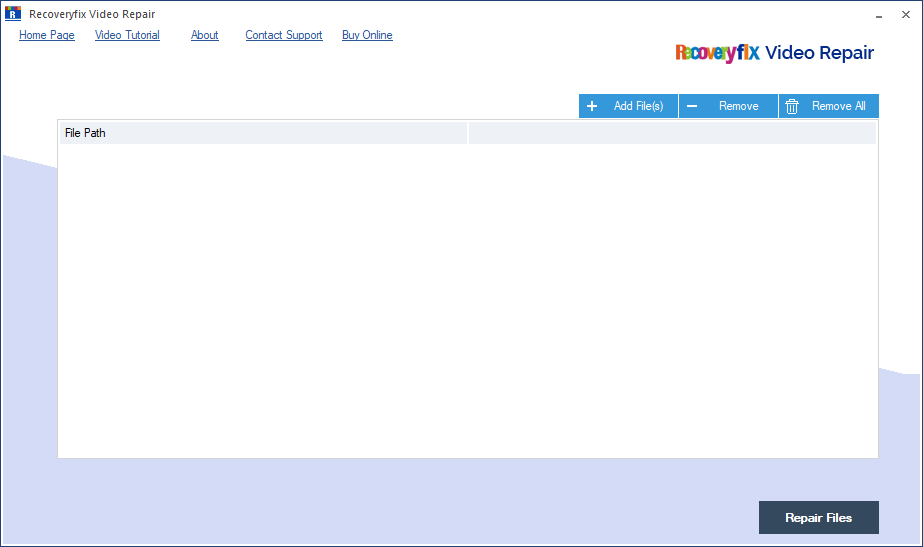
- Add either a single file or multiple files from where they are saved on your system. Select the file(s) and click on Open to add them.
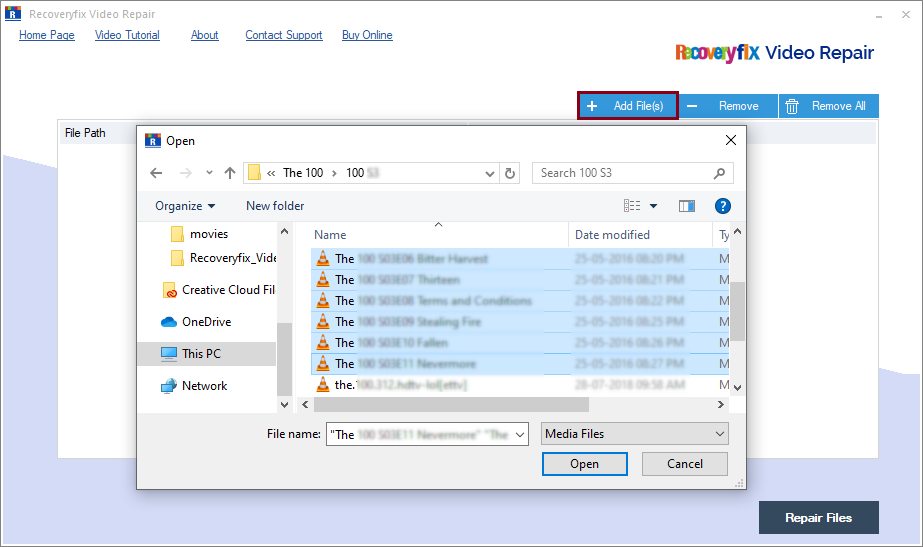
- Review the files you’ve selected and click on the Repair Files option to proceed.
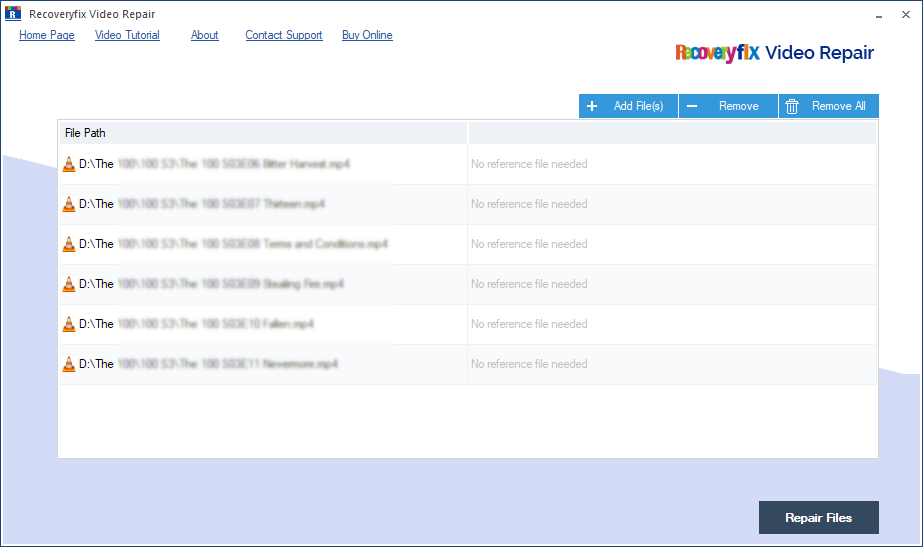
- Browse the location (on your system or an external drive) and click on OK to finish.
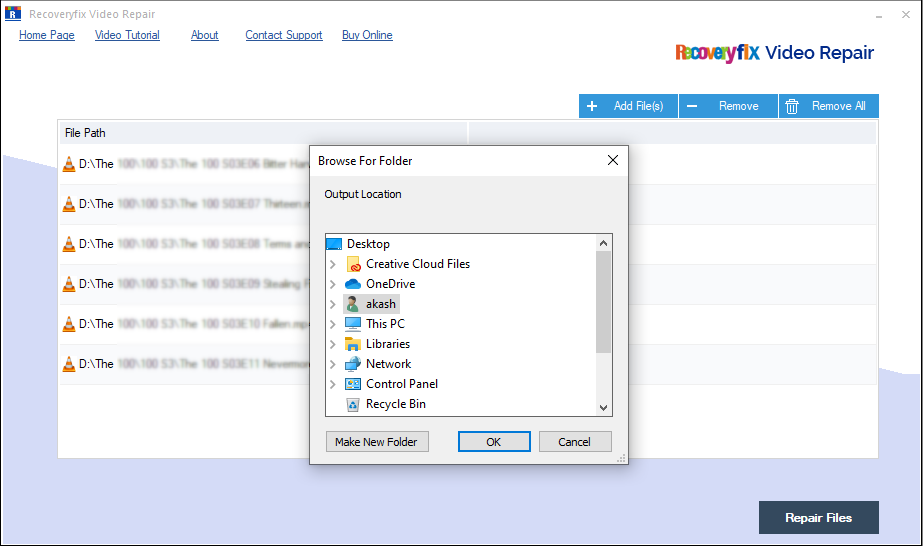
- The tool will start repairing all the files and you will get the live updates of repair in progress. Once the process is over, click on OK to finish the process.
- You can also click on the Save Report to CSV option to save the CSV report of the work done. A sample of the CSV report is added below.
Note: You can remove the unwanted selections by clicking on the Remove option. You can remove all of them at once by clicking on the Remove All option.
Once you follow all of the steps mentioned above successfully, you will get the repaired AVI video files saved at your selected destination.
Conclusion
In this blog we have discussed corruption in AVI video files and what may lead up to it. We have listed a few manual ways for those who are looking for free methods. However, for people seeking an easy, time-saving and result-oriented solution, we recommended using Recoveryfix Video Repair tool, which can also repair corrupt MP4 video files. We have also mentioned a step-by-step guide to use the tool and discussed some of its unique features. For a better insight, try the trial version of the tool and save up to 30 seconds of the video file for free.