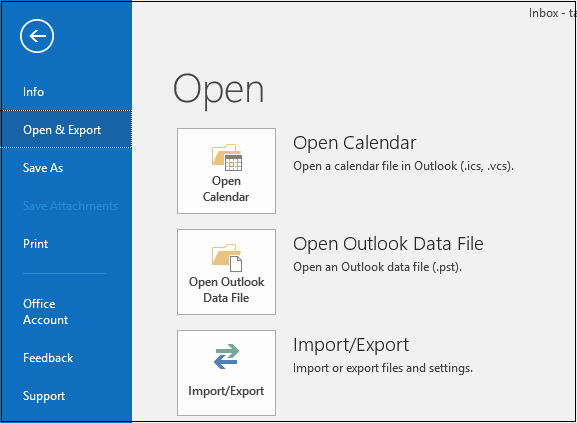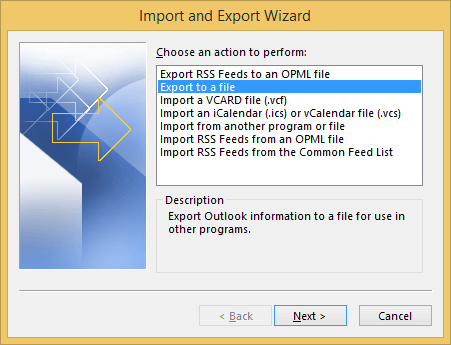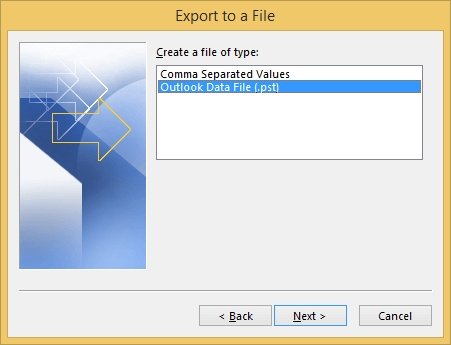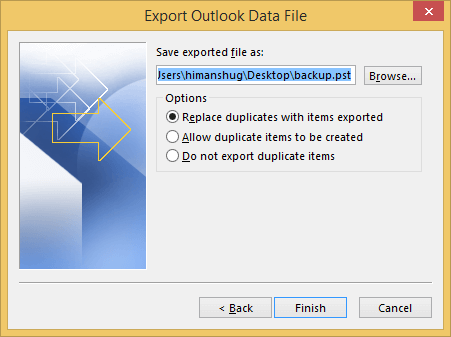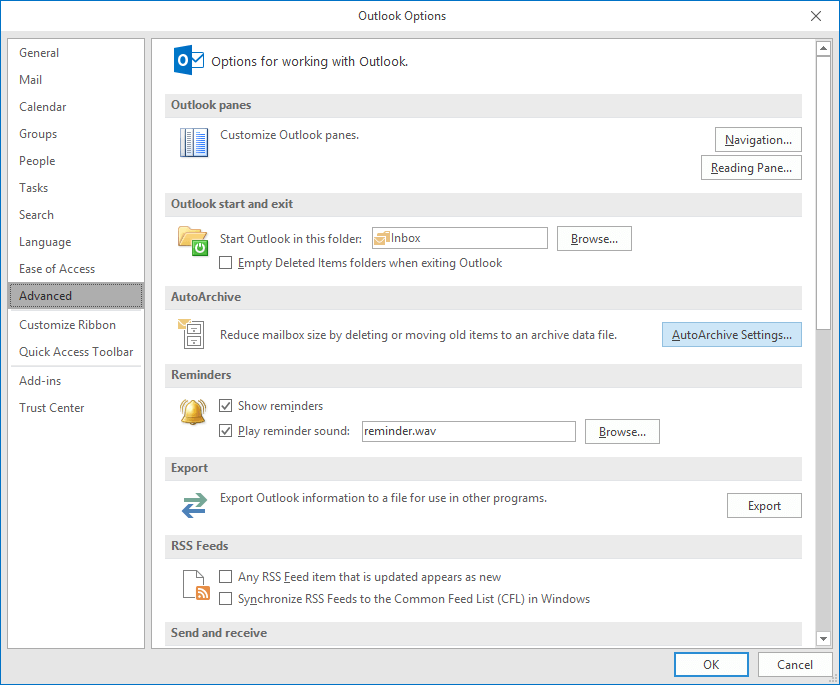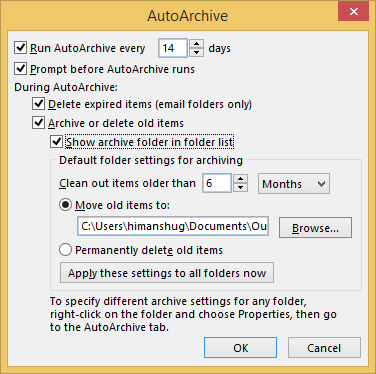Microsoft Outlook has become one of the most widely used applications in organizations for internal and external communication. When Cached Exchange Mode is enabled, (while configured with Exchange account), Outlook holds all the data of your Exchange mailbox on your hard disk in OST files. And Outlook synchronizes the OST file with Exchange mailbox when the server is available.
Why Convert OST File to PST?
There are several reasons when it becomes necessary to convert OST file to PST. Some of the reasons are:
- Sudden crash of MS Exchange Server due to power failure, virus attack, malicious software, or any other reason. If any such errors occur, then you won’t be able to connect with the MS Exchange Server to access your data.
- During the maintenance or downtime of Exchange Server, you might not be able to access your mailboxes or synchronize OST file with Exchange. But, sometimes it becomes necessary to have access to Exchange mailboxes. So, at such time, you need to convert OST file to PST to access those mailboxes.
- Converting OST file to PST will allow you to recover data even after accidental deletion of user mailboxes on the Exchange Server.
- By converting OST to PST, you can migrate Exchange data to other platforms, such as Office 365, Live Exchange, etc.
- There are always chances of OST corruption due to unexpected errors. So, it is a good idea to have a backup of that data by converting it to PST.
These points clearly define why you need to convert OST file to PST. Now, the question arises, how you can convert OST file to PST.
Convert Outlook OST File to PST
When it comes to converting an OST file to PST, there are two manual methods available to achieve this. Here, we will elaborate both these methods in details.
1st Method: Import & Export Option of Outlook
An easy method to convert OST to PST is to log in to Outlook with your Exchange Account for which the OST file is created on your system. Now, follow the below steps to convert this OST file to PST.
- Go to “File” tab and click “Open & Export,” and then select “Import/Export.”
- A new wizard will appear on the screen, select “Export to a file” and click “Next.”
- In the next step, select “Outlook Data File” and click “Next.”
- The list of your mailbox folders will be available here; select the folder that you want to export and click “Next.”
- Select the location where you want to save this file and choose the excerpt options according to your requirements and click “Finish.”
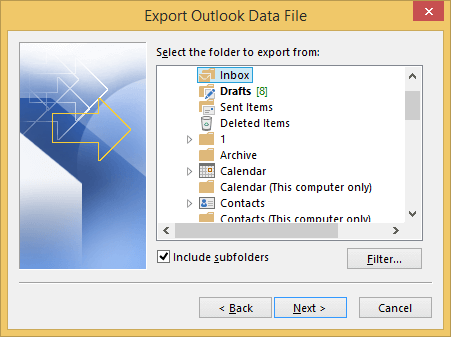
Note: This method allows you to export one mailbox at a time.
This way you can export your Exchange Mailbox to PST file format.
2nd Method: Enable “Archiving” to Convert OST Emails to PST
Another method to convert OST to PST is to enable archiving in Outlook after configuring your Exchange Account with it. When you enable archiving in Outlook, archived emails will be saved in a new PST file. Also, it helps in keeping the size of the mailbox at an optimum level. Follow the below steps to configure archiving in Outlook.
- Open Outlook and go to the “File” tab and click “Options.”
- Go to Advanced; a new wizard will appear on the screen, select “AutoArchive Settings” from “Auto Archive.”
- Now, in the opened window, select the number of days in which you want to run auto archiving. Select the specific folder to save the archived file and click “OK.”
By enabling the archiving option, you can save your mailbox items from OST file to PST.
Alternate Solution – RecoveryFix for OST to PST
One alternate solution to Convert OST to PST is “RecoveryFix for OST to PST Converter software. This tool allows you to convert OST files to PST quickly. It is enhanced with some extensive features that can save you a lot of time. such as convert OST file to MSG. For better understanding, let’s have a look at the working of this tool.
- Download RecoveryFix for OST to PST and install on your system.
- After launching the tool, a window will appear on the screen, select the file that you want to convert and click “Next.”
- The tool will display all the folders of the file. Select any folder to preview its content in the tool.
- Now, to convert this file to PST, select either the whole mailbox or the specific folders that you want to migrate and click “Save.”
- In the next step, select “Save in Outlook” and browse the location where you want to save this file.
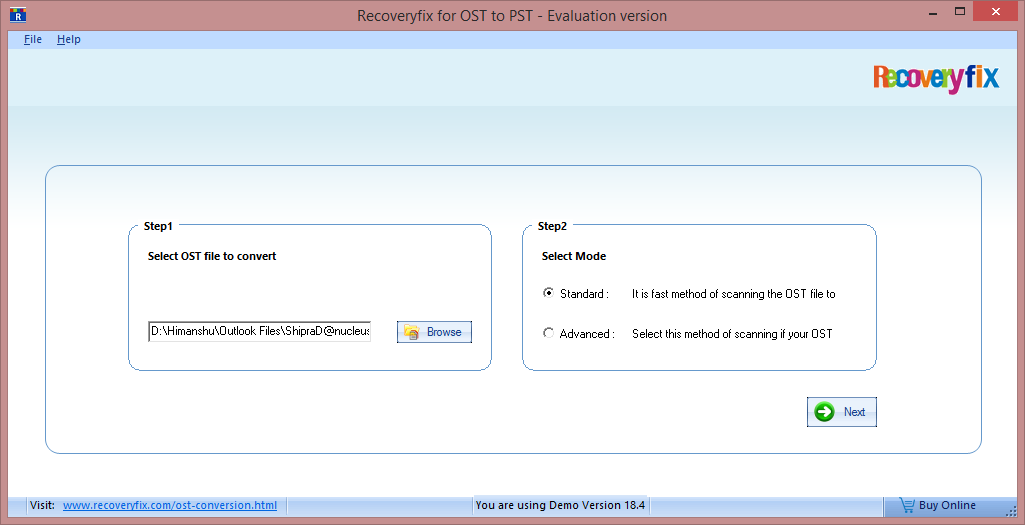
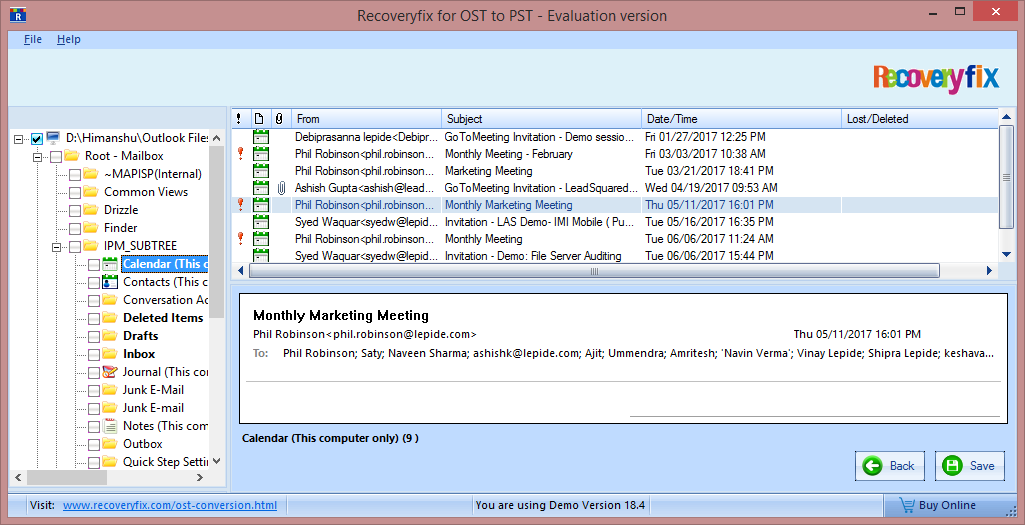
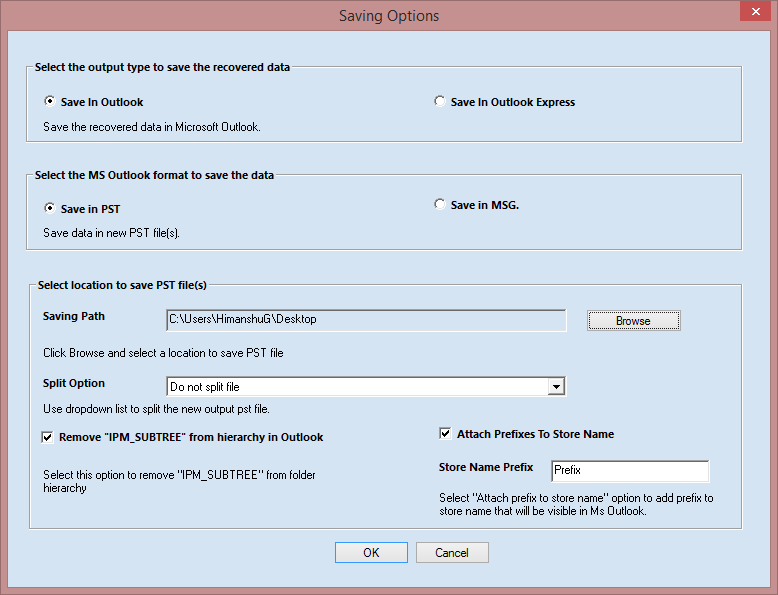
This way you can convert multiple mailboxes of an OST file to PST with the help of RecoveryFix for OST to PST converter. Also, this tool allows you to convert OST file to EML.
Wrap Up
Converting OST file to PST becomes important when you start facing sudden crash of Exchange, or you want to backup your Exchange data. In such cases, using the right technique to convert OST to PST is vital. In this article, we have covered the basic aspects of OST to PST conversion.
Read Related Blog