User Query: Since 2015, I have been using the Outlook application & it works smoothly in all instances. Suddenly, several days ago, when I was trying to open one of the shared mailboxes, an error prompted me not to expand the folder. I tried hard to get rid of the issues, but I still cannot find the relevant ones. Can you help me with this?
In most cases, improper software or hardware management leads to several issues with Outlook, like “Outlook cannot expand the folder”. Besides that, several factors in the Microsoft Exchange environment can halt the OST synchronization process, which may also lead to these errors.
Follow the provided sections to get complete info about the discussed error & check out the upcoming methods to handle it successfully.
“Cannot expand the folder in Outlook” error: Symptoms!
Knowing the symptoms of any issue will prevent you from major losses & also help in the future to reduce the chances of facing this error again. Here, we have mentioned some noticeable ones:
- Not able to expand the folder.
- Getting permission issues with the shared mailbox.
- Abnormal errors have been detected in the OST file.
- Irregularities with the Outlook profiles on the client Server.
- Facing difficulties in accessing the public folder content.
“Outlook cannot expand the folder” error: Potential causes!
There can be many potential causes behind Microsoft Outlook cannot expand the folder error. The following are those that increase the probability of having the error.
- Sudden Exchange Server crash.
- Dealing with the corrupted OST file.
- Working in the improper internet connection.
- Incorrect Outlook Email account settings.
- Computer hardware malfunctioning.
- Oversized OST file can also lead to an unstable environment.
Basic advice to tackle “Cannot expand the folder in Outlook” issue!
Look into the following tips to tackle the issue before going through the major ones:
- Try to remove the folder & re-add them to the Outlook profile.
- Ensure you have sufficient permissions to access the folder; if not, manage it.
- Check that the folder is visible in Outlook on the web; if not, it can be an issue with the license.
- Try to access the folders after turning off the Cached Exchange mode.
How to deal with “Cannot expand the folder in Outlook” error?
Considering the issue’s causes & symptoms, we have provided some approaches to deal with it. Explore them one by one.
Method 1. Create a new Outlook profile
Having multiple profiles in a single account can disturb some functionalities, which leads to multiple issues, including “Microsoft Outlook cannot expand the folder”. Creating a new Outlook profile & deleting the previous ones might resolve the issue if it is related to the profile cluttering. Here are the steps you need to follow to create the new Outlook profile with ease:
- Press Windows + R, type Control Panel & go to the Mail (Microsoft Outlook) option.
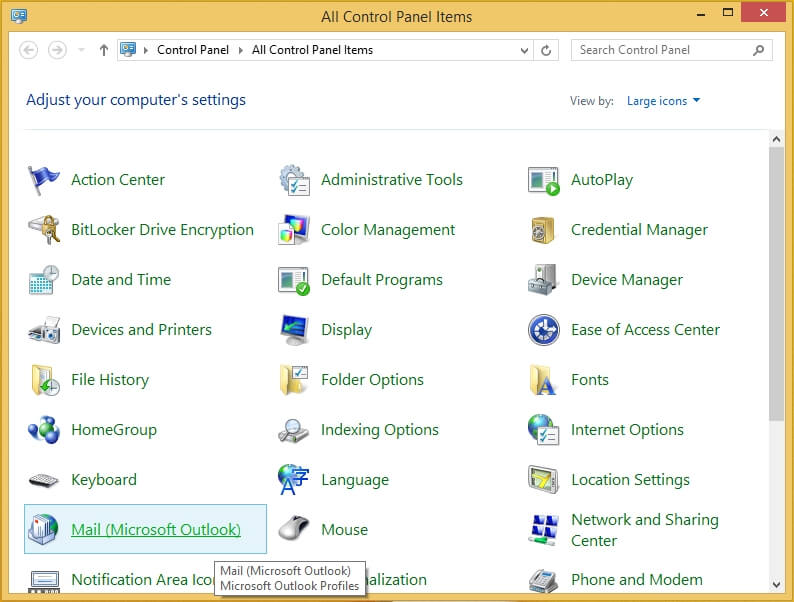
- Hit on “Show profiles” in the next Windows.
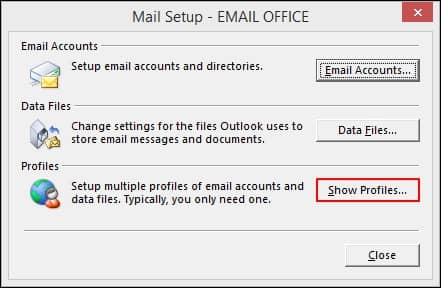
- Press “Remove” button to delete old Outlook profiles. Then, Add the new Outlook profile followed by clicking the OK option. Click on the Next> Finish options further. Now, select the profile as the default one and then click on the Apply option.
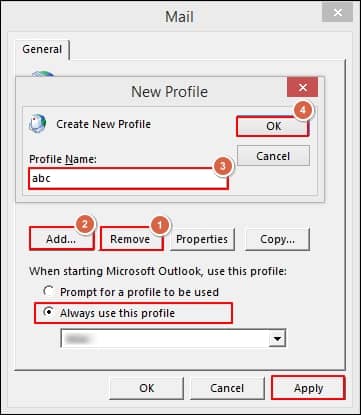
- Restart Microsoft Outlook to synchronize with Exchange Server. In this way, you will
recreate OST file successfully.
Method 2. Repair Outlook application
If the issue is not resolved after creating the new Outlook profile, there might be technical glitches with the Outlook application. In that case, you need to repair your Outlook application to resolve the Microsoft Outlook cannot expand the folder issue.
Let’s explore the steps to know more:
- Open the Control Panel and select the Program and Features tab.
- Navigate to the Microsoft Office program and right-click on it. Then select the Change option from the drop-down list.
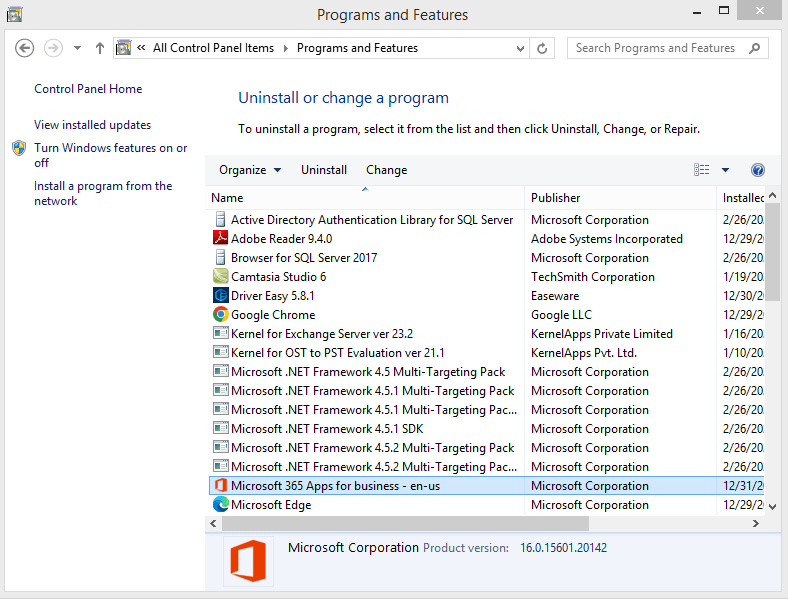
- Now, select the Quick Repair option and agree on Repair to begin the repair process.
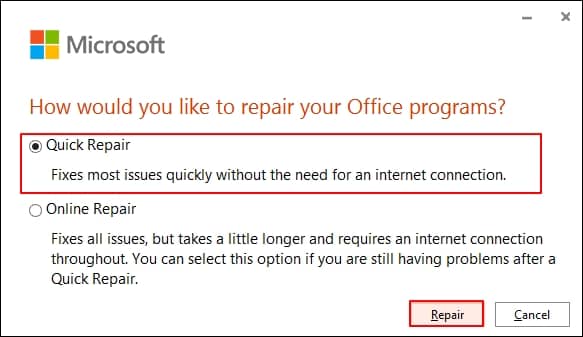
Method 3. Try to recreate OST file
If the issue persists, it can be due to a corrupt or damaged OST file. So, recreating the OST file can be helpful in making the folders as accessible as they were earlier.
To create a new one, first, you need to find the old OST file & delete it. After that, once you log in to the Outlook application next time, a fresh OST file will be created automatically. Check the issue’s existence further by accessing the folders.
Locate the Outlook OST file location with the following default path:
C:\Users\username\AppData\Local\Microsoft\Outlook
How do you access the OST file data if manual methods won’t work?
Manual methods can give satisfactory results if you work with a healthy OST file. However, they might not meet the expectations in case of severe corruption or inaccessible OST files. Moreover, chances of data loss increase with manual methods due to human errors or technical glitches.
To avoid these unwanted scenarios, professionals prefer an advanced OST to PST converter tool. Out of all the available ones, Recoveryfix OST to PST converter is considered the most reliable to deal with OST-related issues, such as cannot expand the folder in Outlook.
Let’s look at the major features of the tool.
- Repair OST files irrespective of corruption with complete data integrity.
- Convert each component of OST files like emails, tasks, and calendars with no size & number of restrictions.
- Recover or restore deleted emails of an OST file & can map with Live Exchange mailboxes.
- Save the resultant file in multiple formats like PST, DBX, MSG, EML, TXT, & many more.
- Advanced filters and split PST features help in efficient storage management.
Conclusion
With this detailed tutorial, we shared basic tips and multiple methods to fix the “Outlook cannot expand the folder” error.
But if you are looking for instant & 100% secure resolution, choosing the suggested automated option might be the best bet. For hands-on experience of the to, you can explore the software’s free trial version.


