Exchange Server is the main core of Outlook where administrators can access permissions and roles to enhance work capability in an organization. Because of some reasons Exchange Server gets corrupted, and in that case Exchange Server’s ESEUTIL inbuilt tool helps to recover that corruption.
However, administrators may use ESEUTIL to perform maintenance and recovery operations in Exchange Server operations. It is a part of the Exchange administration toolbox and is often used for tasks like repair and integrity checks on the Exchange data files (EDB files).
The security features of Exchange Server are quite robust, and they can tackle multiple threats with high efficiency. Usually, due to the complexity of the Exchange environment, administrators need to ensure that all the security features are working correctly and routine maintenance is done with perfection.
Exchange Admins: Don’t Miss These Core Factors
Here are some fundamentals factors for Exchange administrators which are given below:
- Use digital certificates wisely
Secure internet communication is possible due to digital certificates. But it may be confusing to select the right one. You can use a single certificate for a single hostname only. Since digital certificates are available through authorized commercial vendors only, they may be expensive.
- Set Edge Transport Server
Edge Transport Server handles the emails communication outside the organization’s network and filters the messages before coming to the mailbox servers.
- Fix Exchange Corruption
Even after taking every kind of precaution, the Exchange data can get corrupt due to hardware failures like abrupt shutdown, improper application exits, and unwanted deletion. Corruption affects the database and stops you from accessing the mailbox data.
Why your EDB files get corrupted? – Find Key Reasons
There are a few reasons which can affect the EDB files, and they get corrupted. Some of the major ones are mentioned below:
- Dirty Shutdown of the Exchange Server.
- Virus attacks
- Due to Exchange Server errors.
- Power failure
- Crash of the Exchange Server.
Fix Exchange Database Corruption with ESEUTIL
ESEUTIL is an inbuilt error removal tool which can access the database and repair it using different switches. These switches are useful in checking the database integrity, defragmenting the database, repairing the database, etc. Before running the tool, you should take a backup of the database.
The list of the ESEUTIL switches is following;
ESEUTIL /g – This switch runs an integrity check for the database.
ESEUTIL /k – This switch runs a checksum test for the database.
ESEUTIL /R – This switch runs a recovery process for the database.
ESEUTIL /D – This switch runs an offline defragmentation for the database.
ESEUTIL /p – This switch repairs the database when it is corrupt severely.
ESEUTIL /c – This switch runs a hard repair process to recover the database.
ESEUTIL /y – This switch can copy the whole database.
ESEUTIL /m – This switch can dump the header information and log files of the database.
All these switches of ESEUTIL will assist the Exchange Administrator to run several processes smoothly. But they need the location of database and you can find it at the below location;
C:\Program Files\Microsoft\Exchange Server\V15\Mailbox\Database.edb >
You will also find several files along with the database file.
Mailbox-Database.edb – The EDB file is the database that contains the mailboxes of multiple users. You can copy the database to another location, and take its backup.
E00.log – This log file contains all the transactions conducted in the Exchange Server. Each of your transaction are recorded in the chronological order and you can verify them easily.
E000000001F.log, E000000001E.log – These are the archive transaction log files t. These log files prove themselves quite useful at the time of recovery.
E00.chk – It is the checkpoint file that contains the information on the association between Exchange database and log files.
Repair with ESEUTIL fuction: 4 Simple Steps
To perform the Exchange database recovery using the ESEUTIL tool, follow the step-by-step guide discussed below:
Step 1: Explore the status of ESEUTIL
Run the command to check the status of the Exchange database.
Eseutil /mh ‘database name’
The command will check the database’s health and present its status. If you find that the state is showing ‘Dirty Shutdown,’ then you should go for a soft repair.
Step 2: Run the soft repair command
Here is the soft repair command for Exchange database
ESEUTIL /r ‹Exx› /l ‹path to the log files› /d ‹path to the database›
Normally, this command brings the database back to the clean shutdown state. But if the command is not able to make the EDB data accessible, then you need to try hard repair.
Step 3: Run the complex repair command
Run the hard repair command.
For complex repair, run the command given below:
ESEUTL /P ‹path to the database›
The hard repair is quite capable of removing corruption, but with data loss chances. After running the command, you can mount the database again.
Step 4: Arrange the database
Use this command to mount the database
Mount-Database -Identity ‘Database Name’
ESEUTIL tool works fine to fix minor errors, but if the corruption is deep or if the data is deleted, then ESEUTIL will not work. So, to recover complete data, then you need to use a third-party tool, and RecoveryFix is the perfect solution for you.
Smart Solution: Restore Your Exchange Database Instantly
Use the automated tool to repair corrupted Exchange database Recoveryfix for Exchange Server Recovery is a data recovery software which can scan Exchange databases and recover them in full health. . The software supports migration to Exchange Mailbox, Office 365, and public folder. It creates a separate PST file for each mailbox. Its user-friendly GUI helps in resolving every Exchange related issue quickly.
- Install and run the software. Click the Add button to select the EDB file.

- Select the first option ‘Offline EDB File’.
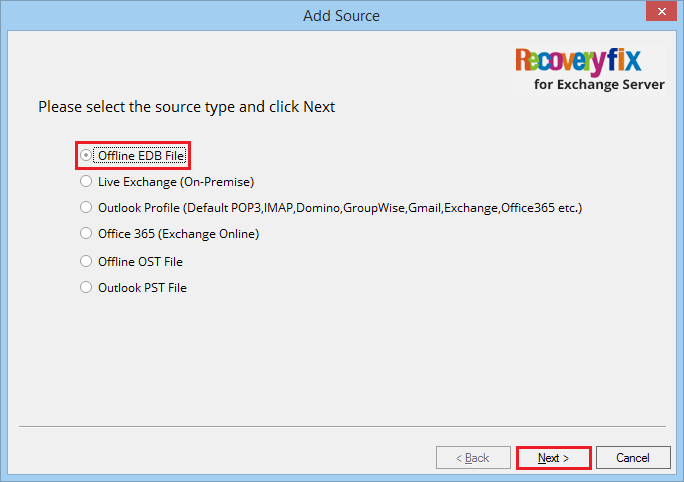
- Browse the EDB file from its location or you can also Search the file from any drive or folder. Then click Next..
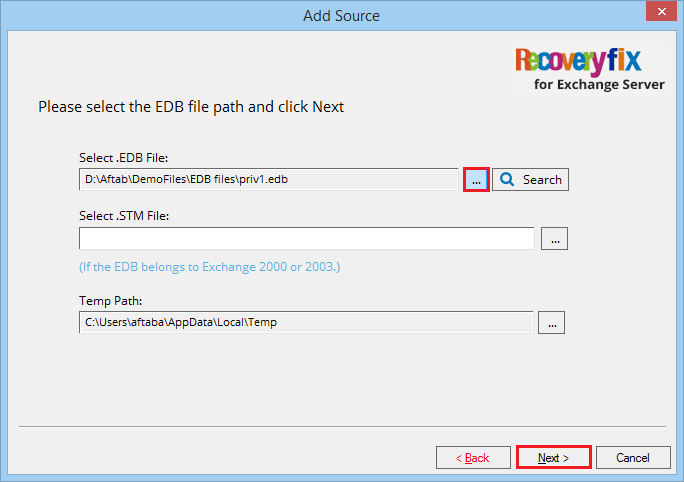
- There are two scan modes – Standard Scan and Deep Scan. Make your selection and click Next.
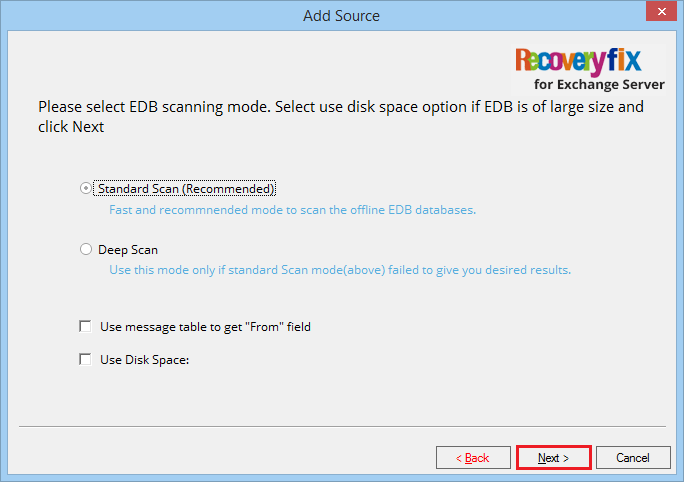
- Click the Finish button.
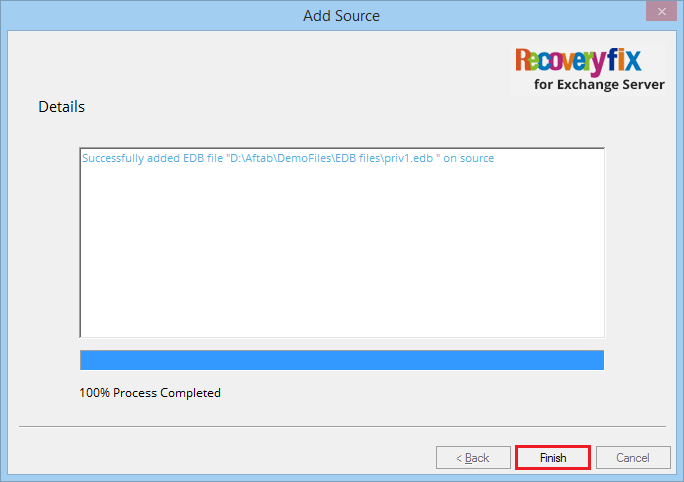
- Now you can click the Preview button and see the the selected item.
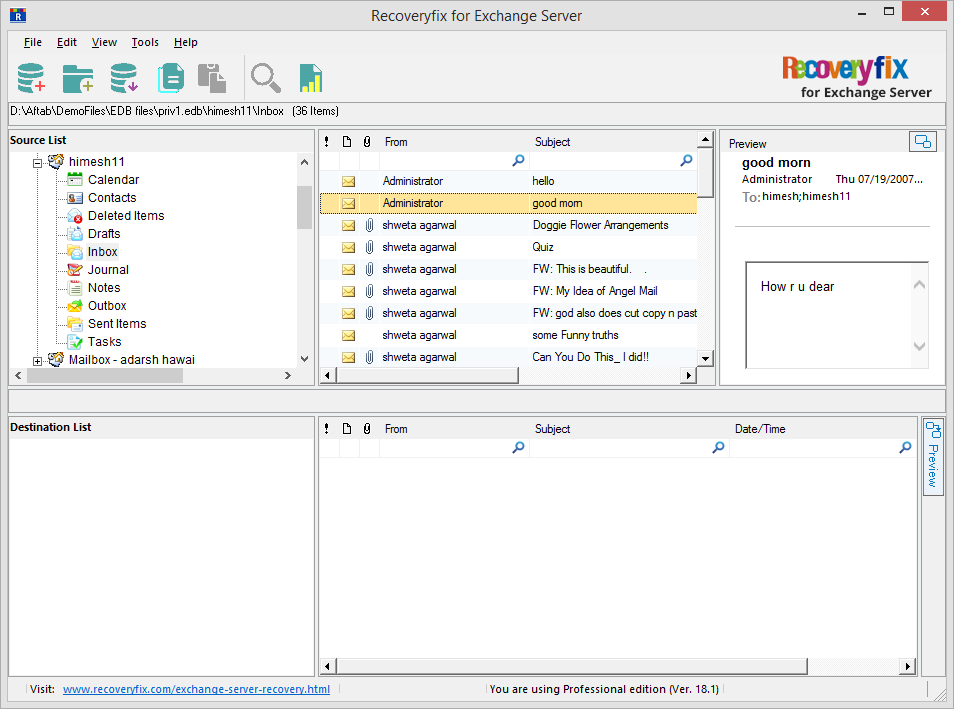
- Click the next Add button to add the destination.
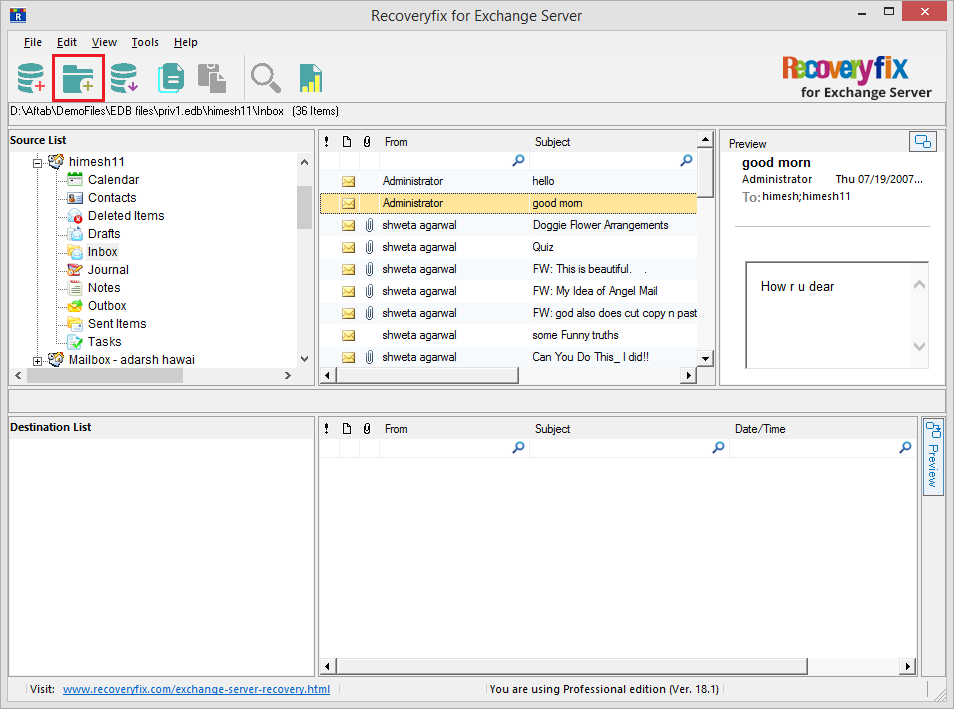
- Select the first option ‘Create New PST File.’
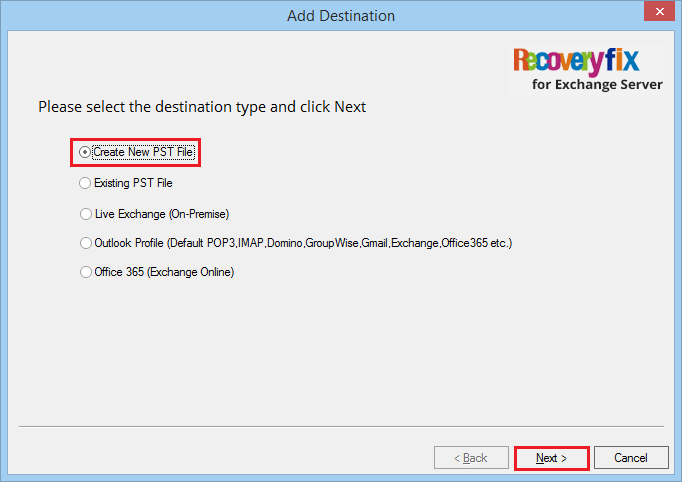
- Provide a destination to the new PST file and also give a new name to the PST file. Then click Next.
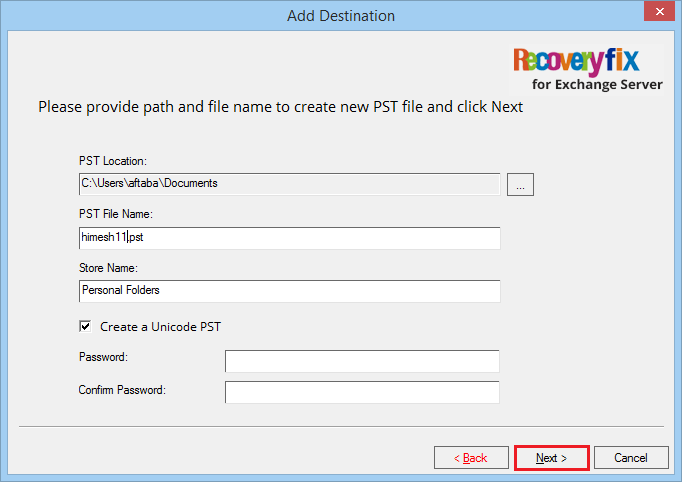
- Click the Finish button.
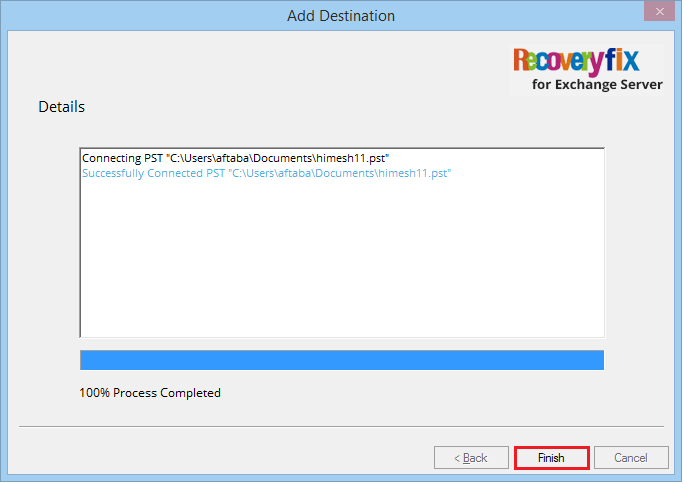
- Select the messages which you want to copy, then right-click and select the option ‘Copy Messages.’
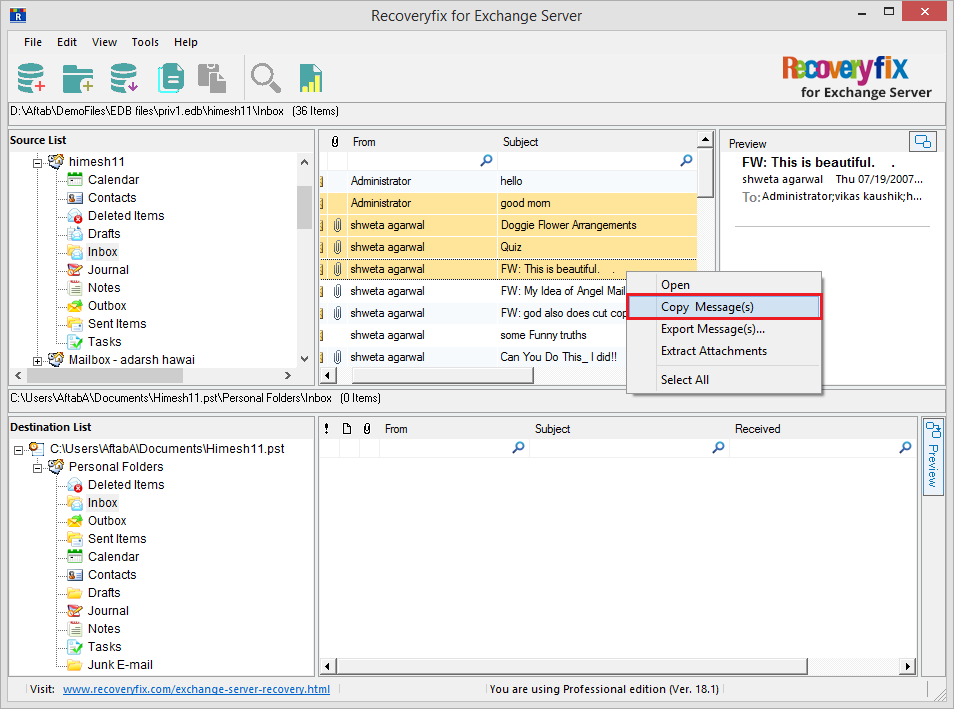
- Now go to the destination area, right-click and select the option ‘Paste Messages.’
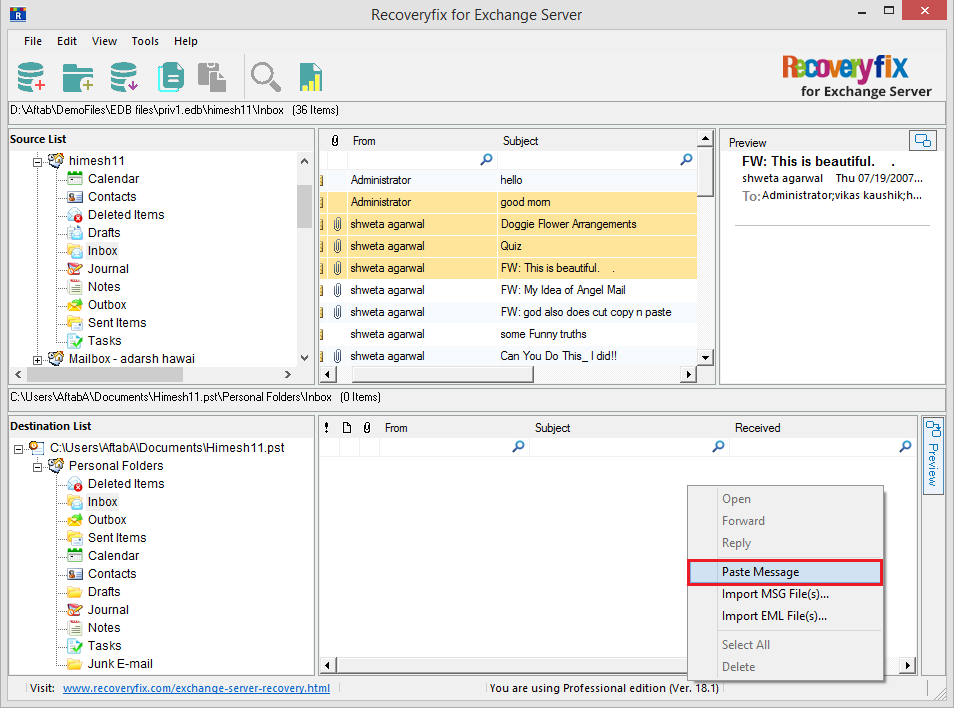
- After the migration, the tool will provide a migration summary. Click Cancel.
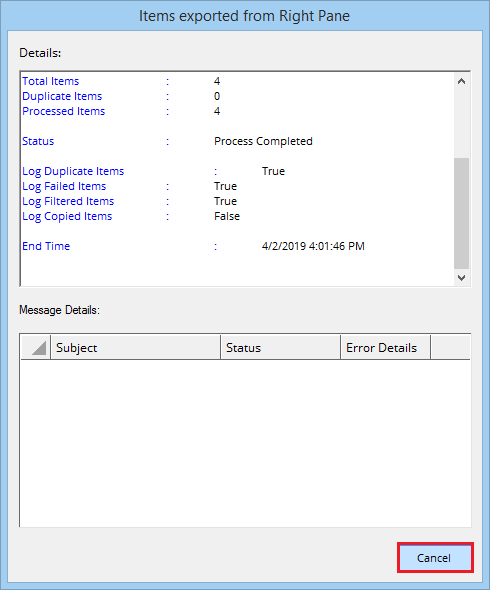
- After the migration, you can see the mailbox items in the destination.
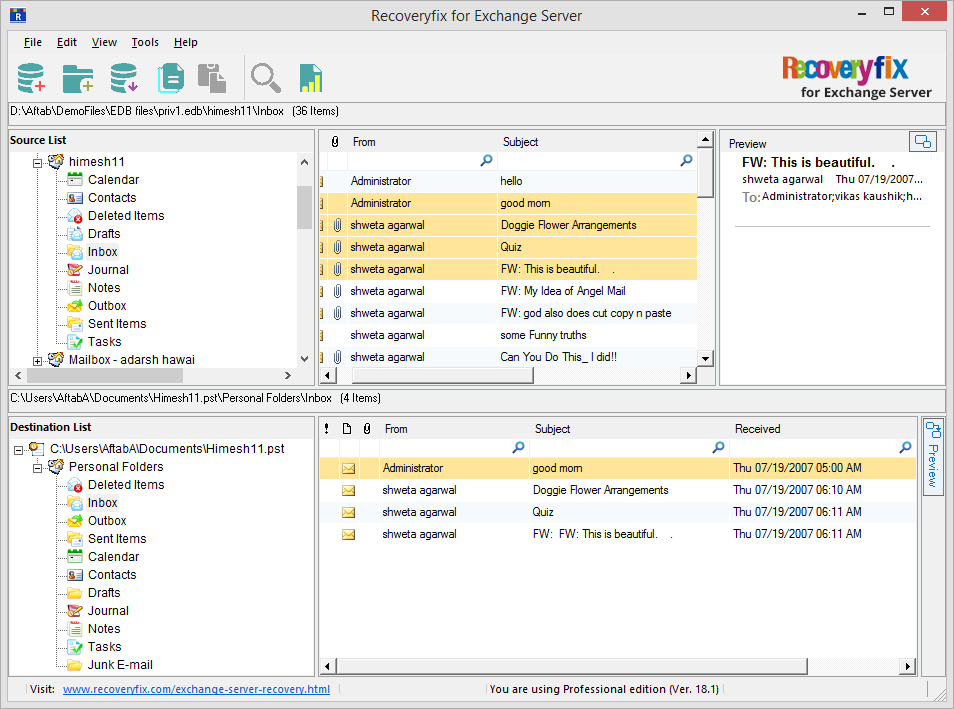
Conclusion
So, the user can repair their Exchange Server with the help of the ESEUTIL tool, but the problem is that it is a complex procedure. That’s why we recommended the professional tool Recovery fix for Exchange Server to effectively and quickly repair corrupt Exchange database.


