Videos have been a powerful medium for broadcasting your thoughts to a wider audience. For different sectors, different formats of videos are being used, like MP4, MOV, & many more. One such video format is VOB, which we will discuss here.
What is VOB video file format? It is a DVD-based video media that can be utilized on computer systems by transferring them to hard drives, USBs, or memory cards. But sometimes, users encounter VOB file not playing issue. To avoid all these sudden issues with VOB files, you will get complete knowledge from this blog.
What is a VOB file type?
VOB file refers to a video object stored in a DVD-Video media. As a DVD video object file, it is placed in a TS video folder. DVD holds multiple videos, audio, menus, and subtitles. VOB files are generally in MPEG format. Unusual situations like bad hardware sectors or some technical glitches make the videos vulnerable to corruption. Corrupted videos may hamper the seamless experience for the user, which might affect their workability or productivity. So, it is important to know the reasons behind the issue to identify the best possible solution to fix VOB file.
Why do VOB files get corrupted?
Various factors are responsible for VOB file corruption, but the significant ones that increase the possibility of corruption are mentioned below:
- Broken or rubbed DVD disc.
- Viruses and malware attacks
- Accidental shutting down of your system.
- Lower RAM and older processor
- Oversized file
- IFO(Information) or BUP(Backup) files are missing.
- Not performed complete extraction.
- Copyright protections
Best ways to repair corrupt VOB file
Upon analyzing the causes of the issue, we have come up with the best possible approaches to repair corrupt VOB file efficiently. So, follow the given methods step-by-step to remove the file corruption:
Method 1. Download and keep an Antivirus on your personal computer:
Whenever we surf the internet on our personal computer, it downloads some cache and sometimes malware files that will corrupt our media files. So always keep antivirus on your device. It will prevent your PC from any viruses and malware files.
- Open your Internet Explorer or Chrome browser and search for your preferred antivirus.
- Download suitable antivirus according to your Windows, Ram, and Processor.
- Install the setup by agreeing to their Terms & Conditions and Privacy policy.
- Create a Desktop Icon if you want and enable all the necessary features.
Method 2. Repair VOB file with the help of the VLC media player:
VLC is an open-source platform that comes with robust or advanced algorithms. It stands out as the all-in-one media player that can remove minor errors from the video files as well. So, follow the given steps to perform VOB repair process:
Note: VLC exclusively supports AVI files for removing minor errors. Hence, before using the VLC for the repairing process, conversion of files into .avi extension is necessary.
- Go to the corrupted file in your computer and Rename it .vob to .avi file extension.
- Now, Open the converted file in your VLC player.
- Go to the Tools section in VLC,& tap on the Preferences section. (Also, you can press CTRL+P to open the Preferences section).
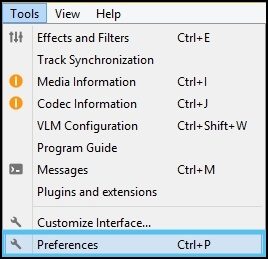
- Find Inputs/Codecs and click on it. You will see so many options there.

- Click on the Damaged or incomplete AVI file and choose the Always fix option. Then, click on the Save option to save all the settings. Enjoy your fixed VOB file hassle-free.
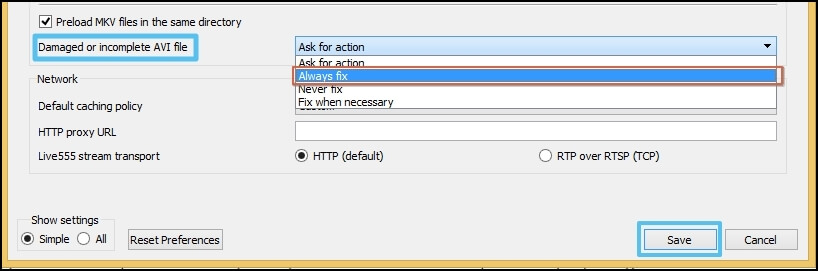
Method 3.Try to manage the size of the VOB file
Usually when the file size becomes greater than 1GB, it becomes incompatible with different media players & operating systems. So, it is recommended to reduce the file size less than 1 GB for seamless experience. You can take care of this while recording otherwise you can reduce its size by using VLC also. So, for managing the file size, follow the steps mentioned below:
- Open the VLC media player, go to Media & tap on the Convert/Save option.
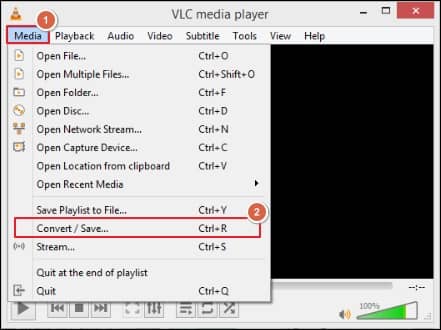
- Now, Add the desired file & click on the Convert/Save option
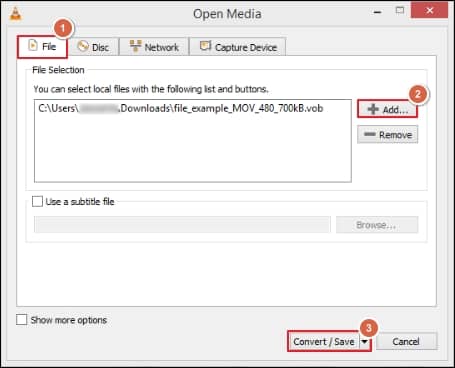 .
. - Then, in the next section, tap on the Create a new profile with managed dimensions & choose it as the default one.
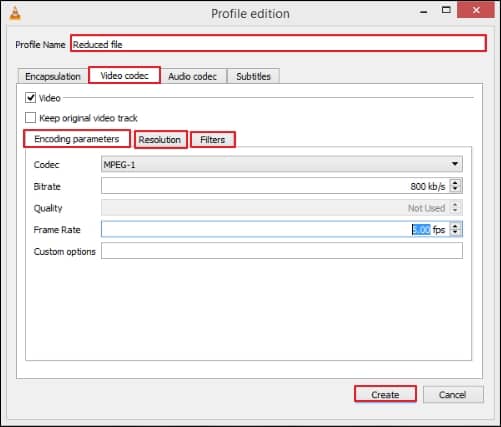
- Browse the location where you want to save the file followed by the Start option.

Method 4. Use VOB file on the other media player
Sometimes, users face VOB file not playing issues on their system. This is because some media players do not support particular video formats due to the unavailability of codecs & graphic drivers. So, rather than thinking about the corruption in the video, you can play the same video in other media players like VLC & many more. If the video plays in another media player seamlessly, then the media player needs to be changed; otherwise, fix VOB file by the given suitable methods accordingly.
Using an alternate approach to recover VOB files
These methods are helpful to resolve the issue, but they might not be supportive if the video file is highly corrupted. Also, using the manual methods makes the data vulnerable to loss. So, to overcome these instances, using an advanced professional tool like Recoveryfix Video Repair will relieve you from this issue instantly. You can recover any corrupted VOB file, and it’s not just limited to the VOB file, you can fix any video format, like MOV, WEBM, WMV, M4A, MP4, MTS, ASF, M4V, etc. VOB repair tool also helps you to recover deleted or lost videos while preserving data & its quality. It even resolves the video streaming issues easily without hampering its integrity.
Conclusion
VOB file corruption can be resolved by using the mentioned methods in the blog. By following the steps of the given methods, you will recover the corrupted file unless your video file is not severely corrupted or distorted. In the worst scenarios, using manual solutions are not going to help you to overcome the issue. So, considering the recommended tool will be beneficial or timesaving approach to handle the not only corruption but also all video related issues like corrupt FLV video files.
Frequently Asked Question about repair corrupt VOB file
Q1- What is vob file format?
Ans- A Video Object (VOB) file is used to store media content, like video, audio, menu information, and subtitles, on a DVD. Its extensive nature allows it to store high-quality video content in physical media such as DVDs.
Q2- How to open VOB file in my computer system?
Ans- You can easily open the VOB file with the help of the supported media players, such as 5K Player and VLC media player.
Q3- Why is my Windows Media Player not playing VOB files?
Ans- Windows Media Player does not support the VOB file format. Therefore, the VOB files are not playing in that media player.
Q4- What is the point of choosing an automated solution when there are multiple manual solutions available?
Ans- There is no doubt that multiple manual solutions are available. However, these solutions may not be effective in the case of severely corrupted or damaged VOB files. Hence, taking assistance from a manual solution is the best approach to tackle the issue.


