FLV (Flash Video) video format was particularly designed as a container for audio and video files to run on Adobe Flash Player. It was popular among users as it could run web games, animations, and other Graphical User Interface components on the web page.
After the emergence of smartphones, the usage of Adobe Flash Player has decreased as it consumes battery faster, and there are other security vulnerabilities due to its open nature. With its diminishing popularity, Adobe announced its end of support for this application on December 31, 2020.
If you are also using some videos with the FLV format, then you need to make sure that they remain healthy. In case FLV videos get corrupted, then you are unable to play them on Adobe Flash player. Let’s discuss the reasons behind FLV video corruption along with a solution to repair it.
What are the possible causes of FLV video corruption?
FLV format is a significant video format that can work on multiple media players and websites. However, a FLV file can corrupt due to various reasons that are mentioned below.
- Video editing issues
When the user edits any existing video, the internal structure of the video is also changed, which leads to video corruption. As a result, the video is useless to play on any device or player. - File transfer issues
Apart from downloading a video from the internet, the user can also transfer the video using any USB, flash drive, or external hard drive. If there is any sudden cancellation or the system is shut down abruptly during the transfer, then it will affect the video. - Hard-drive sector corruption
The hard-drive sector, where the FLV video is present, may become corrupt due to any physical or logical corruption. In such cases, the video will either become corrupt or inaccessible to use. - Incomplete download
Whenever you download the video from an online source, make sure that it is completely downloaded before playing on any media player. The system considers an incomplete video as a corrupt file. - Malware or spyware attacks
A malware or spyware attack can alter the structure of the video. As a result, it leads to the corruption of a video file that goes beyond manual repair.
How to repair corrupt FLV video files?
If you are also facing a corruption problem in the FLV video file, then you can use the manual technique to repair the video. However, severe video corruption issues cannot be fixed through any manual technique, and that’s why you should use a professional video repair tool. For complete repair, you can rely on Recoveryfix Video Repair tool to remove corruption in a variety of video formats and save the video in its correct format and structure. Follow the step-by-step process to repair your corrupted video.
- Launch the application and tap on Add File(s), to select corrupt or damaged FLV video files.
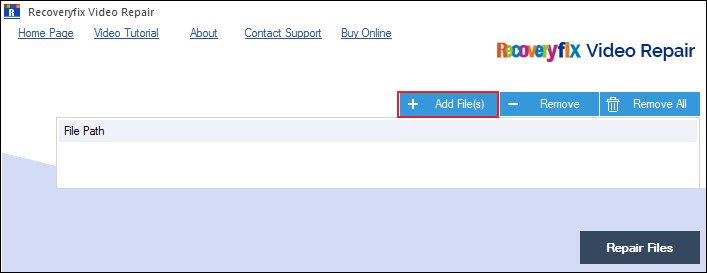
- Click on Add Reference File to add a reference video file.
- After selecting the reference file, you need to click the Repair Files button.
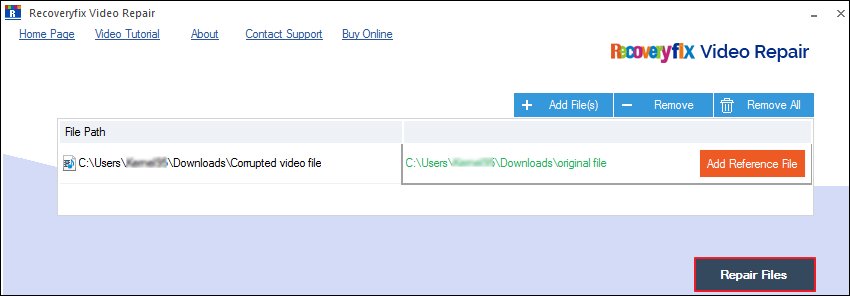
- Select the destination to save the repaired video file then proceed to OK.
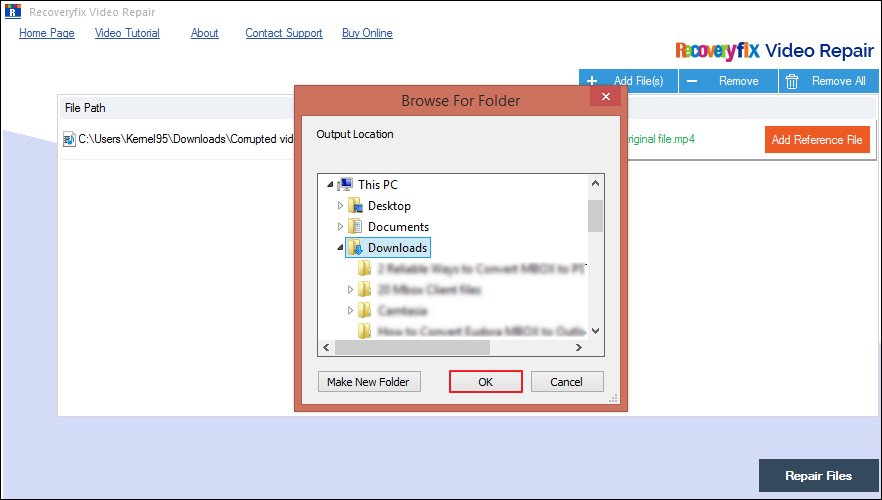
- The tool has successfully repaired the video and you can see the repaired video at the Saved File Location. After saving the report in CSV file, tap on Close to end the process.
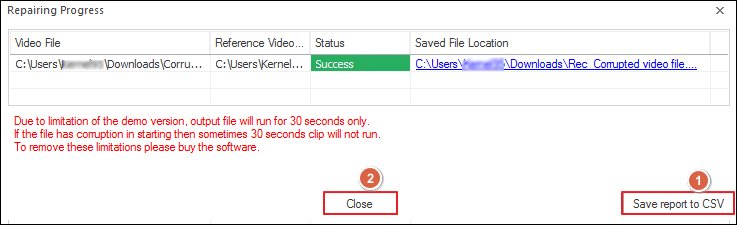
Note: If the video becomes severely corrupted, then it will prompt you to add a reference video file.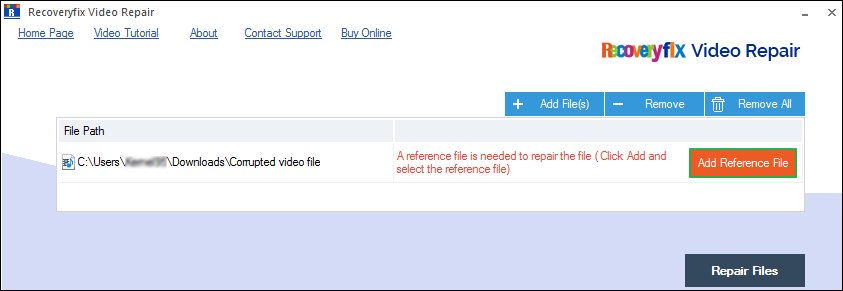
Conclusion
The Recoveryfix video repair is a user-friendly tool that can quickly repair your corrupted or damaged FLV video files in simple steps along with complete accuracy and data integrity. You can also add multiple video files simultaneously, and the tool will repair all of them single-handedly. To check the performance of the software, you can download a free trial version of it.


