When you are trying to play a video file and get the error “this file isn’t playable” or the error code 0xc10100be, your video file may be corrupted. Many reasons can cause this corruption.
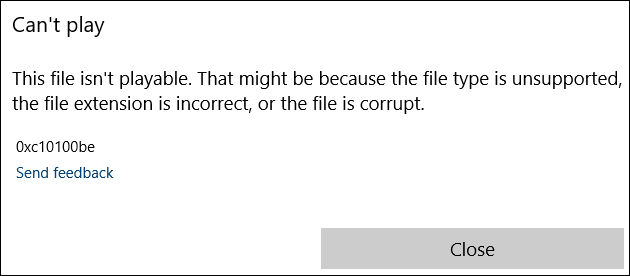
Causes of Video Error Code 0xc10100be
- Incorrect file extension
This issue arises when you rename your file without converting it properly with a professional tool. You can check by viewing the details of the selected file with a good file manager and rectify that the file extension matches the mime type of the video file. Generally renaming your file with the correct extension fixes the issue. - Media file not supported by your media player.
It’s possible that the video you’re trying to work on is not the supported by the media player currently being used. - Corrupt video file
This issue is the most common reason out of all. Generally there are four types of corruptions faced by users,- Corruption in header.
- Corruption in sound section.
- File system corruption.
- Corruption in video section.
- Video codec not available.
Codecs are software responsible for compressing and decompressing your video file. Often not having codecs compatible with the media player being used gives rise to the 0xc10100be error. Compatible codecs can be downloaded from the internet. - Using an outdated VLC or Windows Media Player.
Video playback issues often arise due to outdated versions of VLC or Windows Media Player which can bee fixed by downloading the latest updates from trusted sources.
These are the most common causes due to which you get the error code 0xc10100be while playing a video file. We’ve listed below few methods to fix this error Play Video Using VLC Media Player.
- Scan Your Computer for Virus.
- Disable Copy Protection Feature in WMP.
- Use Recoveryfix Video Repair.
- Update the required codecs.
It is the most common method to repair corrupt video files. VLC has the capability to repair corrupt files along with being a media player. Follow the steps given below to repair your video files, Open VLC media player.
- Open VLC media player.
- In the Tools section, select Preferences or press Ctrl + P on your keyboard.
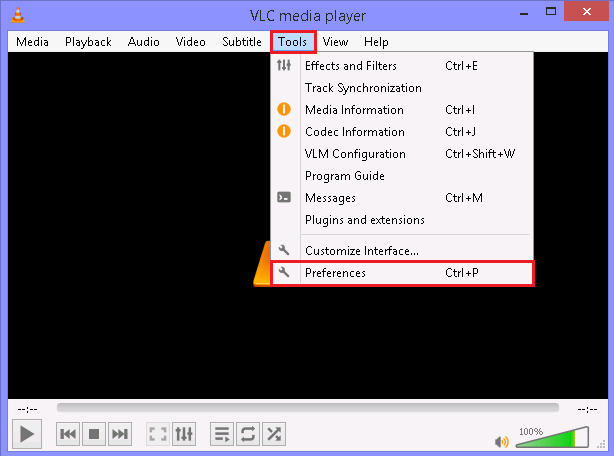
- Now click on the Input/ Codecs on the top of the menu.

- Now select the Always Fix option in the Damaged or incomplete AVI file section.
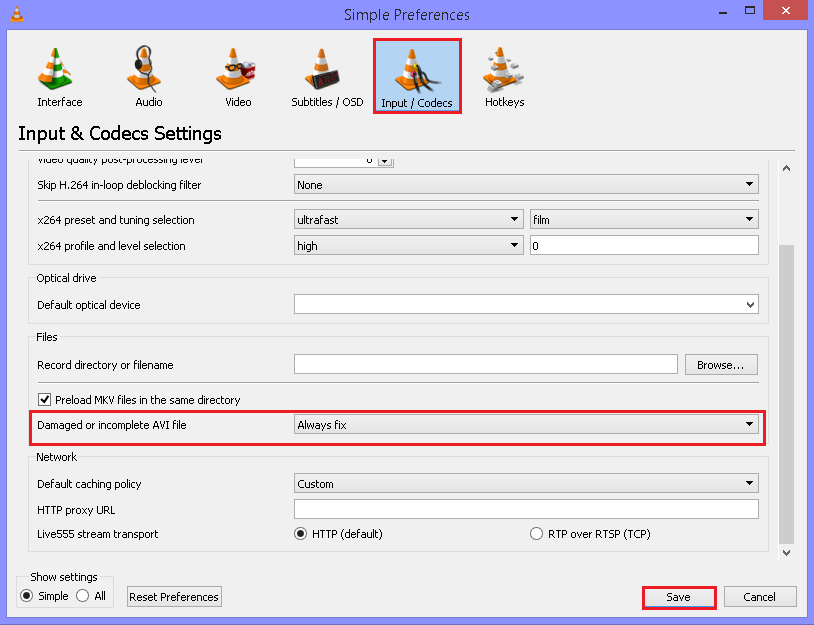
Now when you open your video file, it will be repaired by the VLC player. Create a duplicate copy of your corrupt video file, right-click on it and change the video file format to AVI. Now, try opening this video file using VLC Media Player.
Check if your media file is facing issues due to virus attacks. If it is so, you can try a secure antivirus to scan your computer to fix that issue.
The copy protection feature of the Windows Media Player may also restrict a video file from playing. To disable this feature, follow the instructions-
- Open Windows Media Player (WMP).
- Under the Tools section, select Options.
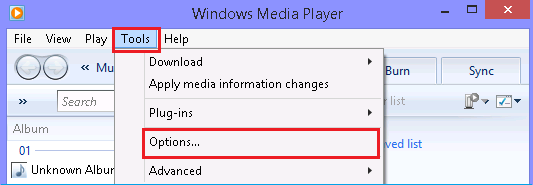
- Now click on the Rip Music tab and uncheck the Copy protect music option.
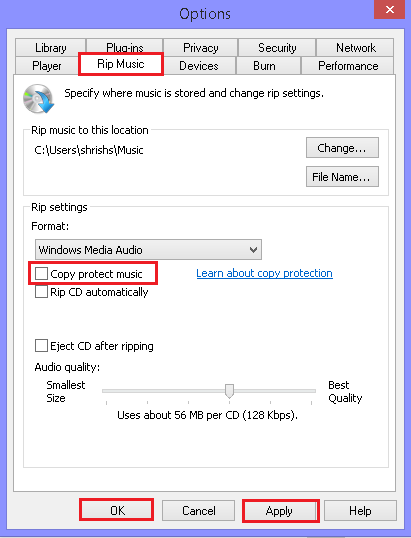
- Press Apply to update the changes and then click on.
If the problem is due to the copy protection feature, it will be solved automatically.
You can be facing this error because of outdated/incompatible codecs. Set your Windows Media Player to automatically download the required codecs by following the steps given below,
- Launch Windows Media Player 11 on your system.
- Select Tools from the menu.
- Click on Options and under Player section, tick the Download codecs automatically checkbox.
- Hit OK.
If the above methods don’t work for you then this method is going o be your favorite. Recoveryfix Video Repair tool is an efficient software that helps in fixing not only the error code 0xc10100be but all kinds of video corruption issues. This software can also repair video file of other formats like MP4, AVI, 3GP, MOV, MTS, M4V, AVI, WEBM, ASF, WMV, FLV, etc.
Resolve the error code 0xc10100be using Recoveryfix Video Repair
- Download and launch Recoveryfix Video Repair tool.
- Click the Add File(s) button to add single or multiple video files.
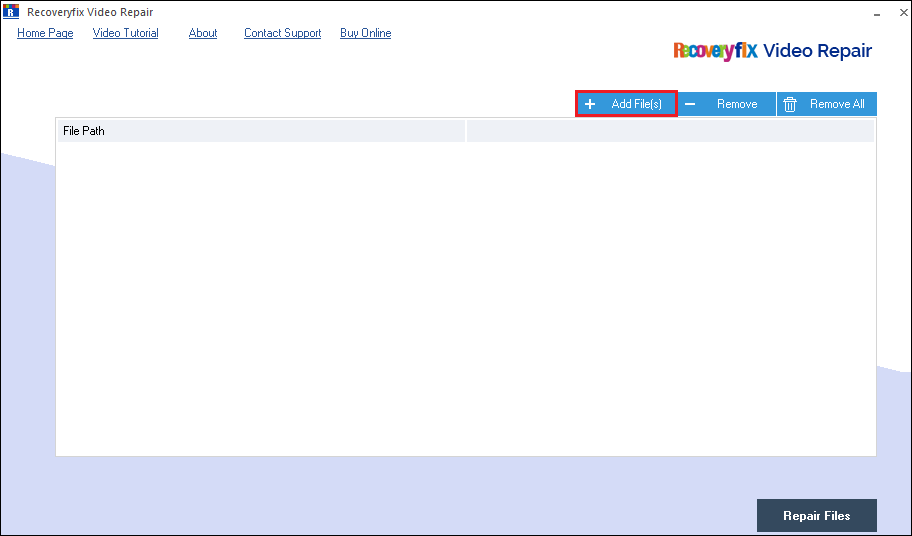
- Select and add corrupt video files.
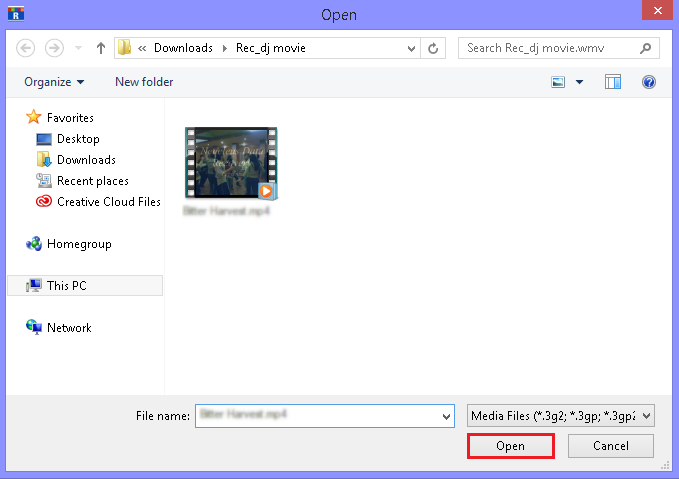
- Click on Repair Files once you’ve selected the desired files.
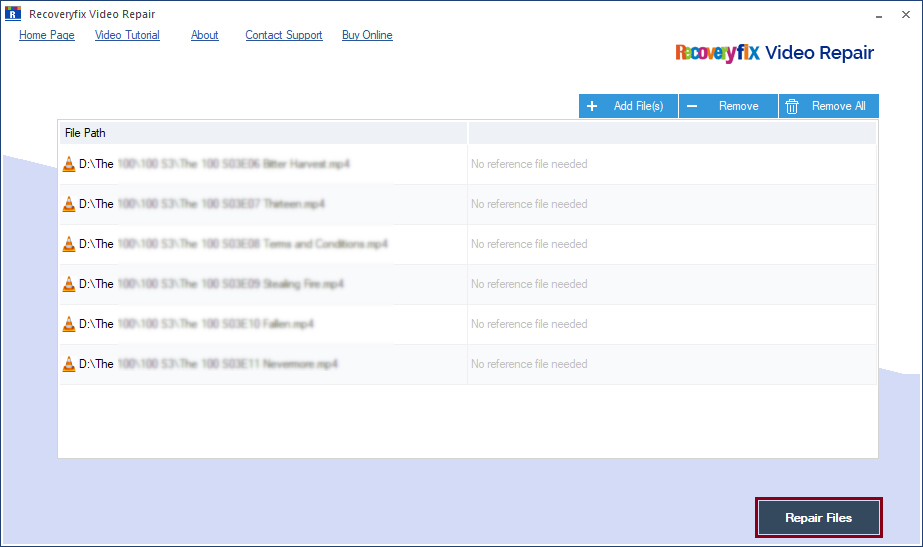
- Select the location to save your repaired video file.
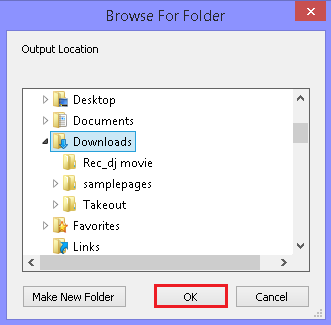
- After the successful video repairing, you can save its report in a CSV file also.
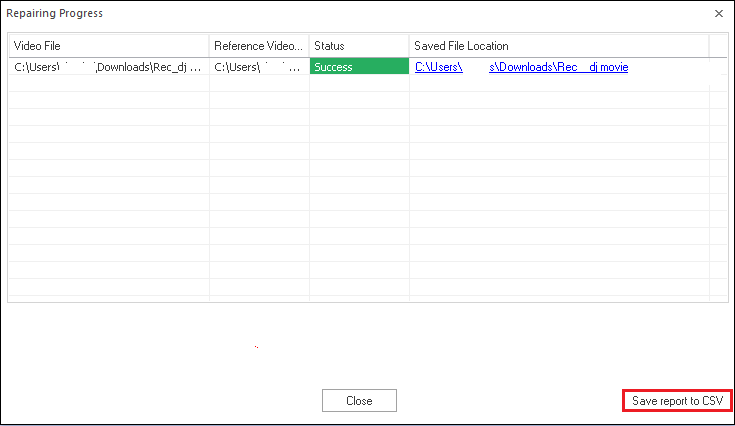
Advantages of Recoveryfix Video Repair Tool:
- It is the most secure and reliable tool.
- Interactive GUI helps users to operate the software efficiently.
- Allows repairing of multiple video files simultaneously.
- Supports various file formats, including AVI, MP4, 3GP, MOV, MTS, M4V, AVI, WEBM, ASF, WMV, FLV, etc.
- Repair video files created by all camera devices, including Canon, Nikon, Panasonic, Olympus, Fujifilm, etc.
Conclusion:
We’ve discussed the reasons and solutions to resolve the error code 0xc10100be while playing a video file in this writeup. Using VLC or WMP, you can fix minor corruption issues. But, with the help of the Recoveryfix Video Repair tool, you can resolve any corruption issue, no matter how severe it is. It is a one-stop solution for all video file corruption issues.


