A video generally means a recording of moving pictures with or without sound. They’re essential for everyone, like businesses, schools, etc. Learning a new skill by watching videos is a common thing in today’s time. As compared to reading, we can understand anything through the video quickly. Schools have inculcated videos in their teaching pattern to make their curriculum interactive and create interest in students. Also, people can capture the moments of holidays, festivals, and other important occasions.
Common video issues
Some common problems that occur in videos are,
- Blurred video file
- Sound problems
- Slow video running
- Black screen issue at the time of playing video
- Clarity problem
- Video files corrupted at the time of editing
- Flickering video
- Pixelation
Blurred videos lack clarity and sharpness. and hence, they are difficult to watch.

- Video has low resolution- If you have shot your videos in low resolution or have zoomed in on an android or an iPhone, there’s a high chance our video will come out blurry.
- Video is blurry because of compression- When you compress your video to reduce its size or download and edit a video from social media, it becomes blurry.
- Video is blurry because of dirty camera lens- Having dirty camera lens is often a novice mistake leading to blurry videos. Unfortunately, the chances of fixing the blurry video in this case are almost impossible.
- Camera settings or encoding settings- Wrong focus setup or slow shutter speed can result in a blurry video.
Video file being corrupted- videos can become corrupted and because of which blurry due to either a virus attack or improper file transfer or download. - The camera shakes at the time of recording- Often times videos come out blurry if they’re taken in poor lighting if your phone or camera shakes at the time of recording them. Unfortunately, there are very low chances of fixing the video in this case.
VLC is a multi-utility tool that can be used to repair corrupted videos of the file formats supported by it. Follow the steps given below to fix your blurry video by VLC media player,
- Launch VLC media player and select Preferences under the Tools section.
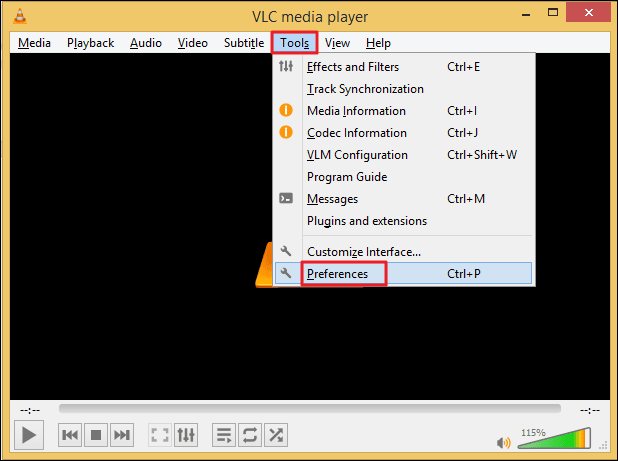
- Click on All at the bottom of the screen to display Advanced Settings.
- Select Stream Output from left hand pane and change the Stream output muxer caching (ms) to 1500 milliseconds and click on Save.
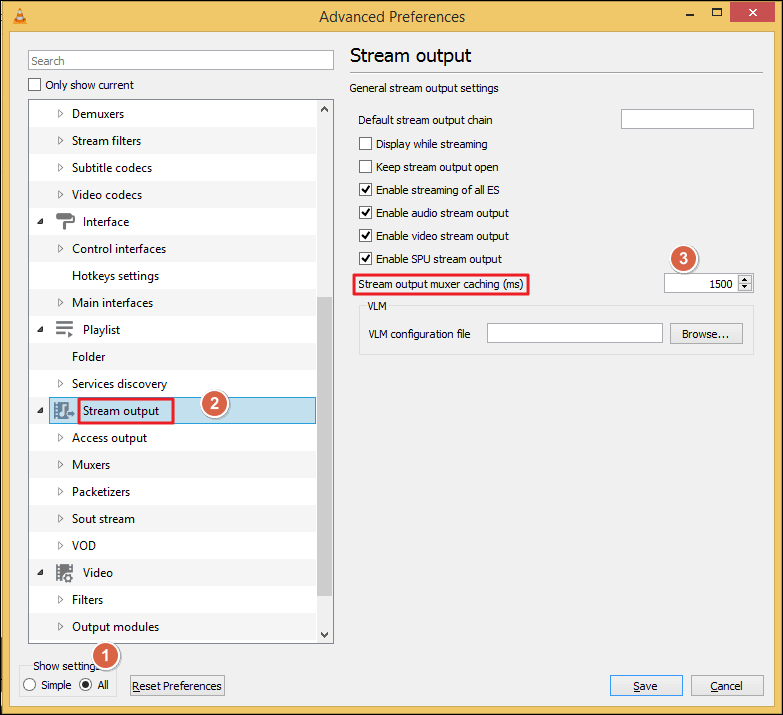
- Check the focus
Direct the camera to the objects and wait for a few seconds until it is steady you will see a clear image. - Prepare before recording
You should be well aware of all shooting and post recording actions before recording the video. Examine the resolution of your PC screen and camera and ensure its correct. - Clean the lens
Carefully clean your camera lens regularly with a wet wipe to avoid blurriness. - Record videos at high resolution
Ensure that the camera does not use lower resolution settings by default. Users should configure higher resolution settings to enhance the video quality. Recording higher-resolution videos allows you to make specific edits like zooming and footage scaling. - Shoot in well-illuminated places
Excessive light or darkness leads to poor color balance and grainy appearance. Finding the balance before recording the video is important. - Use better hardware for editing
For video editing, you need a system with a fast processor. In case you’re doing advanced edits & effects on Adobe Premiere Pro or Apple Final Cut Pro X, installing and using a graphics card for faster preview and rendering is suggested. - Use proper filters
For beginners, it is recommended to use active filters on your camera while shooting a video. It helps in reducing grainy effects. - Repair blurry videos
Your video might be blurred because of corruption in video file. You can opt for a third-party software like Recoveryfix Video repair tool to fix your corrupted video files easily. This tool can repair corrupt or inaccessible video files in every format, including MOV, MTS, WEBM, ASF, WMV, M4V, M4A, AVI, AVCHD, FLV, 3G2, 3GP, F4V, etc., with 100% success. It is the best way to repair all blurry video files. It repairs MP4 video files too.
Final words
In this blog, we have discussed the reasons behind the blurred video file issue and have listed few methods to fix them. In case your file is severely corrupted you can trust Recoveryfix Video Repair tool to solve your video errors without any hassle. It is fast and easy to use; even for people with little to no technical knowledge.


