Imagine this – you are about to access an important email on the Exchange Server, but an unexpected error suddenly appears on your screen. It stops you from accessing important emails, attachments, calendars, and other items.
Quite frustrating, right? In businesses where time is money, delays can lead to lost opportunities. Therefore, it is crucial to fix this issue immediately. So, the blog will guide you with the best ways to repair corrupt EDB files quickly and safely.
Common Error Alerts That Signals EDB File Corruption!
The best way to find out that your Exchange Database file is corrupted is error notifications. There are different error notifications for different errors; if your Exchange Server is showing the following errors, then your EDB file is most probably corrupted.
- Error -515: “JET_errInvalidLogSequence”
- Error 1018: “JET_errReadVerifyFailure”
- Error 1216: “JET_errAttachedDatabaseMismatch”
- Error 1601: “Operation terminated with error 1605 JET_errKeyDuplicate, illegal Duplicate Key) after 2.354 seconds.”
- Error 1605: “Operation terminated with error -1605 (JET_errKeyDuplicate, illegal Duplicate Key) after yyyy.yyyy seconds.”
- Dirty Shutdown: “Error database was not shut down cleanly” “Error Shut down is in dirty shutdown state.”
Why does the EDB file get Corrupted? – Know the Possible Reasons!
There can be several causes of the EDB file corruption, and it is always better to know the root cause behind it. Knowing the cause of the problem can help you to avoid it the next time if possible.
- Software collision
- Incomplete sustaining
- Software bugs and glitches
- Malware/Virus attack
- Faulty storage media
- Improper shut down
Manual method to repair corrupt EDB file
You can repair corrupt EDB files using Microsoft’s built-in utility. Users can use it as an executable program by following the given steps.
The default location of this in-built utility is –
C:\Program Files\Microsoft\Exchange Server\V15\Bin >
To repair the database, you can run this cmdlet via this utility.
eseutil /p
Note: It is advised to take a backup of the Exchange database before running cmdlets in the Eseutil application.
The most important thing to remember after the successful completion of the repair process is to check the data integrity. You can check the integrity of the data with the help of the integrity check tool ISINTEG.
Why using manual method should be avoided?
Performing file repair manually is a task that demands excellent technical skills. It’s a complex and risky process, where a single mistake can lead to data loss. However, one of the most significant drawbacks of the manual method is its time-consuming nature. It also requires a substantial amount of disk space. Lastly, the manual method is unable to recover data that has been permanently removed from the system.
Try the Professional Solution Now: The Best Alternate!
You have tried the manual solution, and it didn’t repair your corrupt EDB files, even though all the steps were correctly followed. So, it’s time to opt for automated tools like Recoveryfix for Exchange Server Recovery software. The Exchange Server Recovery software easily repairs corrupt EDB files and mailbox items. It allows you to save your EDB files in PST, EML, and MSG formats.
- Install and run the software on the system.
- Choose “offline EDB file ‘’ under Add Source wizard, then click next.”
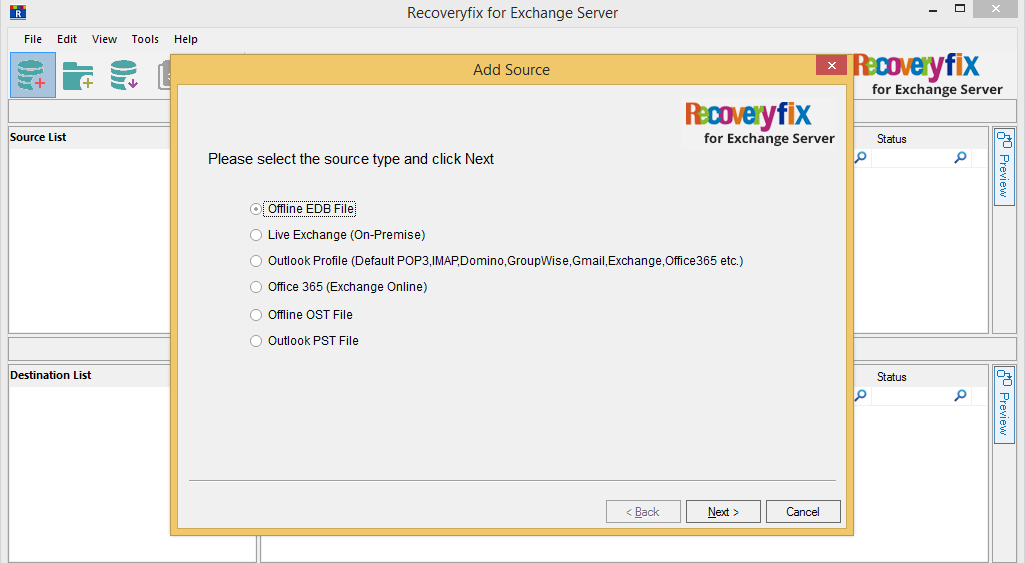
- Click three dots for browsing and choose EDB file, click Next.
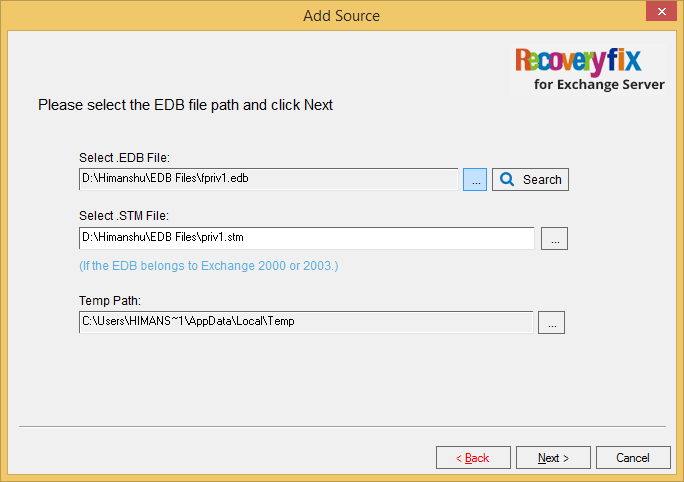
- Select scanning mode ,check “ use message table “and “ use disk space “click next .
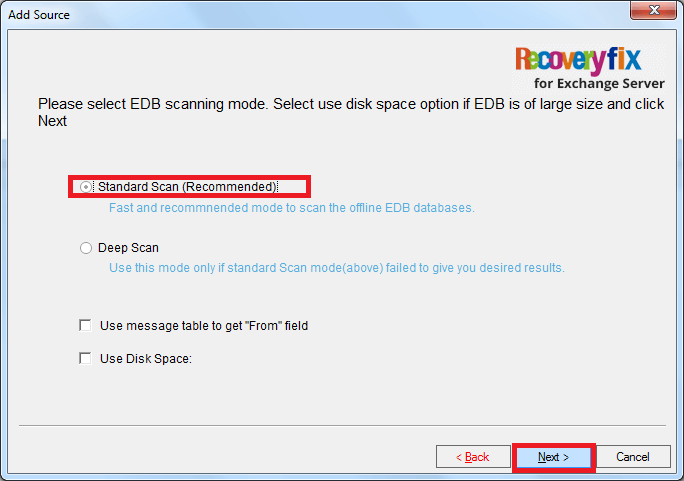
- Wait while the process takes place and click on Finish. The EDB data will be displayed in a tree-like structure.
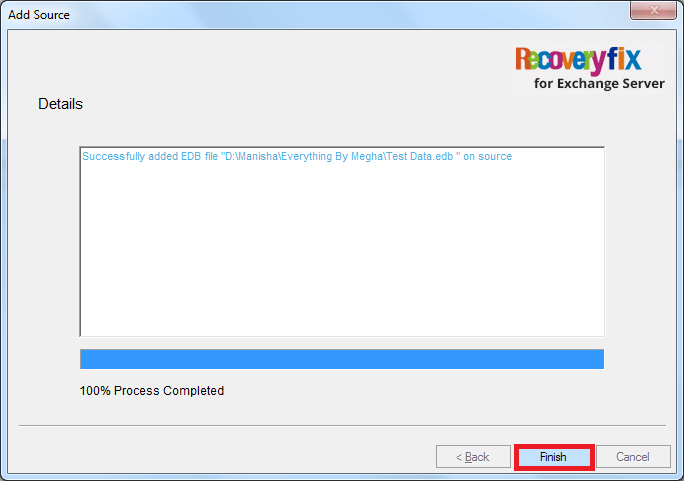
- Right – click on mailbox , select “Export Mailboxes to PST .”
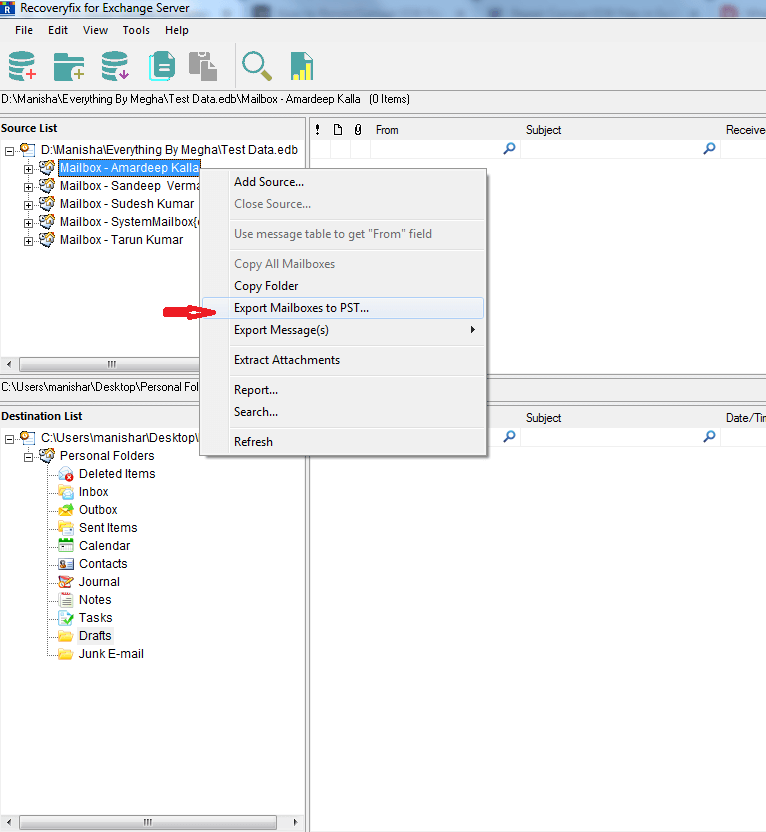
- On the next window, select the files and folders you want to repair. There you will see an option of Custom Select, click and select some specific folders from which you want to repair the files. You can also perform this step manually. Click on Ok in the end.
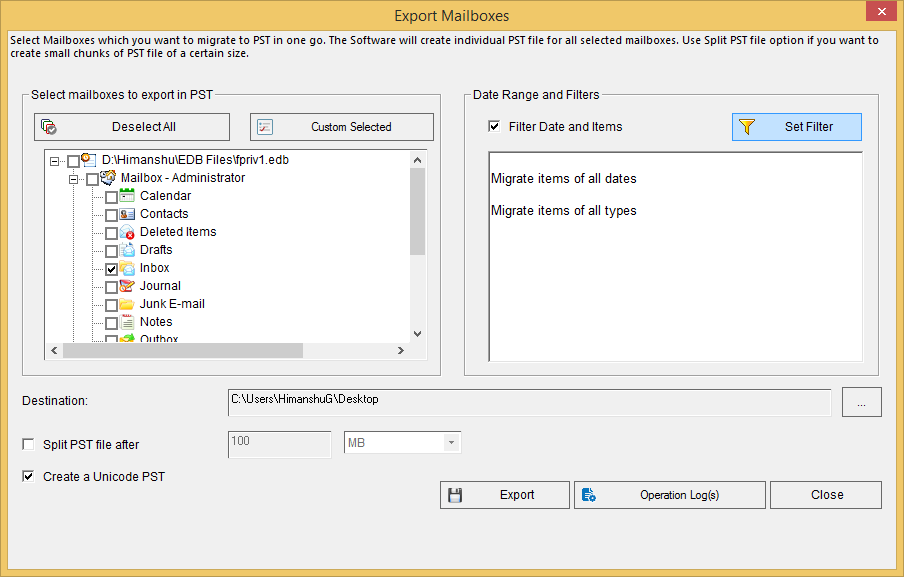
- On the next page, it will ask your permission for the custom select. Select your desired option and click on Apply.
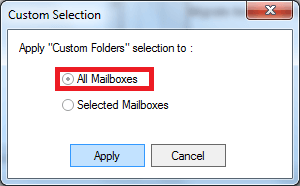
- Now click on the three dots in Destination and select the destination of your file and click on Ok.
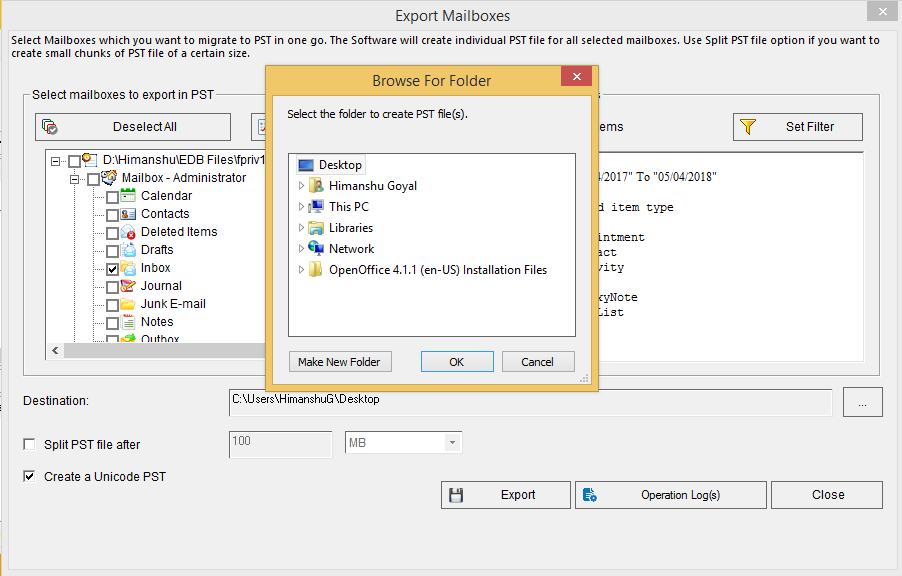
- Click on Export.
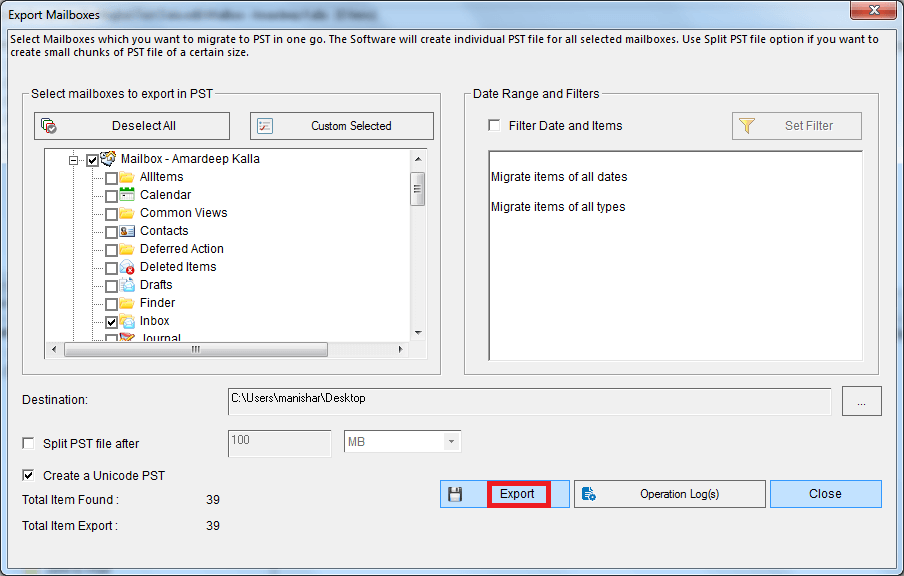
- On the next window “Multiple mailboxes exported” click on the Ok.
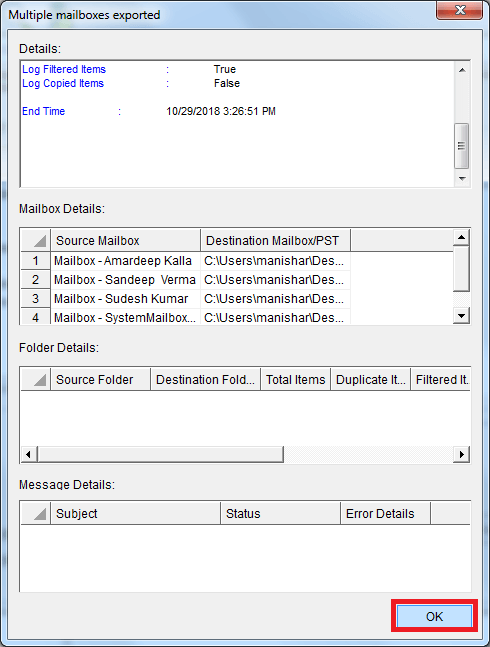
- Click on Close.
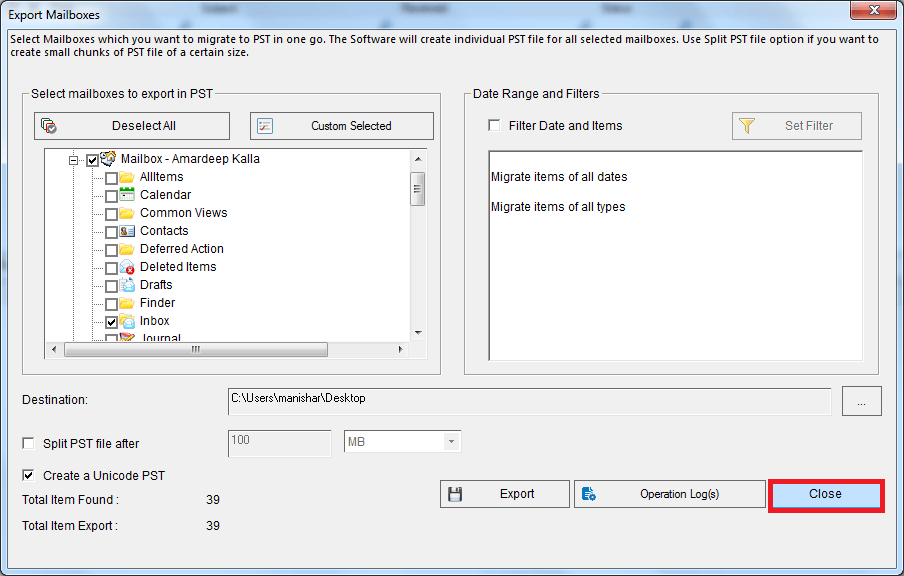
Follow these easy steps, and your EDB file is repaired in no time. There are several other options available in the software you can go for, as per your requirement. Take a trial of all the features of the tool using the free demo version of the tool.
Conclusion
Here, we have provided the most suitable manual approach to repair corrupted EDB files. By following the given steps, you can easily restore them. However, if your EDB files are severely corrupted, then going with the recommended solutions is the best option.
It repairs your highly damaged files and saves EDB mailboxes to PST and other formats. It even allows you to save the repaired database directly to Office 365, Outlook profile, and Live Exchange.


