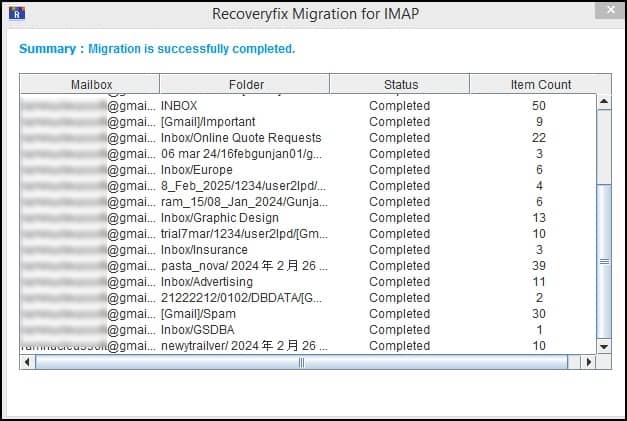Recoveryfix Migration for IMAPBuy Now
How to use: Recoveryfix Migration for IMAP
Recoveryfix Migration for IMAP tool is a high-end utility that can easily migrate single/multiple mailboxes from a source IMAP server to another IMAP server destination with its advance and easy-to-use features. Whether to migrate from Gmail, AOL, Yahoo, AT&T, GroupWise, Zoho, etc. this tool has got a universal process to migrate IMAP mailbox to IMAP. Users can carry out the migration process easily with the following steps given below:
Step 1: Access the tool and you will get a simple dashboard with Source IMAP and Destination IMAP options.
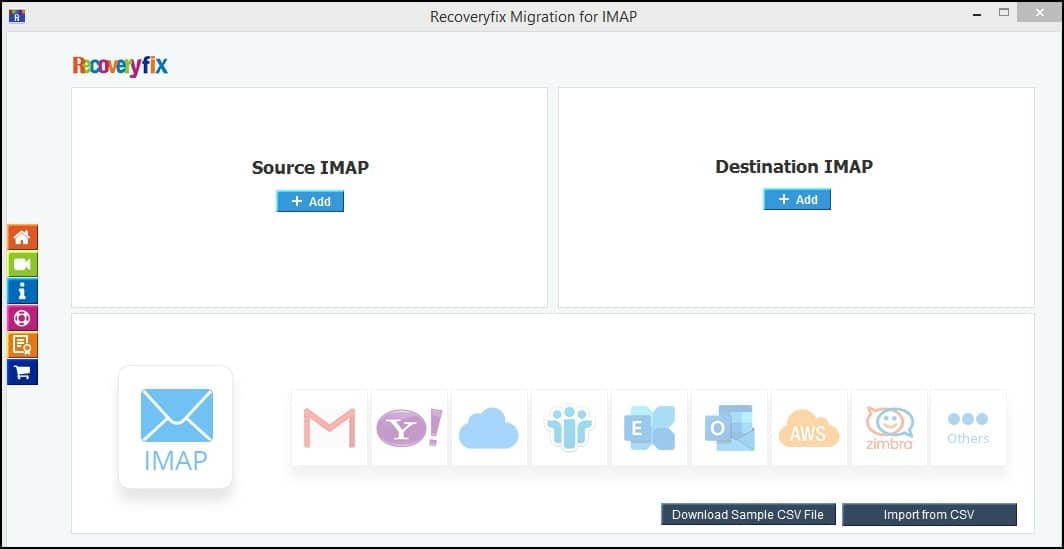
Step 2: Tap on Add under Source IMAP and fill in all the details from Server Name/IP, User Email/Login ID, password and the port number. Click on Add. In case of any errors, go through the documentation on the right side.
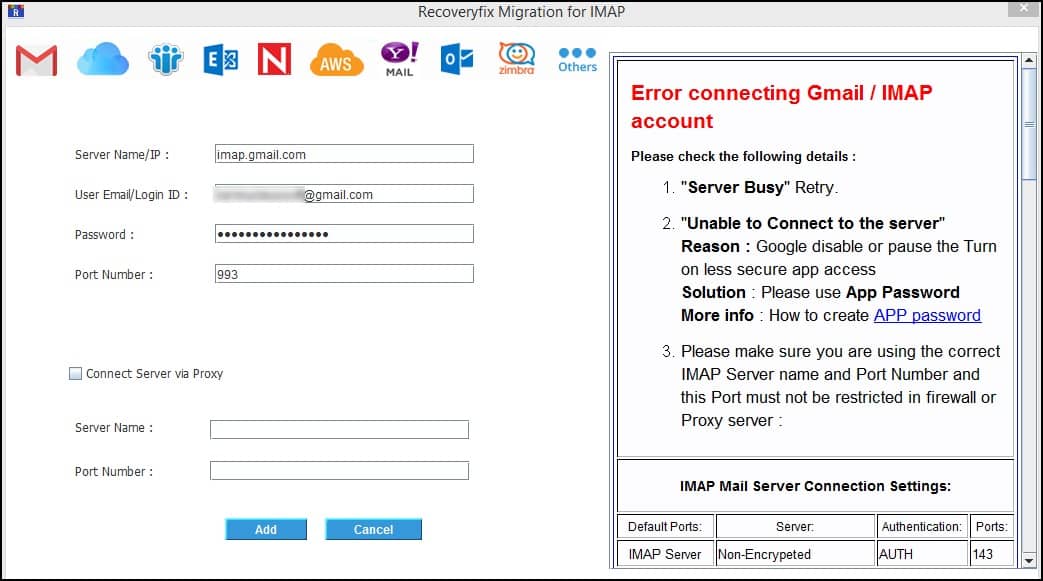
Step 3: After the source account is added, you will reach the dashboard again. Check whether the source account is added or not. it is now time to add the destination account. Tap on Add under Destination IMAP and fill in the relevant details. Tap on Add and wait for the destination account to be added.
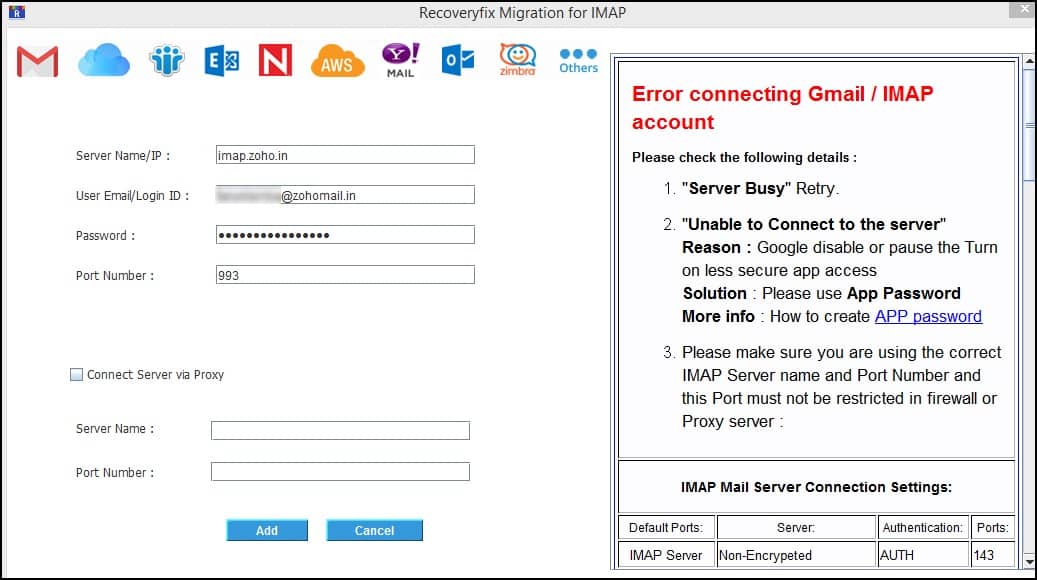
Step 4: Select the Destination Account and click on Set Filter and Migrate to begin the migration process.
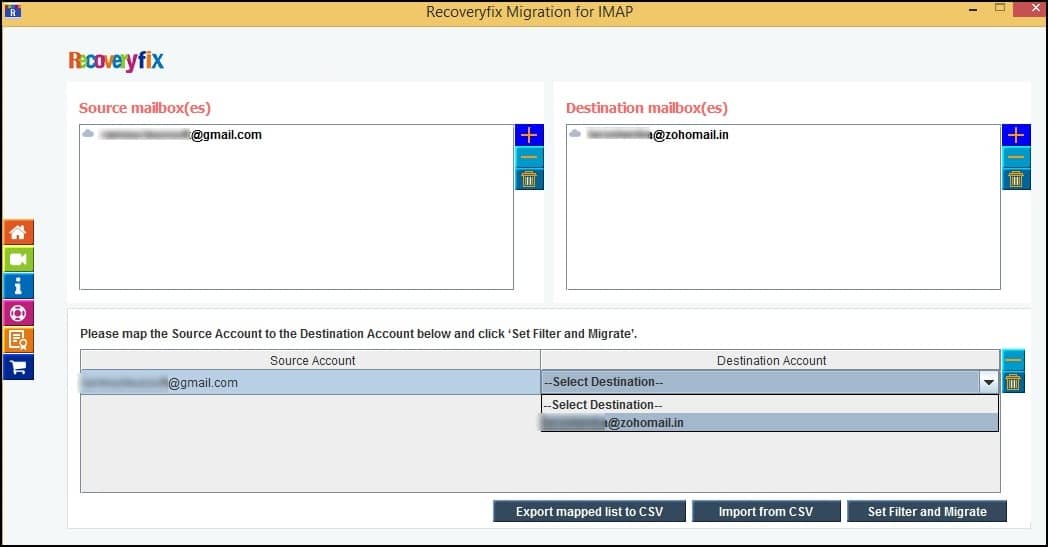
Step 5: Let the process of enumerating folders be carried out. It will take a few seconds to minutes depending on the data.
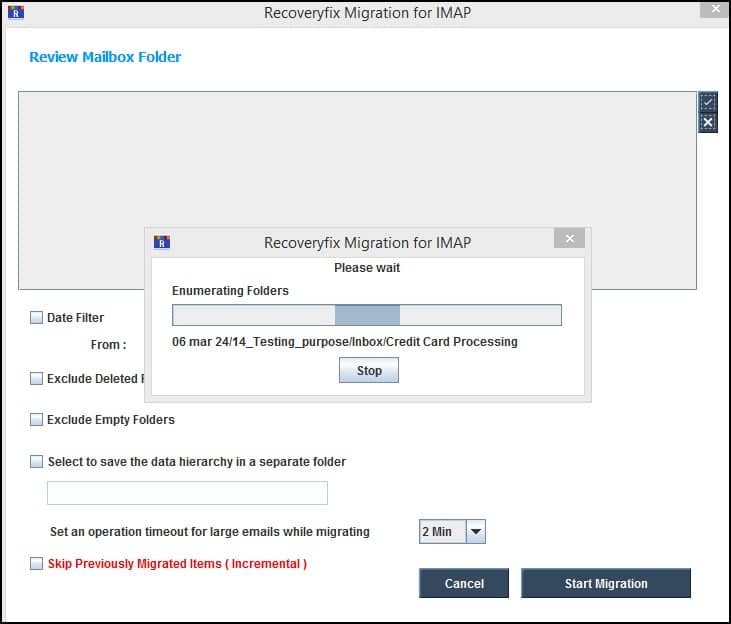
Step 6: You are now set to start the final migration process. Moreover, you can also use Data Filters, Exclude Deleted Folder Items, Exclude Empty Folders and even skip previously migrated items. Look to set a timeout value in case of large emails migration. Click on Start Migration to begin.
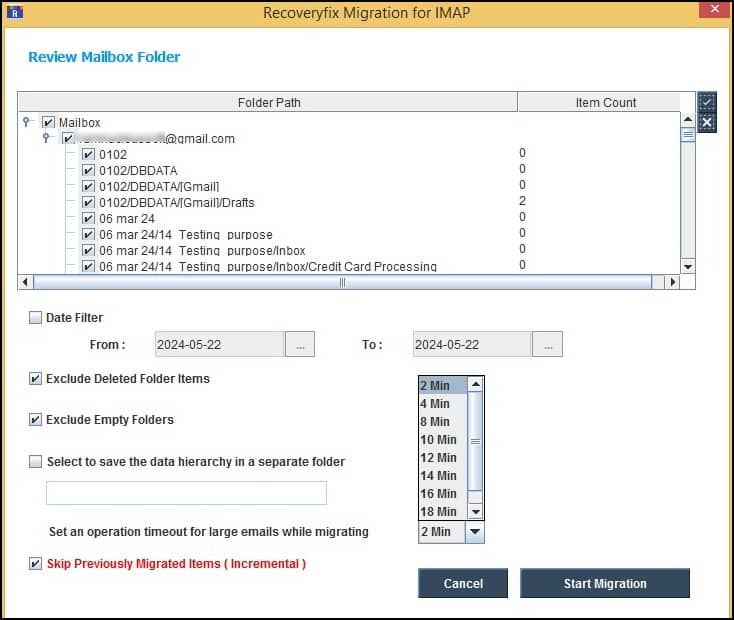
Step 7: The migration process will start now.
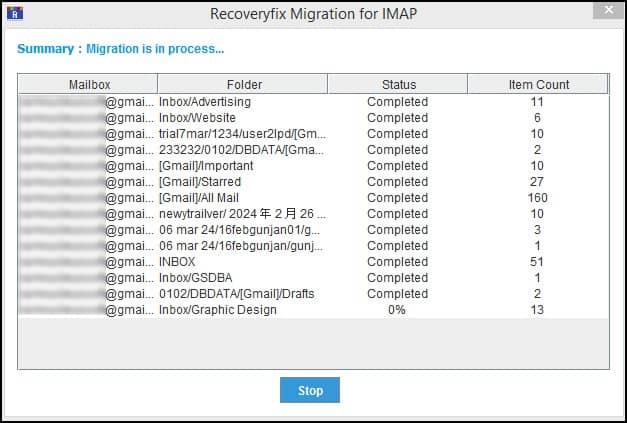
Step 8: Wait for some time and you will get a message stating “Migration is successfully completed”.