Windows Media Player (WMP), a default media player that comes with the Windows operating system, is known for its reliability. It can effortlessly play a wide range of media file formats with just one click. Though it is a bug-free player, sometimes it may display an error, “Server execution failed”, when you try to play media files. It will affect your viewing experience on the player.
The error means that the Windows media player is either still running or in the process of shutting down, which can occur due to several reasons, Let discuss the major one.
Causes of the “Server execution failed” error
- Windows media player network service has stopped.
- Corrupted or damaged media files.
- Old hardware and outdated drivers.
- Virus or malware attack.
- An issue with a user account.
Usually, a “Server execution failed” error can be possible when you try to close the media player and then open the new one at the same instance. To resolve the issue, go through the following methods.
Note: You can restart your computer before going to perform given troubleshooting methods. It will remove the temporary bugs that might be the reason for the error.
Sometimes, Windows Media Player did not respond to your video files. Try to dismiss WMP and reboot it to execute your video file to fix the WMP server execution failed error.
- Launch Task Manager on your computer by pressing Ctrl + Shift + Esc.
- Find Windows Media Player and right-click on it.
- Click on the End task and restart WMP with your video file.
Antiviruses are the primary things that will encrypt and save your computer from malware data and viruses. Some video files have inbuilt external data, and antivirus stops them from playing.
Turn off the antivirus for some time and replay your video file in WMP; if that video is still not playing, then exclude WMP from the antivirus and play that video again. This method might work to fix the “Service execution failed” error.
When you do not install the latest version of Windows, you might face a “server execution failed” error while playing any video in WMP. Accordingly, update your Windows to the latest version and fix the issue.
Occasionally, WMP gets corrupted due to some viruses and malware data, so uninstall the WMP and install its latest version to watch a video smoothly.
- Press the Windows + X key and tap on Programs and Features.
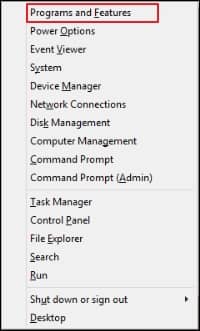
- Find Windows Media Player and right-click on it.
- Click on Uninstall and give your consent to Uninstall WMP.
- Install Windows Media Player from the Store and enjoy your video seamlessly.
Enabled WMP network sharing service can be another reason to face a “Service execution failed” error in Windows Media Player. Therefore, disable the network sharing service to fix the issue.
- Press the Window + R key to open the Run window.
- Type ‘services.msc’ and press OK to open the Services (Local) section.
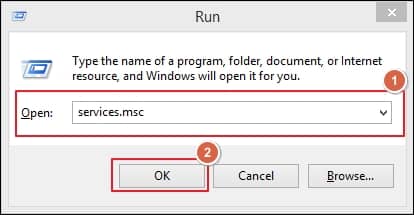
- Go to the Windows Media Player Network Sharing Service, left click on it and click stop.
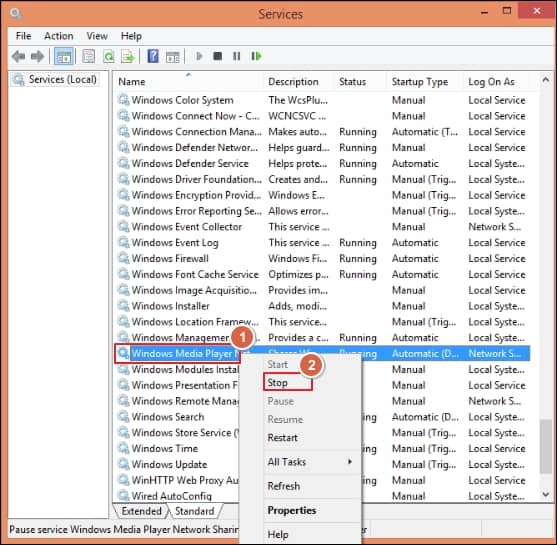
- After that, click on Properties to open the Pop-up.
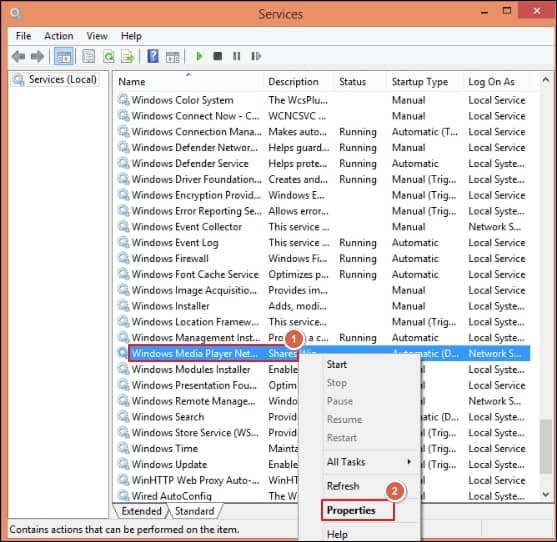
- In the General section, go to the Startup type and choose Disabled and click on OK.
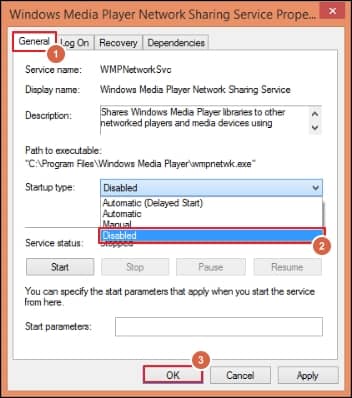
In most cases, troubleshooting becomes the remedy for temporary bugs and gives you an error-free watching experience. So, troubleshoot the Windows Media Player. by following the given steps.
- Press the Windows + I key to open Windows Setting and click on System.
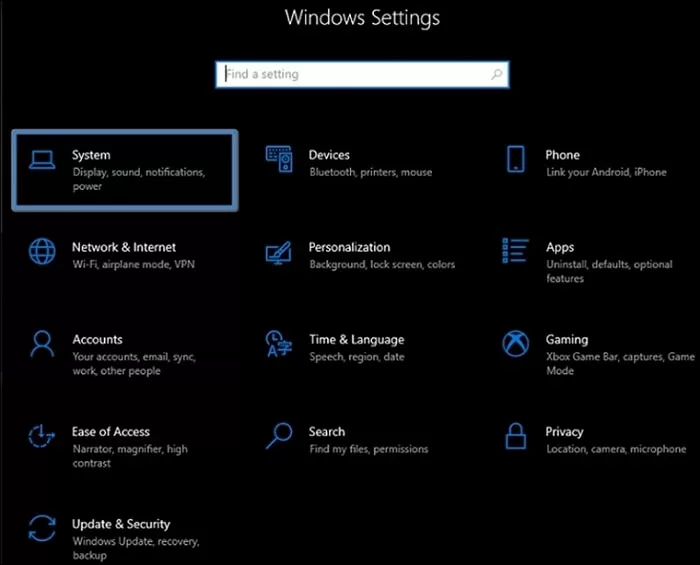
- Click on the Troubleshoot option.
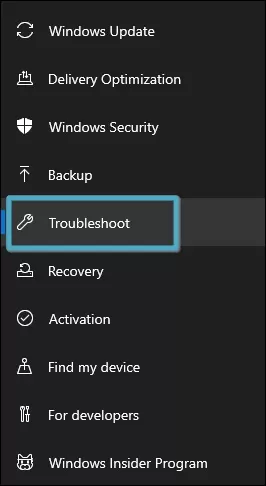
- Click on the Video Playback and tap on the Run troubleshooter.
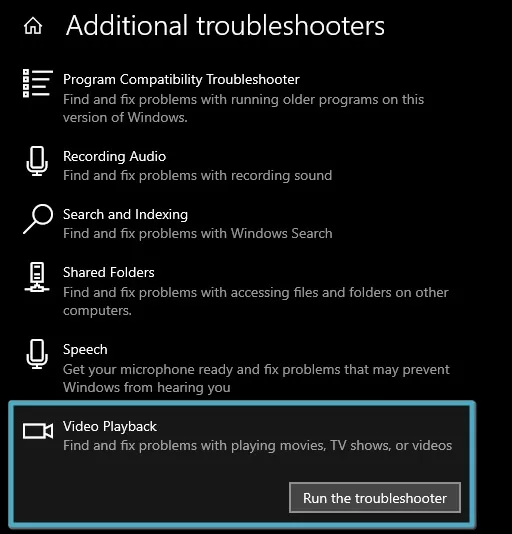
Occasionally some third-party apps can sometimes interrupt the WMP to play a video. So, start your computer in clean boot to fix the Server execution failed error in Windows Media Player.
- Press Windows + R, type ‘msconfig’ in the command box, and click OK.
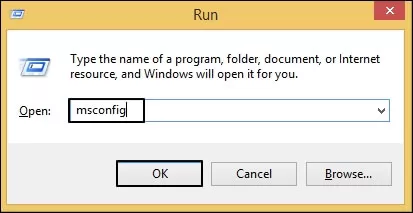
- In the General section, click the Selective startup option and uncheck the Load startup items.
- Proceed to the Services tab and click on Hide all Microsoft services. After that, click on the Disable all option.
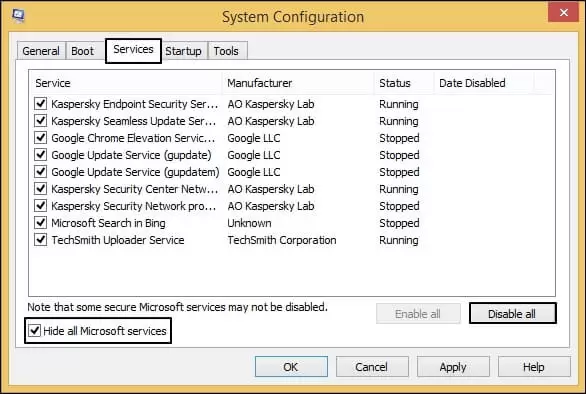
- Proceed to the Startup section and click on the Open Task Manager.
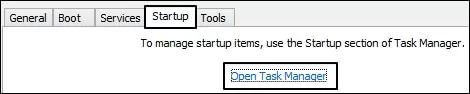
- Disable every app from the task manager in the Startup section.
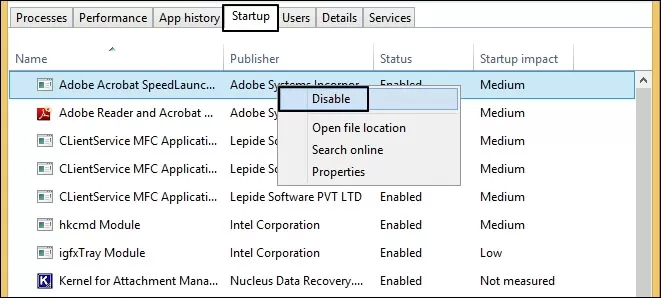
- Restart your computer and try to open a media file in the WMP.
- Again, Press Windows + R and type msconfig.
- In the General tab, Click on Normal Startup and give your consent by tapping on OK.
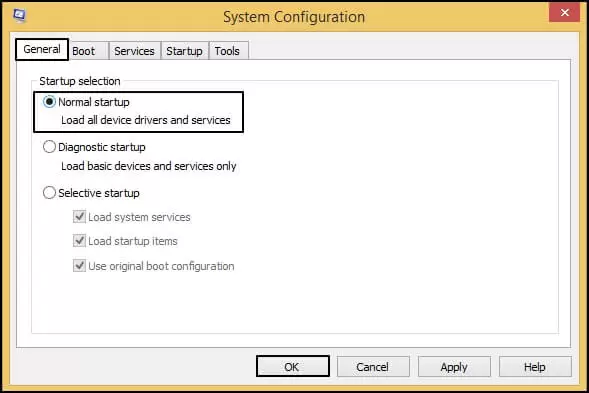
- Restart your computer again and enjoy your videos seamlessly on WMP.
In most cases, errors in media players occur due to corrupted or damaged video files. The methods mentioned above will not be effective in resolving the corrupted files. As a result, it is advisable to use a professional Recoveryfix Video Repair tool to handle all video-related issues.
It repairs corrupt/inaccessible video files of every format, including MP4, MOV, MTS, WEBM, ASF, WMV, M4V, M4A, AVI, AVCHD, FLV, 3G2, 3GP, F4V, etc. It even repairs videos from any camera model.
Conclusion
Whenever you get the trouble of “server execution failed” in your Windows Media Player, try the above methods to fix that problem. If somehow your video is severely corrupted, then repair it by using a third-party video repair tool.


