What is STOP/DJVU Ransomware?
STOP/DJVU ransomware is a file encryption Trojan malware. It inserts blocks on your computer, and encrypts all your files, making them inaccessible. The attackers ask you for ransom money to decrypt your files and make them accessible again.
A virus encrypts your data files, spreads through spam emails, and can attack various computers, including Windows PCs. It can affect your system by encrypting your PC and damaging its existing files, including documents, audio, videos, images, etc., and all such files become inaccessible. This could be due to multiple factors, including downloading applications from a shady source, spam email campaigns, suspicious links, etc. So, understanding the root cause of the issue is more important to implement a suitable approach for getting the best results.
There can be several reasons that are responsible for Ransomware attacks, but the following are the significant ones that increase the possibility of attack which make the video files vulnerable to corruption:
- Third-party application.
- Fake or duplicate software update.
- Malicious programs like Trojans.
- Spam Email.
- Used hard drives.
- An application download from an untrustworthy source.
Ransomware attacks can instantly corrupt MP4, WMV, MOV, and other files, making them inaccessible. However, if you want to decrypt your video files, you can check out various tools and decryptors that are easily available. Further, we will dig deeper into how to repair the encrypted video due to STOP/DJVU Ransomware.
There are a few symptoms related to ransomware infection which helps you in identifying the issue in your video files.
- Suspicious file system activity, such as numerous failed file notifications.
- It heightens the CPU activity and disk usage for no apparent reason.
- Revoked access to specific files that were able to access earlier.
After getting hints of a ransomware attack, first, do the following things to minimize the effect of the attack:
- Disconnect from the internet- Don’t allow external devices to connect to your computer. Ensure that the cable is unplugged and the electrical cord is also disconnected. Also, you need to disconnect the system from all electronic applications.
- Remove external connected devices- Ransomware can quickly spread to all storage devices directly linked to the infected machine. So, all those should be safely removed immediately, including USB flash drives, hard drives, and external hard drives.
- Log out from the Cloud storage – The ransomware may encrypt your files and erase all the data on your hard drive. So it is advised to immediately turn off your PC and log out of any cloud storage accounts that are connected to it. You must uninstall all the recently downloaded software till you sort out the mess created by the STOP/DJVU virus.
- Create shadow copies of files – The ransomware erases the shadow copies of your data. With the help of multiple tools, you can get a shadow copy of the encrypted data.
Upon analyzing the causes of the issue, it is necessary to apply the best possible solution to fix the issue as soon as possible. In this regard, we have enlisted probable ways to address the issue are described below:
One of the best open-source utilities to address minor errors & provide a seamless viewing experience. Its powerful algorithms & versatile features make it supportive for almost all video formats. Now, to utilize this utility for removing minor corruption, follow the below-mentioned steps:
Note: VLC majorly supports the .avi extension for the repairing process. So, before going through the given steps, convert the corrupted file into AVI format.
- Open the VLC media player, tap on the Tools & click on the Preferences option.
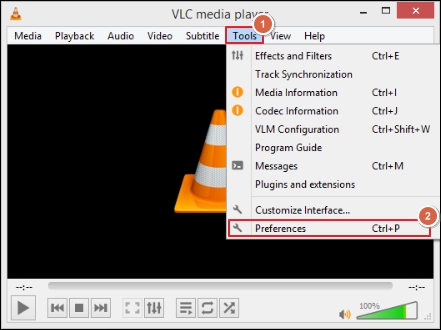
- Go to the Input/Codecs, select the Always fix option from the drop-down menu of the Damaged or Incomplete AVI file, followed by the Save option.
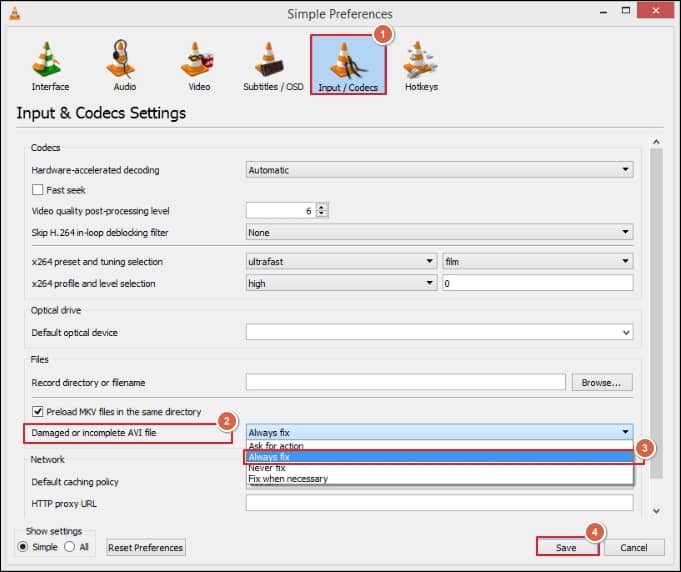
The SFC built-in command line tool is a simple yet effective way to remove minor issues from the system file or scan your Windows PC storage. So, follow the given simple steps to execute the command line:
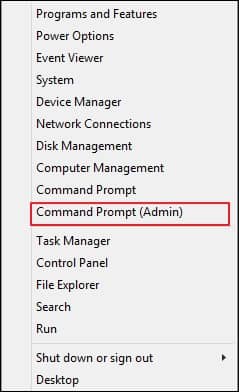
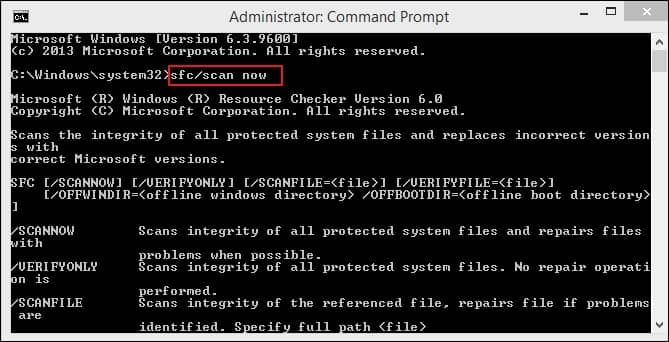
Note: If the problem persists, then you can try the DSIM command line, first then go through the SFC scan command line to play the affected videos again.
Using the DSIM command line
- Press the Windows + X key & select the Command Prompt (Admin) option.
- Now, type DISM /Online /Cleanup-Image /RestoreHealth & press the Enter key to initiate the process.
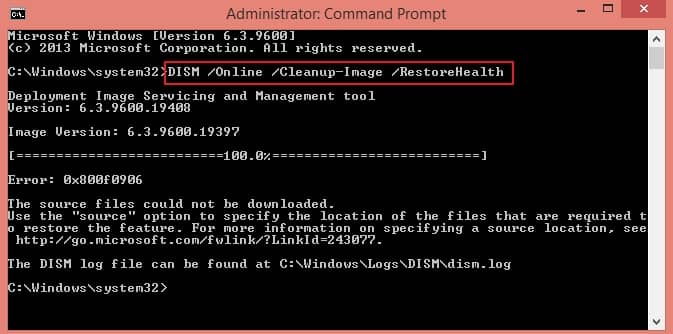
- Wait for a while, then restart your system & run again SFC scan command line again using the above steps.
Trying out the discussed methods can help you to get relieve from the effect of the ransomware attack. But if the corruption is severe then these methods might not be supportive in dealing with the issue.
Thus, considering third-party tools like Recoveryfix Video Repair will be the lifeline for handling all the video concerns. Its robust algorithms allow you to repair all video files, including corrupt VOB files. Its interactive user interface & advanced features make the tool handy for the user.
Conclusion
Hope this article helped you to repair ransomware-affected MP4/WMV/MOV video files. By going through the discussed approach, you can minimize the effect of the attack, but if these files get distorted or become inaccessible, then the recommended tool will be the savior for instant resolution. It even helps you to resolve other video related issues like blurriness in the videos.


