Microsoft Outlook is the most widely used email application accessible these days. Outlook comes with inbuilt functionality that allows its mailbox to sync with the server mailbox if the settings are configured and maintained properly. However, users sometimes face issues and errors, like Outlook Not Syncing Error in Windows 10. In this article, we will discuss numerous solutions to overcome this situation.
Outlook not syncing error in Windows 10
The Outlook not syncing error can create problems on Windows 10 as it can mess up with your email syncing. Network issues, server glitches, or a messed-up Outlook profile can also cause errors. When you make changes like edit, delete, send, or receive an email in Microsoft Outlook, the changes will automatically be updated in the Microsoft Exchange Server or web server mailbox. Sometimes, this process might get interrupted, and your Outlook may fail to sync emails successfully. Due to large Outlook data files, syncing can stop in Outlook. It will depend on your email account settings and other reasons too.
Methods to Resolve the Outlook Not Syncing Error
If you are experiencing this problem, don’t be afraid, it is easy to resolve. This error if you use the techniques listed here. You can try the standard troubleshooting solutions in Windows 10. Ensure you have the latest updates on your device before you begin the process. If this doesn’t work, go for the methods we will provide here.
Method 1: Change profile settings to sync Outlook
- Open Outlook.
- In File, select Account Settings > Account Settings.
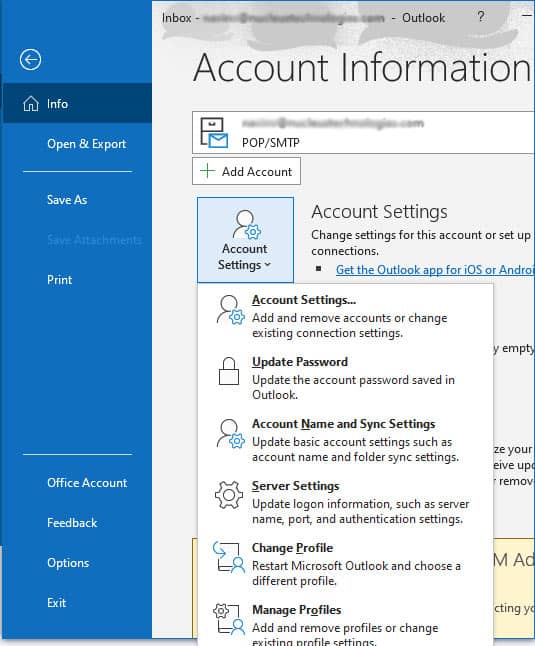
- Click on Data Files. Now select an account and click on “Set as default.”
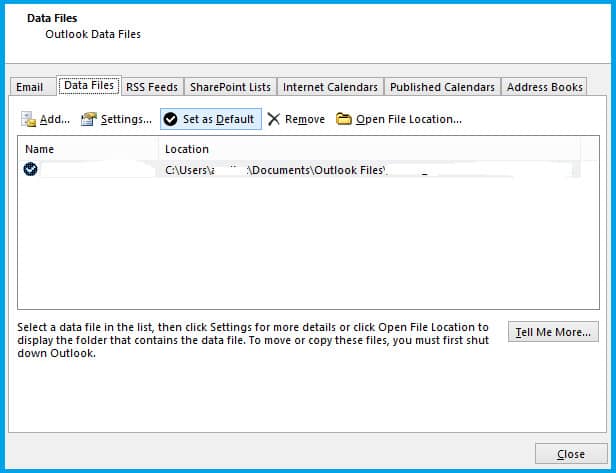
- After completion, click on the Email tab > Mailbox, then on the account name, then click on the Change option.
- Ensure that the box next to Use Cached Exchange Mode is selected, then click OK.
- To save all the changes, click on Close and exit the Account Settings window.
- Close and restart Outlook.
- In case you find your Outlook profile is corrupt, you may need to repair it.
Method 2: Ensure connectivity
Ensuring good connectivity in Outlook is essential to keep your emails flowing smoothly. It involves checking your internet connection, server settings, and firewall to make sure Outlook can communicate with the mail server without any issues. MS Outlook may be unable to work correctly if your network connection is poor. That’s why the Outlook not syncing error appears when you send or receive an email. If you encounter issues, fixing your connectivity settings can help you in resolving any Outlook-related error.
Method 3: Repair MS Outlook profile
If your MS Outlook profile has some problems, then the Outlook Not Syncing error may arise. In this situation, you can attempt to repair your email account by following the mentioned steps:
- Open the MS Outlook app and select the File.
- Click on Account Settings > Account Settings.
- Then select the email account and click on Repair.
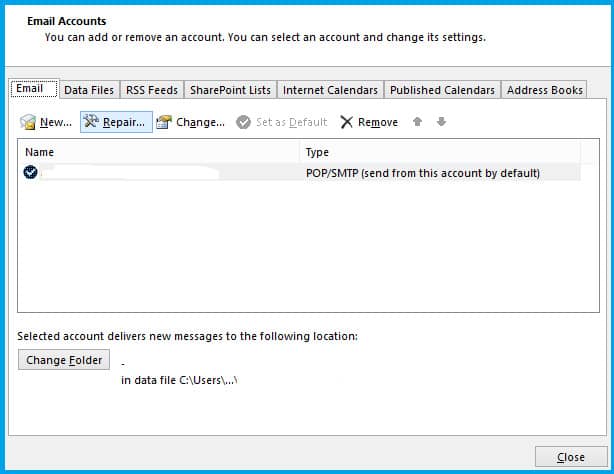
- Check all the details and choose Next.
- Start MS Outlook again and see if the issue solve or not.
Method 4: Remove Outlook Add-ins
Outlook add-ins are used to enhance Outlook’s functionality. They can help you in doing things like scheduling meetings, tracking emails, or even translating messages. Add-ins can make Outlook more personalized by adding extra features to your email and calendar tasks. Faulty or incompatible add-ins might cause Outlook to not sync error. You can try disabling the Outlook add-ins by following the below-mentioned steps:
- Launch Microsoft Outlook.
- Select File > Info > Options.
- Now click on Add-ins.
- Next, go to Manage and select COM Add-ins under the other options. Then, click the ‘GO’ button.
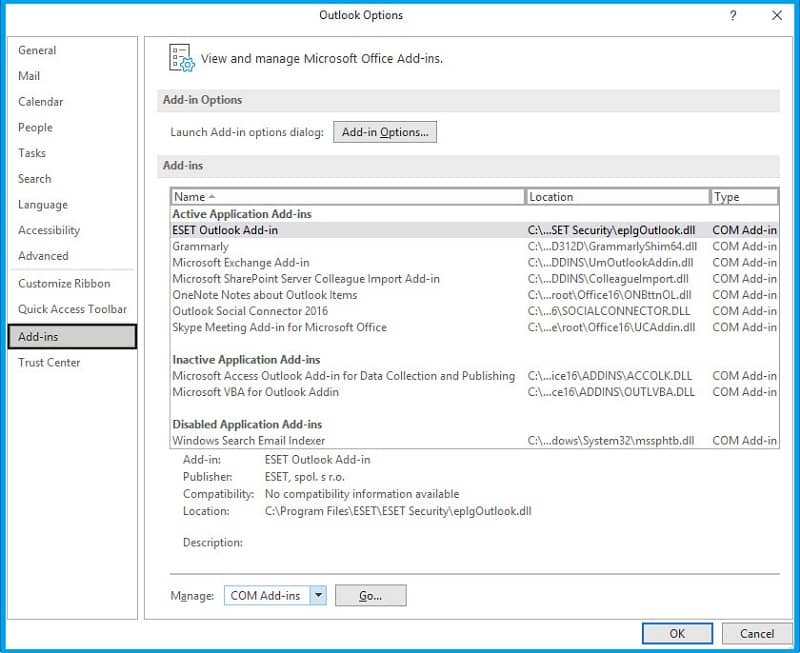
- Once you have removed the add-ins, restart MS Outlook.
Method 5: Repair MS Office
Sometimes, the Outlook not syncing error occurs due to issues with the installation of MS Office. In this scenario, you can resolve the mistake by repairing your MS Office program with the method listed below:
- Go to Control Panel.
- Go to Programs & Features from the list.
- Then select MS Office from the list and click Change/Repair.
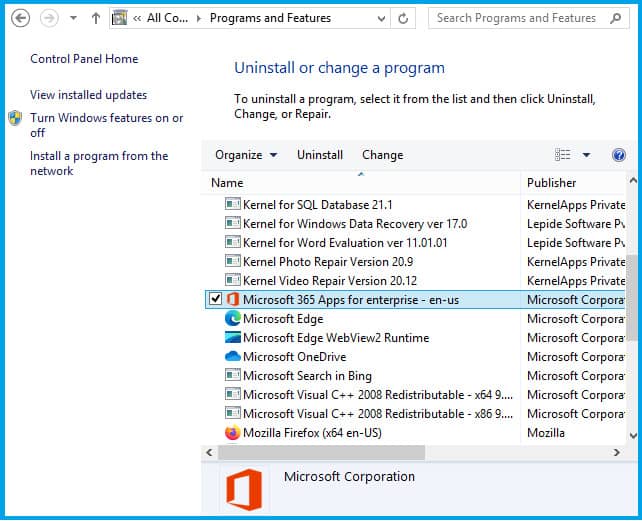
- For repairing the MS Office application, follow the on-screen instructions.
Conclusion
Resolving Outlook syncing errors in Windows 10 is crucial for email management. By troubleshooting the connectivity issues, checking server settings, and updating Outlook, users can ensure smooth synchronization. If these methods don’t work, we recommend you to use a professional tool Recoveryfix for Outlook PST Repair; you get a healthy PST file through this tool. When the process is completed, your Outlook will work properly without any Outlook sync error. This tool supports all Windows and MS Outlook versions.


