Inbox Repair Tool is a free in-built tool provided by MS Outlook which is developed to deal with corrupt or damaged Outlook PST files. The Inbox Repair Tool is majorly used to repair corrupt PST file. Most of the time this tool does not give optimum results, although being an in-built facility provided by Microsoft. It is a time-consuming process as it requires running scanpst.exe for at least 5-8 times till the time the tool mentions that no errors are found in the file.
When the tool fails to perform the tasks, it comes up with an unexpected error message which prevents access to the files while performing the recovery process. Scanpst.exe doesn’t open the file when some data of newly exported PST files is not configured by the data structure of scanpst.exe tool. It happens mainly due to low-level approach of Inbox Repair Tool. Several reasons are mentioned as the cause for hindrance in the normal functioning of this in-built utility:
Reasons for failure of scanpst.exe:
- Excessively damaged PST files: If in cases, where PST files are severely corrupted, scanPST fails to work as it is beyond its capability to perform the recovery process.
- Exceeding file size limit: This tool has a limited approach while working with damaged files. The application enables the time-consuming recovery of the files with size up to 2 GB and hence, most of the heavy PST files are beyond repair by this tool.
- Location not found: While the first time I was searching for scanpst.exe in the Search bar, I was unable to locate it. This is the rare case with other local machines as well where the inbox repair tool is not located on the systems.
- Other common errors: Incomplete installation of Outlook, accidental closing of application, broken files, etc.
There are no specific solutions to rectify the error in the scanning process of this tool. All the manual processes are based on hit-and-trial method for scanning the drive. Let’s study in brief about each of the methods:
- Open the command prompt from the Start menu, right click on it to select Run as administrator.
- Type the input, ‘chkdsk
/f’ and hit Enter. - Follow the instructions given on the screen to run the scanning process.
- Go to Start>Computer>C: drive>Properties
- In the new dialogue box, select both the check boxes and click Start.
- Download and Install the trial version
- Launch the tool and Browse the PST file(s) to be repaired.
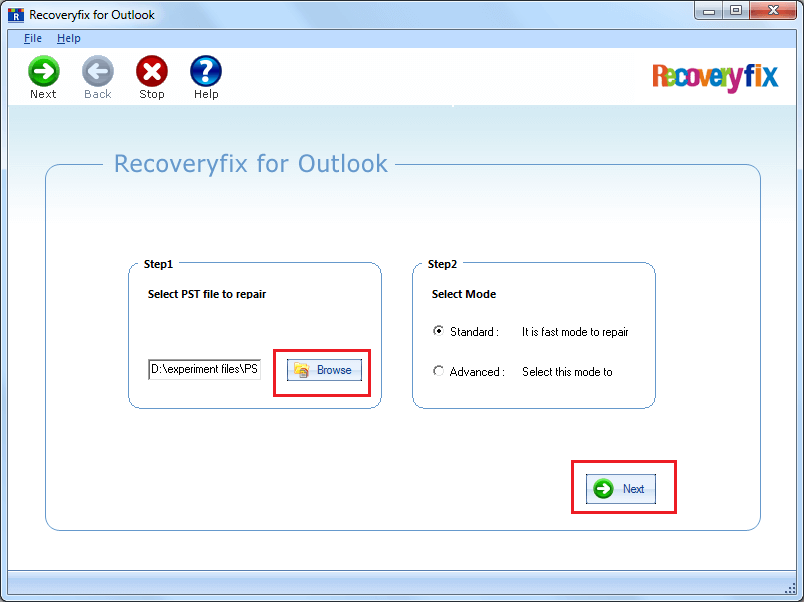
- Within a few seconds, it will repair all the corrupt files, with an entire folder list with the original hierarchy on the right pane.
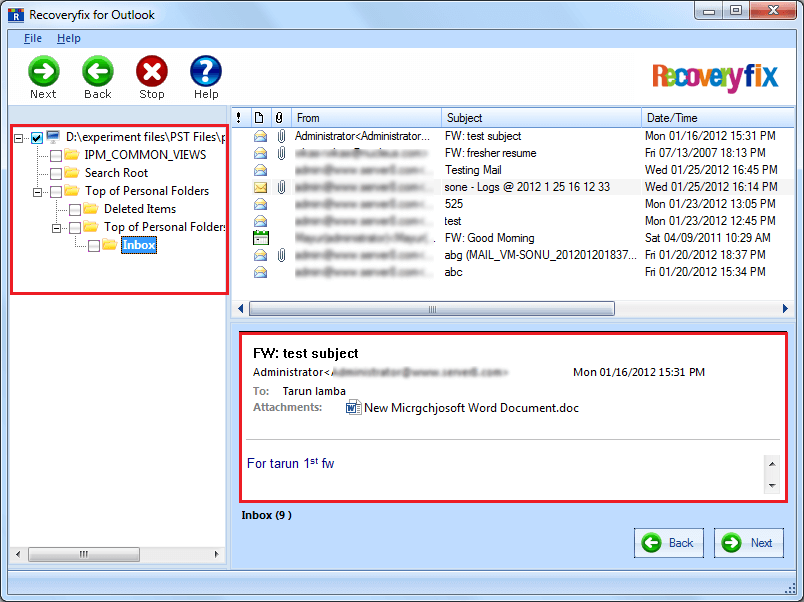
- You can also preview any of the repaired file or folder before saving.
- The repaired data can be saved in Outlook, in PST format with file size spilt option facility.
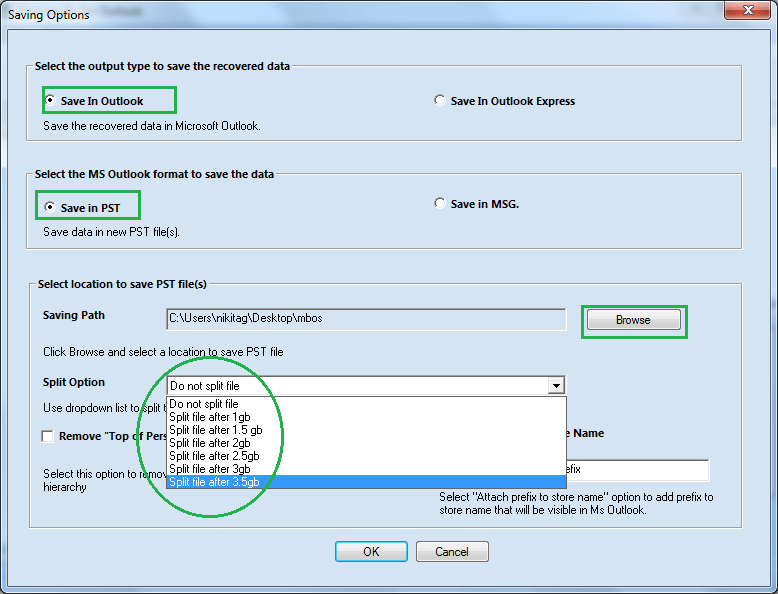
- You will receive successful completion message once the entire process is completed.
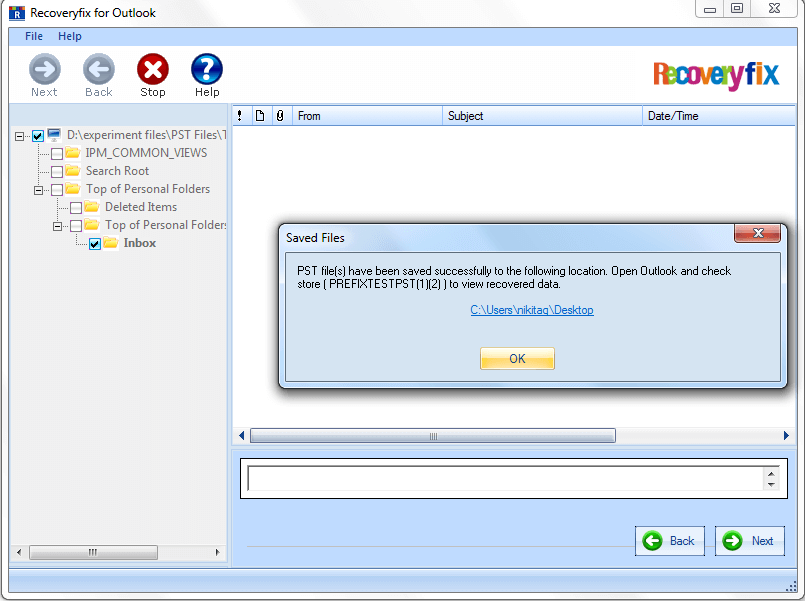
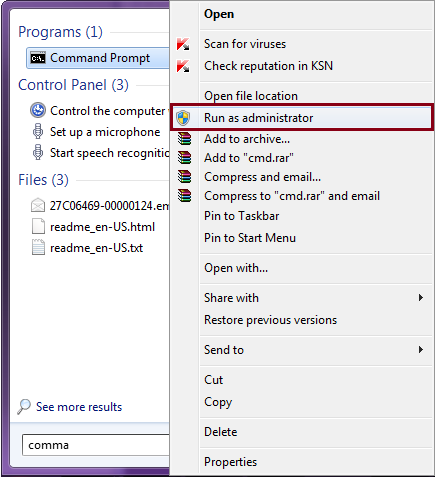
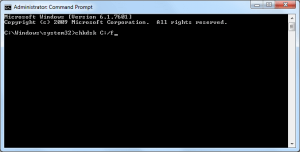
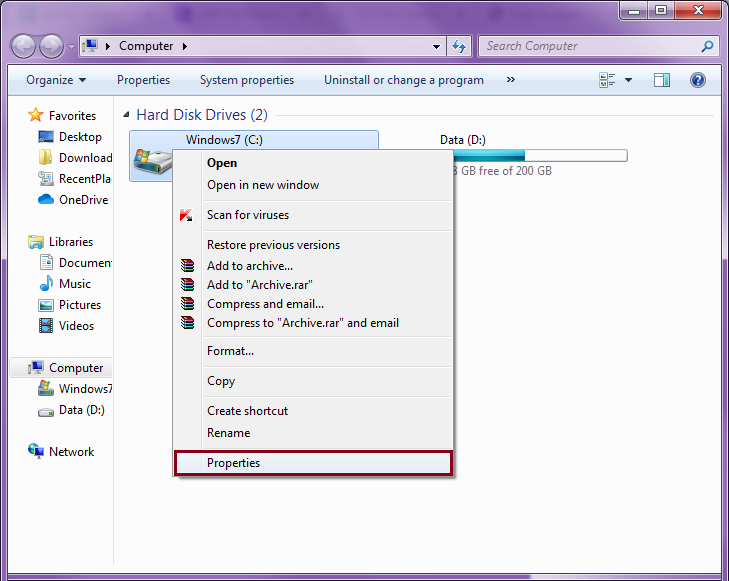
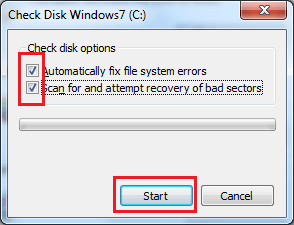
Another remedy to deal with scanPST error is to export the Outlook PST file to another computer, keeping in mind that the other computer should have the same version of Outlook installed. Next, run the tool on the new system and ensure if the error persists or not.
Professional third-party tools are always trusted utilities to handle errors that are out of the control of the users. Recoveryfix for Outlook PST Repair is one such tool that has been professionally developed to successfully repair corrupt PST files when the Inbox Repair Tool flashes unexpected errors. The working of this tool is easy to understand and ensures that entire corrupted data is successfully scanned and repaired.
The easy-to-adopt working of the tool is described below:
Final wrap
In wrapping up, following manual method may resolve the scanpst.exe failure. Still, if scanpst.exe is unable to resolve the issue then, it is highly recommended to use Recoveryfix for Outlook PST repair. This tool plays a high priority role because of its efficient response compared to various manual methods to repair the files and performs in easy steps without any hassle.


