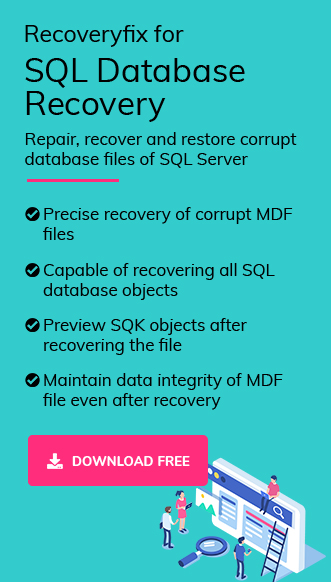Structured Query Language or SQL is used to communicate specifically with relational databases. SQL statements perform complex tasks such as updating or retrieving a database. Some of the most popular relational database management systems that use SQL are Oracle, Access, Sybase, Ingres, Microsoft SQL Server, and more. These databases contain data or information which is stored in tables. For various reasons, SQL databases can go corrupt. In such situations, a database backup can save a lot of time and effort. Hence, administrators always recommend backing up databases on a regular basis. Lost or deleted databases can be recovered and restored instantly if you have a backup. Now, we’ll see the reasons for database loss in SQL server.
Reasons for database loss in SQL server
It’s important to know the reasons before recovery of deleted SQL database items. These are some crucial reasons that may result in data loss:
- MDF and NDF files are damaged.
- Corrupted file system.
- Power failure or malware attack.
- Hard disk-related issues.
Why is database recovery necessary?
Database recovery ensures the availability of a database. It is important to maintain backup and recovery processes regularly. Database recovery involves mechanisms to restore the database quickly and accurately after loss or damage. This ensures availability in the case of an outage and more importantly data integrity.
Some useful SQL commands for database recovery
There are some essential commands that can be used to perform the SQL database recovery process:
- DBCC CHECKDB: This command checks the physical and logical integrity of all the objects in the specified database by performing the following operations:
- DBCC CHECKDB with REPAIR_ALLOW_DATA_LOSS:
- DBCC CHECKDB with REPAIR_FAST: It does a minor but fast repair of the database without the risk of data loss.
II- DBCC CHECKTABLE
III- DBCC CHECKCATALOG
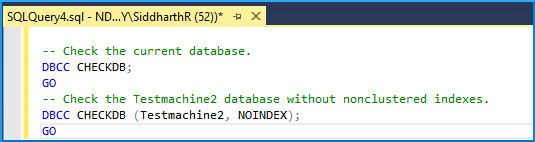
Note: The above commands can’t be executed separately from DBCC CHECKDB.
Using the REPAIR_ALLOW_DATA_LOSS command may result in data loss. It might result in more data loss than anticipated, but it is worth trying once, if all the other options fail.
Before that, the database should be set to the single-user mode as follows:
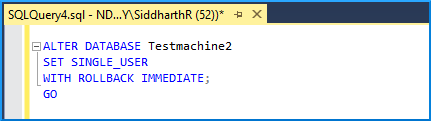
Next, run CHECKDB with REPAIR_ALLOW_DATA_LOSS as follows:
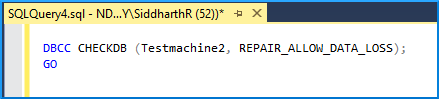
Note: In the above SQL query, “Testmachine2” is the name of the affected database. Replace this with your affected database’s name.
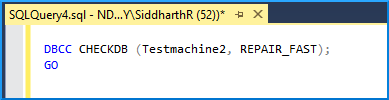
Note: Make sure that the database is set in a single-user mode before running this fix.
Recoveryfix for SQL Database Recovery
The previous inbuilt database recovery options involve data loss or perform only a minor repair on the database. Using one such professional SQL database repair tool, Recoveryfix for SQL Database Recovery. It is a reliable recovery tool that can deal with any level of MDF file corruption. It can efficiently recover all SQL database objects as it is embedded with advanced algorithms and responsible for maintaining the integrity of the data and allows to preview of the recovered SQL database before saving.
Let’s go through the detailed process:
Step 1: Visit the official website to download the software.
Step 2: Install and launch the software on your system.
Step 3: Click on Browse to add a corrupt or damaged MDF file to the software and choose the appropriate recovery mode. Then, enable Auto detect database version and select Collation Option as needed. Finally, check Include deleted records in recovery option and proceed to Recover.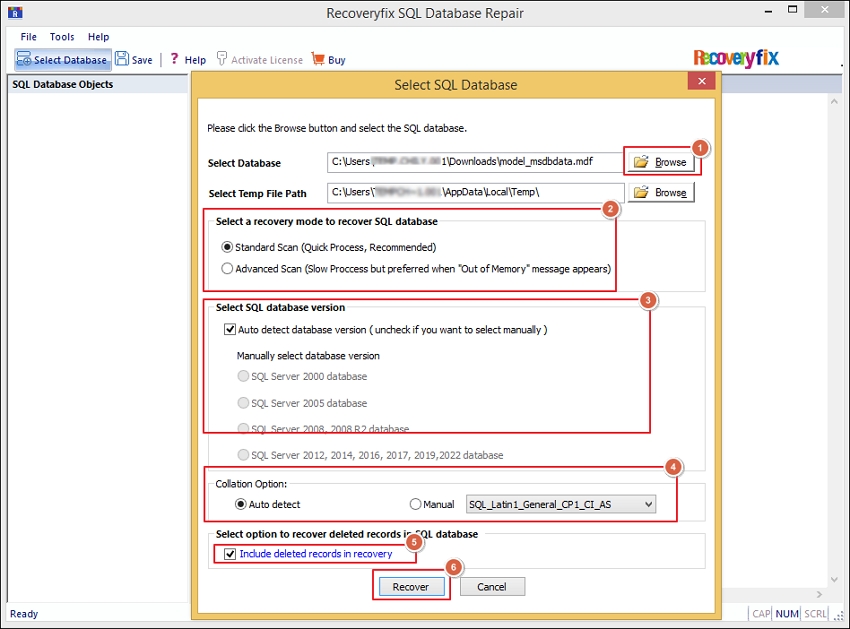
Step 4: The software will begin the SQL Server Database process.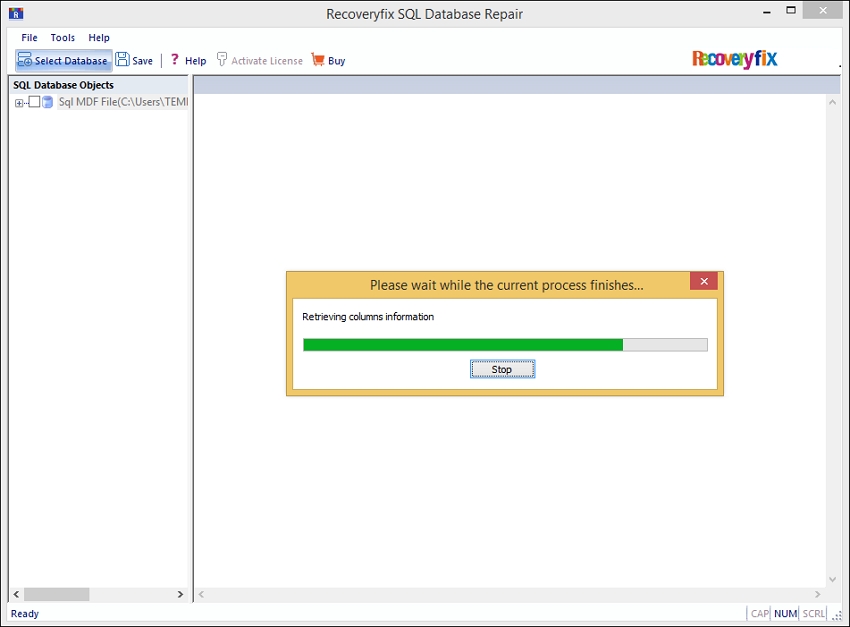
Step 5: Entire SQL Database Objects will be listed on your screen and expand folders to view their contents. Select the objects that you wish to store and click Save.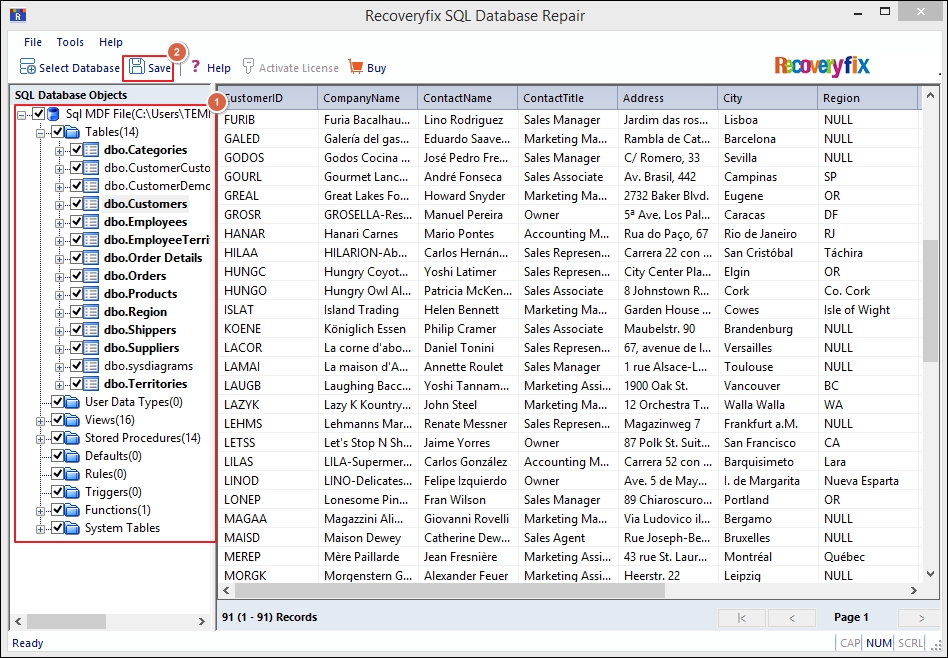
Step 6: Choose the SQL Server option to restore the database directly to the SQL Server. Enter the mandatory details, such as Server Name, User Name, and Password, in their respective fields and click OK to proceed.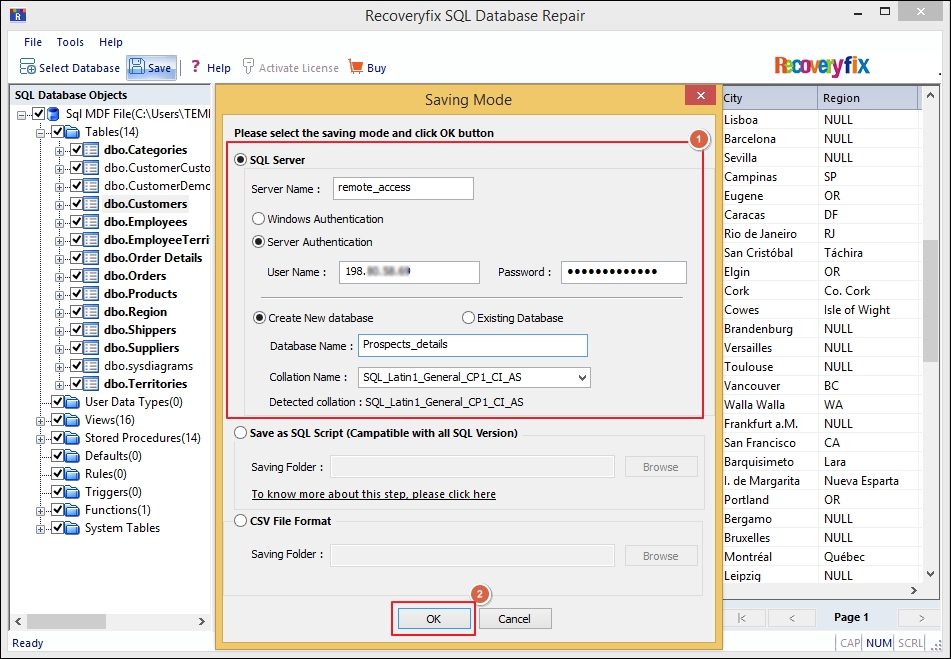
Step 7: Wait till the saving process is completed. Once it is done, you will get a notification via a pop-up message. Click OK to exit.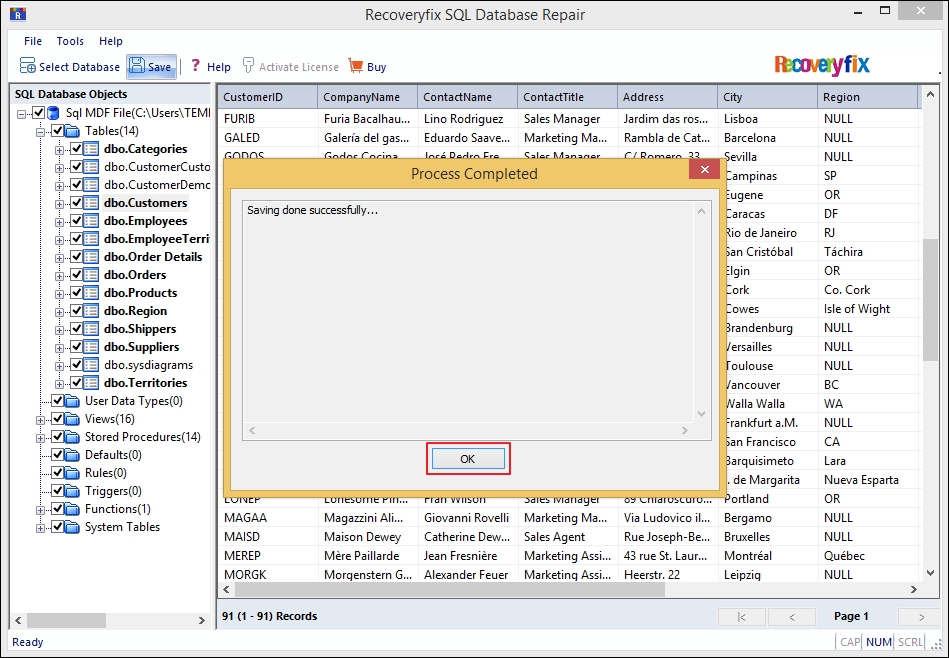
Step 8: You have successfully recovered your SQL Database.
Conclusion
We have discussed some helpful commands that can be executed for SQL database recovery when there is no backup, and the actual database file is corrupted or lost. These Transact SQL commands involve a high risk of data loss. In case of severe SQL database corruption, we highly recommend Recoveryfix for SQL Database Recovery software for lossless results.