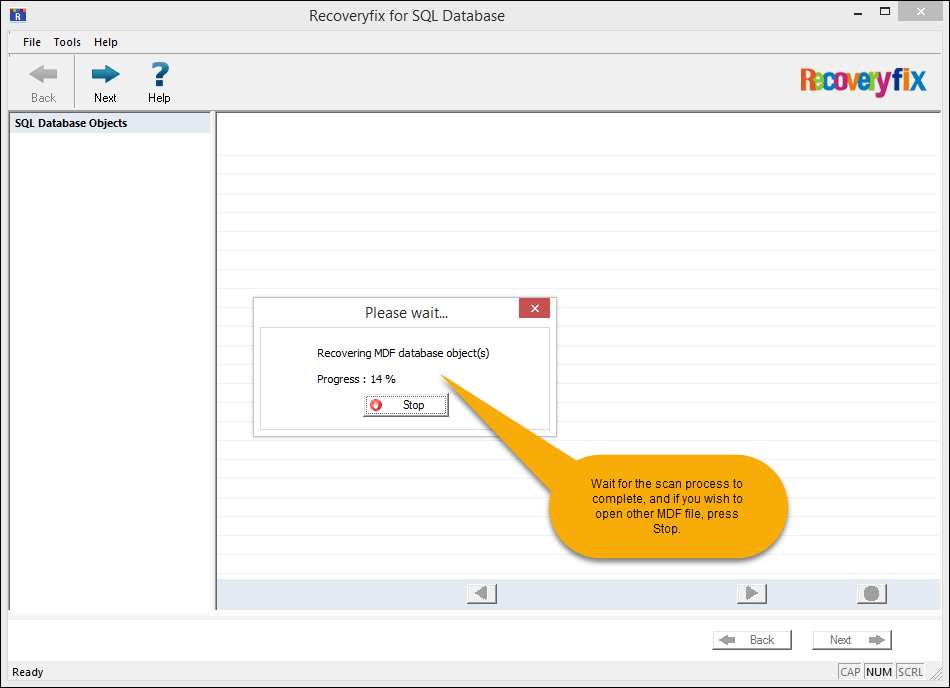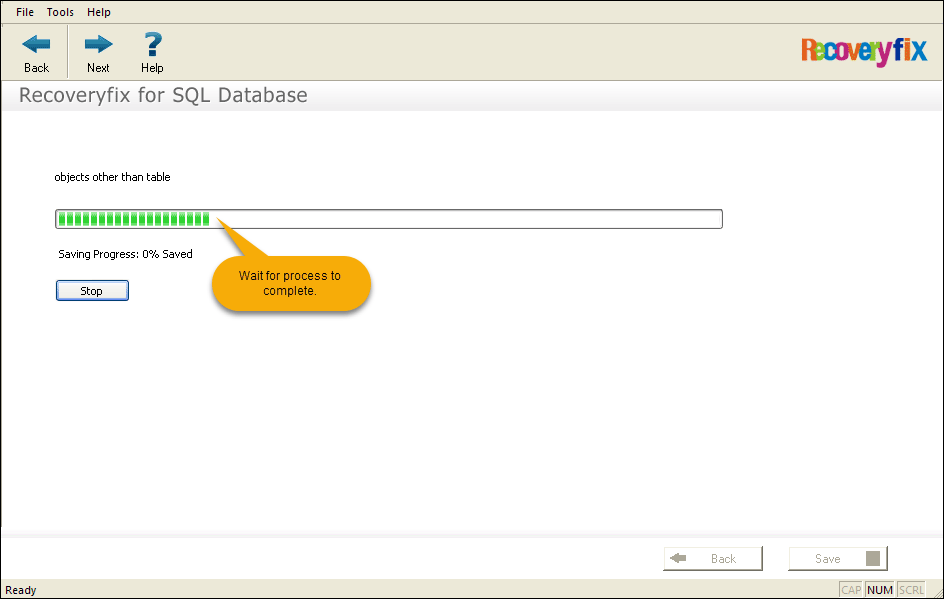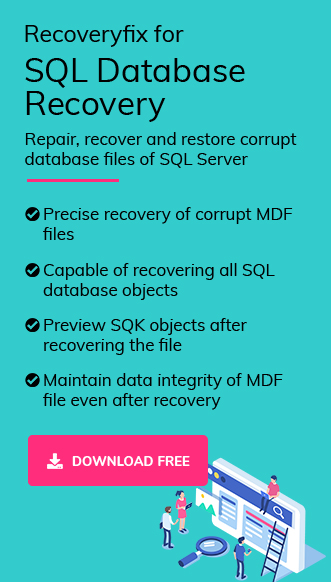Seeing the complexities of SQL Server database, which encounters several types of errors and corruption, it is crucial to maintain a regular backup, and backup restoration provides a secure procedure to restore the database. As an administrator of an organization, if you have ever faced the situation of corrupt SQL database, then you know how vital it is to repair the damaged MDF and NDF files of the Microsoft SQL Server. However, repairing corrupt SQL database is not easy as there is always the risk of losing your data. Before proceeding further, let’s have a look at the types of SQL database corruption.
Types of SQL corruption:
SQL page-level corruption: Page-level corruption occurs due to factors like hardware issues, faulty updates and patches, disk/sub-system failure, malware, etc.
Boot page corruption: This is a more crucial case of SQL database corruption which can affect the whole database file because it contains metadata of the integrated database.
Non-clustered index corruption: It typically occurs when a SQL database administrator attempts to execute a complex UPDATE statement with a NOLOCK hint against records. Non-clustered index corruption leads to incorrect reading of the SQL database query or multiple read operations on the same value.
SQL database in suspect mode: DBAs face this issue frequently due to damage in the primary file group file, which pauses the database recovery process during SQL Server startup.
These are some types of SQL corruption. Now, we’ll move towards the reasons for SQL database corruption.
MDF files are the primary database files which contain crucial data and corruption occurs most commonly in these files. There could be various reasons behind SQL database corruption, such as:
- Power failure or improper shutdown of the system.
- Data storage failure where MDF files are stored.
- Making changes in SQL server account.
- Storing SQL database in compressed folders.
- Network failure with database in working condition.
- Server affected by virus/malware.
- Bugs in disk drivers.
These are the reasons that can corrupt SQL database easily, while accessing the corrupt databases, these errors may be encountered as:
MSG 823/824/825 error in SQL server
Error 9004 in SQL Server
Metadata Corruption Error
SQL Server Page Level Corruption
Repairing corrupt SQL database is not easy, it requires complete technical knowledge to fix the corruption. However, there are some manual methods that can be used to fix the corruption in SQL databases.
Method1. Using log files
Log files of SQL can be used to restore the SQL database, but severely corrupted files can’t be backed up by using this method.
Method 2. With DBCC CHECKDB/DBCC DEBREPAIR command
These console commands can be very useful in fixing minor SQL database corruption issues. Follow the steps below to fix database corruption with these commands.
- Run DBCC CHECKDB on the corrupt database.
- Check the index ID. If it is greater than 1, drop and recreate it, and then re-run the console command.
- If the corruption is fixed after running the command, a message will appear on the screen displaying: “DBCC CHECKDB found “0 allocations” errors and “0 Consistency” errors in “Name of your corrupt database.””
Method 3. With MS SQL Server Management studio
SQL Server Management studio by Microsoft can resolve most of your issues with the SQL database.
- Install and run “Microsoft SQL Server Management Studio.”
- Now, connect it with your SQL database and click on “New Query.”
- You need to write a SQL script – “Reset Status,” with your database name in the “New Query” page, and then execute this script.
Running this script will fix the major issues in your SQL server database.
If you want to avoid the hassle of manual methods and don’t want to risk of losing your data, then Recoveryfix for SQL Database Recovery is the best alternative to it. It is an advanced and specially designed tool to recover and repair SQL Databases. It is enriched with great features to recover SQL databases. Some of these include:
- Fixes all corruption issues of SQL files
- Recover data from damaged SQL databases
- Offers Server and Batch saving modes for recovery
- Suitable for recovering all SQL database components
- Maintains the data integrity of SQL database
- Preview recovered data before saving.
Whatever corruption error you are facing with SQL database, RecoveryFix for SQL Database Recovery software can fix them all efficiently.
It is quite easy to use RecoveryFix for SQL Database recovery tool. Detailed steps are given below for better guidance:
- Open RecoveryFix for SQL Database Recovery.
- Click Browse (1), select the corrupt/damaged MDF database file and click Next (2).
- Wait until the scan process completes:
- Upon completion of the file scan, RecoveryFix for SQL Database Recovery will load all database objects and list them in a tree structure as below.
- Select Saving Mode (1).
- Wait for the process to complete. If you made any mistake or wish to make any adjustment, click on Stop button.
- Upon successful MDF database file repair & recovery, RecoveryFix for SQL Database will show objects saved as below, click OK.
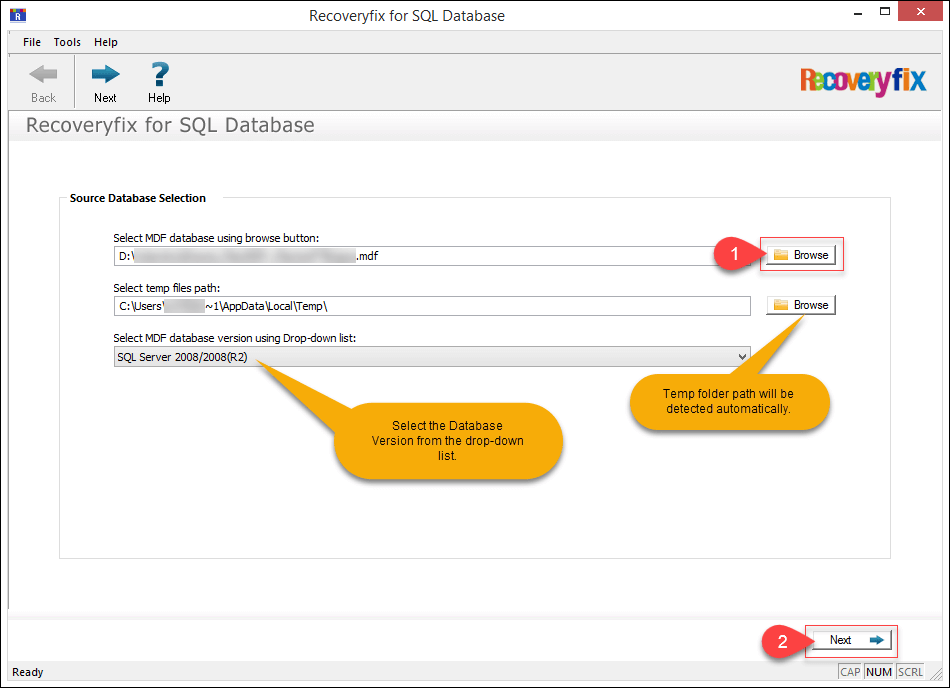
Note: You can change the SQL Server Database version by clicking on the drop-down list.
Note: In case, if you want to select another MDF database file, click on the Stop button and select the other MDF file.
Checkmark to select database objects to recover (1) and click Next (2).
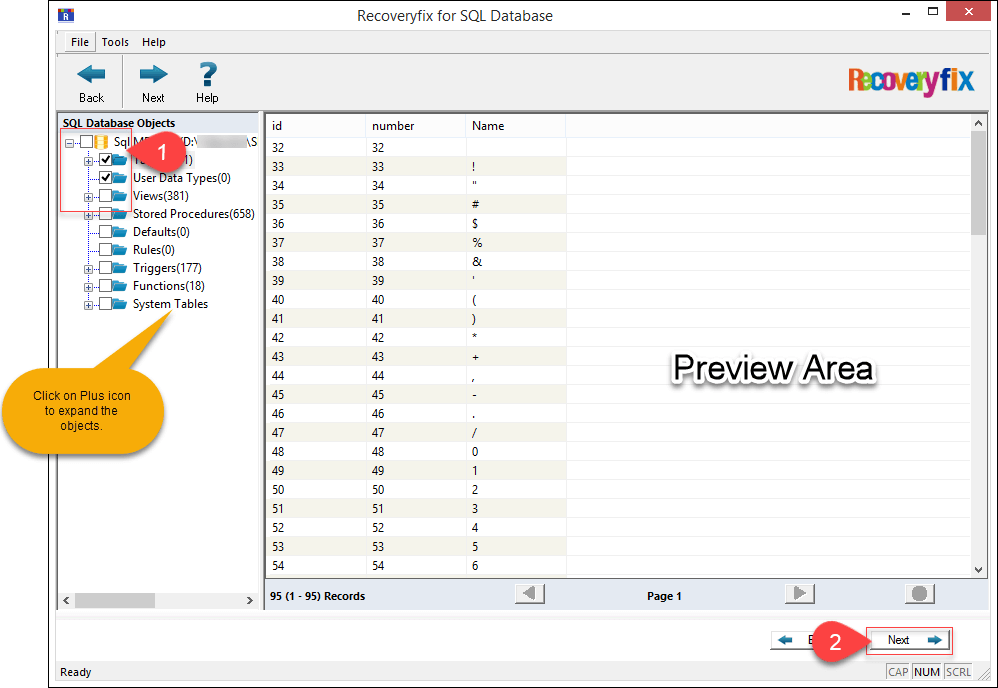
For demonstration, Select “Save into live SQL instance” option. It’ll recover data into the newly created database.
Select Authentication mode (2) and input authentication details and click the Save(3).
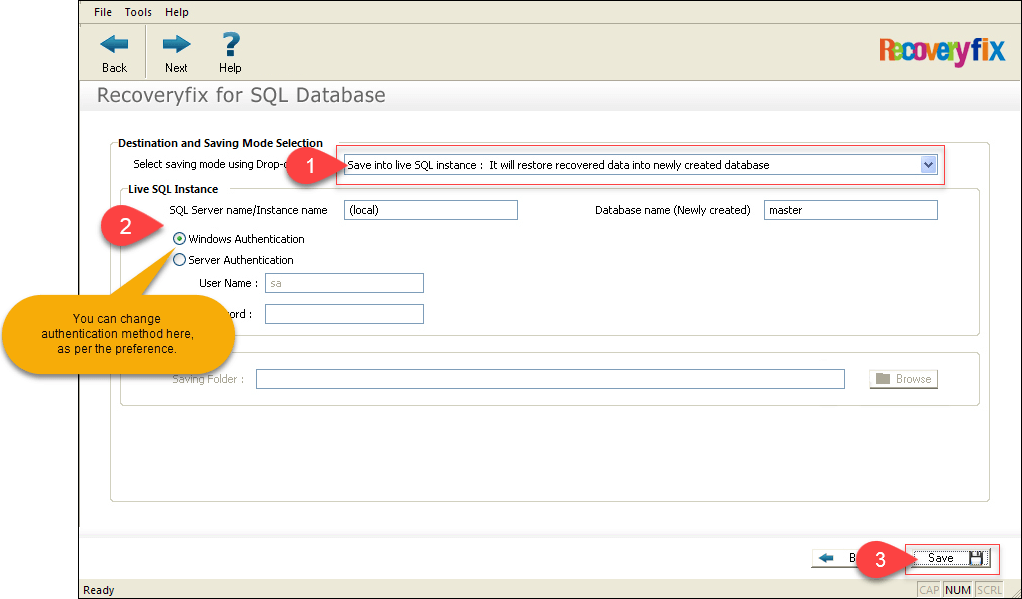
Note: You can choose between Windows or Server Authentication mode as per the preference.
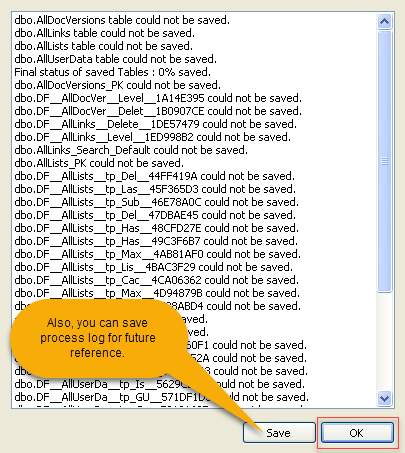
Note: For future reference, you may save the process log by clicking on the Save button.
Conclusion
However, facing corruption errors in the SQL database is common but fixing those errors to save your data is not that simple. In this article, we have mentioned specific manual techniques that can be used to resolve any corruption error in SQL databases. Still if the corruption is not resolved, it’s highly recommended to go for Recoveryfix SQL database recovery software to maintain the integrity and security of the data.
Read Related Blog