Emails have now become the primary way to communicate and collaborate with businesses. Different business organizations use various email client applications to send or receive emails. Thunderbird is an email client used by many users that facilitates security with scheduled backup data management support, contacts management, junk mail filters, etc.
Sometimes, a situation occurs that requires the synchronization of Gmail contacts in the Thunderbird address book, which is not possible directly. The user must export the file from Gmail contacts, which creates a CSV file extension, and then import it into the Thunderbird address book. Now, we will see the advantages of synchronizing Thunderbird address book with Gmail.
Advantages of synchronizing Thunderbird address book with Gmail contacts
- High-security protection for emails, including spam filters, firewalls, and antivirus.
- Users can use several extensions with intended usability.
- Better email management capabilities with fast search, advanced filters, and tags.
- Reliable with a considerable number of plugins.
- Junk mail filtering and unread folder to view all the unread emails.
However, these features fulfill the organizational requirements through the Thunderbird email client. Now, we will go through a different method that helps to synchronize the Gmail contact in the Thunderbird address book.
Methods of synchronizing Thunderbird address book with Gmail contacts
We have discussed the synchronization of Thunderbird address book with Gmail contacts and seen the advantages. Now, we will look at some manual methods that help synchronize.
Method 1. Export Gmail contacts to Thunderbird address book
Gmail and emails have become necessary for any organization or professional purpose. So, we will learn the synchronization methods of Gmail accounts with the Thunderbird address book. Follow the steps below:
- Open Gmail, click on the Google Apps icon, then click Contacts.
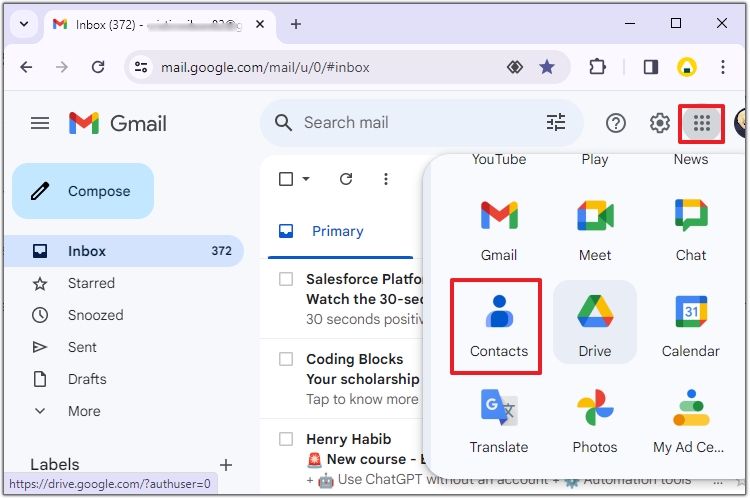
- Now check all the contacts you want to export from the new window, click the Export icon, and choose Outlook CSV. This process will download the CSV file automatically.
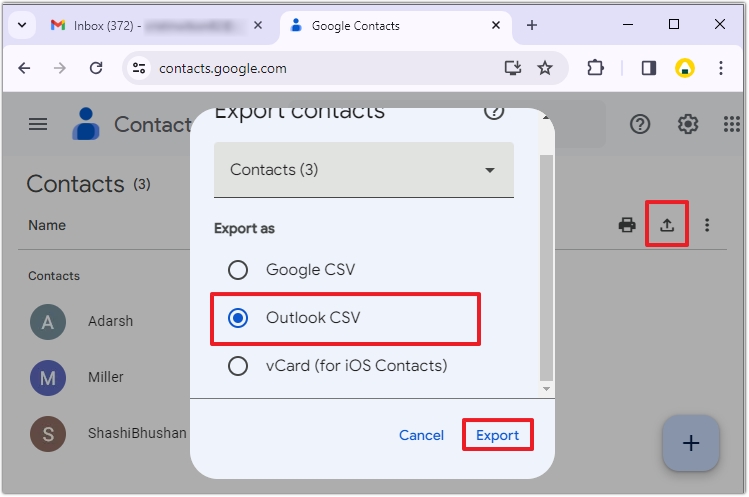
- Now, open Thunderbird, click on the Menu tab, and then Tools.
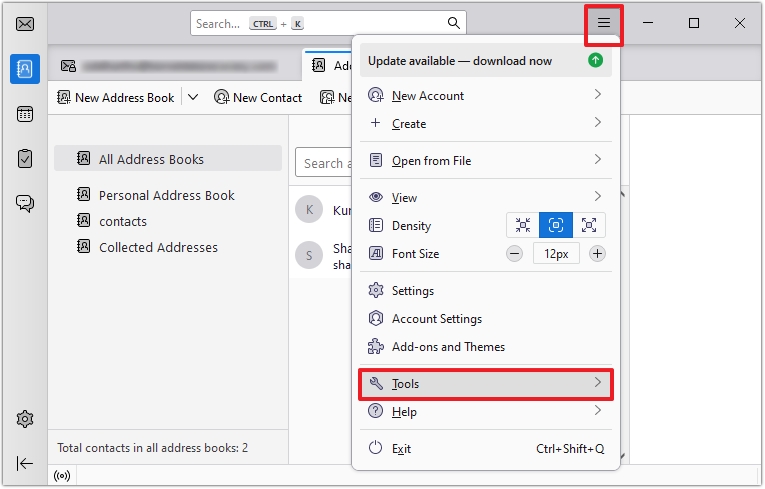
- Click on Import, choose the CSV file type, and Continue.
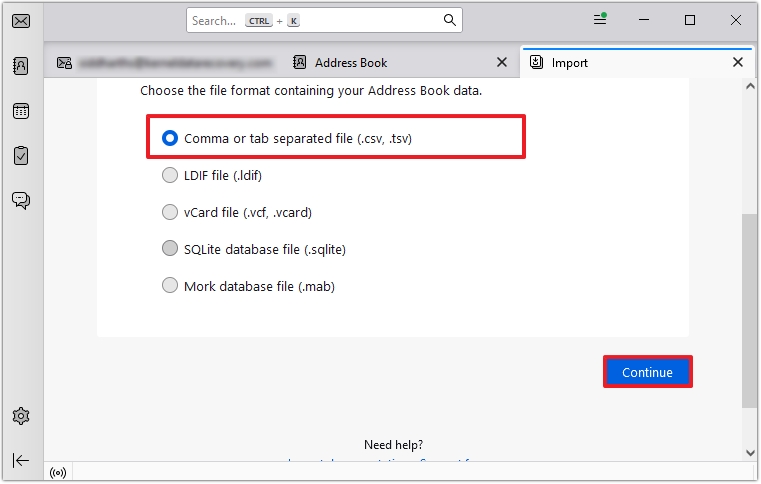
- Locate and browse the CSV file type you downloaded earlier in File Explorer and click Open.
- Check the appropriate checkbox for each contact and click Continue. Once done, tap on Start Import.
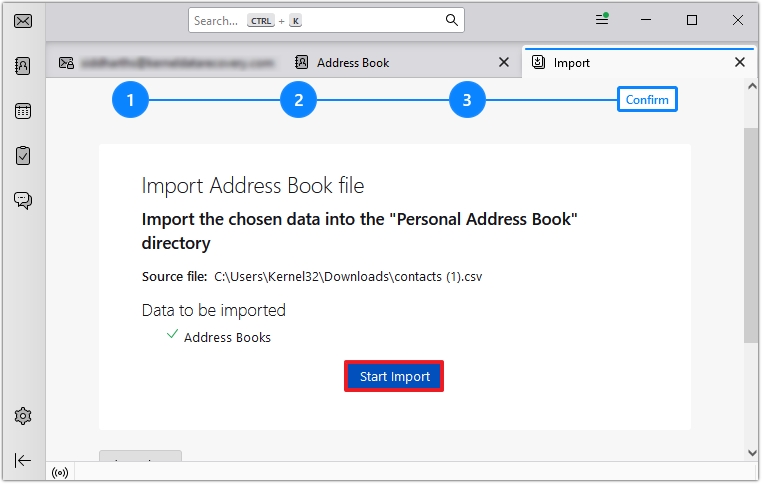
Now, check whether you have successfully imported the contact and go to Thunderbird’s address book section.
Method 2. Sync Thunderbird address book with Gmail using a ‘gContactSync’ extension
The gContactSync extension allows the user to synchronize the Gmail contacts with the Thunderbird address book. Let’s look at the steps to add the extension to Thunderbird.
- Start your Thunderbird program, click on the three bars in the right corner, then select Add-ons and Themes.
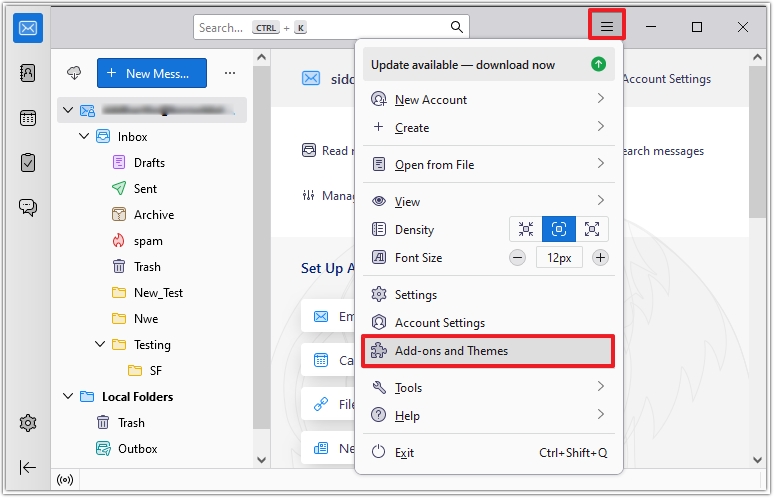
- The Add-ons Manager tab will open. Search gContactSync in the search bar and install the extension.
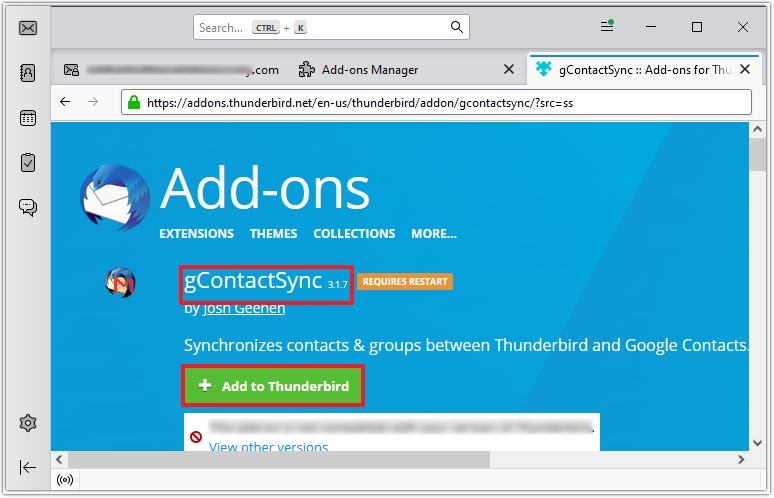
- Restart Thunderbird after installation of gContactSync.
- Go to the contact sync wizard, choose Use a new account, enter the Gmail credentials, and click Next.
- Click the Allow button to keep going, then the Finish button.
- Check the warning message checkbox and click the OK button.
Method 3. Sync Thunderbird address book with Gmail contacts using ‘Google Contacts’ extension
Instead of the gContactSync extension, the Google Contact extension also plays a crucial role in synchronizing Gmail contacts with the Thunderbird address book. Let’s go through the steps:
- Open Thunderbird, click on three bars, and choose Add-ons and Themes.
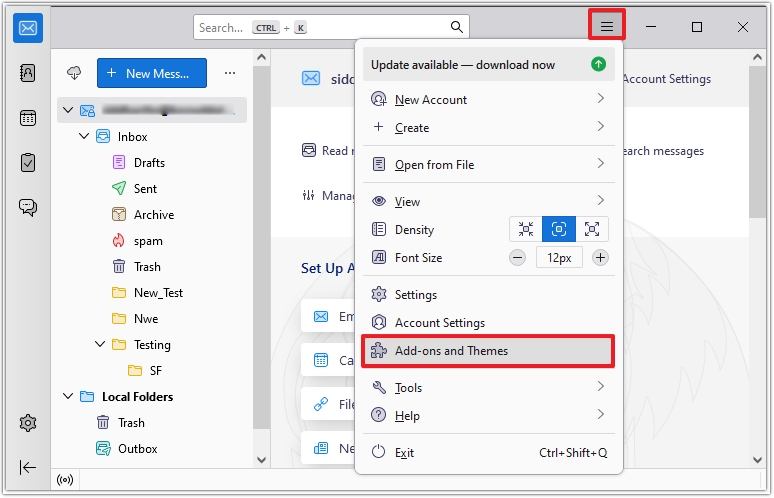
- Search and install the Google Contacts extension using the search bar.
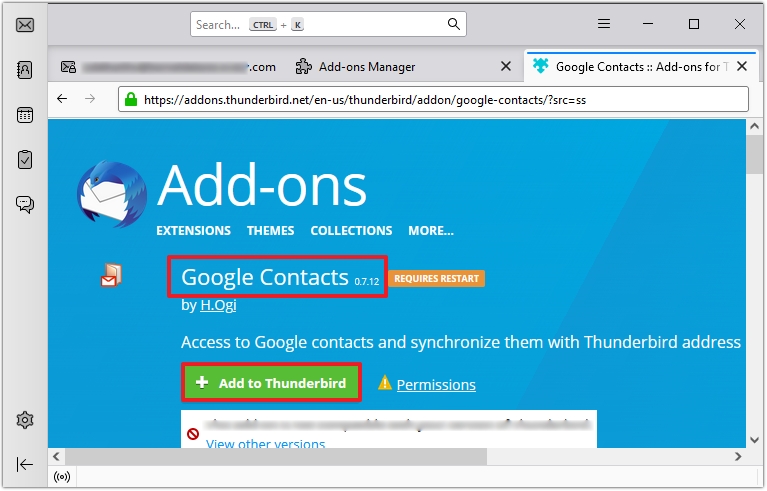
- Restart Thunderbird, provide the Gmail credentials and give access.
This process will create an address book as a Google account name. Google Contacts will retrieve and sync the contacts automatically every time Thunderbird starts.
Synchronizing Gmail contacts with the Thunderbird address book using the manual method becomes bulky and time-consuming. Users must continuously apply these methods for every item in the MBOX file, which is frustrating. Using a professional third-party tool makes the synchronization quick and easy.
Try automated Recoveryfix for MBOX to PST Converter software
It is easier to work on PST files than MBOX files. Using Recoveryfix for MBOX to PST Converter software overcomes the risks and limitations of manual methods in synchronizing Gmail contacts with the Thunderbird address book.
This tool retrieves damaged, corrupted, or inaccessible MBOX files and migrates them to Outlook. The software also performs accurate and secure MBOX data migration from over 20 email clients, including Apple Mail, Thunderbird, Zoho Mail, Eudora, WebMail, etc.
Advanced Features
- Converts MBOX files to PST, EML, MSG, and Office 365 without data loss.
- Migrates single and multiple MBOX files to PST.
- Preview of selected MBOX files.
Conclusion
The above methods are capable to sync Thunderbird address book with Gmail contacts effectively, but they are lengthy, need tech-expertise and involve limitations.
It is recommended that Recoveryfix for MBOX to PST Converter software be used for reliable and hierarchical conversion with data integrity. Moreover, it also converts MBOX files to Microsoft 365 easily. Take the trial today and seek maximum benefits now.


