MPG or MPEG (Motion Picture Experts Groups) is the most popular file format for web videos, animations, movies, internet clips, and more. This format can be used to store your most precious moments or for any other purpose. It combines MPEG-1 or MPEG-2 video formats and supports both MAC & Windows. It has the file extension of .mpeg, which all major media players support, including Windows Media Player and VLC media player.
However, encountering corruption in MPEG files is a challenging situation for the user to manage. So, here you get complete information about MPEG file format, what causes corruption, why it becomes inaccessible, and what other alternatives can be taken into action to fix MPEG files.
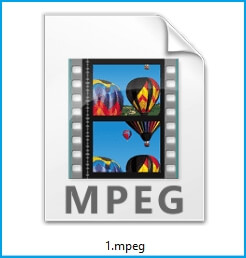
Before going to the root cause of the issue, it is necessary to identify that your files are suffering from any issues. Hence, regarding this, we have provided several signs that warn you about corruption in MPEG files. Let’s look at them:
- Broken video files
- An error occurs while opening the video.
- The system does not support the format.
- The computer freezes while the video is playing.
- Choppy and blurred videos
- Audio and video are not synchronized.
- Only audio while the video is not playing.
- A black screen error occurs.
- The video is playing slower than its actual speed.
- The video is flickering.
If you are experiencing the above symptoms with your video files, then it increases the probability of file corruption. So, in this case, finding the significant causes will help you to identify a suitable approach. Hence, the major causes behind the MPEG video not playing error are as follows.
- Already infected files in the folder can corrupt other files as well.
- A severe virus infection.
- Improper/unauthorized media players may corrupt files.
- When the extension changes to some other format.
- Bad sectors on hard disks.
- A sudden stoppage in the media player.
- Poor firewall settings.
- An interruption while transferring MPG files.
- A sudden system shutdown.
A basic understanding of the symptoms & causes of the error will help you to identify suitable methods for resolving the issue. In this regard, we have compiled several ways to fix the error. So, follow them with utmost care:
To play videos in any media player, video or audio codecs should be compatible with the video file. So, when the video is not playing in your default media player, then it might be possible that some codecs or drivers are missing from your media player. Hence, you can check out the root cause of the video by playing the same damaged video on the other media player. If the video plays in another media player, your previous media player had an issue; otherwise, the MPG file must be repaired.
If the user is sure that the file is corrupted and needs repairing, then they look towards some manual repair tool that helps to remove the minor issues from the video file. VLC media player is one such open-source, free software with robust algorithms that allow the user to manage the video at a certain level. Before using this solution, ensure to take a backup of the file.
- Use the backup file you recently took and change the file extension to .avi.
- Open the VLC media player on your system and click Tools> Preferences.

- Now, go to the Input/Codecs option, select the Always fix option from the drop-down menu of the Damaged or Incomplete AVI file section & then click on the Save option.
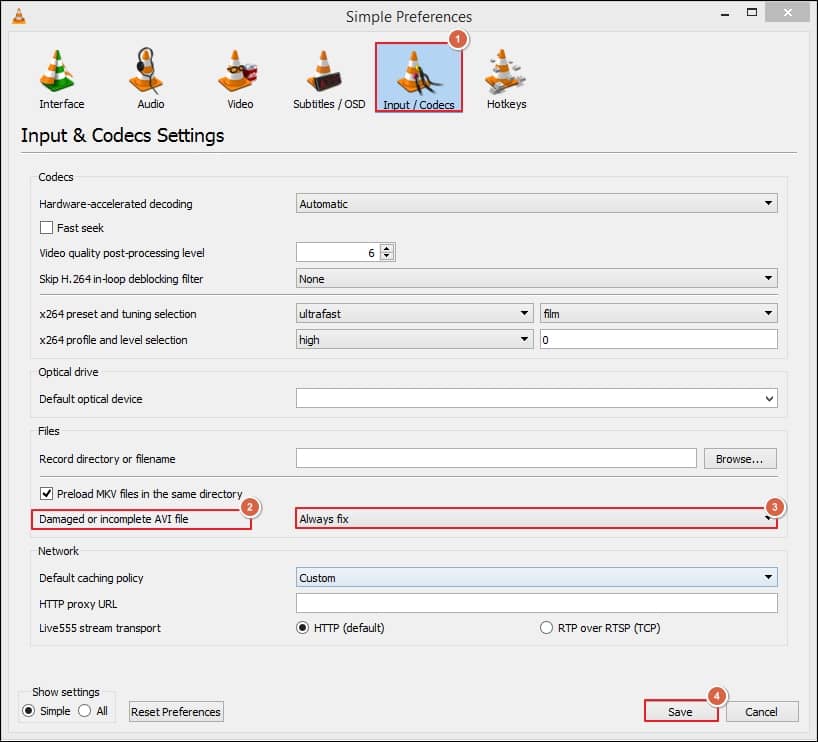
Sometimes, video format has some minor bugs that make it inaccessible for the user. So, changing the format of the file extension might be helpful to make the video accessible again. Hence, you can check out the VLC media player to convert the file using its Convert/Save feature, as shown in the following steps:
VLC media player can also convert the file using its Convert/Save feature, as shown in the following steps:
- In the VLC player, click on the Media menu & select the Convert/Save option.
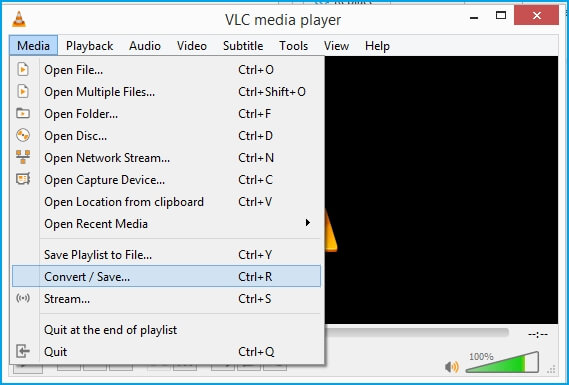
- Then, Add the desired file & click on the Convert/Save option.
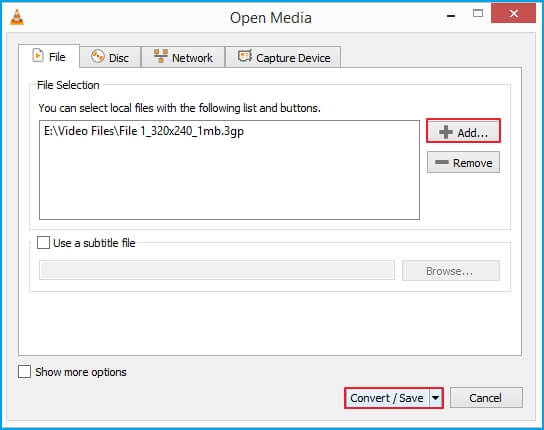
- Choose the desired Video format like H.264 + MP3 (MP4) from the dropdown menu.
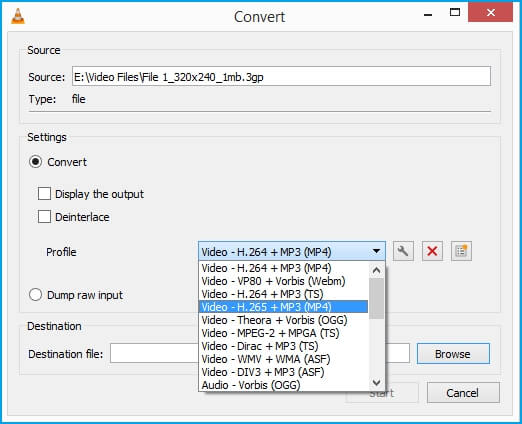
- Browse the location of the file to save it and enter a name for the file you converted.
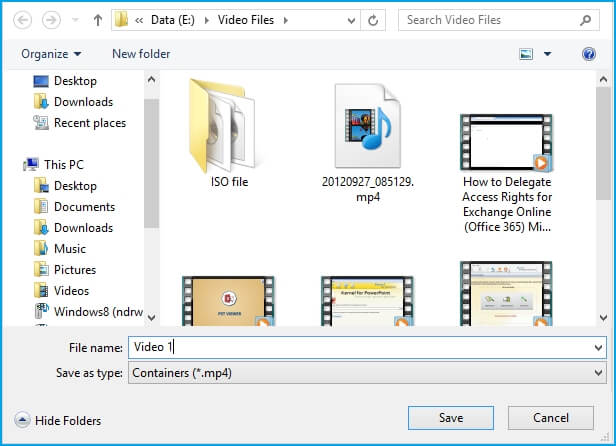
- Finally, click on the Start option to convert the video file.
Manual methods are easy but time-consuming & complex, and sometimes, their results are unsatisfactory. Also, in case of severe corruption, these methods might not be suitable to give you relieve from the issue.
That’s why all experts suggest opting for a professional tool like Recoveryfix Video Repair. This tool is not only beneficial in dealing with such issues, but it also makes the process easy for you. It repairs corrupt videos of every format, including MP4, MOV, MTS, WEBM, ASF, WMV, M4V, etc., and gives satisfactory results with minimum effort.
Conclusion
The blog has provided comprehensive knowledge about how to overcome the corruption in MPG video files using the manual as well as automated methods. If the manual processes don’t work, your video might be corrupt, so using the recommended tool in this scenario will be the timesaving & effective approach.
The tool follows a simple process to recover all the video files without losing their original quality. Its user-interactive interface & advanced features make the tool simple & convenient even for the novice.


