OST files have become an integrated part of Outlook users’ lives. They contain a synchronized copy of the user’s mailbox on a local computer with IMAP, Office 365, and Outlook.com account types, including contacts, calendars, email messages, notes, and tasks. They even help you access mailbox content offline, and any changes you might perform while accessing the mailbox synchronize with the mailbox server automatically.
However, technical glitches or improper handling of the OST file can lead to errors like “Your Outlook data file cannot be configured.” Resolving this issue is crucial for organizations or users to track their work as earlier. So, let’s start with a detailed analysis of the topic along with suitable solutions .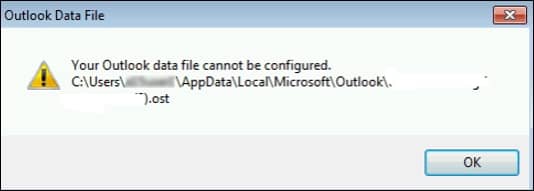
Causes of “Your Outlook data file cannot be configured” error
Before understanding the straightforward solution to the error, “Your Outlook data cannot be configured”, it is essential to know its different causes to troubleshoot the issue. Here we have listed some significant ones:
- Execution of roaming profiles that create & store an OST file in a network location or cloud storage path is one of the prime reasons for having the “Your Outlook data cannot be configured” error.
- It’s essential to ensure that OST files are not misplaced. It can also be the prime suspect for the error since Outlook cannot find the location of the OST file.
- The impact of a sudden system or Outlook crash while executing the configuration process cannot be underestimated. It can be seen by displaying errors like Your Outlook data cannot be configured”.
- Dealing with the corrupt or damaged Outlook profile that is caused due to virus or malware attack.
- OST files are going through some minor errors that restrain users from accessing them.
- Faulty add-ins after Outlook updates also cause errors.
Quick troubleshoots to resolve Your Outlook data file cannot be configured” error
After analyzing the primary root causes & performing extensive research, we have compiled the best possible solutions to tackle the issue. So, follow them carefully to get the desirable results:
Solution 1. Repair the file with the Inbox repair tool (Scanpst.exe)
Sometimes, using files for a longer time or due to some technical glitches, files might go through some minor errors that can become the reason for this error. In this regard, Outlook’s built-in Scanpst.exe tool helps users identify mistakes by scanning & repairing them if needed. Hence, unwanted errors can be resolved after performing the proper steps of the Inbox repair tool (Scanpst.exe).
Solution 2. Remove faulty Add-ins from the Outlook
Users usually update their Outlook application when they get notified to boost overall performance or productivity. However, some updates to the Outlook version might not be compatible with the add-ins, leading to this “Your Outlook data file cannot be configured” error. If the above method cannot resolve the issue, you can try to resolve the issue using this method. To execute the process, first run Outlook in safe mode, then follow the given steps to turn off the faulty Add-ins:
Note: Press the Windows + R key, type Outlook /safe, and click on the OK option to run Outlook in safe mode.
- Access the Outlook application & tap on the File option.
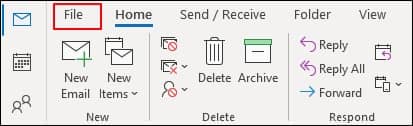
- Click on the Options.

- Now, choose the Add-ins, select COMS Add-in & then hit on the Go option.
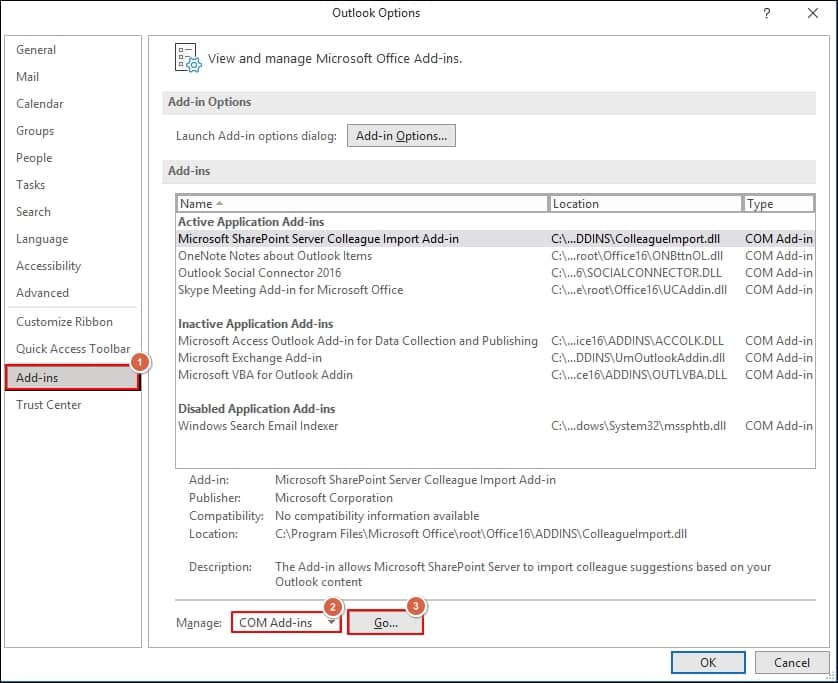
- Select the Add-ins one by one and restart Outlook to identify the faulty one. Once you find the faulty add-in, disable it, restart the Outlook application, and check whether the issue is resolved.
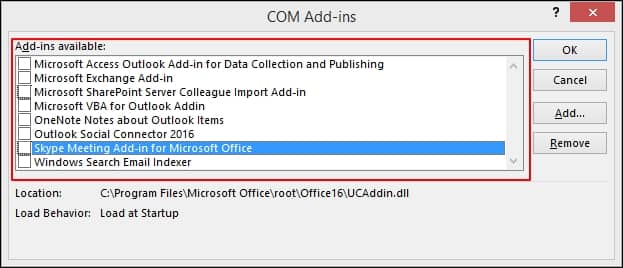
Solution 3. Create the new OST file
If the issue persists, it is a strong possibility that your OST file is going through some significant corruption that prevents users from accessing its content by displaying the “Your Outlook data cannot be configured” error. To tackle this manually, recreating the new OST file is the best option since, as we create the new OST file, all the mailbox content associated with the account will automatically synchronize with the server. As a result, you will use your Outlook as earlier. There are several ways to recreate the new OST file, but the most preferred one is to deleted the previous one. So, go with the following steps for locating the OST file & then deleting it:
- Open the Outlook application, go to the File option & then tap on the Account Settings > Account Settings option in the next window.
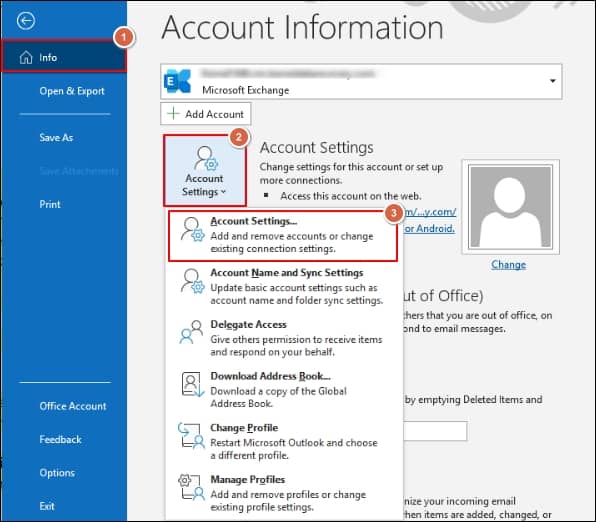
- On the next page, choose the Data Files option and select the problematic account facing this issue. Finally, click on the Open File Location tab to access the file location and then delete it.
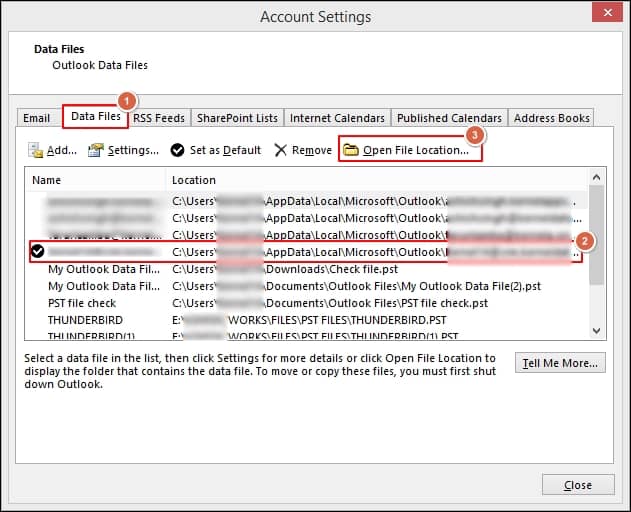
- Once you delete your OST file, when you access the application again, it creates a new OST file automatically synchronized with the server, which might resolve the error “Outcook data cannot be configured.”
Is there any alternate method that allows users to access the OST file content anytime?
The manual methods can help you configure your Outlook data file as earlier so that you can access its content. However, certain uncertainties, such as being time-consuming and vulnerable to data loss and losing its integrity, make these processes unfavorable for some users.
Hence, to avoid these ambiguities, professionals recommend that the advanced OST file to PST converter tool will be the best option in this category due to their error-free benefits with zero disruptions. Recoveryfix OST to PST Converter is one of the most reliable tools among users with its range of features. It converts single or multiple Outlook OST files with components like Attachments, Contacts, Calendars, Notes & many more of any size to different formats, including PST. It even helps to recover deleted OST file data without compromising its hierarchy or integrity.
Final thoughts
With the detailed guide, we hope all queries about “your Outlook data file cannot be configured” are resolved. For satisfactory results, carefully follow the steps discussed in the blog. However, these methods won’t be helpful if the reason is severe corruption. In that case, shifting towards the recommended advanced tool will become a lifesaver that resolves this and efficiently manages all OST issues, like the Oversized OST file issue.


