Offline Storage Table (OST) files are the replica of the Exchange Server mailbox that stores on your local system when you enable the Cached Exchange Mode in Outlook. It allows the users to work even with an unstable internet connection & whatever change you make will sync automatically once the connection is restored. It means whatever operation you will perform either offline or online, Outlook synchronizes it to the Exchange Server when connectivity is there.
But sometimes, due to some technical glitches, users experience OST file synchronization issues in Outlook. As it limits the storing of mailbox content further, it will impact the user’s productivity. Also, in the worst scenarios like Exchange Server crashes or OST file corruption, accessing the mailbox content becomes challenging for the user.
There are various symptoms that help you to check for OST file synchronization issues like some mailbox items missing from your OST file, or frequently receiving error messages from Outlook. But before moving further, it is important to validate whether you have a synchronization issue or not.
How would you know that your OST file is not synchronized?
It will help you to determine whether your offline folders are being synchronized or not. So, follow the given steps to execute the process:
- Open the Outlook application, right-click on the folders & go to the Properties.
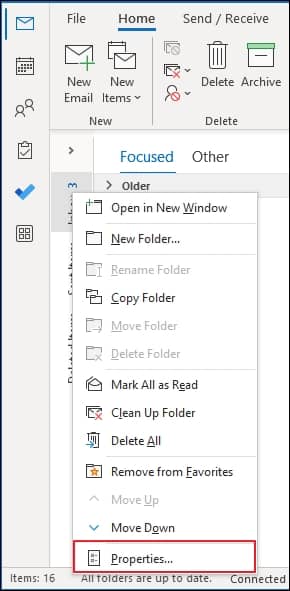
- Now, go to the Synchronization option & in the Statics for this folder section, and verify the settings like how many items server folders contain or how many offline folders contain.
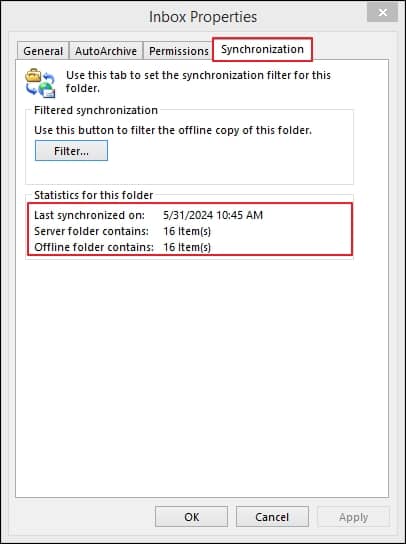
- If the number is the same, then it will signify that your synchronization is working properly & vice versa will reflect OST file synchronization issues in Outlook.
Causes for the synchronization issue
To identify a suitable approach for resolving the issue, you need to understand the causes behind this issue. There may be several reasons that might be responsible for the error, but the major ones that increase the chances of getting synchronization issues are mentioned below:
- Bad hardware sectors
- Oversized OST file
- Failure of Exchange Server or database.
- Incompatible Outlook add-ins.
- Low internet connection
- Corrupt or damaged Outlook data file.
Quick ways to resolve OST file synchronization issues in Outlook
Upon analyzing the causes behind the issue and after several hits & trials, we have come up with three practical methods that help you get relief from the issue:
Solution 1. Resynchronize folders using Update Folders option in Outlook
Once you resynchronize your folders, it will sync your folders once again with the Exchange Server, which might be helpful to resolve the issue. So, here are the steps to execute the process successfully:
- Open the Outlook application, right-click on the folder & choose the Properties option from the drop-down.
- In the General section of the next window, click on the Clear Offline Items followed by the OK option.
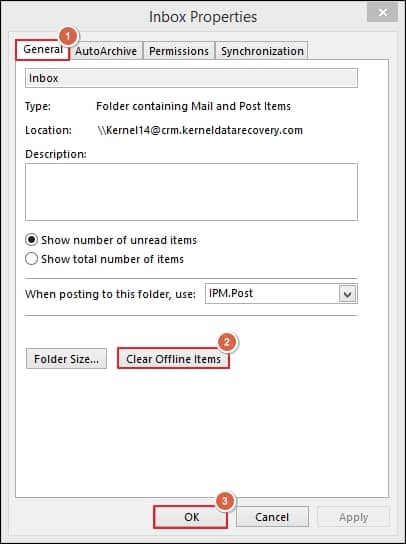
- Now, go to the Send/Receive tab of the Outlook window & then click on the Update Folders option.
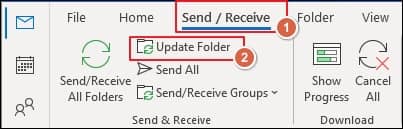
- Launch the Outlook application & go to the File> Account Settings >Account Settings option.
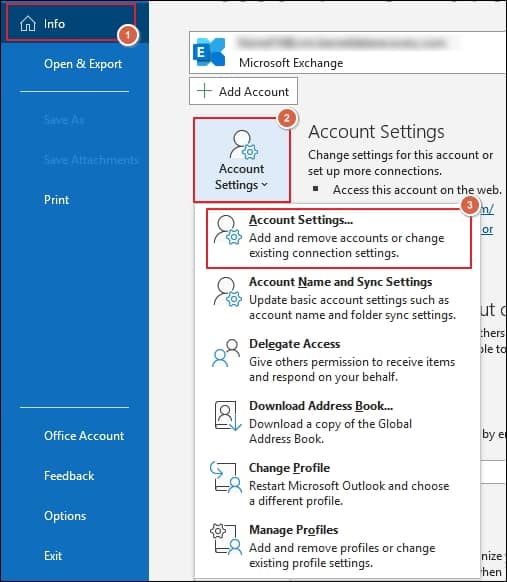
- In the Data Files section select the profile & click on the Open File Location option to locate the OST file location.
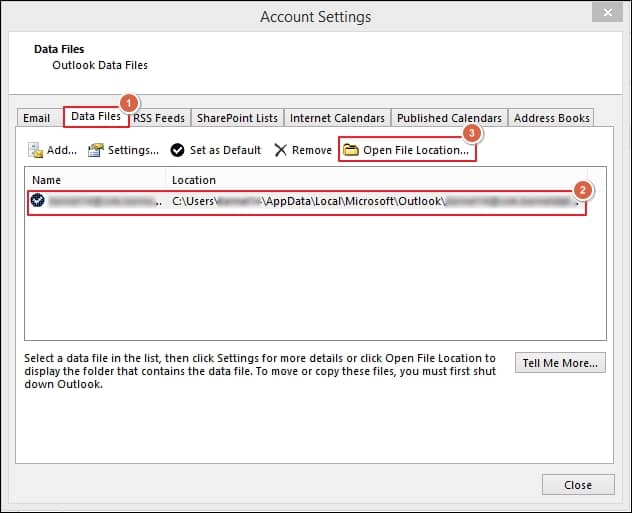
Solution 2. Recreate the OST file
Recreating the OST file also helps you to resolve the issue. It can be done by deleting the OST file that is facing a synchronization issue. After this, Outlook will create the new OST file & start synchronizing the mailbox items with it. Performing this method should fix the Outlook sync issues. To delete the previous OST file, you need to locate the OST file first then delete the same. Let’s delve into the steps for desirable results:
Solution 3. Using Inbox Repair Tool (ScanOST.exe/ScanPST.exe)
It is one of the best Outlook’s built-in utilities that scan the files & if an error is found, it will repair or fix it. It mainly handles issues related to synchronization or maintaining the structure of the file. The Inbox repair tool’s advanced algorithms also allow users to repair or recover data from distorted files to some extent.
Note: It will also provide you with the option to make a backup of scanned files before repairing them, which will help you to be on the safer side.
Why is choosing an advanced tool beneficial?
Although manual methods help you to resolve OST file synchronization issues in Outlook, if your file is severely corrupted or damaged or your Outlook profile is missing, then these methods may not be supportive of tackling it. Also, performing these methods needs utmost attention, which makes the process time-consuming & complex. Thus, to avoid such circumstances, using third-party OST to PST converter tool is always preferable.
Recoveryfix for OST to PST is one such designed OST recovery software, which exercises an advanced algorithm to repair damaged OST files and facilitates multiple saving options for the user’s feasibility. Apart from these features, the software has been compiled with several other elite features that eliminate the risk of data loss due to synchronization issues and retrieve OST files in their original format.
Conclusion
The blog has discussed the causes of the OST file synchronization issues in Outlook & provided corresponding practical methods to fix it. By following the mentioned methods, you can synchronize your offline mailbox folders with the Exchange Server until your OST files are in a good state or you have your Outlook profile. Therefore, utilizing the recommended tool is beneficial to handle all OST-associated issues, even in the worst scenarios.


