Outlook platform comes with all the essential user-friendly features as per users’ needs that make it easy to communicate in the corporate environment. Like all other platforms, Microsoft Outlook has its set of benefits, but some rare issues that can become a big concern for a user. Many users face one common issue, that is, “Outlook disconnected from Exchange error,” which becomes a big challenge for the user in disrupting email sending and receiving.
What are the causes for “Outlook disconnected from Exchange Server?”
Users cannot send or receive mail while Outlook disconnects from the Exchange Server. There are many reasons for disconnectivity error; let us discuss. on the Exchange Server. Below are some reasons Outlook disconnected from the Exchange Server:
- There has been a poor internet connection.
- Your Outlook profile is corrupted.
- Certificate issue (http/https).
- Server maintenance is down.
- The storage of the Exchange database in the mailbox on the server is corrupt.
- Faulty add-ins
- MS Outlook is running in incompatibility mode.
- A virus has attacked the server.
Below are some methods to fix the error in Outlook:
- Check internet connectivity
It is essential to check your internet connection status and then check the server status. Open your Outlook web app in a browser and then sign in to your account. If you are unable to sign in, then contact the administrator. If you successfully sign into the Exchange Server, it means you are online, and there is an issue with your network.
- Restart Outlook in safe mode
To fix this disconnection issue, follow these methods:
- Close Outlook and press Window + R.
- Type Outlook.exe/safe and press the enter key.
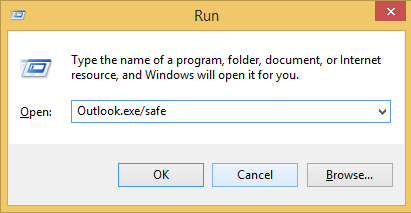
- Enter the user login password, then check the status bar.
- If Microsoft Exchange displays a connected status, turn off all the add-ins and restart Outlook again.
- Then, enable one add-in at a time and check the Outlook disconnected status.
- If any error is causing the issue, remove the defective add-in from Outlook and use it normally.
- Check the work offline status
If you’re using Windows Outlook and want to work without interruptions due to incoming emails, you can enable working in offline mode. However, if this option is accidentally disabled, you may experience connectivity issues with Outlook. To fix this, go to the “Send/Receive” tab and click on “Work Offline” to turn it off.
- Recreate the Outlook profile
Creating a new Outlook account will replace your corrupt profile and help fix the error in the Exchange server quickly. Here are some steps to follow:
- Close Outlook and open the Control panel.
- Click Mail.
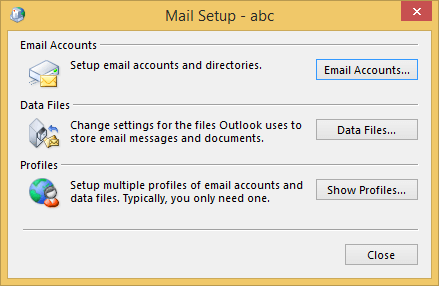
- Tap on Show profiles in Mail setup, and then click Add.
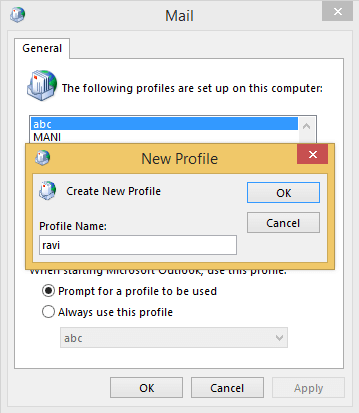
- Add a profile name and click OK.
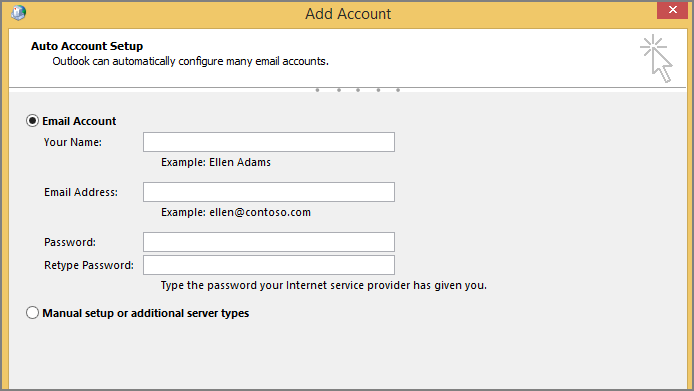
- Then configure your Mail profile.
- A new Outlook profile is added, and your Outlook profile will synchronize all the mail items.
- Restart Outlook and check the status is “Connected “or “Disconnected” after the mail
synchronization
- Fix the certificate issue
Troubleshooting with security certificates may also protect Outlook from connecting to an on-premises Exchange Server. If You are still facing the error while logging into the Outlook platform on the exchange server, it means you have come across the certificate expiration. To troubleshoot the error of this certificate issue, contact the administrator.
Sometimes, these above methods do not work and may cause data loss. In such a case, if you are not able to access your account, we suggest you use the Recoveryfix for OST to PST converter tool available on the market. The innovative convert OST to PST tool helps to recover your permanently deleted data. Through this, you can easily migrate your OST file to the Office 365 mailbox.
Conclusion
At the end of our write-up, you are now familiar with the probable causes behind Exchange Server disconnection and the manual methods to remove it effectively. If these methods do not help in removing the error, then you must use OST to PST converter tool that removes corruption from OST files and lets you connect with your Exchange account again.
For being on safe side, you must keep a backup of OST file prior to scan it with the tool and after scanning the data file, you will get an active Exchange account with all your emails in the perfect order.


