A watermark is a pattern of identification of ownership of the content. It may be in the form of a brand logo, name, images, etc., to prevent the items from copyright infringement. It also restricts gratuitous usage hoisting of videos over the platforms. Watermarks act as a denial of constituent logo text to recognize the access of fake owners.
Advantages of watermarks in videos:
- Video watermarking helps protect copyrights and improves branding techniques.
- Watermark doesn’t allow editing and cropping and prevents web scrap over the internet.
- Maintains esteemed ownership with original video window.
- Decreases the chance of copying, format conversion, encoding, etc.
Let us explore different methods to add watermark to videos.
Techniques to add custom watermark to videos
We now know the necessity of watermarks in videos. If you want to protect your content from unauthorized users, a brand logo or pattern should be indicated on the video. So, this section will describe possible solutions to add watermark to videos:
Windows 10 provides an inbuilt video editor application with different advanced features. Using this application, users can easily apply watermarks to their videos simply. Let’s see the working procedure of the Windows 10 Video Editor application stepwise:
- Open the Video Editor application on Windows 10, click Add, and input your project Name.
- Click on Add to select the required video.
- Select and drag the video to Storyboard section below and click on Text.
- Now, enter your Watermark in the Text area, choose the Watermark duration and position, and click the Done button.
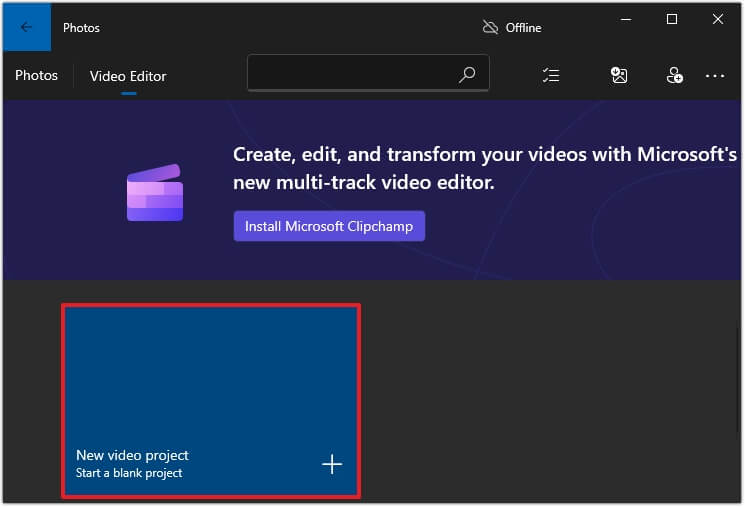
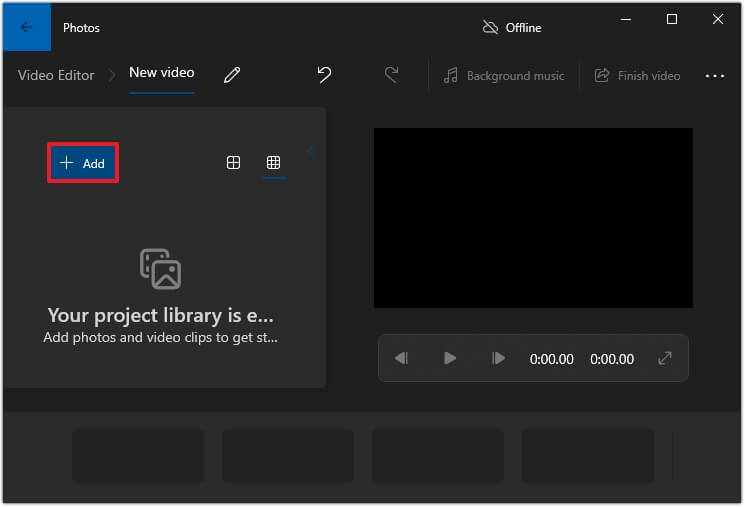
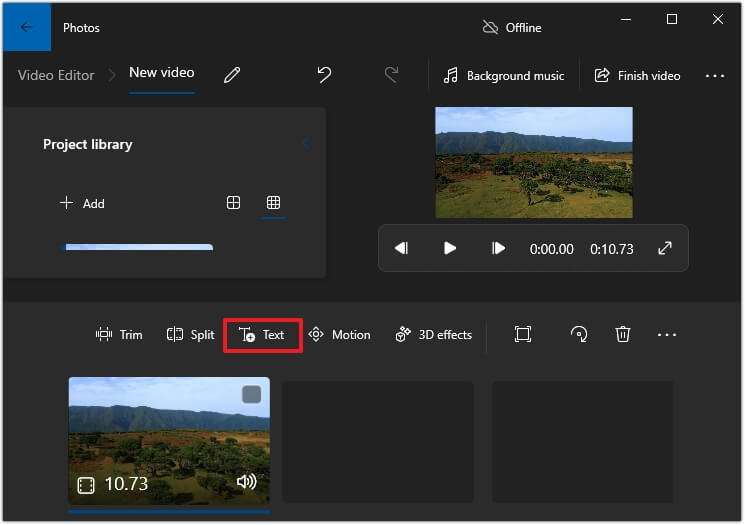
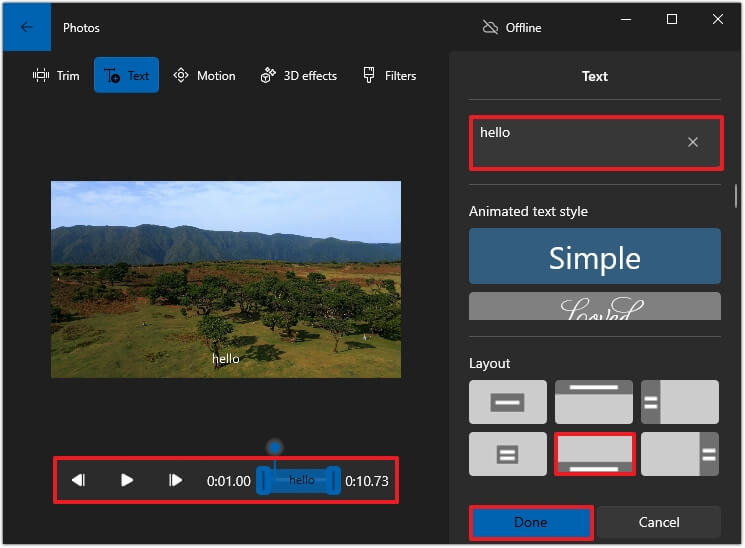
These steps will help you to add watermark to videos in the desired position.
Canva is one of the most efficient online video editor tools to edit your videos. You can also attach watermark to your videos along with other functionalities. To add watermark to the video, follow the steps below:
- Download the Canva app or go to the Canva website, log in with credentials, and click Upload Files.
- Now, click Text and add the desired watermark in the text box. Configure your watermark position and save your video.
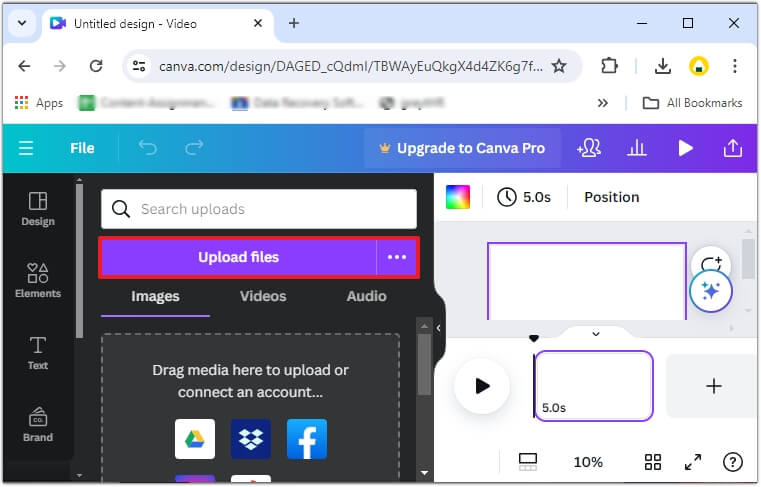
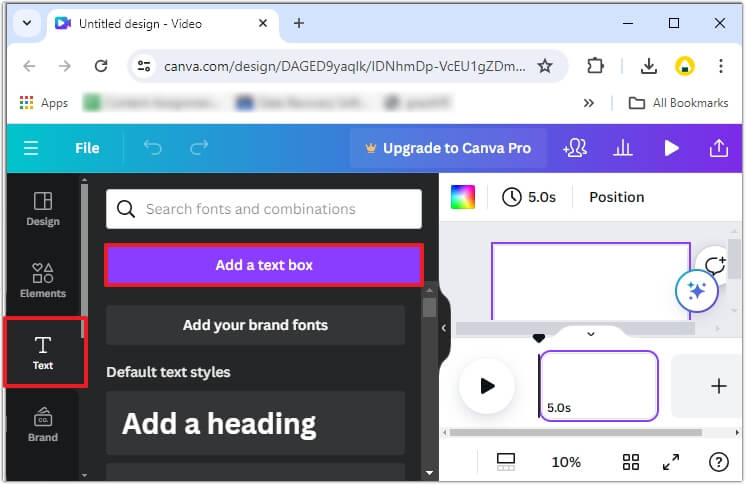
Your watermark will be added to your videos.
Moreover, you can use many websites and applications to add watermarks to videos.
Generally, adding watermarks using different applications or websites gives better results. But sometimes, the video becomes damaged or shows abnormal behavior due to sudden interruption in power supply, slow internet, and many other factors. Thus, there is a sudden requirement for the best video players and video repair solutions to bring your video back to a normal state.
When your video gets corrupted/ damaged or has issues, adding a watermark to them becomes impossible. There are many ways to resolve the corruption/ damage in the video, such as using various media players and other manual ways.
Still, if the video contains any kind of issue, then, using Recoveryfix Video Repair software lets you play videos without interruption. It rectifies all the video-related problems and makes it suitable for adding watermarks. This tool can also convert to other different file formats with original quality and every possible integrity maintained. Explore the trial version now.
Conclusion
Here, we’ve understood the methods of adding watermark to video, either online or offline. Suppose your videos are corrupted before or after adding watermark, and manual methods fail to repair them. In that case, it is recommended that you try Recoveryfix Video Repair software to deal with any type of video issues.
This software is compatible with all Windows versions, supports all kinds of video file formats, and can repair multiple video files simultaneously.


