The Exchange Information Store Service is a vital component of the Microsoft Exchange Server. It’s responsible for storing and managing mailbox data such as emails, contacts, calendars, and more. It’s like a digital filing cabinet that keeps everything organized and accessible for users.
To guarantee the database is online, Microsoft Exchange Information Store Service must be used. It could result in a dismounted database and or harm the EDB files if the service has stopped and won’t restart. This article provides all the necessary information required to troubleshoot the issue.
Why is the Exchange Information Store service not starting?
When the Exchange Information service fails to start properly, this can be because the clock is not synced on the server computer and client computer. Then, first try to change the clock time on both computers. Moreover, there can be other reasons as well, but the most common reasons behind this are:
- If the default policy from the “Email Address Policies” tab is removed.
- The default policy is replaced with “Policy of custom email address.”
Solutions to fix Exchange Information Store Service
There are a few steps to troubleshoot the issue: “Unable to initialize exchange information store service.”
- Reestablish or restart the Microsoft Exchange server
Check whether the Microsoft Exchange Information Store Server is working correctly on Windows Server or not; if not, then restart the Exchange Server.
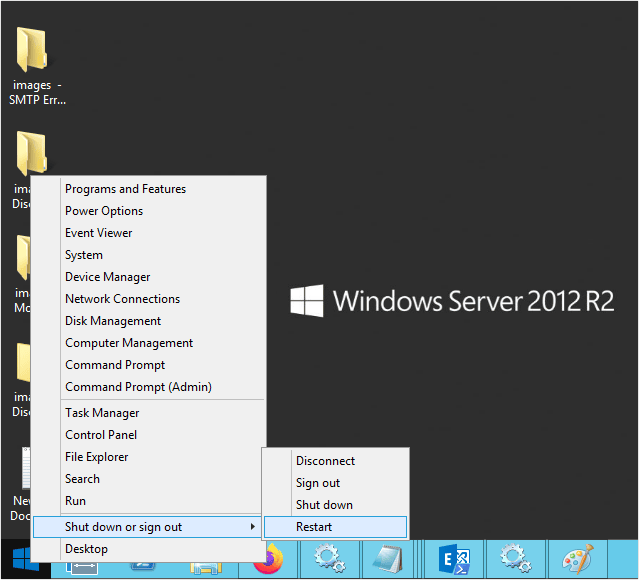
- Make sure that the domain is set up correctly
Go to Exchange admin center> mail flow> accepted domains> then continue to host the domain online.
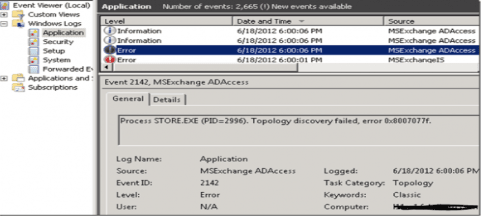
- Exchange Active Directory Topology Service should be restarted
Go to services and check whether the Microsoft Exchange Active Directory Topology service is in running condition; if not, then right-click on it and start it again. You can attempt to initialize the Exchange Information Store Service after the service has started.
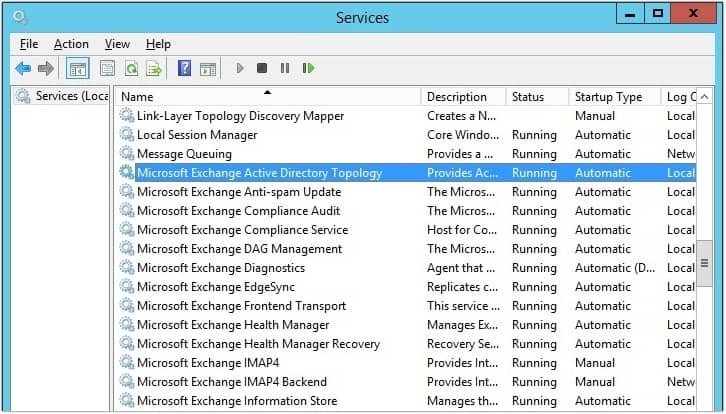
- Open the exchange server in administrator mode
Go to Exchange Management Shell and get the command prompt open, then launch the Exchange server as an administrator and run the command Net time \\ADServerName /Set
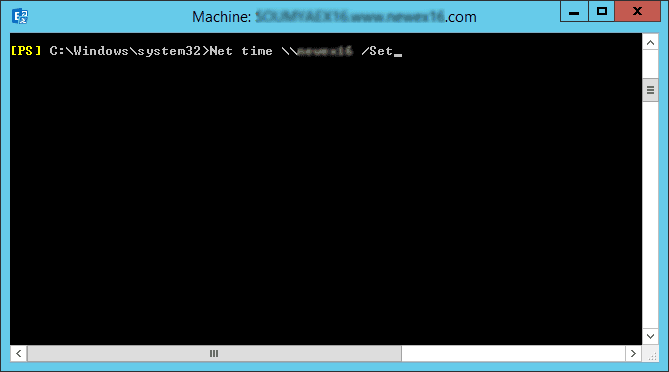
- An alternative to the default policy
The steps involved in changing the default policy are mentioned below:
- Open the Start menu and enter Run into the search bar.
- A dialogue window will open. Enter the command ‘adsiedit. msc, then select “OK.”
- Select the Action menu, then click on Connect.
- “Select a Well-Known Naming Context” will show as a box. Select Configuration and then click the “OK” button.
- Expand the subsequent options to continue:
- Once there, use the context menu to right-click on the “Email Address Policy” and choose properties.
- Go to the attribute menu and do a purportedsearch. Make sure that (mailNickname=*) is the value.
- Once the value has been changed, select the attribute>> and click on the msExchPolicyOrder. Choose the “edit” option.
- Select “clear”>> enter the number 2147483647 in the value field. Next, press the OK button.
- Afterwards, close the Active Directory Service Interface (ADSI)
- Now, start the Exchange Server so that the changes may be updated.
Configuration(the_Domain_Controller_Name.the_Name_Of_The_Domain.com)
CN=Configuration, DC= domain, DC=com
CN=Services
CN=Microsoft Exchange
CN=Organization
CN=Recipient Policies
Gathering everything together
This article contains all the information required to resolve the issue of Microsoft Exchange Information Store Service not being able to initialize and its causes. Here, we have offered two manual solutions to troubleshoot the problem; nonetheless, this problem needs to be fixed right away. Users must deal with data loss or corruption in the Exchange database file if neither of the two methods is able to fix the error. Consequently, users can use Recoveryfix for Exchange Server tool to fix database corruption in Exchange 2010, 2013, and 2016 from offline or dismounted EDB files. Additionally, you can use this tool to resolve any issue in the Exchange mailbox.


