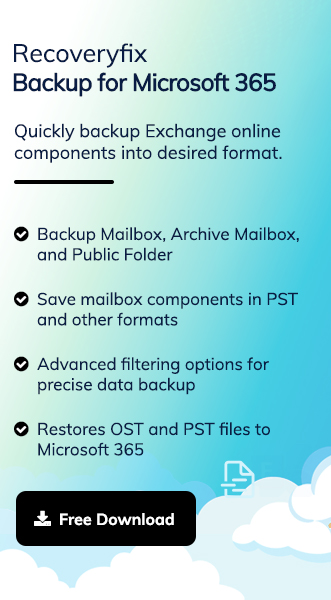As the number of email spoofing cases rises, businesses are increasingly seeking ways to protect their emails from fraudulent activities. Cloud-based productivity platforms like Microsoft 365 are stepping up to the challenge and offering additional services to secure their users’ emails. Microsoft 365 is the most prevalent one of them because of its group of security standards known as email authentication.
Domain-based Message Authentication, Reporting, and Conformance (DMARC) is one of the standards that guides the receiving mail system on how to handle emails that fail the security check.
Enabling DMARC, along with Sender Policy Framework (SPF) and DomainKeys Identified Mail (DKIM), creates a strong defense against business email compromise (BEC), phishing, and other email attacks.
It may sound a bit difficult, but this blog will help you to set up DMARC all by yourself. However, first, you need to learn about the prerequisites before going to the Office 365 DMARC set up process.
Required prerequisites to set up DMARC in Microsoft 365
DMARC is part of the security standards group, which is responsible for identifying and preventing emails from being delivered by forged senders. To set up DMARC Office 365, users first need to configure SPF and DKIM standards in their Microsoft 365 account. Let’s discuss their importance in detail.
- Sender Policy Framework (SPF): SPF ensures that you receive the mail from an authorized source.
- DomainKeys Identified Mail (DKIM): It digitally signs essential elements of an email message to make sure that its content hasn’t been modified in between.
- Domain-based Message Authentication, Reporting and Conformance (DMARC): DMARC defines the action for email messages that fail SPF or DKIM checks for sends in the domain and determines where to send the results.
Note:
Authenticated Received Chain (ARC): ARC retains original email authentication information by recognized services that change email messages in between. This information is utilized by the destination email server to authenticate email messages that would otherwise fail DMARC.
All of these standards are interdependent on each other, which provides the best possible email protection against email spoofing and other attacks. Missing any one of them will affect your email security protection.
How to set up DMARC in Office 365?
Setting up DMARC in Microsoft 365 for your custom domain is a straightforward process. Here are the detailed steps to set up DMARC Office 365.
- Prepare a DMARC record for your Microsoft 365 account. E.g.,
Hostname: _dmarc
TXT value: v=DMARC1; p=reject; pct=100; rua=mailto:rua@marketing.contoso.com; ruf=mailto:ruf@marketing.contoso.com
Enter your email id in instead of <rua@marketing.contoso.com>.Note: Here, ‘p=reject’ defines the email message discarding action. You can also set ‘p=quarantine’ for accepting messages as junk emails or ‘p=none’ for no action on emails that fail to check DMARC.
- Access the domain provider’s control panel (cPanel).
- Go to DNS Management Settings and click on Add Record.

- Enter the Name of the DNS record, then select the record type as TXT in their respective columns and click on Save Record to proceed.

- Once the addition of the DMARC record is completed, it will take up to 48 hours to implement the changes properly.
What is the best approach to secure emails from terrible situations?
Setting up the DMARC standards in the Microsoft 365 account will be accomplished with the help of the above-mentioned process. Office 365 DMARC set up ensures that you can secure your emails from online threats and keeps the workflow smooth. However, keeping a backup of your essential emails is the best alternative to secure them from devastating scenarios.
But when it comes to backing up Microsoft 365 email data, a question arises as to how to do so. Here comes Recoveryfix Backup for Microsoft 365, which is specially designed to backup your Microsoft 365 emails into multiple formats, including PST. The Microsoft 365 Backup software provides an incremental backup feature to skip the previously migrated data to avoid duplicity.
Sum up
The blog has highlighted a simplified step-by-step guide on how to set up Office 365 DMARC. You can configure DMARC security standards in your Microsoft 365 account by going through these simple steps. Besides that, you can opt for the recommended solutions to export Office 365 mailbox to PST and other formats for future purposes. Avail the trial version of the software to check out its accuracy and precision.