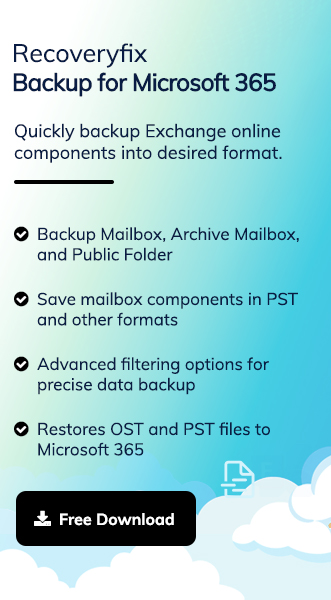With a wide range of capabilities and features, Office 365 is one of the preferable cloud-based platforms for professionals or organizations to increase their performance and productivity. But at times, they need to export their content besides backup or migration to maintain the records and manage the storage efficiently. In this regard, we have come up with the Office 365 built-in feature, Content Search eDiscovery, which helps to export Microsoft 365 mailbox to PST effectively. Let’s start the discussion by discussing the need to do this process.
What is the need to export Office 365 mailbox to PST?
Understanding the reasons behind exporting Office 365 mailbox to PST will help you to identify the situations where doing this process prevents you from unusual scenarios. Let’s look at them:
- Decrease the possibility of data loss.
- Store the mailbox content for a long time.
- To protect your data from any unusual threats.
- Avoid the effect of cloud Ransomware attacks.
- Archiving the Office 365 mailbox to PST for audit or legal purposes.
Note: The eDiscovery feature of Office 365 supports only cloud-based services.
Consider necessary points before performing the process
Before you start, it’s essential to check your system configuration and mail account. If they don’t match the required parameters or if you have a dead mail account, you might run into problems. So, take a moment to review the following points and update your system or account if needed:
- Either 32- or 64-bit versions of Windows 7 or later versions.
- Assigned necessary permissions before executing the process.
- It should be accompanied by Microsoft .NET Framework 4.7.
- Go to the Content search & tap on the Search> + option.
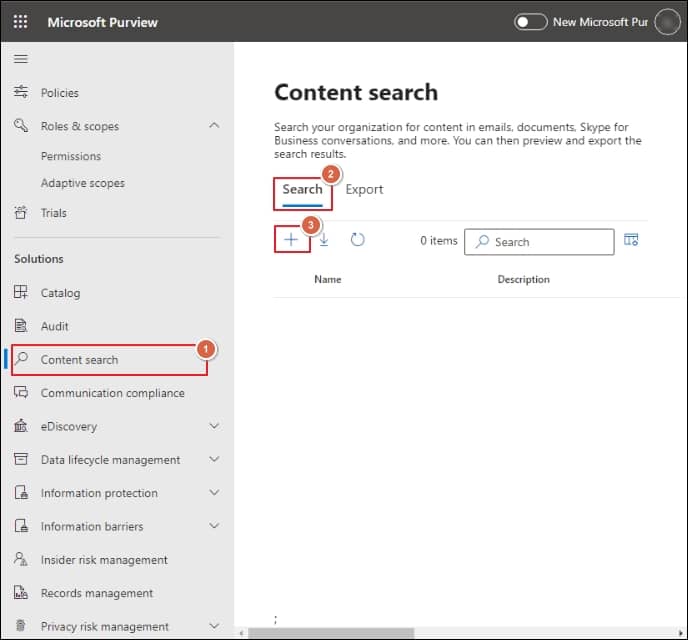
- Provide the Name and description in the next wizard, followed by Specify the locations as per your requirements & click on the Next option.
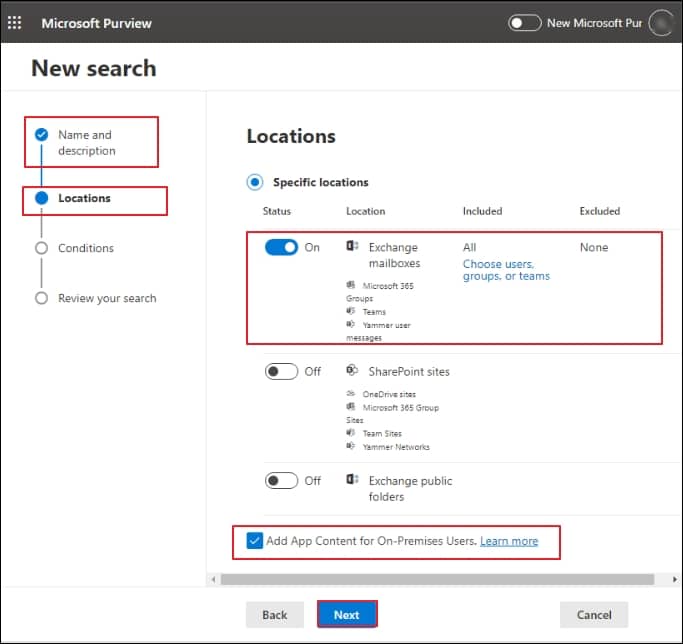
- In the Conditions section, apply conditions only if you want a specific search. However, if you’re exporting the entire mailbox content, it’s not important to apply any conditions. Then, click on the Next option.
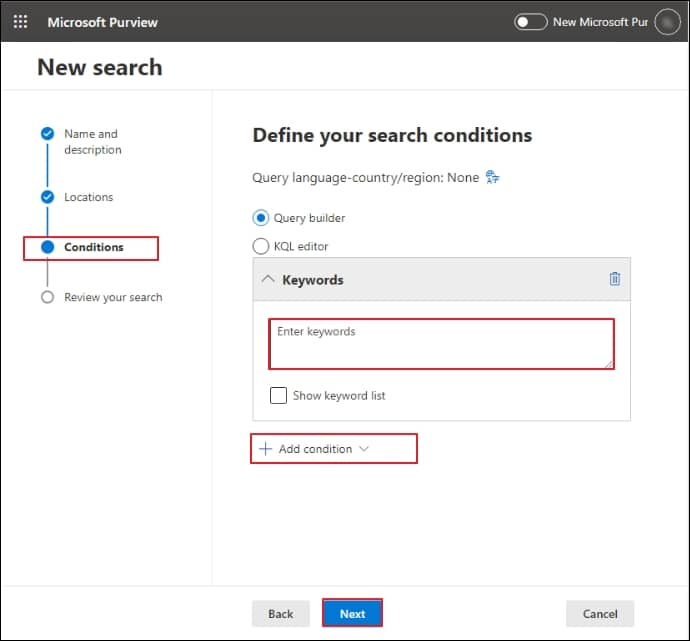
- Click on the Submit option after reviewing the Review your Search section. It will create a new search instantly that will run in the background.
- Go to the eDiscovery > Standard options & click on the created search.
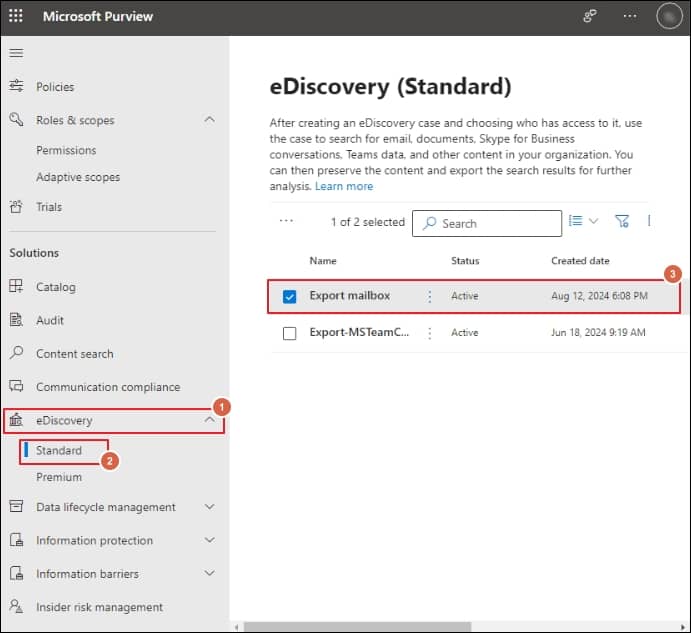
- It will give you a Summary of the search created. Then, to export the results, go to the Actions & tap on the Export results option.
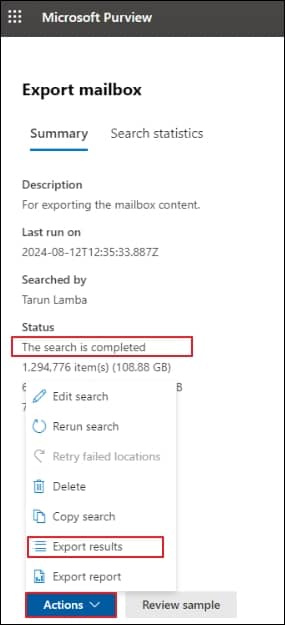
- Now, you can customize the export results by selecting the options in the next window. But to avoid any mishappening or confusion, you can go through the default settings & then finally click on the Export option.
- It will start the export process. Then, go to the Export tab & check the progress of the process. Once the process is completed, click on the Download results option. You need to copy the unique Export key that is used in the ClickOnce extension in the upcoming step.
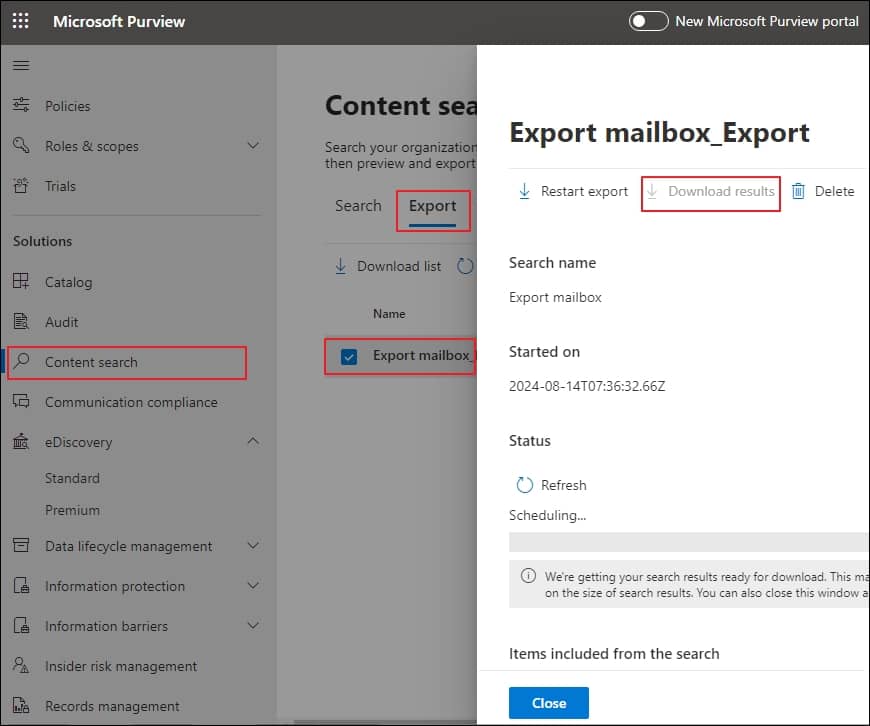
- Now, the eDiscovery tool will automatically open, paste the export key to connect with the source & provide the location to save the Exported PST data to your local system. Then, finally, click on the Start option to initiate the process of exporting Office 365 mailbox to PST.
- It might get stuck in some cases due to some technical glitches.
- Increase the vulnerability of data loss or data breaching.
- Lack of scalability and accuracy makes the process questionable.
Supported browsers such as Internet Explorer 8 & later versions or Mozilla Firefox or Google Chrome, with the ClickOnce add-in installed.
Layout of using the eDiscovery feature for exporting
As the Content search eDiscovery tool in the Microsoft Purview compliance portal empowers you to search the contents such as emails, documents, & instant messaging conversations in your organizations that you can export, handling the tool process with utmost care is crucial. Therefore, follow the given steps carefully to get the satisfactory results:
Note: If permissions are not assigned, you could go through the following options: Login to your Office 365 account & go to Admin Center> Security & Compliance> Permissions> eDiscovery Manager options and edit the role accordingly.
For your understanding, we will create New search first and then export it in PST format.
Part-1 Create the New search in the Microsoft Purview portal
Log in to the Microsoft Purview compliance portal & follow the given steps for creating the New Search:
Part-2 Export the search results to PST format
Once your new search is created, go with the following steps to export the search results to PST format:
What is the alternative approach to perform the same operation instantly?
Exporting the Office 365 mailbox content to PST can be possible with the eDiscovery feature of Microsoft 365. However, it has certain limitations that make the process time-consuming, complex, or tedious. Here are some significant ones, let’s look at them:
Therefore, to avoid these circumstances and achieve instant results, professionals always recommend using an advanced third-party Microsoft 365 cloud backup tool. Recoveryfix Backup for Microsoft 365 is a leading tool for Office 365 backup mailbox to PST due to its wide range of advanced filters & interactive user-friendly interface. It simplifies your work by quickly backing up your entire Exchange Online components, including Primary mailboxes, Archive mailboxes, and Public folders, into multiple formats, including PST & many more. Additionally, it provides an extra edge by backing up the mailbox contents from either On-premises or Hosted Exchange Server.
Final thoughts
The blog has discussed the manual approach to export office 365 mailbox to PST using the eDiscovery feature of Microsoft 365. While this method has its benefits, it also has certain limitations, such as vulnerability to data security. Performing Office 365 backup mailbox to PST can be a savior in such cases. In this regard, we have recommended a tool that makes your backup process easy. For a hands-on experience, you can explore its trial version.