Thunderbird is an open source, desktop-based application known for proficient management of emails, newsfeeds, calendars, groups, etc. Users of Thunderbird often report facing ‘Thunderbird not sending emails’ error. It can prove to be quite an irritating scenario for users if they need to send or receive an important email.
Users can face ‘Thunderbird SMTP error, cannot send messages’, if their firewall, antivirus or the internet service provider is preventing the emails from being sent. It can also be that the right SMTP port is not set.
How to resolve Thunderbird SMTP error?
We’ve chosen to write some of the most effective methods to help you resolve Thunderbird not sending emails error.
- Launch Mozilla Thunderbird.
- Click on the three bars (☰) on the upper right corner of your screen and select Account Settings from the drop-down list.

- From Account Settings, select Outgoing Server (SMTP) and check if the SMTP server details are accurate for the account configured as recommended by Mozilla.
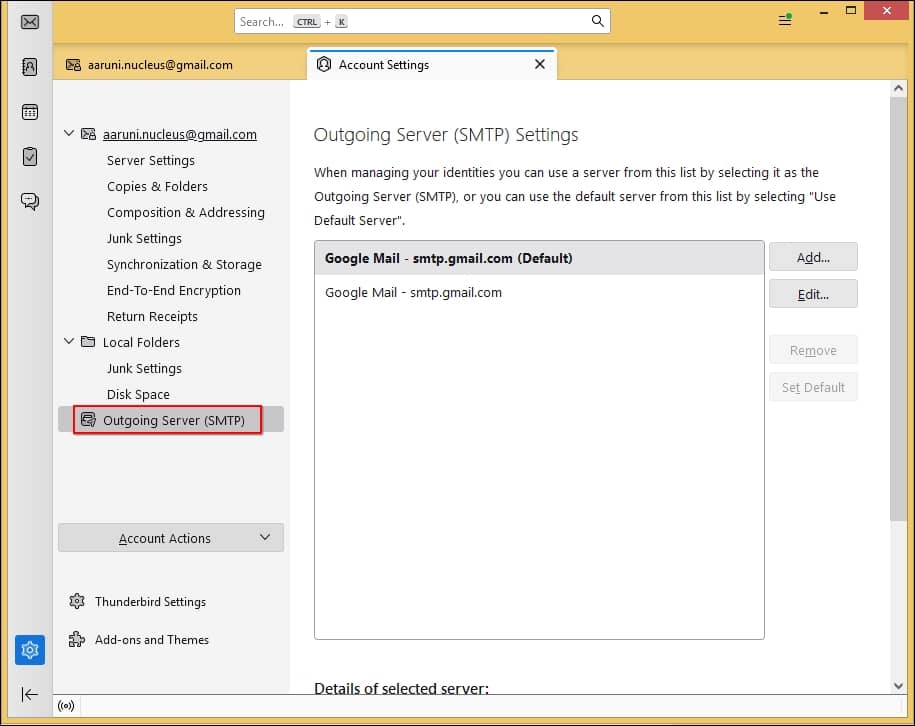
You need to check if your firewall or antivirus settings are blocking your emails or not. Sometimes outgoing emails get blocked by your internet service provider for certain reasons like emails being on wrong port. Follow the steps below to learn how to correct it.
- Turn your firewall security and antivirus off and attempt to send a test mail. Now turn them back on and try to send a test mail again. This will help you identify the error you’re facing.
- Try shifting to port 587 or 465 as various ISPs tend to block port 25. Also try to contact your ISP support to check if they’re blocking your outgoing emails.
Thunderbird not sending emails error can occur if your provider doesn’t support the updated versions of the SSL/TSL protocol. Go to Account Settings in Thunderbird, disable the SSL/TSL protocol and try sending a test mail to see if the error has subsided or not.
Thunderbird can cause issues if it is not up to date to its latest version. Try sending a test mail after updating your application to see if the ‘Thunderbird not sending emails’ error is solved or not. If it persists then delete and reset the password.
It is rare that the SMTP password is wrong so keep this method as your last option. Follow the steps below to reset your password:
- Launch Thunderbird and click on the Settings icon.

- Click on Privacy and Security.
- Select Saved Passwords from Passwords section.
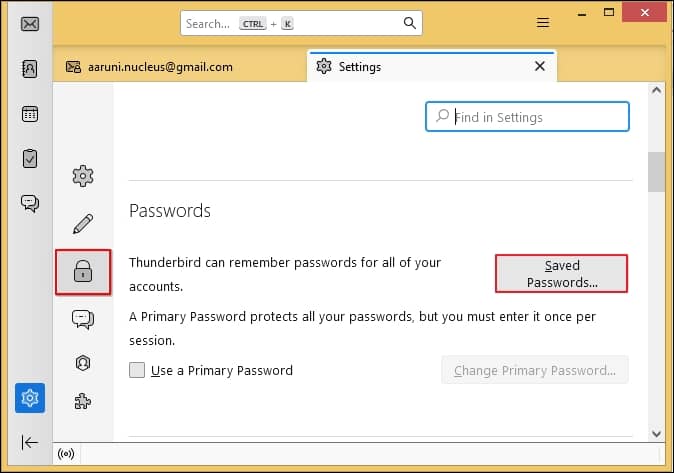
- Choose the desired password and hit Remove.
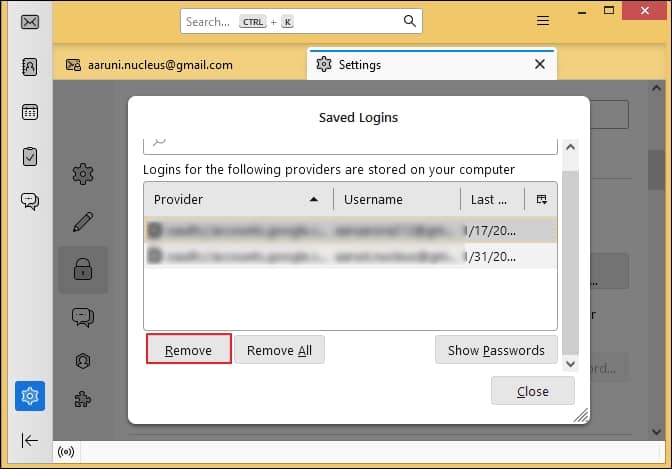
Try sending the email again after reconfiguring the email account. This may solve your problem.
- These methods might be confusing for people with no technical knowledge.
- Manual methods are very unreliable. These methods don’t always succeed if it’s a compatibility issue or related to a software bug.
- Changing configuration settings carries a lot of risk which may damage your mailbox.
To avoid facing errors like these in the future, we suggest you shift to another email client, like Outlook. It is a renowned email client that manages all your accounts easily. To migrate your emails from Thunderbird to Outlook, try using Recoveryfix for MBOX to PST tool. It can easily convert your MBOX files to PST and various other file formats. It supports 20 different email clients and carries no risk of data loss.
Conclusion
It becomes frustrating when users try to send an important email but are not able to do so. We’ve explained few methods to resolve this error. Although if you’re facing this error frequently, then you might want to migrate to a different email client like Outlook. You can easily switch from Thunderbird to Outlook with the help of a professional tool like Recoveryfix for MBOX to PST software.


