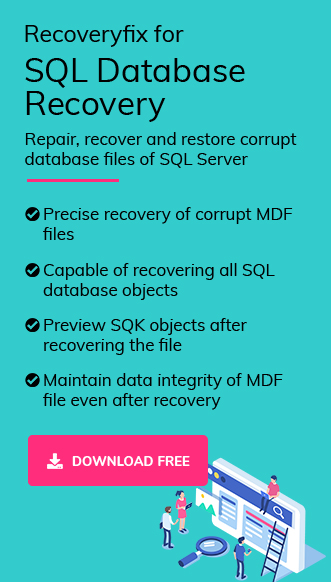SQL Server failover clusters are groups of servers or nodes that specifically run cluster-enabled applications to avoid technical interruption. The Failover process comes into use when one node becomes unavailable or crashes as the other one takes responsibility & restarts the application automatically without human interference.
However, during failover, you might encounter DB inconsistency errors that can disturb your data integrity & system reliability. These errors are often signalled by messages like “SQL Server detected a logical consistency-based I/O error: incorrect checksum,”.
The guide will cover each aspect of the error. It includes causes, solutions, and preventive tips to get your SQL Server cluster back as earlier.
Note: SQL Server clustering issues occur when SQL Server detects mismatches or corruption in database files, particularly during or after a failover. These errors can make databases inaccessible, disrupting your applications.
SQL Server Clustering Issues: Why?
SQL Server clustering issues can have different causes. But as per the studies & research, we have provided you with the most noticeable ones:
- Transactions not fully committed or rolled back during failover.
- The secondary node’s database might not be fully synchronized with the primary one.
- Corrupted data files or storage failures.
- Incorrect cluster settings or resource misallocation.
- Outdated SQL Server or Windows Server versions can trigger inconsistencies.
- Malware or Virus attacks can alter database files, leading to logical inconsistencies.
Before you resolve DB Inconsistency Error in SQL Server Cluster failover: Identify it!
Before fixing the problem, you need to identify it. Here’s how to diagnose DB inconsistency errors effectively:
- Run DBCC CHECKDB command!
The DBCC CHECKDB command is your first line of defence. It will check the logical and physical
integrity of your database. To run the DBCC CHECKDB Command, follow the below command:DBCC CHECKDB (‘your_database_name’);
It scans tables, indexes, and data pages for inconsistencies. If errors are found, you’ll see details like “incorrect checksum” or “page allocation errors.”
- Check SQL Server Error Logs
With the help of SQL Server Error logs, users usually detect errors related to failover, such as “logical consistency based I/O error” or specific page read failures. You can carry out the following steps to execute the process:
- Open the SSMS on your system. Tap on the Tools> Object Explorer option.
- Search for the Management tab & open it. Right-click on the SQL Server Logs, hit View & select the SQL Server Log.
- Inspect Specific Pages with DBCC PAGE
If DBCC CHECKDB reports a specific page error, use DBCC PAGE to identify the root cause of the error. It provides detailed information about the problematic page.
Run the following SQL query to get the desired insights.
DBCC PAGE Command:
DBCC TRACEON (3604);
DBCC PAGE (‘your_database_name’, 1, 132, 3);
DBCC TRACEOFF (3604);Note: Replace 1 and 132 with the file_id and page_id from your error message.
- Verify Page Checksum Settings
Sometimes, disabled or ‘NONE’ setting of Checksum can also create inconsistencies. So, confirm if page checksums are enabled (CHECKSUM). If set to NONE, consider enabling it to detect inconsistencies early. You can verify the settings with the following command:SELECT name, page_verify_option_desc FROM sys.databases;
Resolve DB Inconsistency Error in SQL Server Cluster Failover: Top Ways!
Once you’ve diagnosed the issue, it’s time to fix it. Let’s explore the different ways to resolve the issue.
Important to know: Try to use the updated Windows Server and SQL Server, as they help fix known or unknown bugs that may cause inconsistencies. You can check Windows Server Update History. Moreover, use Microsoft Update Catalog for older versions.
Way 1. Validate Cluster Condition!
In this section, we will use the Failover Cluster Manager. It provides information that the cluster is properly configured, and nodes are communicating correctly. Check out the steps to know more:
- Open Failover Cluster Manager.
- Right-click your cluster and select Validate Configuration.
- Run all the tests and address any failures, such as network or storage issues.
Way 2. Inspect and Replace Hardware!
Hardware failures are a common cause of failover-related inconsistencies. So, in this section, we will focus on inspecting the faulty ones & replacing them accordingly. We mainly focus on NIC cards, hard drives, and shared storage systems.
You can use system tools to check disk health and test NIC performance to achieve this. After that, replace the noticed one if synchronization issues are detected.
Way 3. Restore the database from a Backup!
It is useful when the database is severely inconsistent. Because restoring from a backup is the safest way to recover a consistent database, you can take a backup using the SQL Server Management Studio or T-SQL commands. Check out both & implement as per your convenience:
Use SSMS to restore the Database:
- Right-click Databases> Restore Database in SSMS.
- In the next page, choose the General > Device option. Add the database from the drop-down list & select your backup media file. Click on the OK option to start the restoring process. Once the process is completed, message prompts, tap OK.
T-SQL command to restore database:
USE [master];
RESTORE DATABASE [your_database_name]
FROM DISK = N’C:\Backup\your_backup.bak’
WITH FILE = 1,
MOVE N’your_database_name’ TO N’C:\Data\your_database_name.mdf’,
MOVE N’your_database_name_log’ TO N’C:\Data\your_database_name_log.ldf’,
NORECOVERY, NOUNLOAD, STATS = 5;
RESTORE DATABASE [your_database_name]
FROM DISK = N’C:\Backup\your_backup.bak’
WITH FILE = 2, NOUNLOAD, STATS = 5;
GO
Way 4. Repair with DBCC CHECKDB Command!
If the issue persists, use the DBCC CHECKDB command, as it attempts to repair corruption by rebuilding indexes or reallocating pages. As a result, you might use the SQL Server cluster services as earlier. Go with the following command for desired results:
DBCC CHECKDB (‘your_database_name’, REPAIR_ALLOW_DATA_LOSS);
Need to know: This may cause data loss, so use it only if no backup is available.
Way 5. Use the automated SQL Database Recovery option!
Getting successful results with the manual methods might not be possible if the cause of the SQL Server Clustering issue is severe corruption in the database. Additionally, the manual methods’ time-consuming, complex & tedious structure creates a challenging situation for the user to implement them properly.
Hence, using the automated SQL Database recovery option can be the best option in this category. It’s worthy over the manual ones as it provides all the needed features to make the whole process quick & error-free.
Recoveryfix SQL Database recovery is the first name professionals recommend while dealing with SQL Server issues. The tool’s advanced features help users to restore corrupt or damaged Database files within a few clicks & save them directly to SQL Server, CSV file or SQL Scripts. To check the validity of the tool’s performance, you can explore its free trial version.
Tips to avoid future SQL Server Clustering issues!
To avoid these interruptions in future, you can try the following tips:
- Monitor Disk Storage Health:
- Use tools like Windows Disk Management or third-party monitoring to detect disk issues early.
- Schedule regular disk checks with the chkdsk command.
- Optimize Failover Settings:
- Adjust the failover limits in Failover Cluster Manager to avoid unnecessary failovers:
(Get-Cluster).MaximumFailuresInSpecifiedPeriod = 3
(Get-Cluster).FailurePeriod = 3600
- Regular Maintenance:
- Schedule regular DBCC CHECKDB runs to catch issues early.
- Update SQL Server and Windows with the latest version to avoid known or unknown bugs.
- Test Failovers frequently:
Periodically perform manual failovers in a test environment for smooth transitions.
Need to know: A well-maintained cluster or updated software is like a well-oiled machine. Its smooth, reliable functioning make you ready to handle anything!
Wrapping Up!
Resolve DB Inconsistency Error in SQL Server Cluster Failover by validating the SQL Server Cluster, identifying the faulty hardware, etc. Try to execute the provided additional tips to secure your SQL Server clusters from future threats.
If issues persist, consider the recommended SQL Database recovery option to get the results as required in no time. It even helps in SQL Server Disaster recovery & SQL Server does not exist situations.
Get More Insights with the FAQs!
Q- What common SQL Server clustering issues can cause failover problems?
A- SQL Server clustering issues often include network lag between nodes, misconfigured settings, insufficient disk space, or outdated SQL Server.
Q- Why do I see the error “There is no SQL Server failover cluster available to join” when adding a node?
A- This error mainly occurs if the cluster service isn’t running, the node isn’t configured correctly in the Windows Server Failover Cluster, or there are network discovery issues.
Q- How can I resolve DB inconsistency error in SQL Server cluster failover that occurs frequently?
A- To prevent recurring issues, implement proactive monitoring with tools like SQL Server Agent alerts, maintain consistent backups & proper indexing, avoid sudden server shutdowns, and regularly update your cluster nodes.
Q- What should I do if I can’t resolve DB inconsistency error in SQL Server cluster failover using backups?
A- If backups are unavailable or insufficient, consider using SQL Server’s REPAIR_ALLOW_DATA_LOSS option with DBCC CHECKDB, but only after consulting with the administrators or authority due to potential data loss.
Q- How do I know if my SQL Server cluster failover issue is hardware-related?
A- Hardware-related issues can detect through disk errors in Event Viewer, slow I/O performance, or frequent failover triggers. Use Windows Performance Monitor to track faulty ones.
Q- What does the error “There is no SQL Server failover cluster available to join” mean, and how can it be resolved?
A- What does the error “There is no SQL Server failover cluster available to join” mean, and how can it be resolved?
- Verify the cluster name and IP address.
- Make sure that the WSFC service is running on all nodes.
- Check network connectivity and firewall settings.
- Use Failover Cluster Manager to create or join the cluster.
Q- How do I handle SQL Server clustering issues related to network connectivity?
A- Check out the following methods to fix it:
- Check physical connections and switch configurations.
- Confirm that nodes are on the same subnet or have proper routing.
- Verify firewall rules allow cluster communication.
- Consider using multiple NICs for redundancy.
Q- How can I monitor SQL Server cluster condition?
A- Here is the list of the ways to review the status of the SQL Server Cluster:
- Failover Cluster Manager: Monitors overall cluster status.
- SQL Server Management Studio (SSMS): Checks database health.
- Performance Monitor: Tracks performance metrics.
- Event Viewer: Reviews system and application logs.
- PowerShell: Automates health checks.