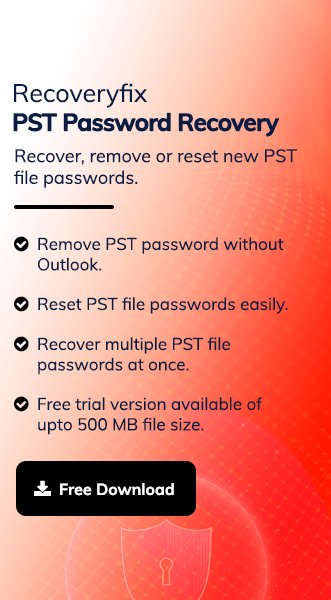Outlook users set passwords in their PST files for security reasons, but they may forget them over time. When accessing the file’s content is urgent, they try to find ways to reset or recover passwords. So, to help users, this guide covers proven methods to reset PST password from protected files using both manual and professional solutions. Let’s check their detailed steps.
Know the Benefits of Applying a Password to the PST File!
Here is the list of different benefits that users get by encrypting their PST files:
- Safeguarding confidential emails and attachments maintains business secrecy.
- Prevent data from unauthorized access in shared or multi-user environments.
- Password encryptions help firms to meet corporate security policies.
- Secure archived data during transfers or backups if intercepted or misplaced.
- Avoid accidental deletion or modification of critical emails and folder structure.
- Protect inactive or legacy email accounts and store historical data safely.
- Maintain privacy on personal devices and stop others from viewing private conversations.
Common Scenarios That Call for PST Password Reset!
The mentioned situations below are the most frequent ones that require users to reset PST password:
- Lost or forgotten PST password.
- Access denied to archived Outlook data.
- Inherited PST files from former employees.
- Switching between systems or user accounts.
Manual Methods to Reset PST Password from Protected Files!
Explore proven manual techniques to unlock protected PST files and regain access to your Outlook data securely.
Method 1: Change or Remove Password with the Built-In Option of Outlook
Here are the steps to change the password using the Outlook built-in option:
Note: This method only works if you already know the existing password.
Step 1. Open Outlook and go to File > Account Settings > Account Settings.
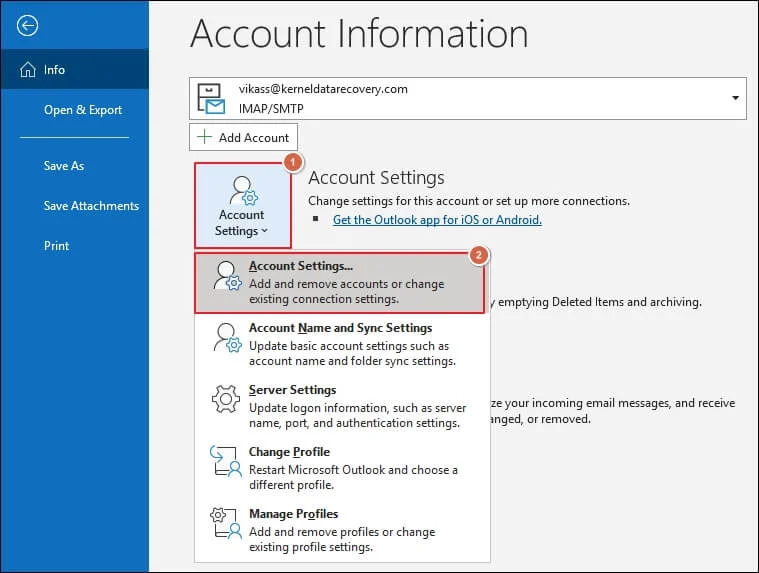
Step 2. Choose your PST file under the Data Files tab and go to Settings.
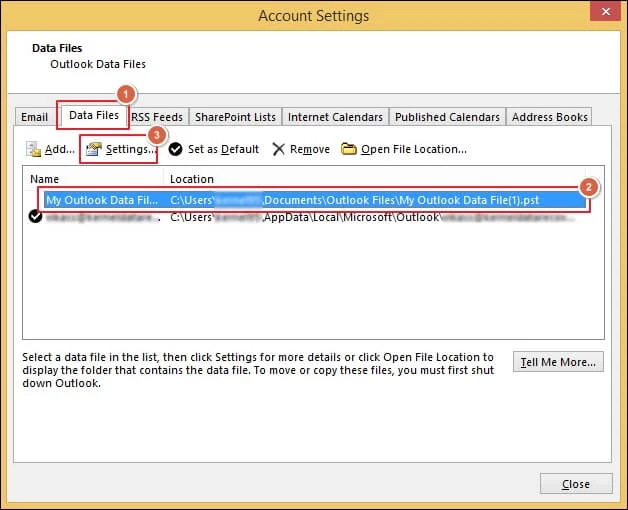
Step 3. Click on Change Password to proceed.
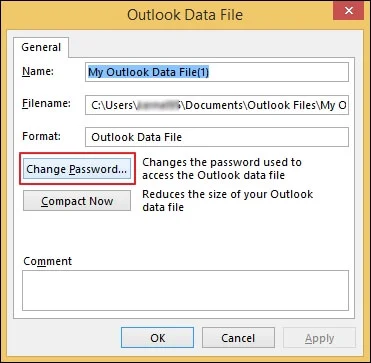
Step 4. Enter your Old Password, then type New Password and Verify Password. Then, click OK to reset it.
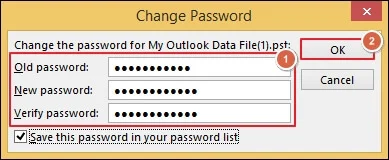
Method 2: Use the Legacy Microsoft Tool (PST19UPG.EXE)
Follow the given steps to remove PST password from old ANSI files with the legacy Microsoft tool:
Note: The tool only works on ANSI PST files and is no longer supported by Microsoft officially.
Step 1. Make a copy of your password-protected PST file.
Step 2. Use SCANPST.EXE (Inbox Repair Tool) to repair the file.
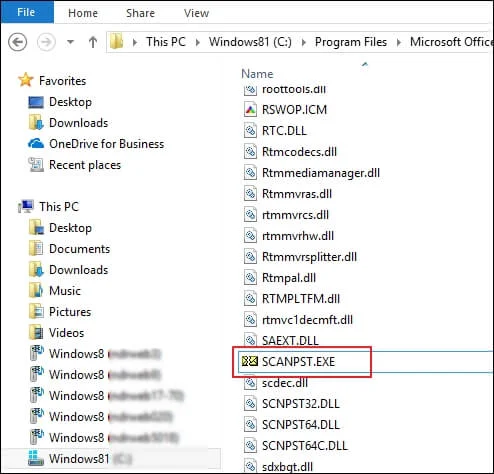
Step 3. Convert PST to ANSI using PST19UPG.EXE:
- Run pst19upg -x oldfile.pst temp.pst to extract.
- Then run pst19upg -i temp.pst newfile.pst.
Step 4. Open the newly created PST file in Outlook. Now, the PST file become password-free.
Manual Solutions Failed? Try the Professional Solution Now!
You now know all the best native solutions that help to remove PST passwords from protected files. However, these methods have several limitations that lead users to search for better alternatives.
One such alternative is Recoveryfix PST Password Recovery tool. The PST Password Recovery software helps you easily reset or remove passwords from multiple PST files.
Besides that, it offers several other key benefits:
- Works on both ANSI and Unicode PST files.
- No data loss or structural damage.
- Supports Outlook 2021 and earlier.
PST File Management: Future-Proof Tips You Shouldn’t Miss!
Use the given tips to keep your files safe and accessible for future requirements:
- Avoid setting passwords if not needed.
- Backup PST files regularly for additional safety.
- Always note down passwords in a secure manager.
- Use multi-factor authentication for Outlook accounts
The Ending Note
Hopefully, this guide has helped you understand how to reset PST password from protected files using native or automated solutions. Manual methods can work if you know the original password, and the recommended solution will help you recover PST password when you don’t know it. The solution also allows you to regain access to your Outlook data without any file size restriction.
FAQs: Before You Ask, Read This!
Q- How do I reset PST password without knowing the old one?
A- You can recover PST password by using a tool like Recoveryfix PST Password Recovery.
Q- Can I recover a password-protected PST file manually?
A- Yes, only if you remember the old password. Otherwise, you have to use trusted PST password recovery tools.
Q- How to reset PST password with PST19UPG.EXE utility, and is it safe to use?
A- You can use the PST19UPG.EXE utility to remove passwords from PST files. The software is secure but considered outdated and only works on ANSI PST files.
Q- Does resetting the password affect email content?
A- No, resetting or recovering the password doesn’t modify or delete emails, attachments, or folders.
Q- Are there any risks in using third-party professional tools?
A- Yes, if downloaded from unverified sources. To avoid this, always choose reputable providers like Recoveryfix.
Q- How to recover PST password without software?
A- You can access the old backup copy or the last known password if you have forgotten your PST password since Outlook doesn’t provide a manual way to recover PST passwords without software.