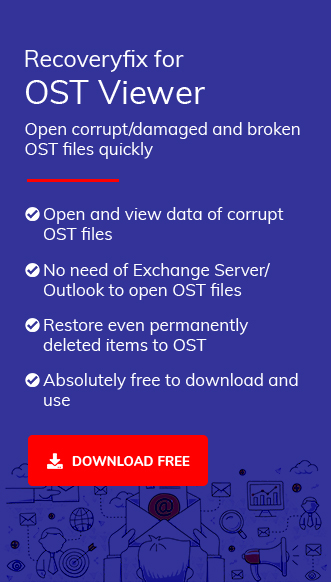- Reading the OST files without the Outlook application.
- Opening the OST files even in corruption.
However, choosing the best option among many is a challenge for users. We will provide you with a list of free OST viewers to simplify your work. Make a comparison among them & choose accordingly.
Although OST files are well-known for offline accessibility but when a system crashes or malware attack hits, it can become severely corrupted and thus, no access to your OST file. Besides, users who want to open OST files without Outlook face the same inaccessibility challenge.
Free OST viewer software can be the most suitable option in these scenarios. But which option should we choose to fix our issues?
To make the right choice, exploring different properties of available advanced OST file readers is necessary. Be with us and explore best software’s with its respective features.
Best OST viewer for free [Expert recommended]
As per the reviews & recommendations of users & experts, we have shortlisted the top 5 OST file readers for you. Read them carefully.
#1 Recoveryfix OST Viewer
Recoveryfix OST viewer is a powerful tool that helps users open the OST files flawlessly. Moreover, it lets you view your essential mailboxes stored in the OST files without Outlook.
Pros:
- Scan & open OST files irrespective of their corruption.
- Independent of OST file size & number restrictions.
- Simple user interface makes the process easy & quick.
- Maintains data security & hierarchy as earlier.
- Provides accessibility to view accidentally deleted items.
- Compatible with all Windows & Outlook versions.
Cons:
- The free version only lets you view or read the corrupted OST files. If you want to save recovered files in different formats, use the OST to PST converter.
2. Kernel OST viewer
Kernel OST viewer is another free utility that allows users to open or view all their mailbox content for free. By utilizing this automated tool’s enhanced user interface, users can reduce their time & efforts for precise results.
Pros:
- No need for an Exchange Server Connection.
- Open OST files regardless of their corruption.
- Sort emails based on the different attributes, such as To, From.
- Preserve the original layout or structure of the data.
- No restrictions on OST file size & number.
Cons:
- Need a pro version for saving the emails in multiple formats.
- Access searchable emails from OST files with attachments.
- Open OST file with no size limitations.
- Read OST files irrespective of encryption.
- Compatible with Windows & Mac OS systems.
- Maintains file data hierarchy as original.
- It might not support corrupted or orphaned OST files.
- Not helpful in exporting or converting OST files.
- Open OST files without Microsoft Outlook.
- Compatible with all Windows versions.
- Access mailbox data as original with 100% accuracy.
- Preserves metadata of emails, same as earlier.
- Not helpful in OST conversion.
- Lacks extensive customization features.
- Users can get the results without Outlook & Exchange servers.
- Allow you to view OST files with attachments.
- Support all types of OST files.
- Compatible with all the Windows versions.
- Lack of advanced filtering options.
- No export & saving functionality.
3. BitRecover OST Viewer
BitRecover’s free OST viewer is a feature-rich software that allows users to open OST files without Outlook. This advanced utility ensures easy viewing of all mailbox contents of OST files.
Pros:
Cons:
4. YOTA OST viewer
YOTA OST viewer is a free reliable software that lets users read their OST files and data with ease. Known as an all-in-one solution for those who want accurate results with no data loss, use the tool and get your OST access now.
Pros:
Cons:
5. Zook OST viewer
Equipped with advanced algorithms & features, Zook OST viewer allows users to open OST files easily. The tool also supports different versions of Outlook, such as Outlook 2019, 2013, and 2010.
Pros:
Cons:
Final say
If you want to open OST files, have no Outlook application or are facing OST corruption, go with any suggested free OST viewer tool. All the software works smoothly, but choosing the right tool depends upon users’ requirements.
Compare the tool’s capability, features & compatibility & choose the one that fits your needs.