LDAP provides a fundamental place to store the credentials of users and allows different applications and functionalities to connect to the LDAP server to validate users.
LDAP (Lightweight Directory Access Protocol) performs a vital role in service access in the Exchange Server, but an exceptional task arises when a user wants a cumulative update of Exchange 2016 or 2019 attempts on the Exchange Server.
In the Exchange Server, the administrator sets up either AD DS (Active Directory Domain Services), AD LDS (Active Directory Lightweight Directory Services), or LDAP directory service without the requirements of any dependencies of AD DS.
Despite this, many administrators using AD LDS blew the whistle on the ‘LDAP Server is Unavailable’ error during an installation of Microsoft Exchange Server Cumulative Updates.
We are going to present you with some ways to inspect and fix the ‘LDAP Server is Unavailable’ error message.
Ways to inspect and fix the ‘LDAP Server is Unavailable’ error:
There are some solutions by which you can fix the ‘LDAP server is Unavailable’ error:
- There should be enabled Global Catalog (GC) under the Server
Global Catalog must be enabled to avoid such errors on the LDAP or AD LDS servers. The steps are as follows:- Open the Active Directory Sites and Services.
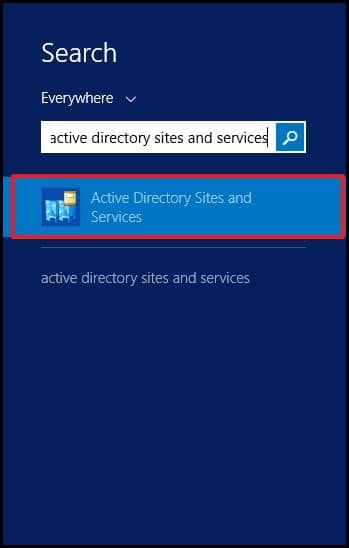
- Visit to nTDSDSA object (NTDS Settings) under the Server’s object DC that you want to enable the GC.
- Right-click on NTDS Setting and choose Properties.
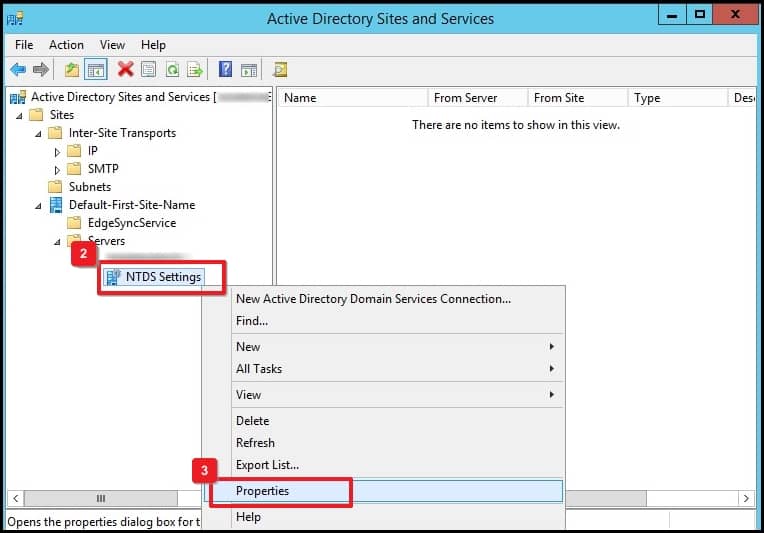
- In the General tab, tick on the Global Catalog checkbox and click on the OK button.
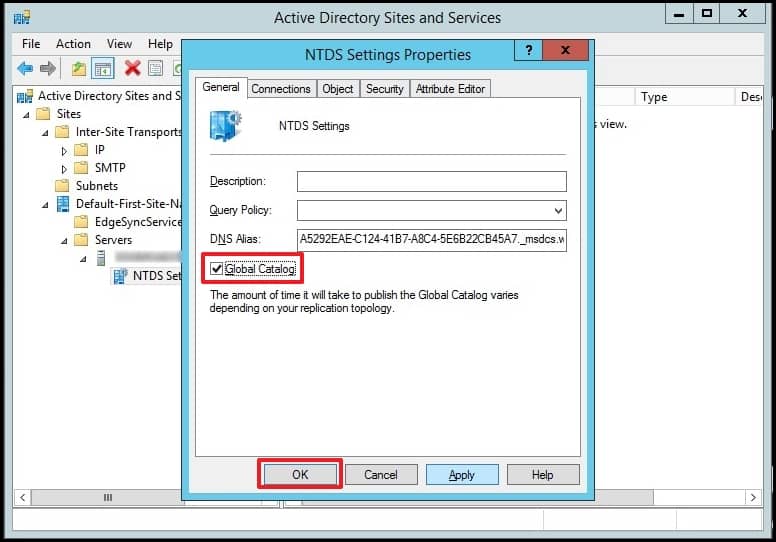
Now, you can update your Exchange Server if you’ve enabled GC.
- Open the Active Directory Sites and Services.
- Check the DNS resolution of your Exchange Domain
‘LDAP Server is Unavailable’ error led by an incorrect DNS record which may block the Exchange Server’s connection with Active Directory LDS Server or Domain Controller.Check the output for differences and fix them by following these steps in the Command Prompt Window:
- Open Command Prompt in Exchange Server.
- Now type
and press the Enter button. - Type
press Enter; this will open MX records. - Type your Exchange Domain and press Enter.
- Check the output for dissimilarity and fix them.
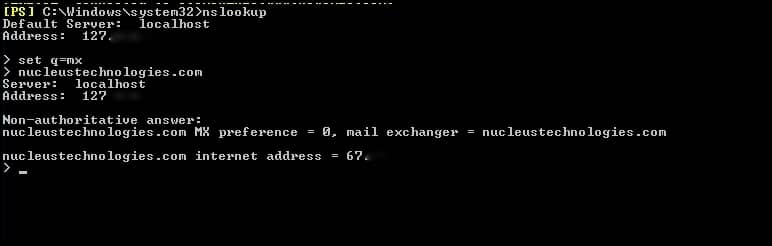
- Analyze necessary conditions before the Exchange’s Cumulative Update
Suppose you are installing cumulative updates without satisfying the necessary conditions. You may get an ‘LDAP Server is Unavailable’ error and different problems during installation, so you must configure the requirements before the cumulative update. Here are some crucial facts regarding cumulative updates for Exchange Server:- The installation will be completed in approximately 180 minutes.
- Verify that the target server meets every requirement and likely new system requirements by Cumulative Update.
- It is compulsory to restart the machine after the instalment of the Cumulative Update of the Exchange Server.
- Examine the Security Firewall before upgradation
You can disable the Windows Firewall before completing the Cumulative Update because Windows Firewall may cause problems during the upgradation under the Server and enable it after seeing the setup is running successfully. However, it doesn’t usually result in serious problems, and you should never turn off Windows Firewall on Exchange Server.To avoid connectivity issues with the LDAP server, you should check Windows and Network Firewall rules that allow the working of Exchange. It helps when you want to skip the temporary disablement of Windows Firewall.
- Make sure that the Exchange Server is connected to the Domain
To prevent errors, check the connectivity of your Active Directory Domain Controller.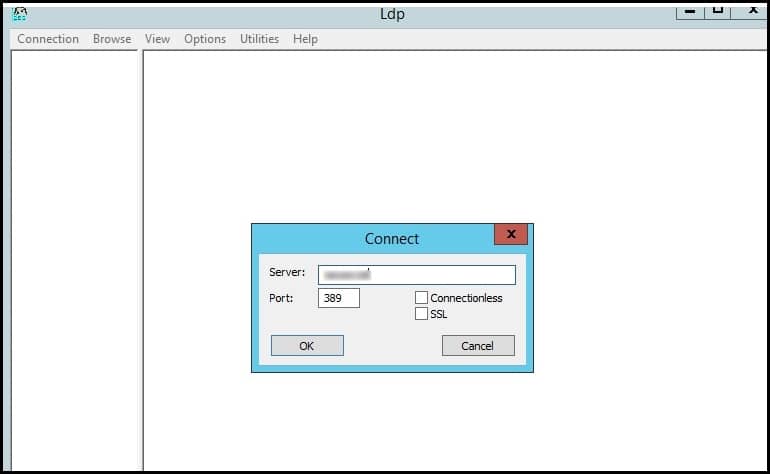
You’re suggested to use LDAP, LDAP client, or LDP.exe, which allows operations like execute, add, search, update, bind, delete, and view stored objects with their attributes and metadata in Active Directory.
Outcome
In the above section, we have shared various ways to fix the problems that you may face with their simple solutions. Despite this, if these schemes don’t work, you should shift the mailbox database from the existing Server to a new and upgraded Cumulative Server, and obstacles regarding accession or damage of the database with stored mailboxes or the Server may occur; you need Recoveryfix for Exchange Server tool that thoroughly scans and repairs the EDB files and recovers the Exchange Database on the existing Server and deploys mailboxes directly on the new servers by following simple steps. The automapping feature maps the source mailboxes to destination mailboxes and facilitates the option to create new mailboxes.


