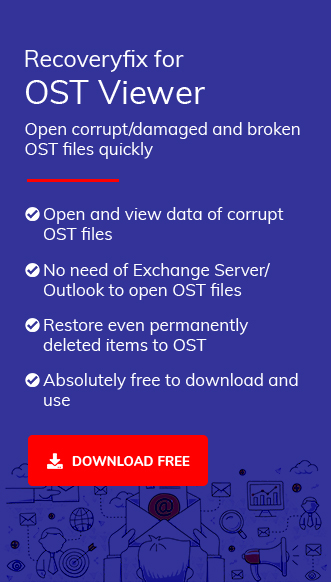- Access the same Outlook account in different versions.
- Access the different Outlook accounts in different versions.
Our expert guidance will clarify all the doubts regarding the concern & provide a corresponding suitable solution.
Have you tried to open an OST file in Outlook but still have not found the perfect way to execute it? Since Outlook’s usability has increased, the need to use the data file over different accounts or versions has become significant.
Explore the upcoming sections to know the benefits of OST files & get the complete stepwise methods to open an OST file in Outlook.
Benefits of having OST files: Top Ones!
It has several benefits over other files, which makes it the preferable format for users. Let’s explore them:
Recover lost mailboxes: OST files enable you to recover the lost mailboxes (in case of any damage that might have occurred to the Exchange Server or in case the server is down).
Automatic synchronization: If there is a connection issue between the user and the email server, it will not hamper your work with the OST file. It will sync automatically as the connection is restored.
Stored in secondary storage: The OST file is a replica of the Exchange account’s mailbox stored on your computer’s hard drive. Hence, any damage done to the Exchange Server will not impact an OST file.
Access without an internet connection: This file allows you to access its content even if your internet connection is unstable.
Security and Reliability: Your OST file can keep your email data safe even if the server crashes or the Exchange Server has a problem.
How to open an OST file in Outlook manually?
We have provided solutions based on the different users’ concerns. Follow the methods to get satisfactory results.
Concern 1. For the same Outlook account in different versions
Accessing the OST file in different Outlook versions with the same Outlook account can be possible by just opening the Outlook account whose data is stored in the file you want to open. Once you log in, all the data will be automatically restored from the Exchange server.
Concern 2. For different Outlook accounts in different versions
Since the OST file is neither directly accessible for other Outlook accounts nor supports exporting them, OST to PST conversion is needed. Follow the given steps to understand the right way to open OST file even in the different versions:
Note: As PST offers easy shareability & accessibility, it helps users access the OST file content in different Outlook accounts easily.
- Open the Microsoft Outlook application and click on the File option.

- Go to the Open & Export and choose Import/Export option.
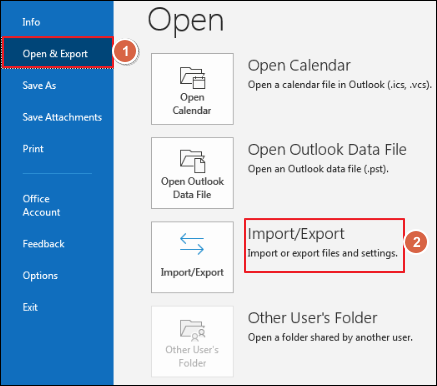
- From the Import and Export Wizard, select Export to a file & Click on the OK option.
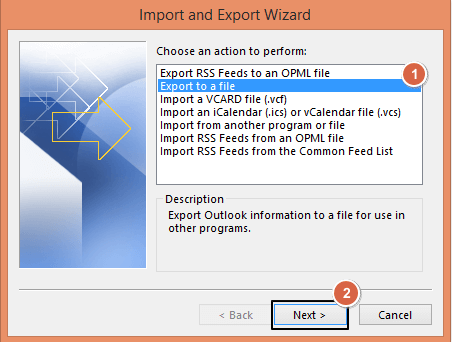
- Choose file type as Outlook Data File (.pst), followed by the Next option .
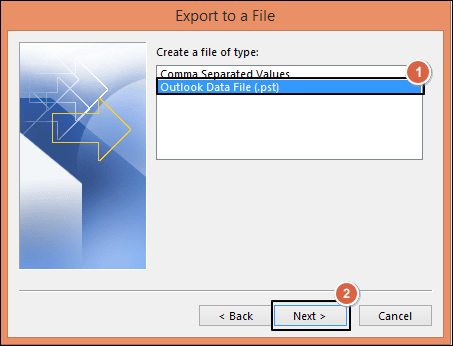
- Now, Select the folder to export from; Click Next.
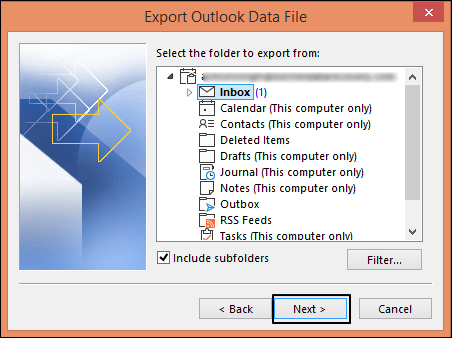
- Browse the location for saving the exported file after considering the given Options. Then, click on the Finish option to initiate the exporting process.
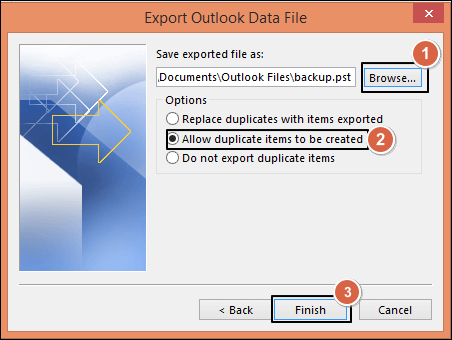
Note: As an optional step, you can set a password to protect the exported PST file.
Note: As an optional step, you can provide a password to protect the exported PST file .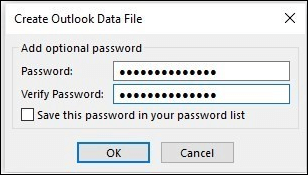
Now, after exporting, follow the simple steps to open the converted OST file on different Outlook versions with different Outlook accounts.
- Open the Microsoft Outlook application again.
- Go to File > Open & Export > Import/Export options.
- Choose Import from another program or file option from the next window. Then, Click on the Next option.
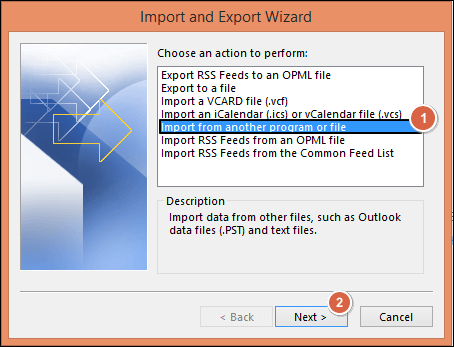
- Select file type to import from as Outlook Data file(.pst) & Click on the Next option .

- Browse the File to Import. Finally, click on the Finish option. In this way, your OST file open in Outlook successfully.
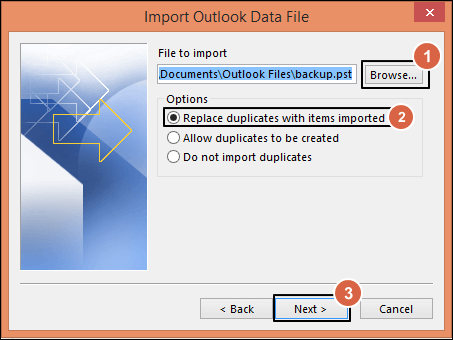
Can I open an OST file without Outlook? [ With Data Integrity]
Through the above process, open OST file in Outlook either for the same account or a different one corresponding to different versions. However, they might not be applicable or supportive in case of a corrupted OST file or a missing Outlook account.
In that case, using an advanced OST Viewer can become necessary to view or open OST file in Outlook’s different versions hassle-free. Recoveryfix OST viewer is one of the most recommended tools in this category. It allows you to open or view your healthy or even corrupted OST files in the same structure. Its powerful and versatile algorithms make it simple and compatible with all Exchange Servers and Outlook versions. It can even open Outlook OST file without Exchange Server and recover accidentally deleted items.
In case you are looking to access the OST file’s data for future purposes or any specific use, go for the automated OST to PST converter tool as an instant resolution for repair & recovery. It converts your corrupted or inaccessible OST file into desirable formats, including PST of any number or size, without hampering its data integrity.
Conclusion
This article has given you valuable information on OST files and convenient methods to open them. We have discussed a manual approach to open OST file in Outlook. However, due to their unsuitability in case of a corrupted OST file or a missing Outlook account, we have recommended the advanced OST to PST Converter tool accordingly. For hands-on experience, you can explore their trial version.
FAQs- Frequent Asked Questions
Q- Why is it necessary to convert an OST to a PST file to open an OST file in Outlook?
Outlook exclusively supports CSV & PST file formats to export or import data from another file. So, it becomes a need for OST conversion.
Q- Does opening PST files in different Outlook accounts follow the same OST process?
No, you just need to use Outlook’s Import/Export feature to access the data of other PST files directly. Go to Open & Export > Import/Export >Import from another program or file > Outlook data file(.pst) > Browse the location > Finish.