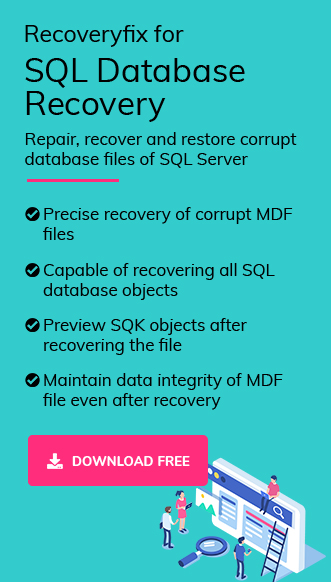Last month, a small business owner reached out to me. His critical database was stuck in Recovery Pending mode, and all the operations had stopped.
No access, no updates, just a fear of losing everything. But we were able to resolve the issue and he started using the database again with application of just a few reliable techniques.
If you are facing a similar situation, then explore the exact tried and tested solutions to restore your SQL Server.
Recovery Pending is a state in SQL Server that indicates the database cannot start recovery due to missing resources or technical obstacles, since the database cannot access the files or system resources.
SQL Server Database Recovery Pending State: Top Reasons Explained!
Here are the primary factors that can trigger the Recovery Pending status error:
- SQL Server cannot find or access the .mdf or .ldf files.
- Hardware or power failures can cause file system corruption.
- Insufficient disk space can stop the Database recovery process.
- Missing or corrupted transaction log files are the most common causes.
- Server crashes or unexpected shutdowns interrupt normal database recovery.
- Improper synchronization can trigger the error in Always On configurations.
How to Check Recovery Pending Status in SQL Server?
You can use the given methods to confirm whether the Database is in a Recovery Pending state or not.
Method 1. Using SQL Server Management Studio (SSMS)
Open SQL Server Management Studio (SSMS). If you see “Recovery Pending” under the database name, it’s confirmed.
Method 2: Using T-SQL Query
This simple command displays all the databases stuck in Recovery Pending mode.
SELECT name, state_desc FROM sys.databases WHERE state_desc = ‘RECOVERY_PENDING’;
Before You Begin: Must Prepare This Important Checklist!
Set up the following things to avoid any uncertainty and get a smooth database repair process.
- Review SQL Server error logs to identify the reason behind the problem.
- Take a fresh backup of the database to prevent it from permanent data loss.
- Verify file paths and permissions for easy access of .mdf and .ldf files to SQL Server.
- Check disk space availability to avoid any storage issues while repairing the database.
Different Methods to Fix SQL Server Database Recovery Pending
We have found many solutions to fix the Database Recovery Pending SQL Server while searching on the internet. But most of them disappoint us, except these methods:
Basic Solutions: Instant SQL Recovery Pending Error!
Try these basic solutions to fix the minor issues in the SQL Database. These basic solutions are:
Method 1. Disable the AUTO CLOSE Feature
Sometimes, the AUTO CLOSE feature can cause the Recovery Pending state issue when the database is frequently opened and closed. Here are the steps to close it.
Step 1. Launch SSMS and connect to the SQL Server instance.
Step 2. Right-click on Databases and go to Properties.
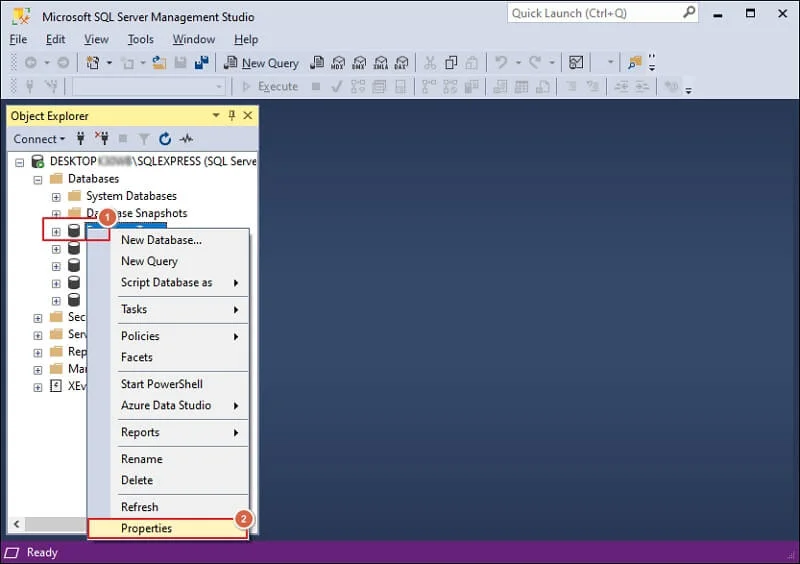
Step 3. Navigate to Options, change the Auto Close value to False, and click OK.
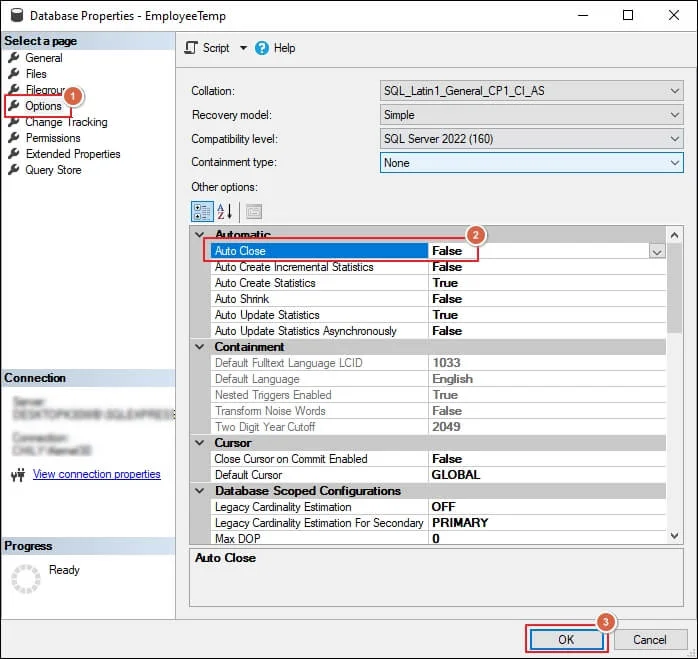
Step 4. It will turn off the function.
Method 2. Fix Storage Issues Using SQL Command
If the problem occurred due to insufficient storage space, then follow the given steps.
Step 1. Increase the size of the hard disk or storage.
Step 2. Set the database to Online mode and move further.
Step 3. Execute the CHECKDB command but use the following script instead of the REPAIR option.
ALTER DATABASE ‘DB Name’
SET ONLINE;
DBCC CHECKDB (‘DB Name’)
WITH NO_INFOMSGS;
Step 4. It will fix the storage problem and then you can access the SQL database.
Method 3. Detach & Re-Attach the Database to recreate Log Files
Follow the given steps to detach and re-attach the database using SSMS:
Step 1. Right-click on the database, then go to Tasks, and tap on the Detach option.
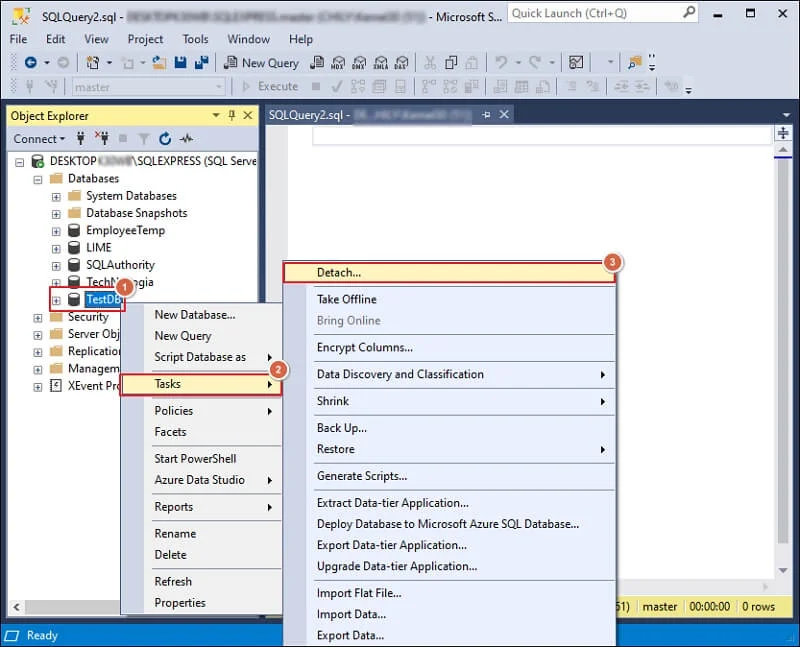
Step 2. Check both boxes and proceed to OK.
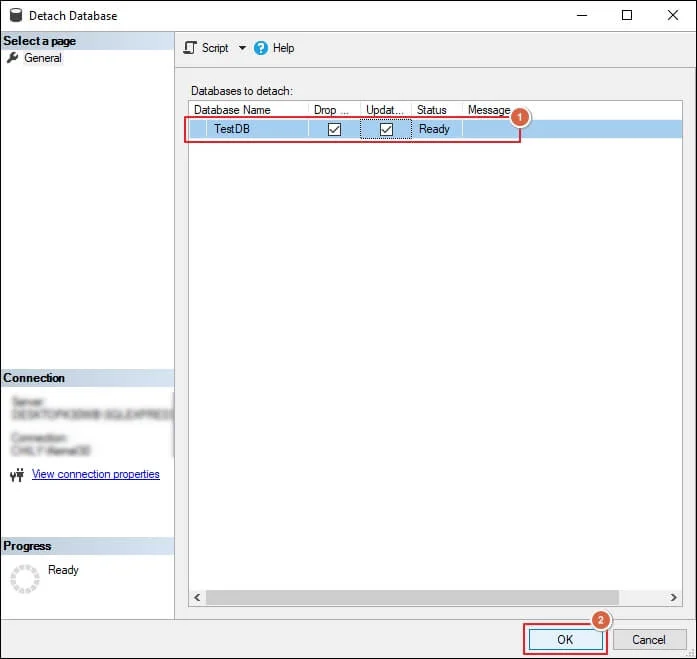
Step 3. It will detach the database from the SQL Server.
Step 4. Right-click on Databases to Attach the file again.
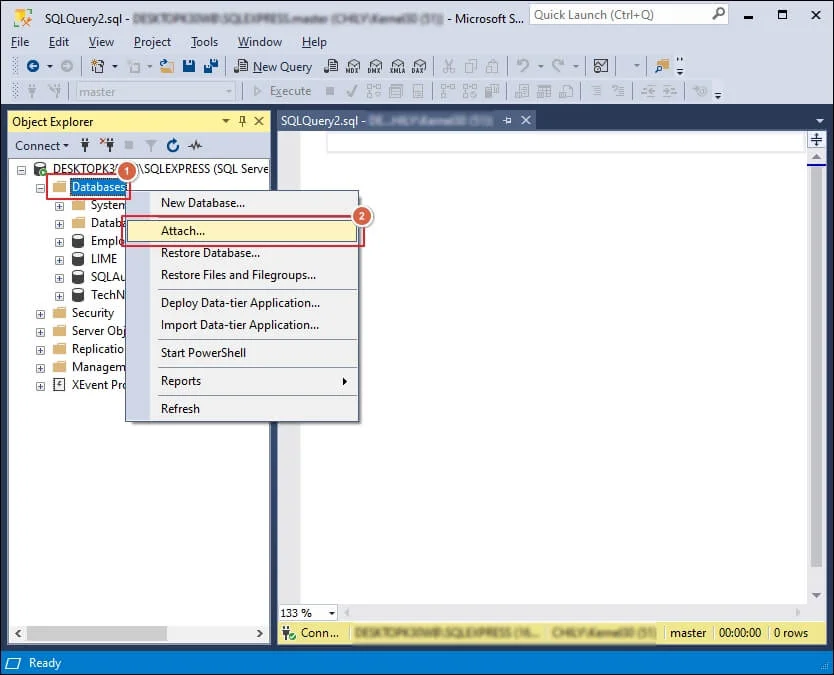
Step 5. Select the Database Data File location and proceed to OK.
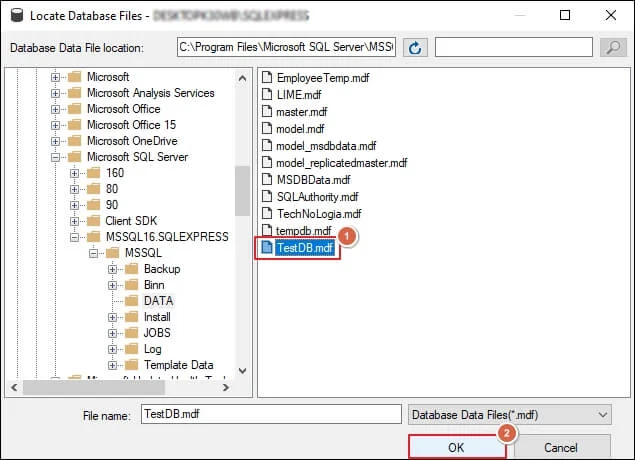
Step 6. Verify the list of Databases to attach and click OK.
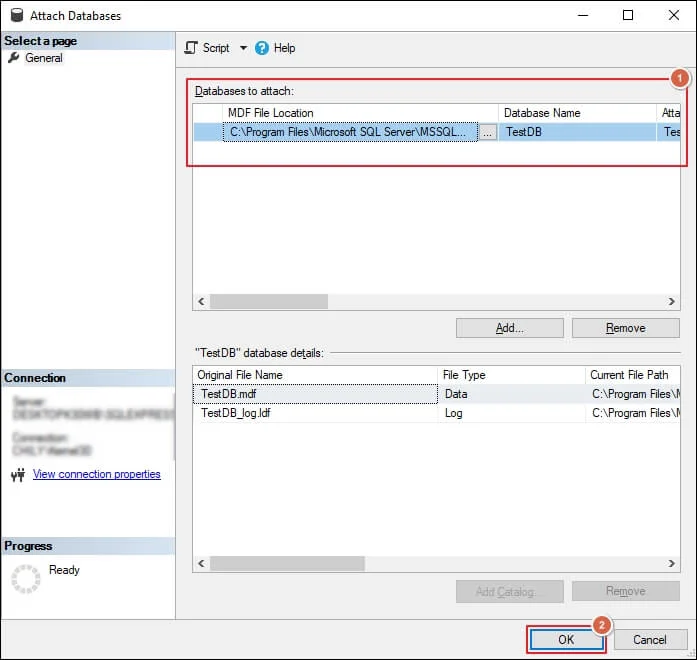
Step 7. Check whether the issue is resolved or not.
Note: You can also detach and attach the database files using T-SQL commands.
Technical Solutions: Repair Complex SQL Database Failures!
If basic solutions didn’t work for you, then use the expert-led techniques to fix the Recovery Pending SQL Server error.
Method 1. Restore Database from the Backup file
If you have backed up your data regularly, then restoring data from a backup file is the best solution. Here is how to repair Database Recovery Pending SQL Server error:
Step 1. Open SSMS> right-click on Databases> Restore Database.
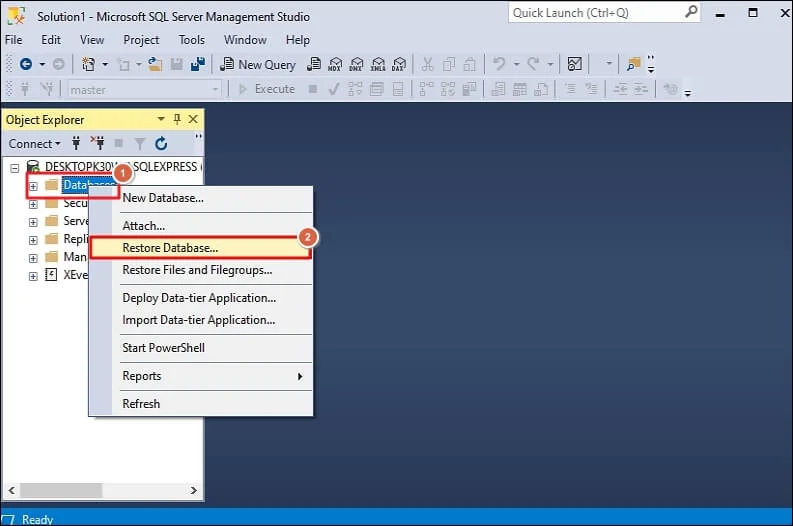
Step 2. Select the Device as a Source, click on three dots, and proceed to the Add option.
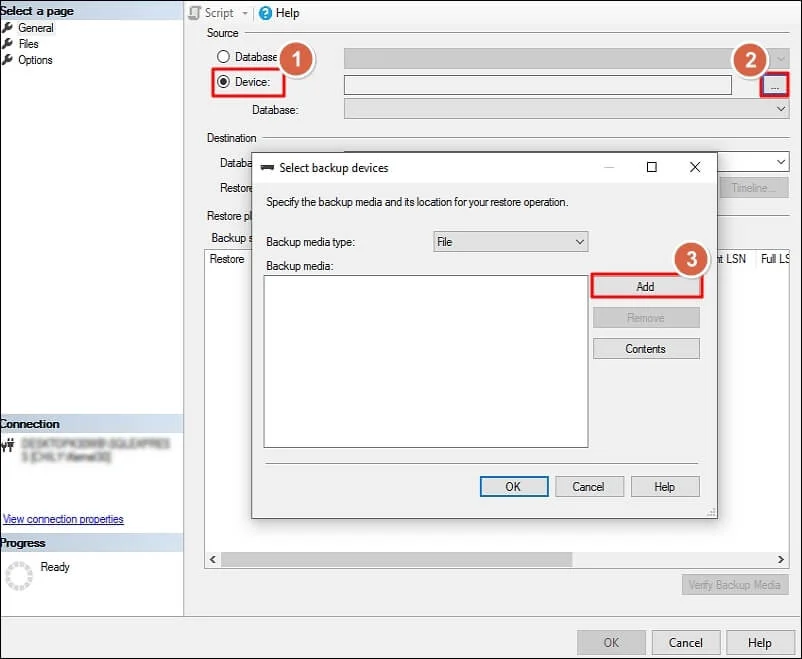
Step 3. Choose the database backup file and click OK.
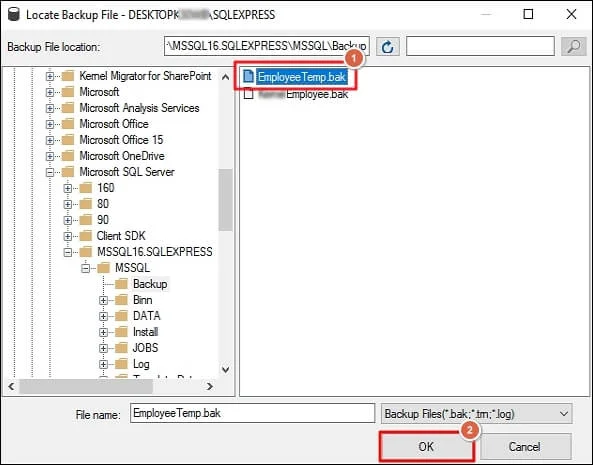
Step 4. Check to Restore the database from the backup file and proceed to OK.
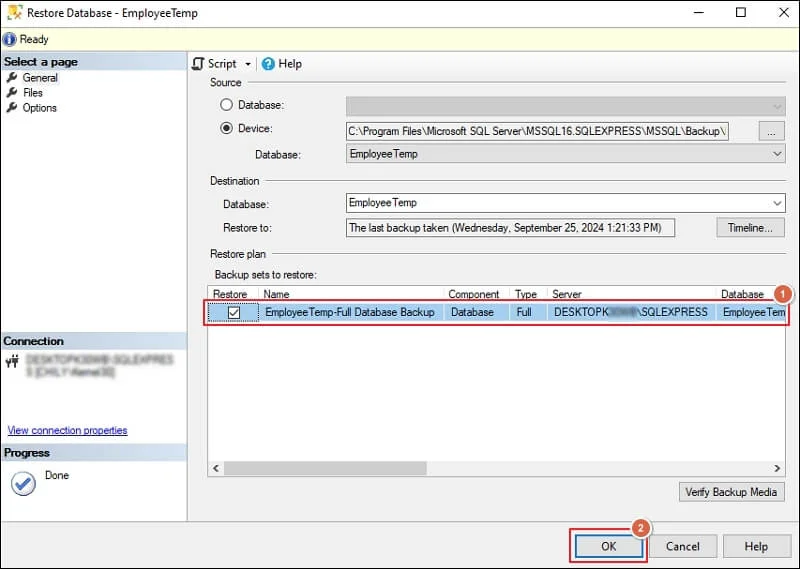
Step 5. Go to the Options tab and select the suitable Restore options.
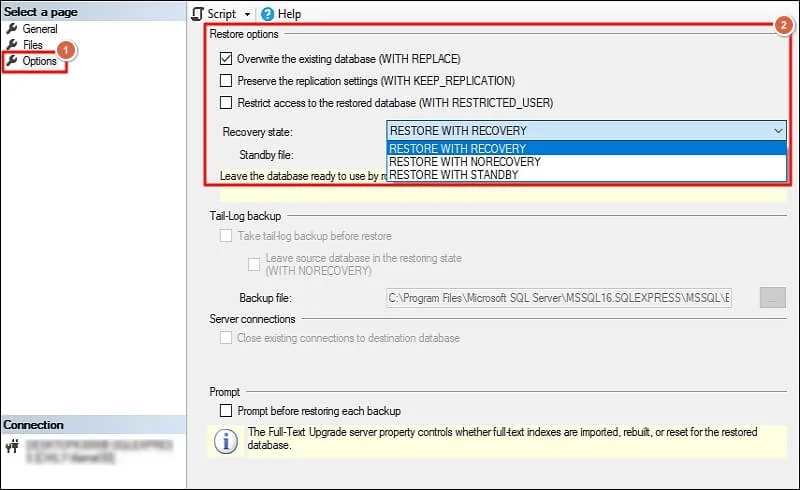
Step 6. It will start restoring your database file. Once done, you will receive a pop-up message after the process completion. Then, click OK to end.
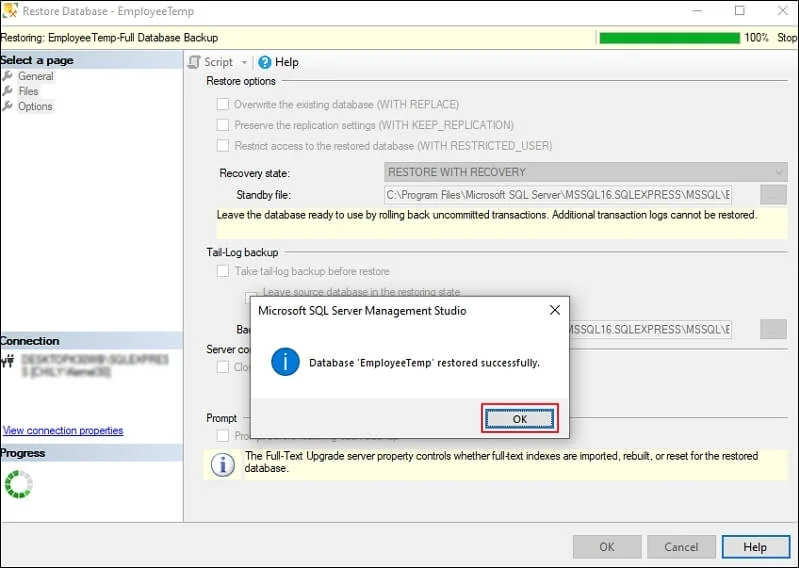
Method 2. Repair Database with DBCC CHECKDB Command
You can use the DBCC CHECKDB command to repair database corruption issues. Here is the detailed process to do so:
Note: It will scan the database and repair it successfully. However, some data will be lost during the process. So, use the method after carefully analyzing the risks.
Step 1. Set the database to emergency mode using the below command.
ALTER DATABASE [Database Name] SET EMERGENCY
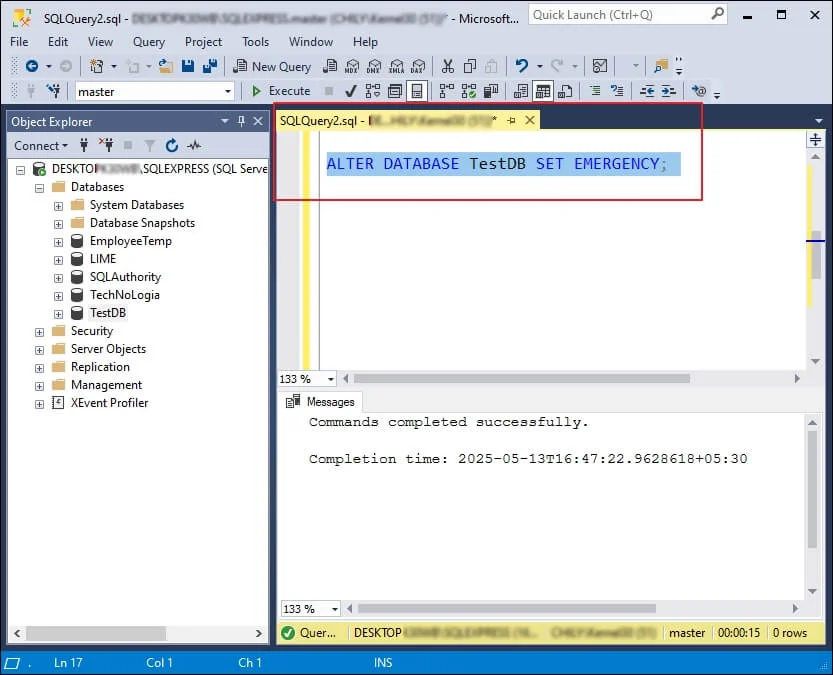
Step 2. Run the following command to check for database corruption.
DBCC CHECKDB (Database Name)
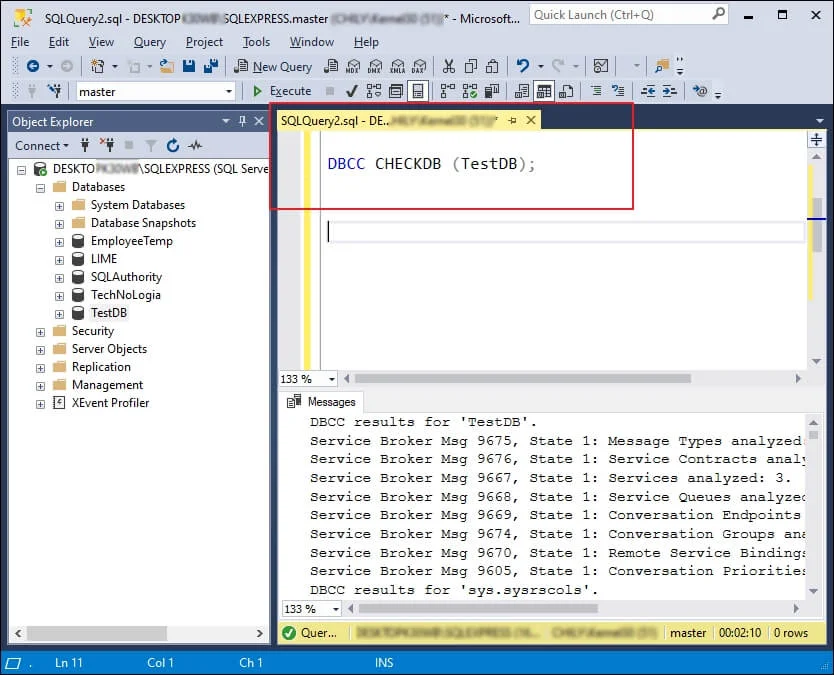
Step 3. Once the command identified errors, set the database to single-user mode using the provided command.
ALTER DATABASE [Database Name] SET SINGLE_USER;
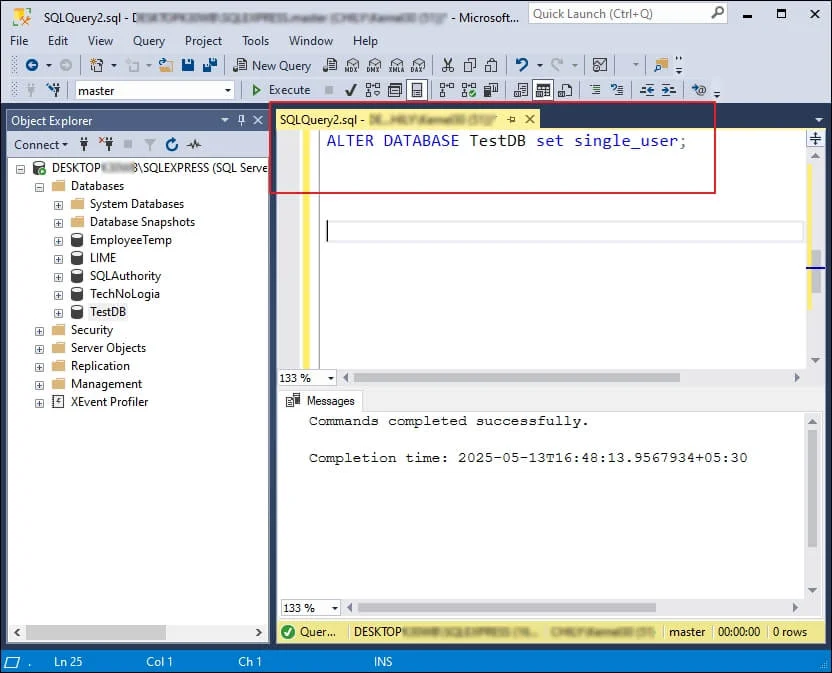
Step 4. Execute the given command to repair the database.
DBCC CHECKDB (N ’Database Name’, REPAIR_ALLOW_DATA_LOSS) WITH ALL_ERRORMSGS, NO_INFOMSGS; GO
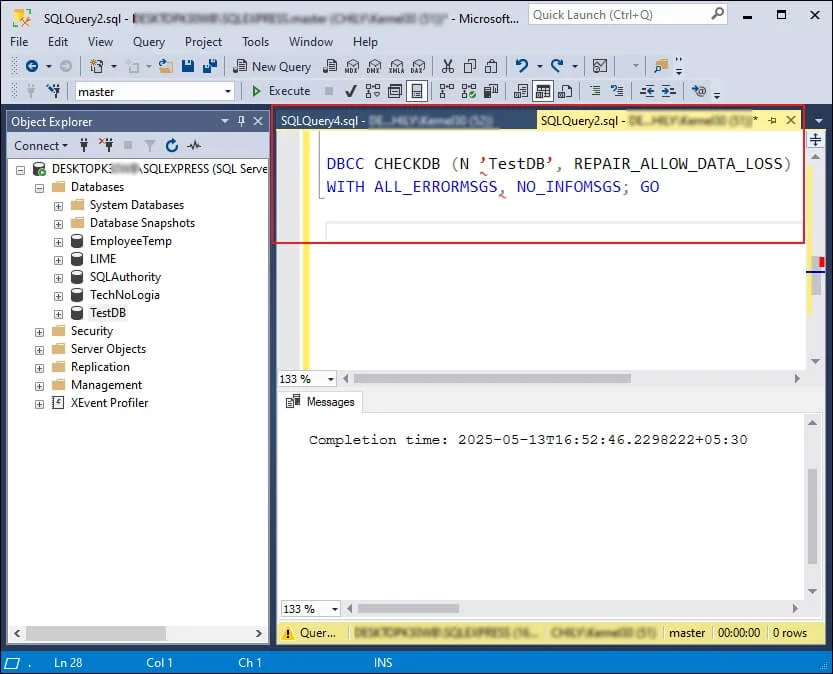
Step 5. Set the database to multi-user mode after the process completion.
ALTER DATABASE [Database Name] SET MULTI_USER
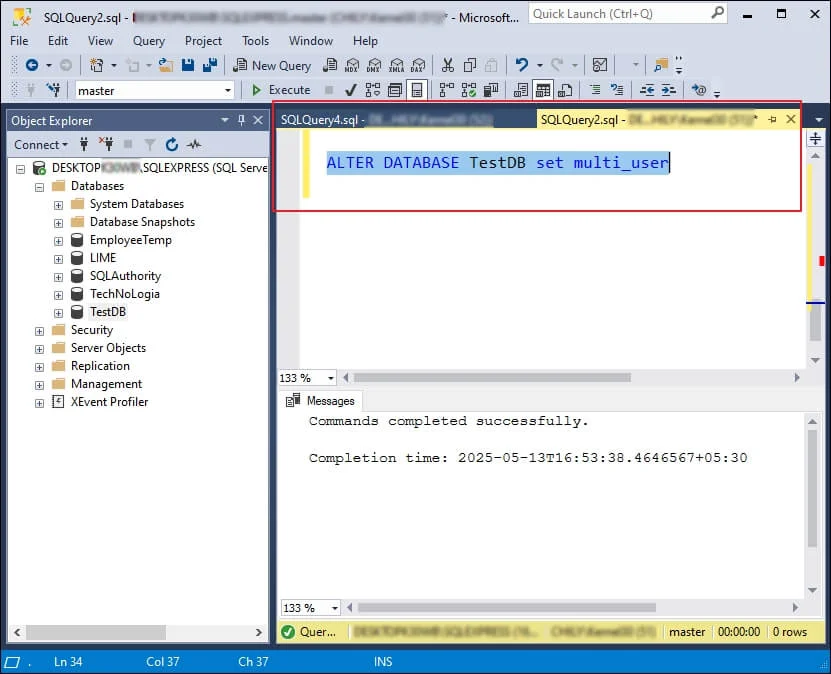
Manual Methods Seem Risky? – Try the Professional Solution Now!
By now, you will be able to resolve the SQL Database Recovery Pending error using the provided native solutions. However, if you are a beginner and don’t want to risk your data, then opt for the advanced tools like Recoveryfix for SQL Database Recovery and get the best results.
The SQL Database Recovery software helps users recover database items in just a few clicks. Also, it allows you to save the database directly to SQL Server, CSV file, or SQL Scripts.
Use These Tips to Avoid Recovery Pending Issues in Future!
You can avoid the Recovery Pending SQL Server error by following the simple tricks:
- Schedule regular backup of the database and transaction logs.
- Maintain sufficient disk storage space on the server.
- Monitor server performance and set up alerts regularly.
- Use reliable hardware with failover protections.
- Avoid abrupt shutdowns of servers or SQL services.
Final Words
Here, we have provided different native solutions to resolve the pending error in the SQL Server database recovery. You can try them to find the best suitable approach for yourself.
But, if you are looking for a direct and instant approach, then go with the recommended solution. It will help you recover the SQL Server Database without any backup.
FAQs: Get Answer to Your Questions!
Q. I am facing the SQL Server Database Recovery Pending 2022 issue. What should I do to fix it?
A. It usually occurs due to missing log files, sudden shutdowns, or storage issues. You can resolve the issue by checking the disk space, running the DBCC CHECKDB command, or restoring the database from a backup file.
Q. Why does SQL Database recovery pending after reboot occur?
A. Unexpected shutdowns can corrupt files or prevent data recovery. You can avoid the situation with regular backups, UPS support, and proper SQL Server shutdown procedures.
Q. How to bring database online from Recovery Pending in SQL Server?
A. You fix the error by using the given steps:
Step 1. Set database to EMERGENCY mode.
Step 2. Run DBCC CHECKDB command with REPAIR_ALLOW_DATA_LOSS.
You can also restore data from valid backup files. Avoid forced detachment unless it is necessary.
Q. Is there any way to fix the Always On database in Recovery Pending state error?
A. Check for disk failures, missing log files, or corruption. If all the mentioned things are correct, then run consistency checks and ensure SQL has access to data & log paths to resolve the error.
Q. Why is the AlwaysOn secondary database not synchronizing/recovery pending, keep appearing, and how can I fix it?
A. It happens due to network issues, log shipping failure, or misconfigurations. You can reconfigure the Always On settings to resolve the syncing issue.